The Google Cast feature that serves as the primary interface for the Chromecast and comes bundled with Android TV devices like the Nexus Player is a marvel of modern technology. But as these things go, troubleshooting issues can be difficult with something so groundbreaking, especially when you consider that there are two parts to the equation—the casting device (your phone, tablet, or computer) and the receiver.
So if you've been having network problems and you're not sure if it's your phone or the Chromecast that's causing the issue, a new Android app from developer Lauri Koskela can help you get to the root of it all in no time. It lets you easily run a speed test on your Google Cast device, so by process of elimination, you can see if it's the cast device or the receiver that's having trouble connecting.
- Don't Miss: How to Cast from Chrome Without Any Extensions
Install Quicast on Your Android Phone or Tablet
Koskela's app is called Quicast, and it's available for free on the Google Play Store. To begin, search the app by name to get it installed on your Android device, or head directly to the install page at the following link:
UPDATE: Quicast is no longer available, at least for now. Per the developer:
"Yeah... The speed.me API went out of beta last week, and it's not free anymore. The license would be so expensive that I just decided to pull the app.
I haven't found any suitable alternatives, so it looks like this is a dead project now. Sorry :("
We'll update the article if/when Quicast resurfaces.
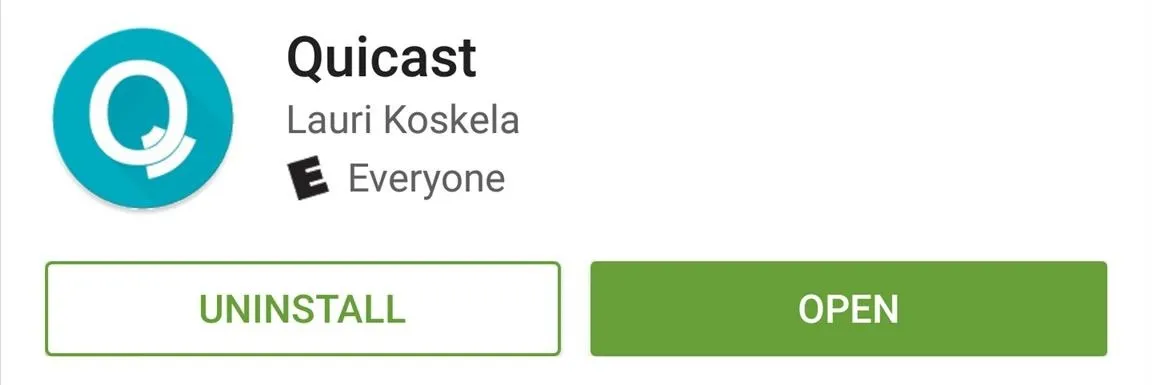
Connect to Your Google Cast Device
From here, make sure that your Android device is connected to the same Wi-Fi network as your Chromecast or Android TV. If it is, simply open the Quicast app and tap the cast icon in the top-right corner, then select your Google Cast device from the list.
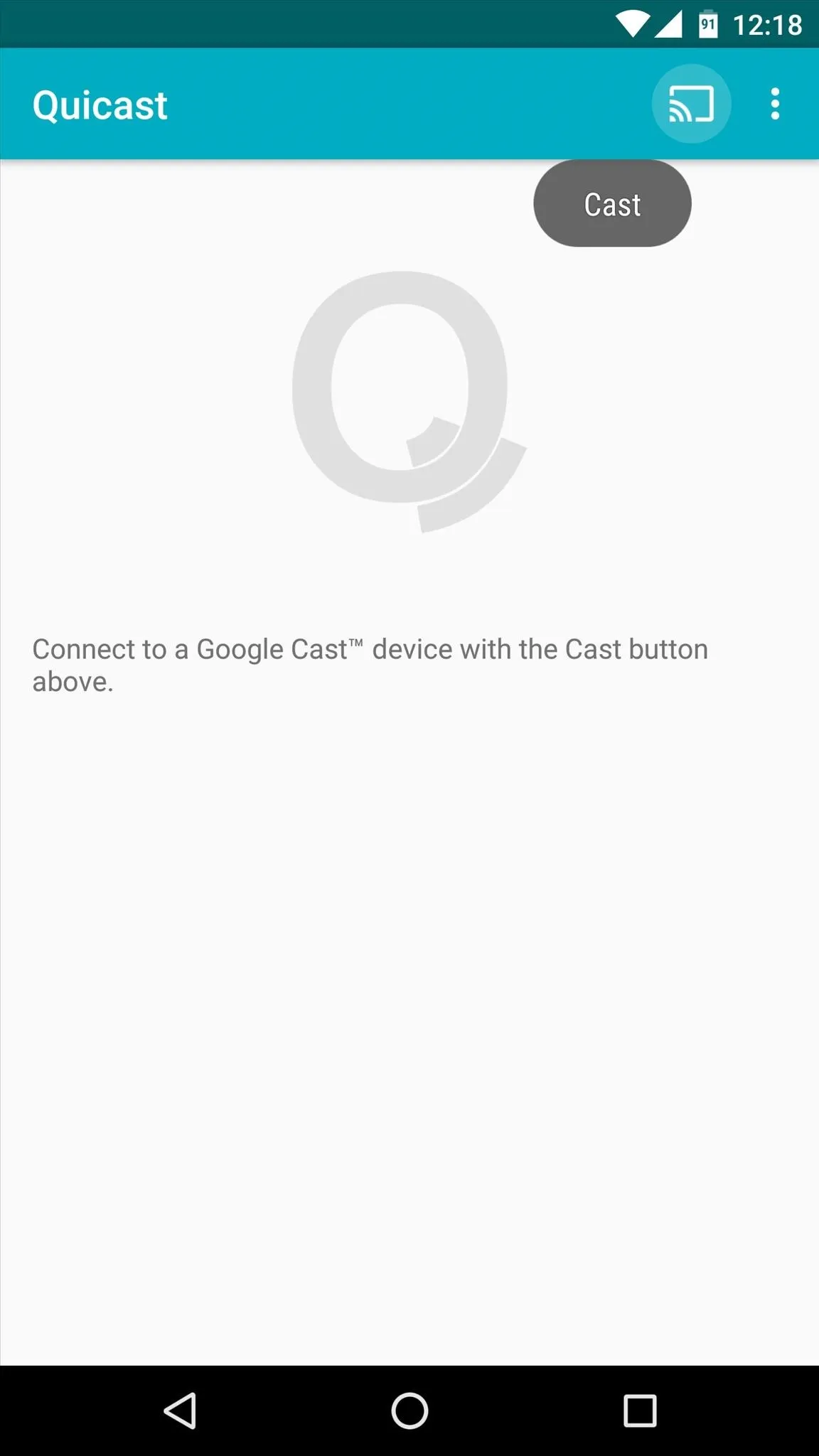
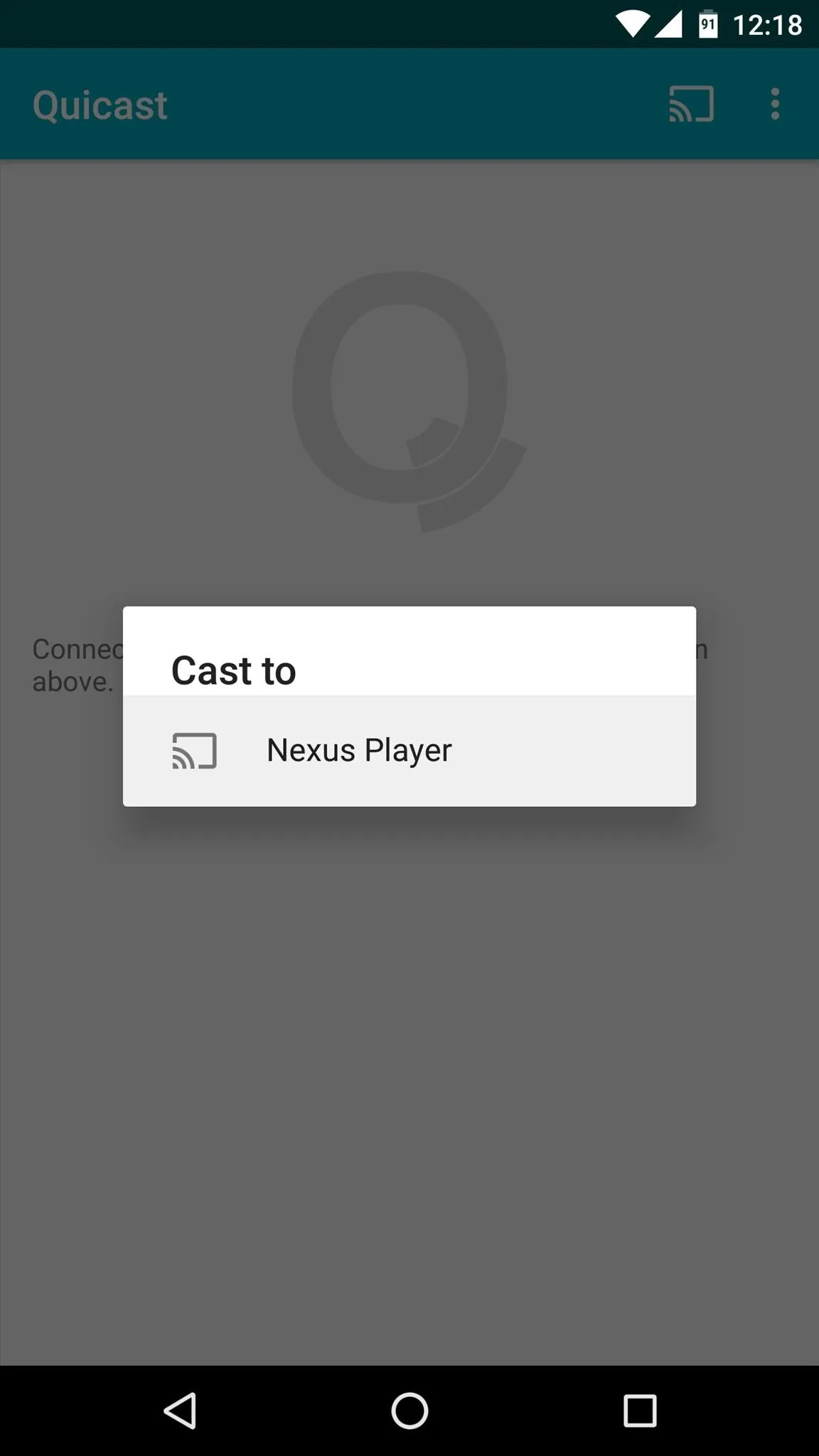
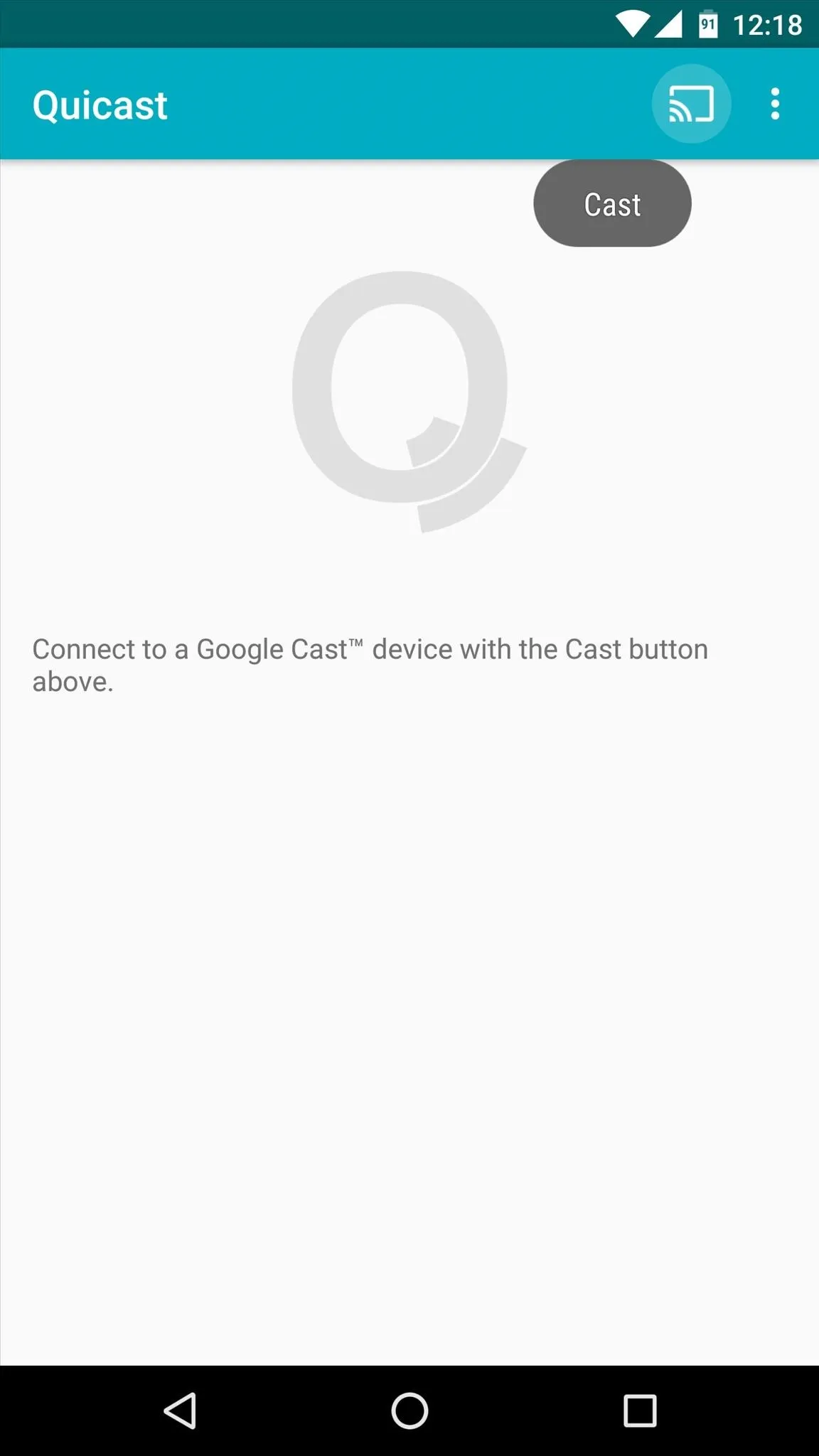
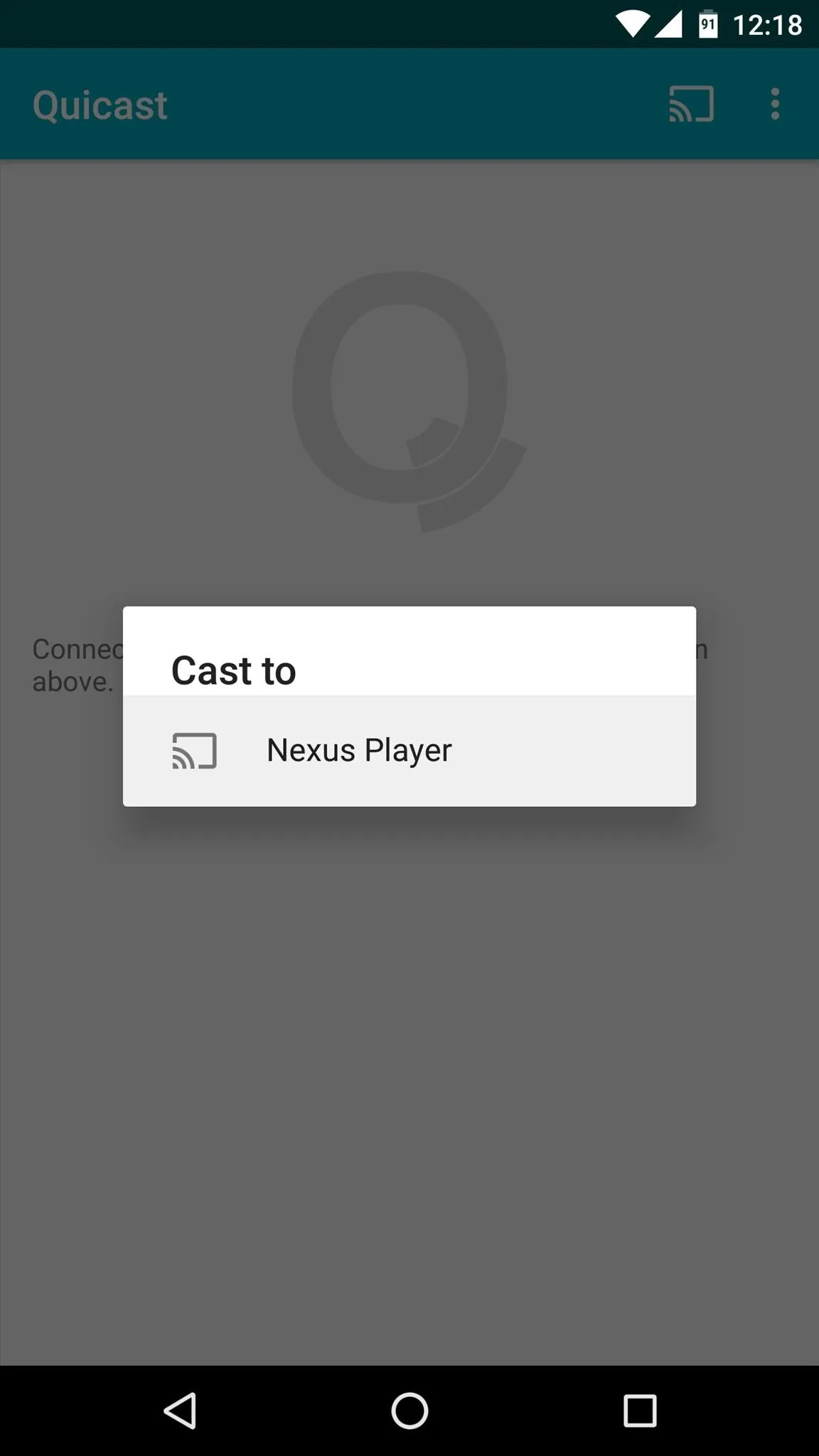
Once the connection has been made, you'll see a button in the middle of the screen on your handheld Android device—so tap "Test Speed" to begin. From here, the rest of the action will happen over on your TV.
Run a Speed Test
Quicast uses speedof.me to run the speed test, and it makes sure to connect your Google Cast device to the nearest available server. The test takes less than a minute, and when it's done, you'll be shown the download speed, upload speed, and latency of the network connection your Google Cast device is using.
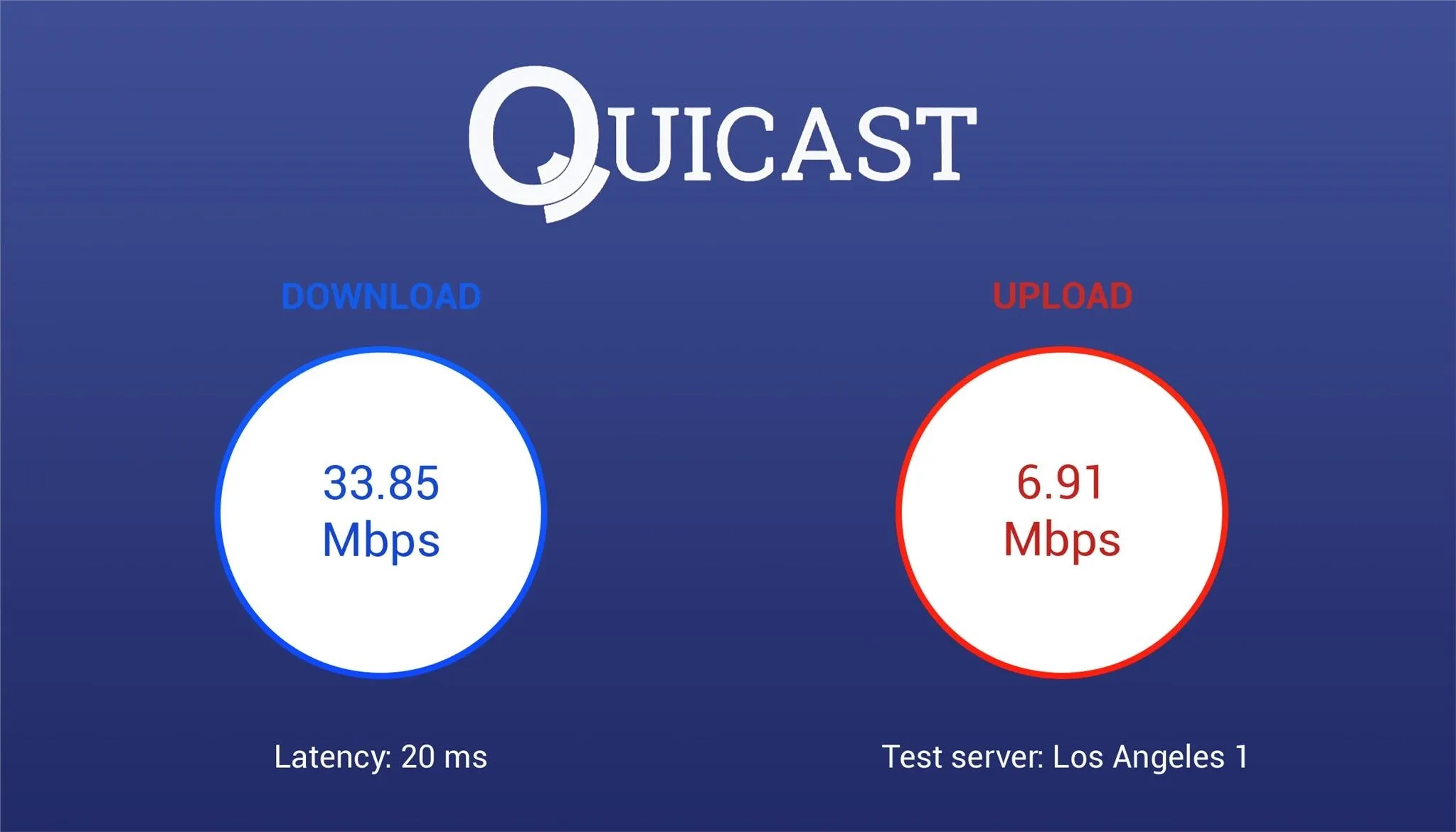
With this information, you should be able to tell if the network issues you've been having are with your Google Cast device and its internet connection, or if it's a problem with the local connection between your phone and the Google Cast device. From there, troubleshooting should be a bit easier now that you know exactly which device is experiencing the issue.
What were the upload and download speed on your Google Cast device? Let us know in the comment section below, or drop us a line on Android Hacks' Facebook or Twitter, or on Gadget Hacks' Facebook, Google+, or Twitter.
























Comments
Be the first, drop a comment!