You want to stream movies, videos and Live TV on your big TV without Apple TV, Roku, Fire TV and all the additional hardware stuff? Check out this tutorial and find your way to cut the cords. The only thing you need is a Samsung Smart TV model 2010 to 2015 with Internet connection and Smart Hub.
Step 1: Install Video & TV Cast for Samsung Smart TV (iOS App)
Get Video & TV Cast for Samsung Smart TV from the iOS App Store. Start the app, press on the cast button in the upper right corner and note your ip address.
Step 2: Install the Video & TV Cast Companion App (Samsung App) In the Smart Hub on Your Samsung Smart TV
Open the Smart Hub on your TV. Search for "Video & TV Cast", then download and install the companion app. Enter the ip adress in the adress field and wait for connection. Make sure that your TV and mobile device are in the same wifi network.
Step 3: Open Your Favorite Video or Movie Website in the Browser
Enter the URL to your video in the browser's address bar or just google it.
Step 4: Wait for Video Link Recognition
Wait some seconds until the video link is recognized and shown below the browser window. If nothing happens, try to play the video locally first and wait a few seconds. Flash videos and itunes Movies are not supported.
Step 5: Tap on "Tap Here to Cast"
Selecting "Tap Here To Cast" will send the video to your Samsung Smart TV. Enjoy the show!
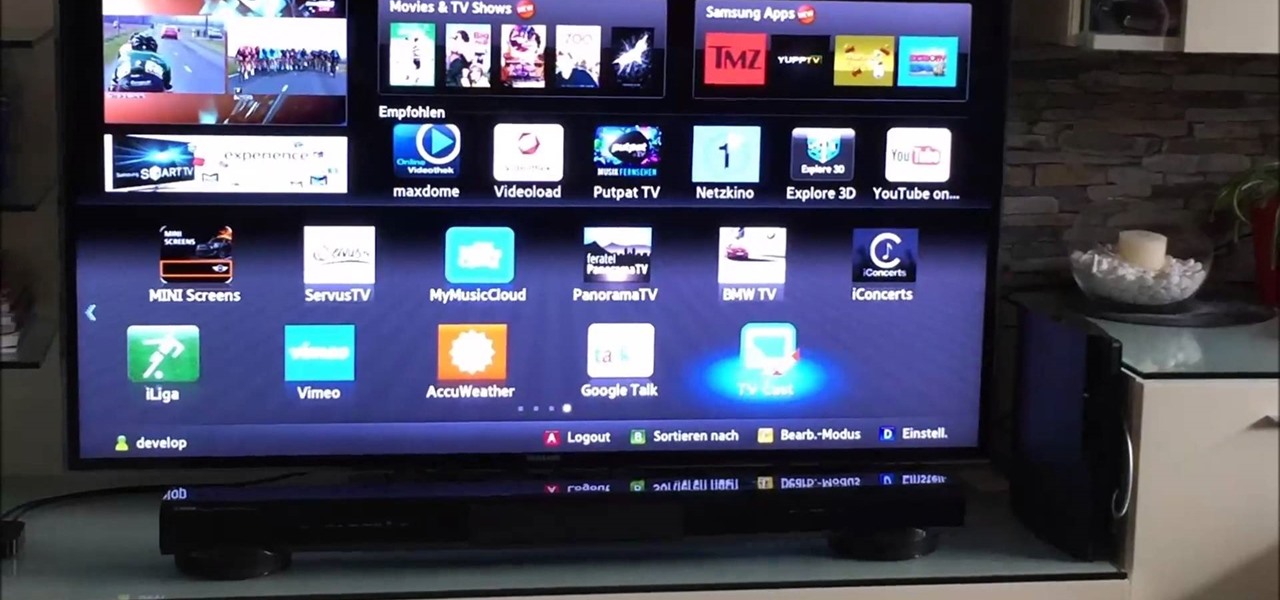






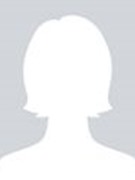

















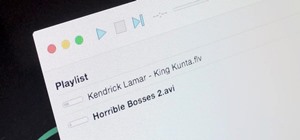
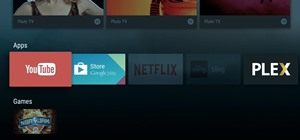



1 Response
I have a LG TVSmart Find it very hard to Get my phone to cast or share alott of sites Its just ridiculous The problem is that I'm having
Share Your Thoughts