Whether you are just starting or returning to college, or have already been out in the real world for some time, it's always a good idea to stay on top of your game by keeping your intellect sharp. While it may be easy to just sit in front of your TV, watching reruns of The Big Bang Theory, why not use that time to brush up on some chemistry, calculus, or general learning strategies?
Coursera provides their users with hundreds of free courses from top universities all around the world, and with their latest update, they've added the ability to stream all of them to your Chromecast (currently only for Android, with iOS Chromecast support in the works).
Coursera does require you to sign up for an account, but that can be done directly from their app as well as on their website.
Install Coursera
The Coursera app is free to download on Google Play, so once you install it, either sign up or sign in to your account.
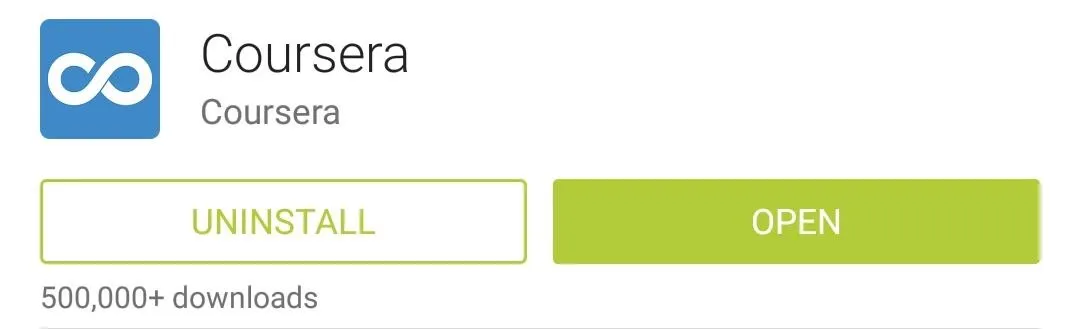
Enroll in Courses
Each class is presented over the course of a few weeks, but before you can start one, you must join it. You can either Search or Browse for classes to take, but just keep in mind that once a class has started, you will not be able to sign up for it, so join early!
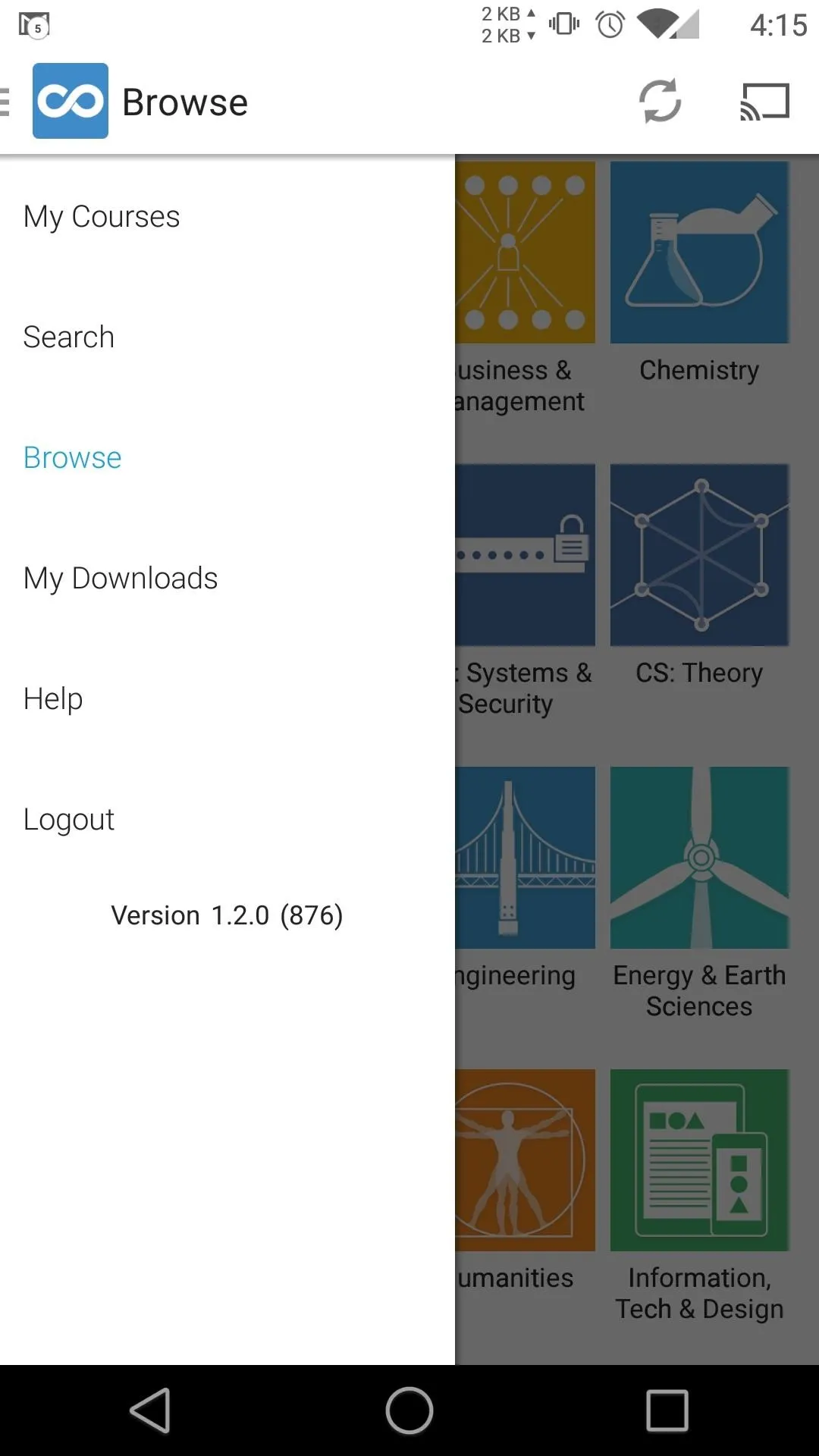

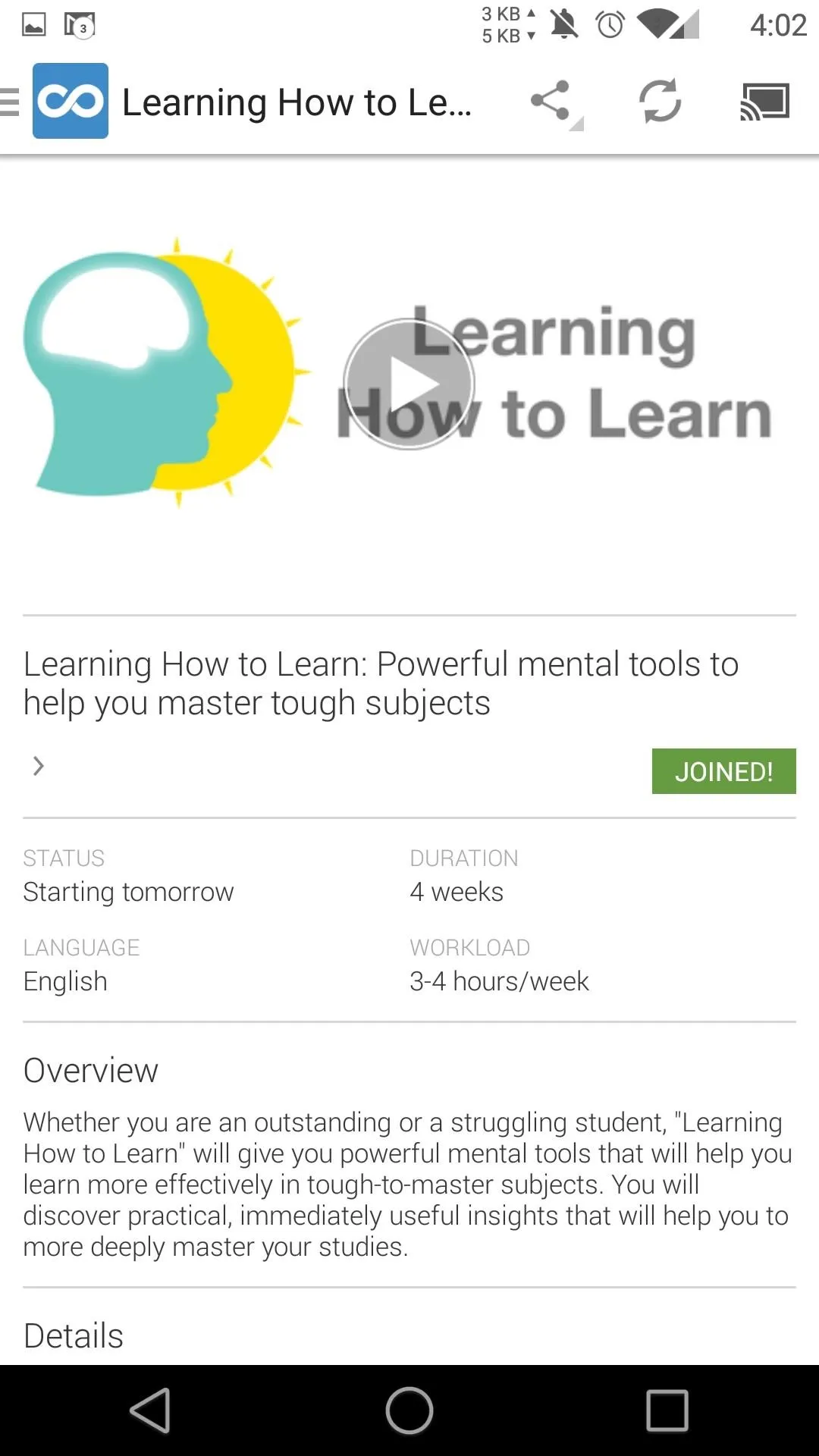
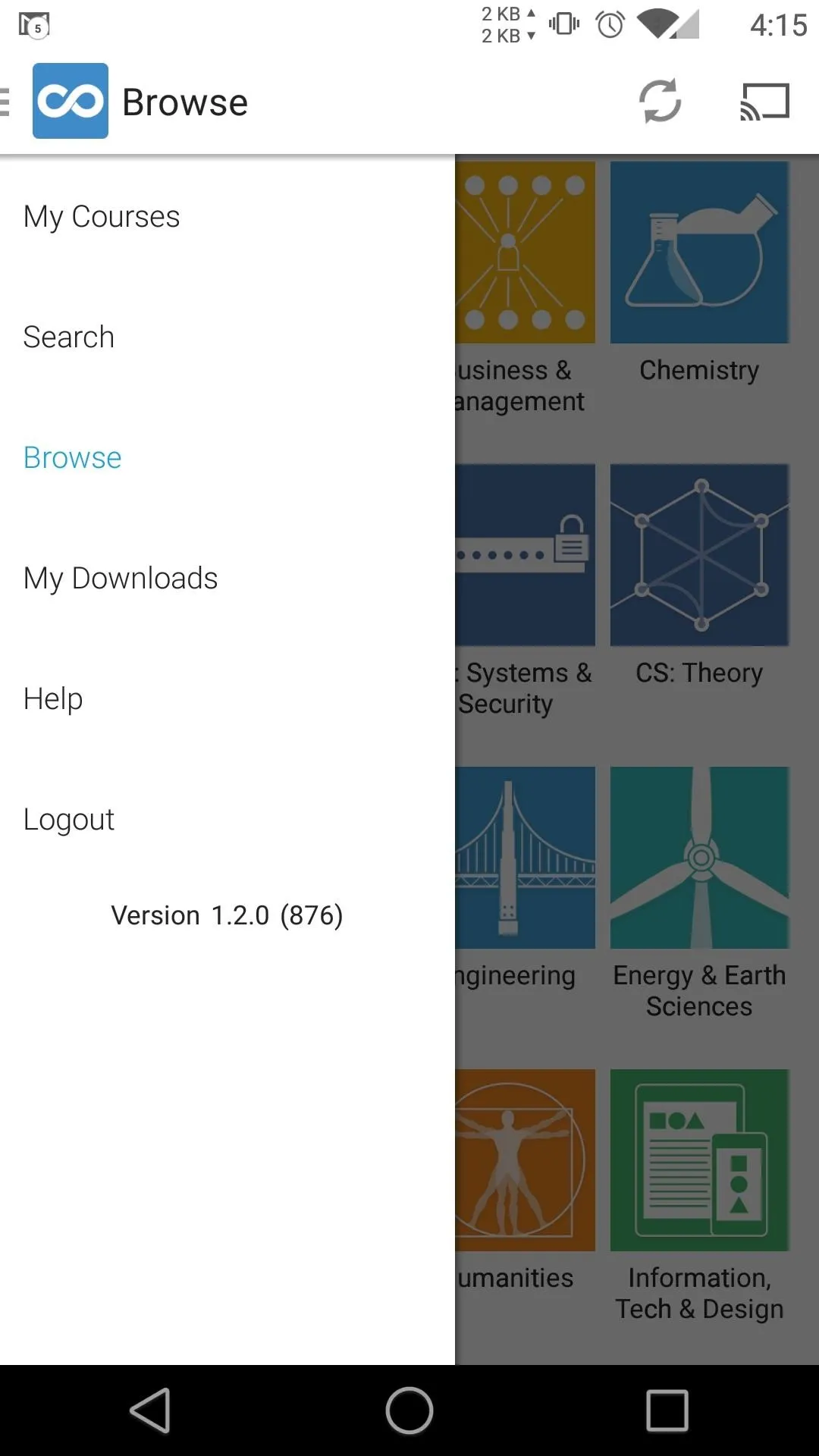

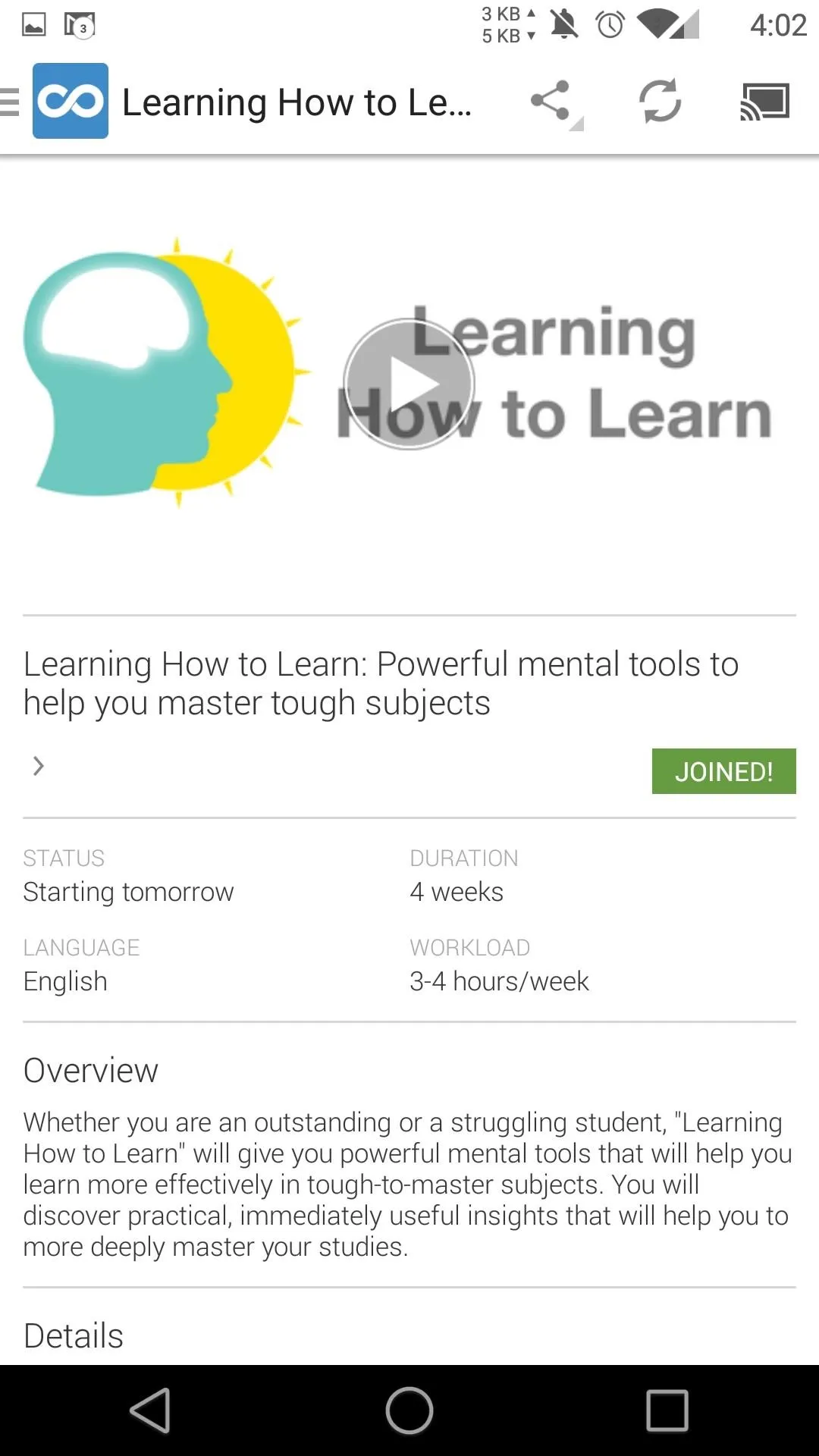
After joining a course, you will be able to download videos and course work directly from the app, all of which can be found in My Downloads.
Cast Courses to Your TV
Course lectures and preview videos can be casted to your TV by tapping the Chromecast icon, and then selecting your device.
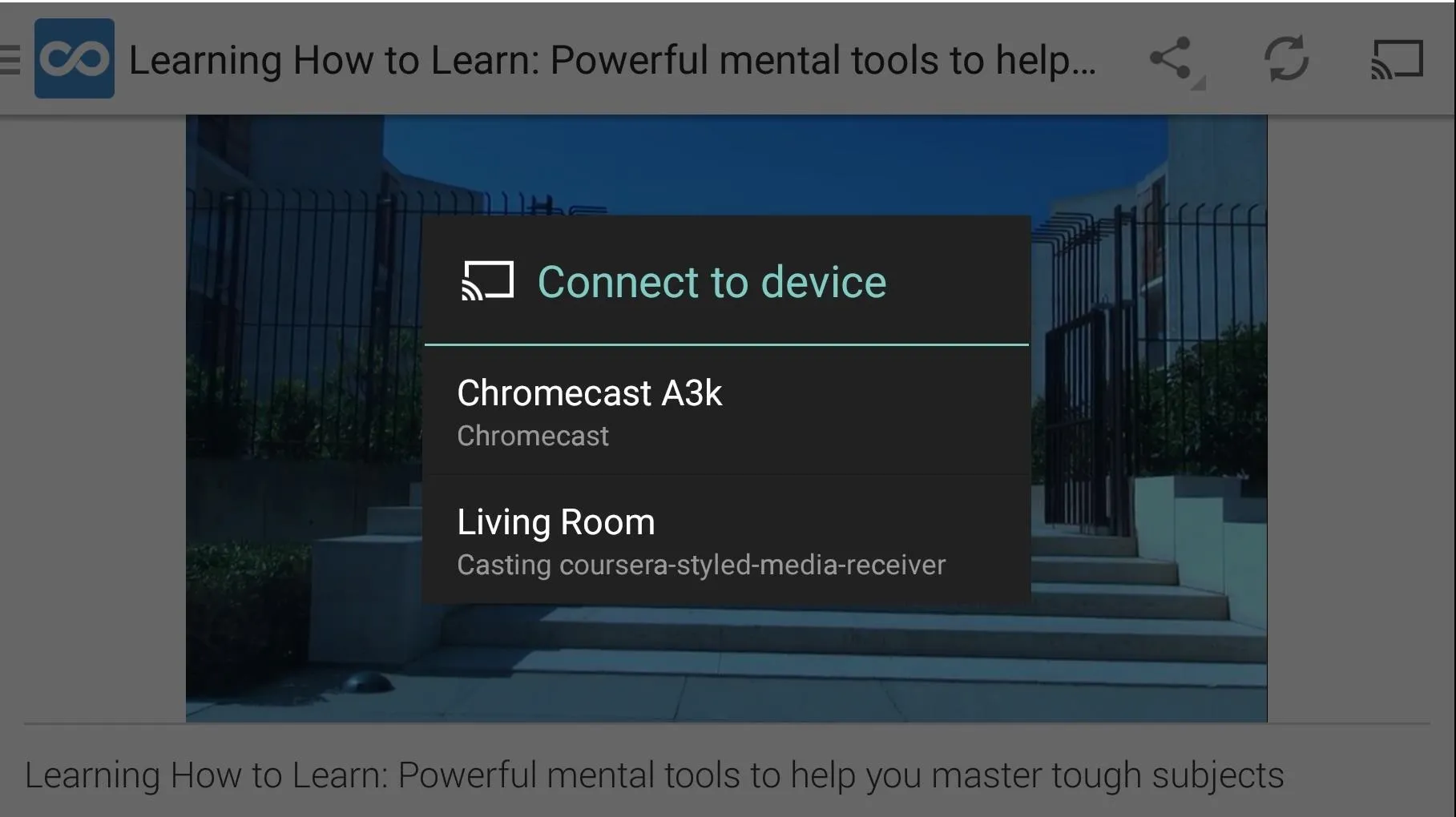
Some users have been able to get college credit from taking Coursera classes, but you will have to check with your school beforehand. Let me know of any worthwhile courses, or just your overall experience in the comments!
Cover image via Shutterstock






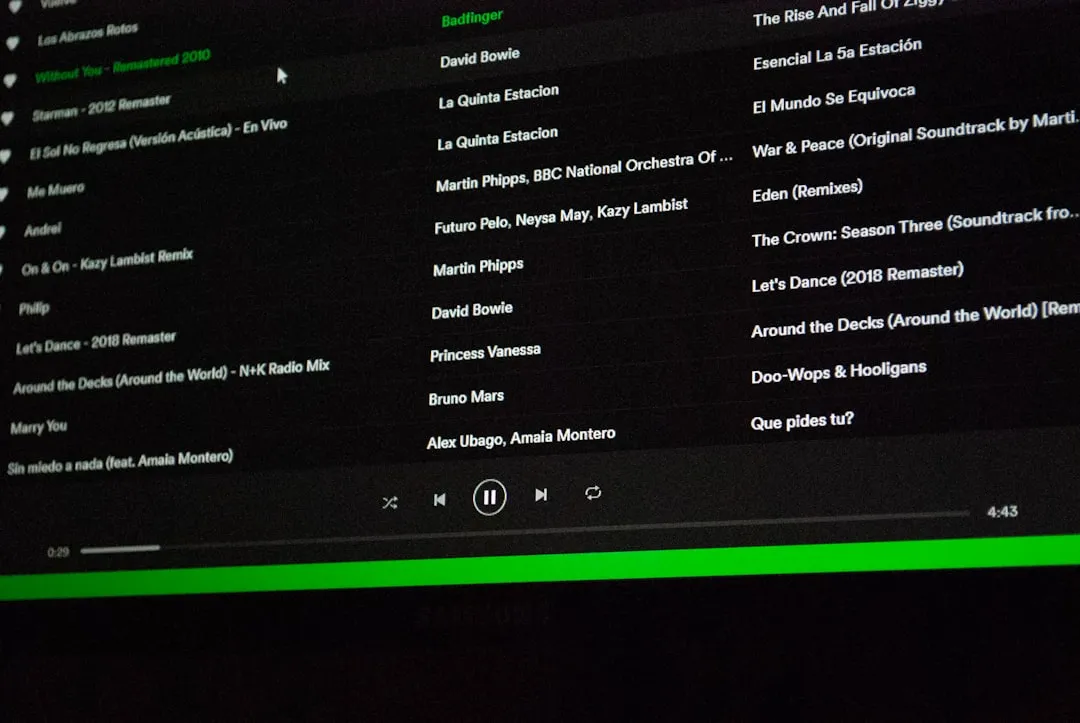
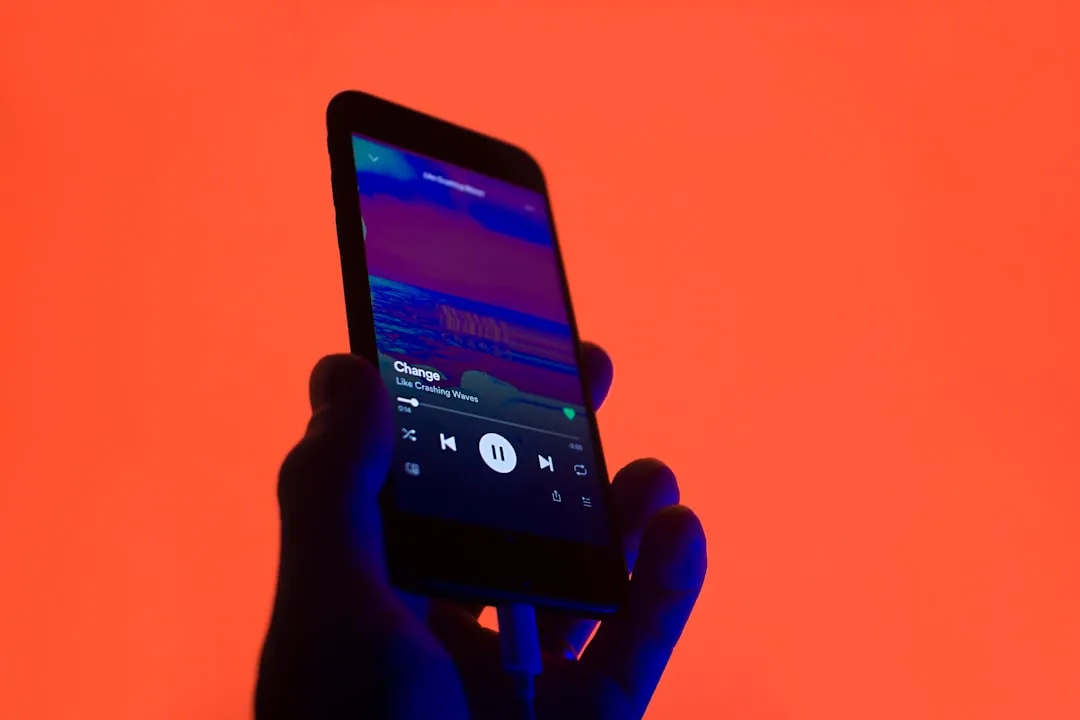
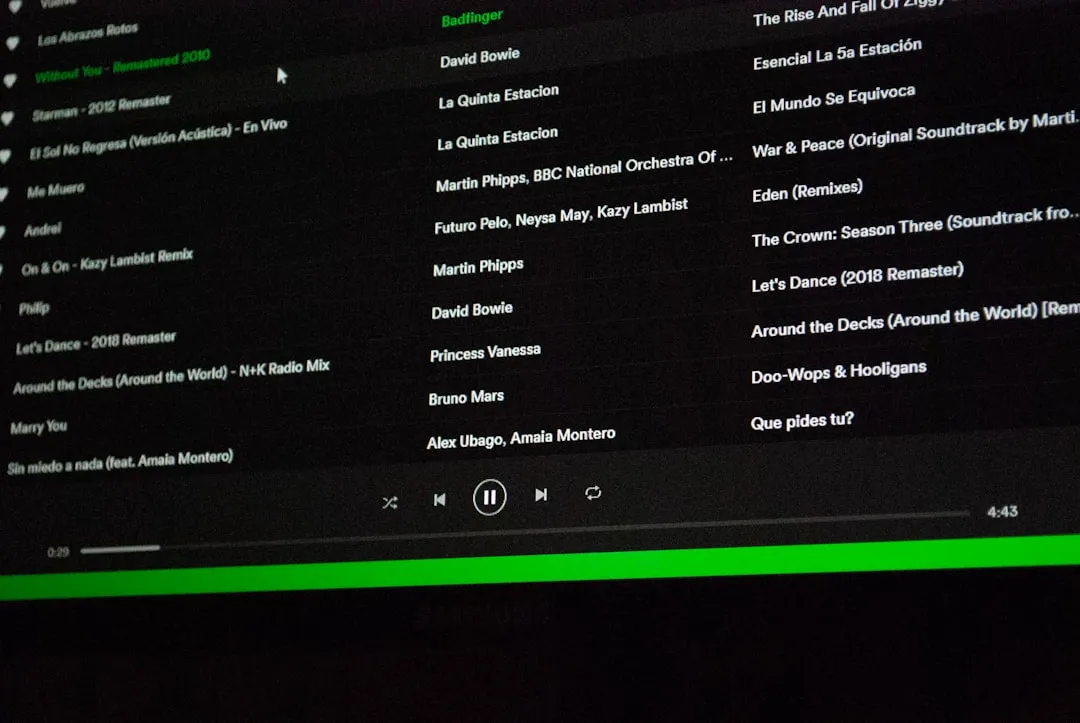
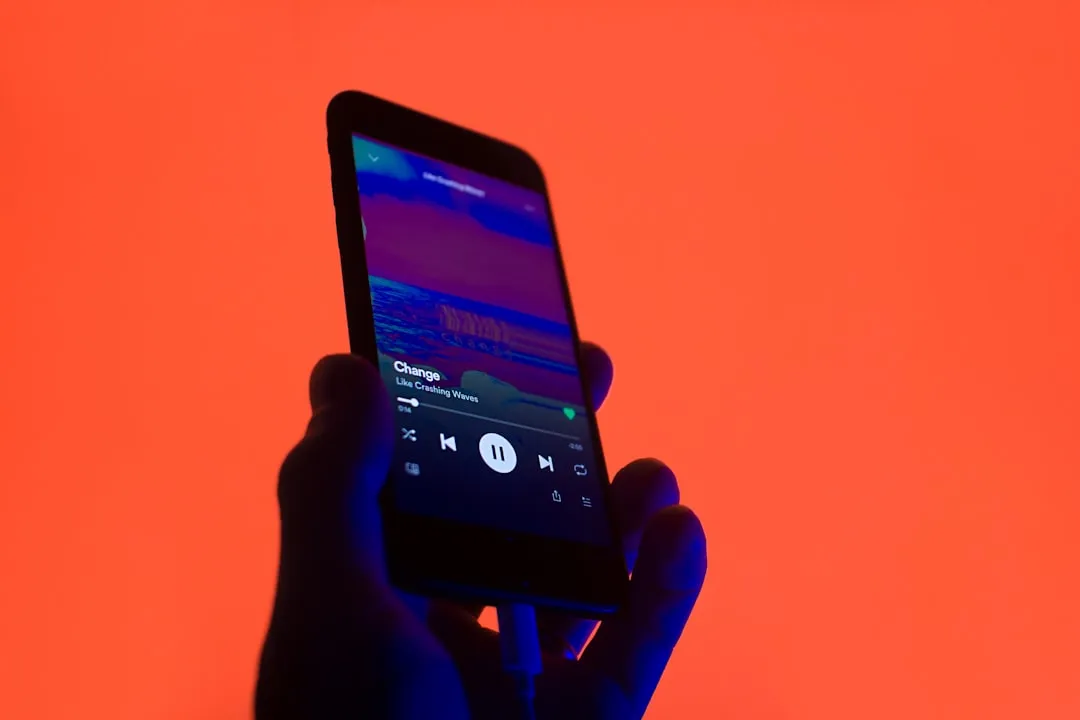







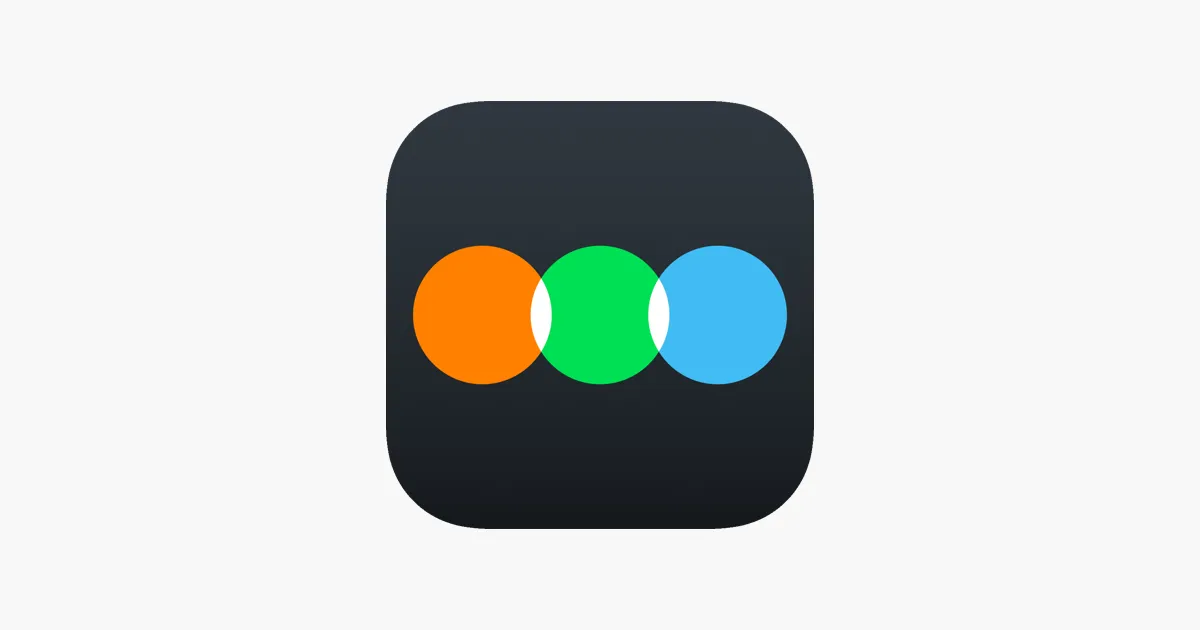



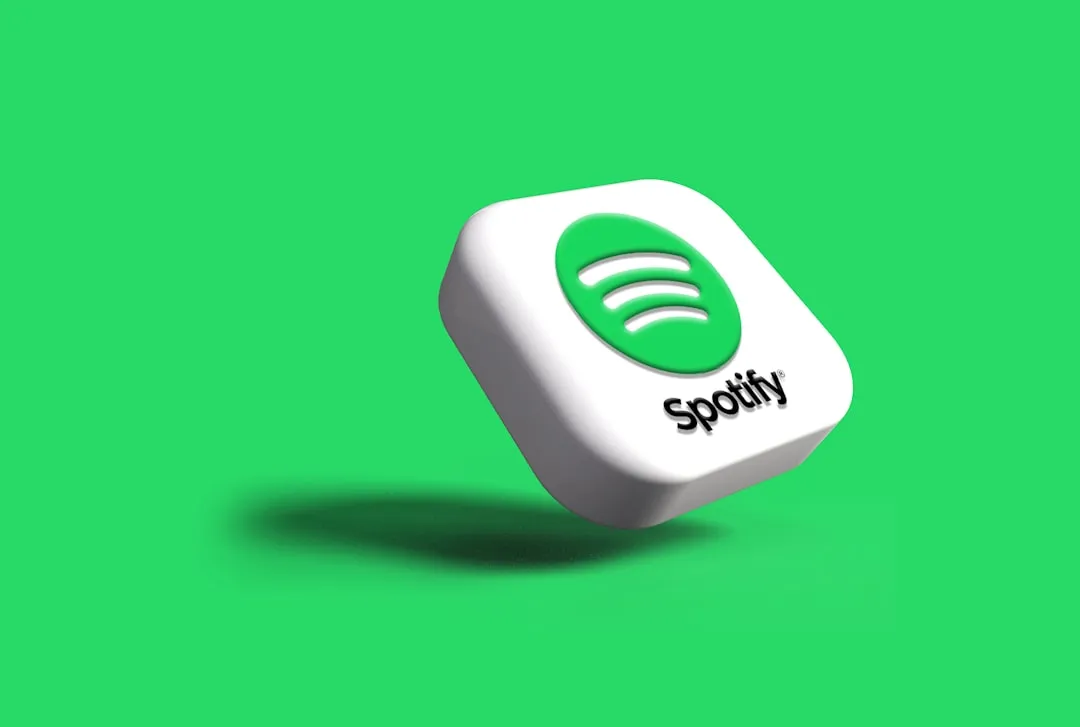

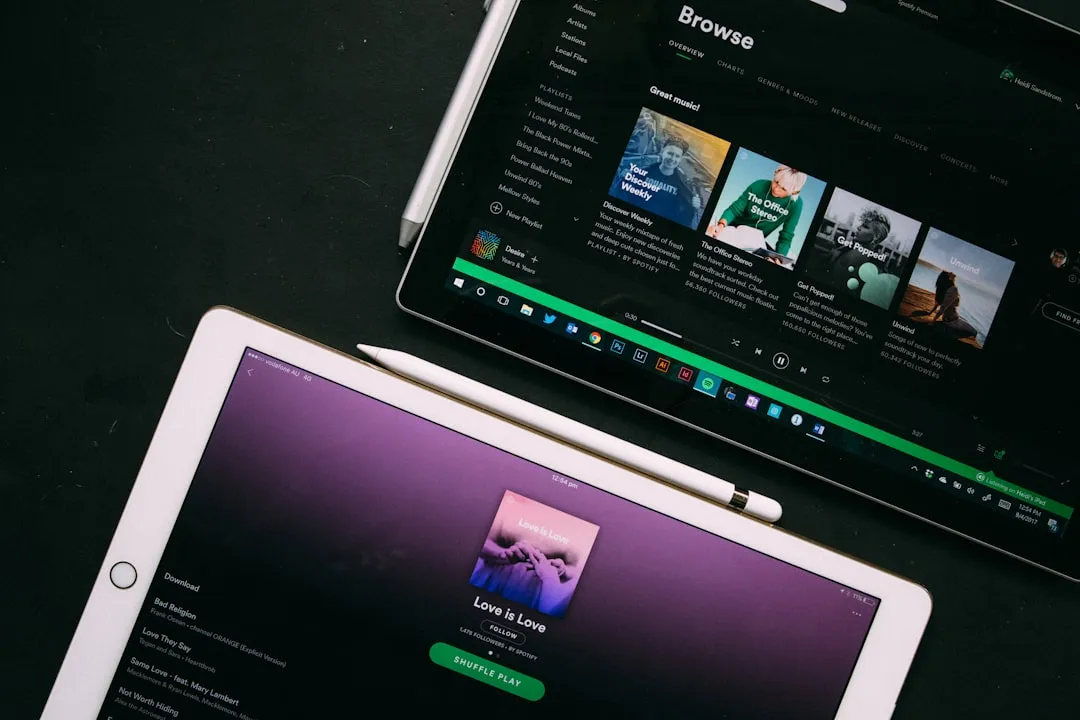
Comments
Be the first, drop a comment!