When it comes to playing music at parties, the whole process can be a bit like a dictatorship. One person, usually the host, chooses all of the music and controls playback, essentially forcing everyone else to listen to the songs that they like.
But this is the 21st century we're living in—surely there's a better way, right?
Well, thanks to a new Chromecast app called QCast Music (not to be confused with the QCast gaming system), party playlists have finally gone democratic. The QCast Team has created an app that uses Google Play Music's All Access service to cast a shared playlist that everyone can contribute to. And don't worry, your guests won't need to be subscribed to All Access, they can simply piggyback off of your account.
Install QCast Music
QCast Music is available to all Android devices by way of the Google Play Store. Search it by name to get the app installed, or alternatively, head to this link to jump directly to the install page.
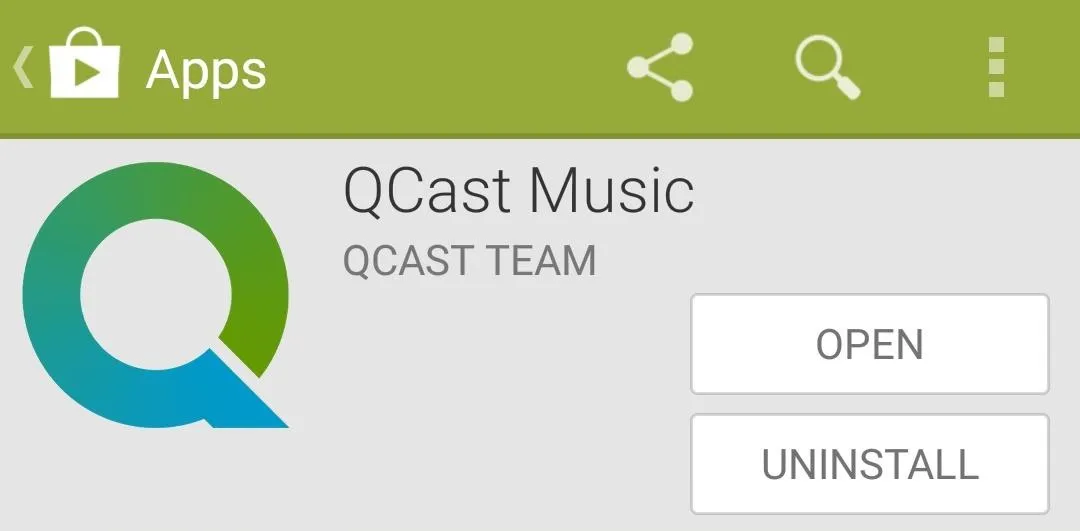
Connect to Your Chromecast
QCast Music offers a wonderfully simple interface. Simply connect to your Chromecast to begin.

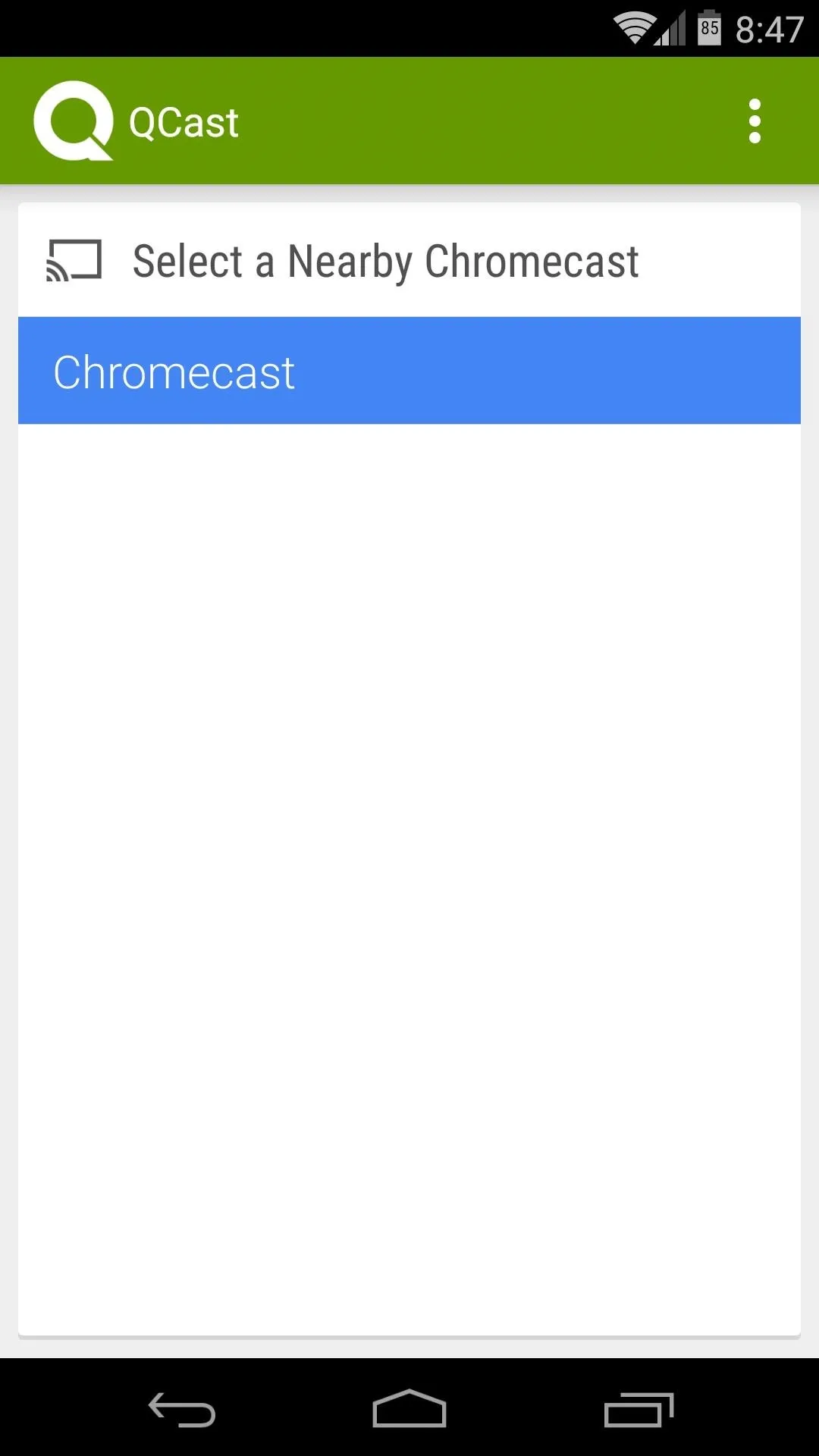

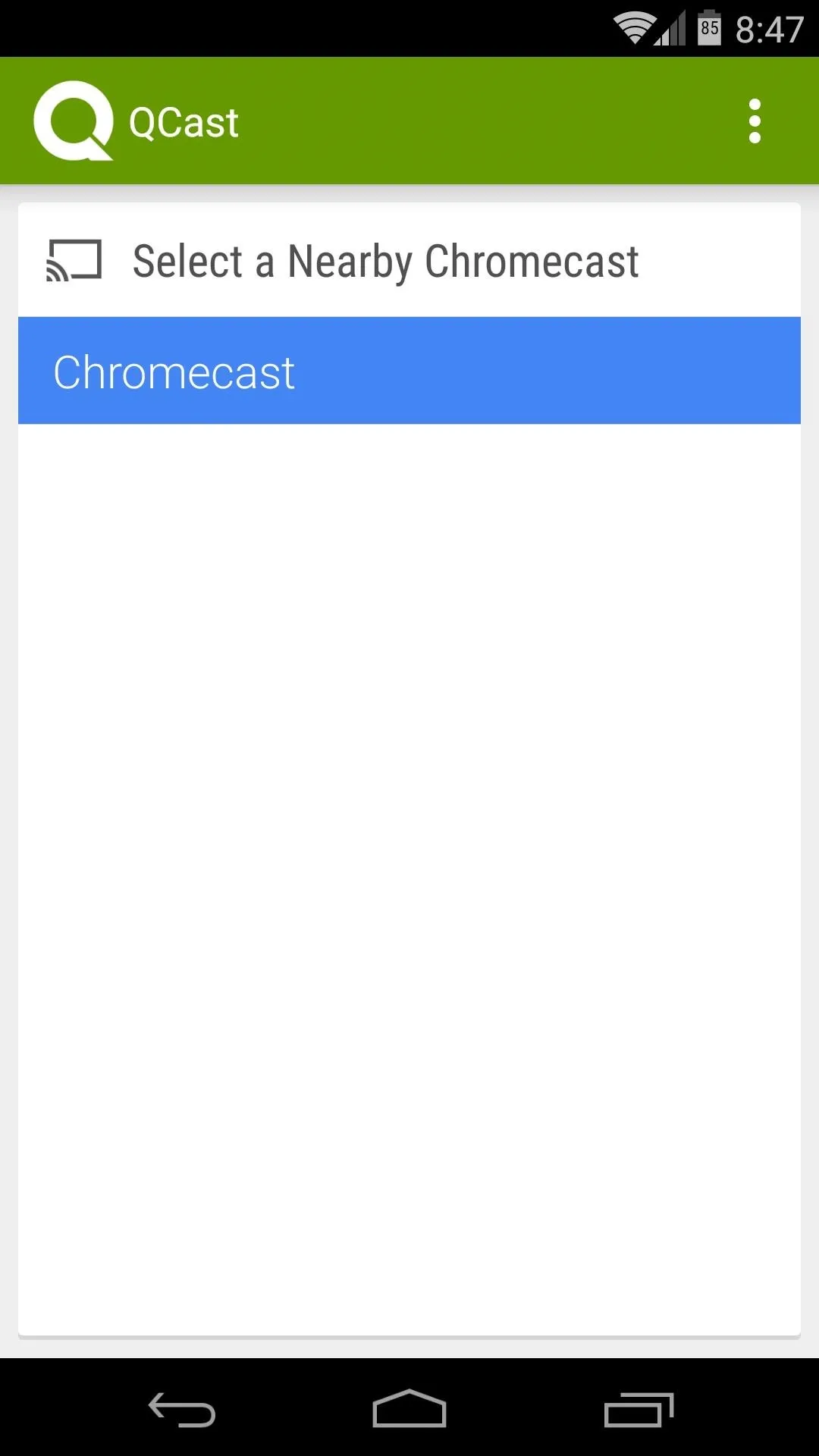
Next, QCast will ask if you want to be the "Host" for this party playlist. The host will need to have a subscription to Google Play Music All Access so that others can use Google's massive library of songs to add to the playlist.
Tap Yes if you're an All Access subscriber, then QCast will ask you to choose a Google account. Pick the one with your All Access subscription attached to it, then press OK on the following menu.
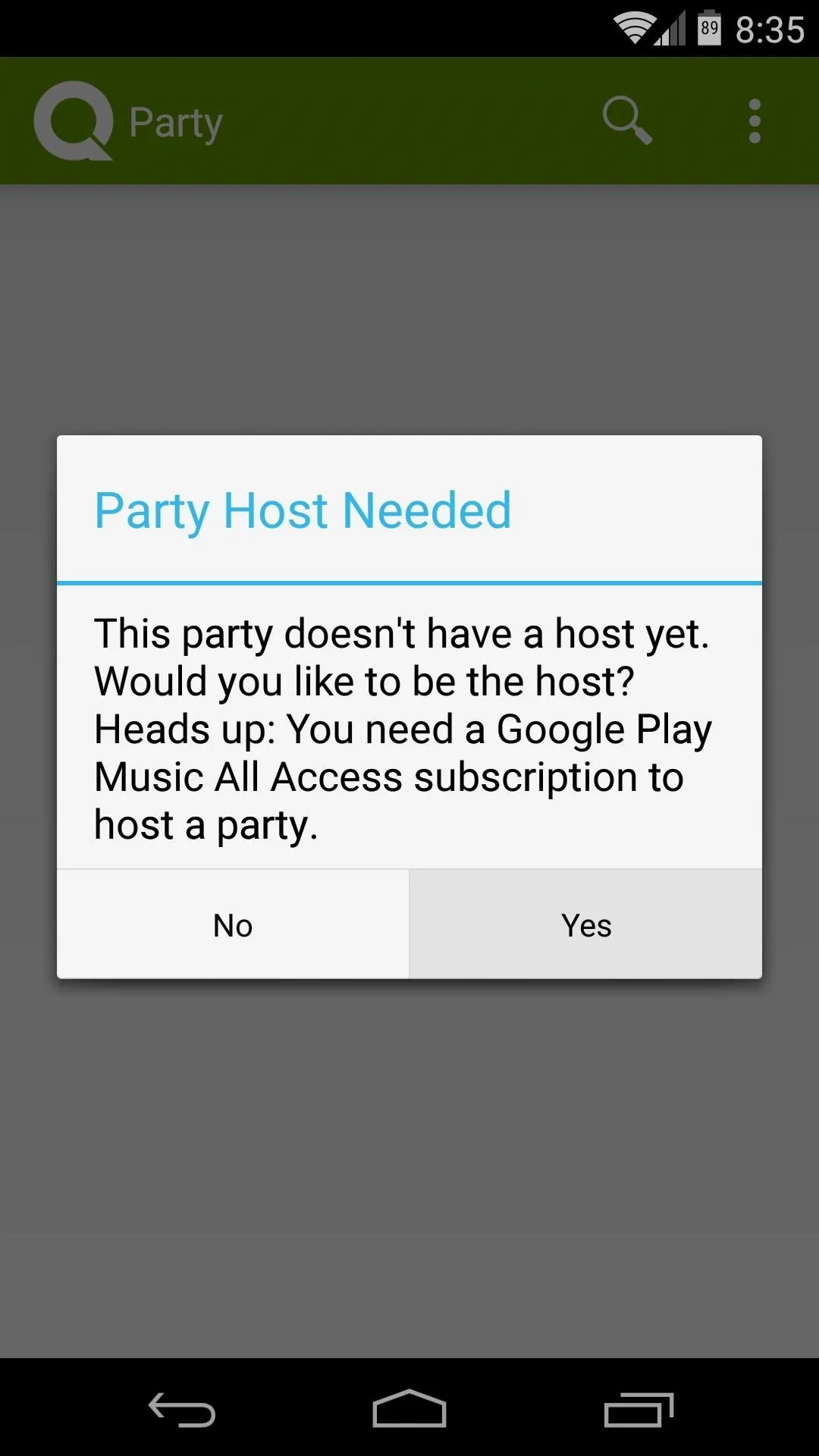
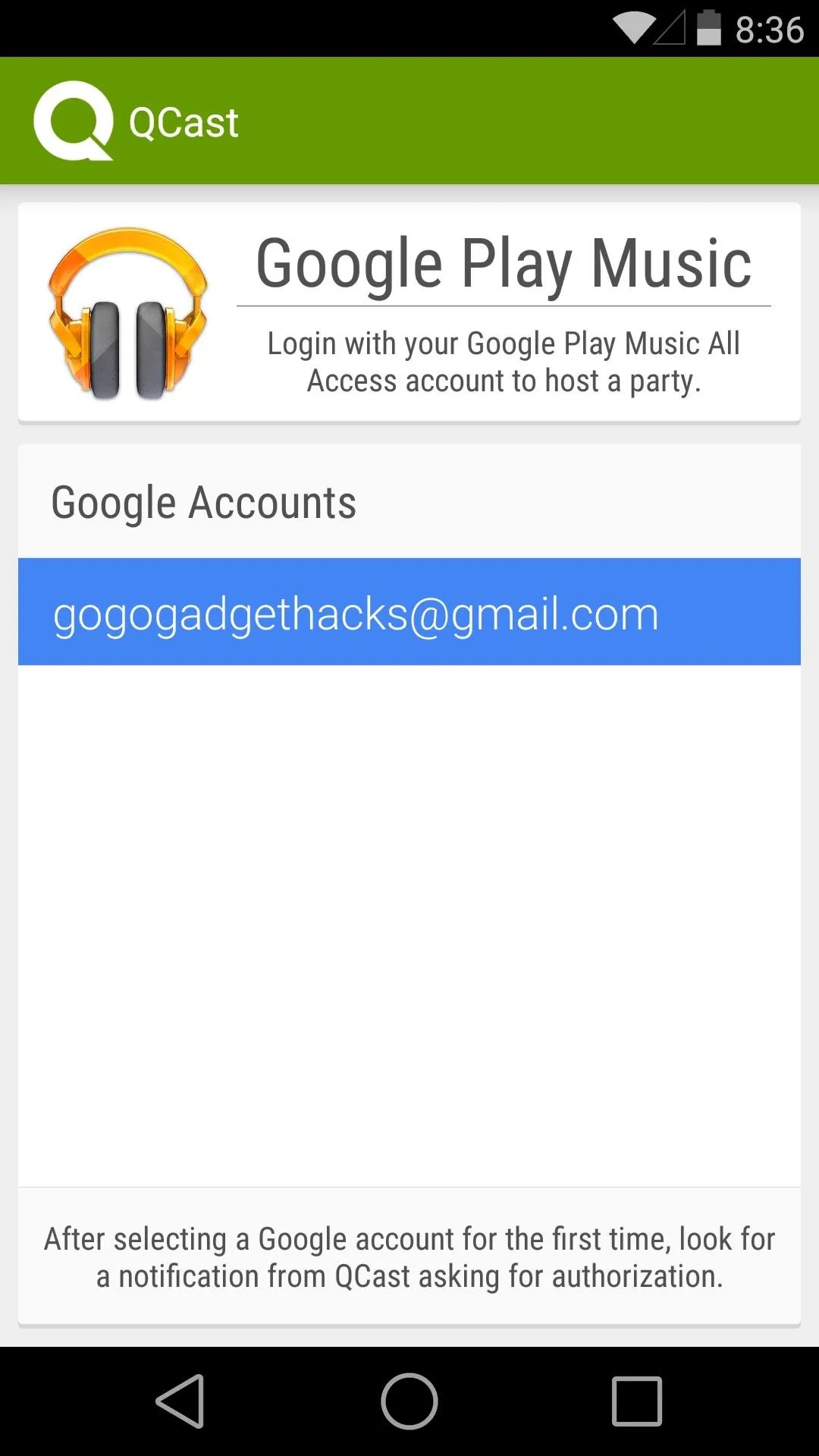
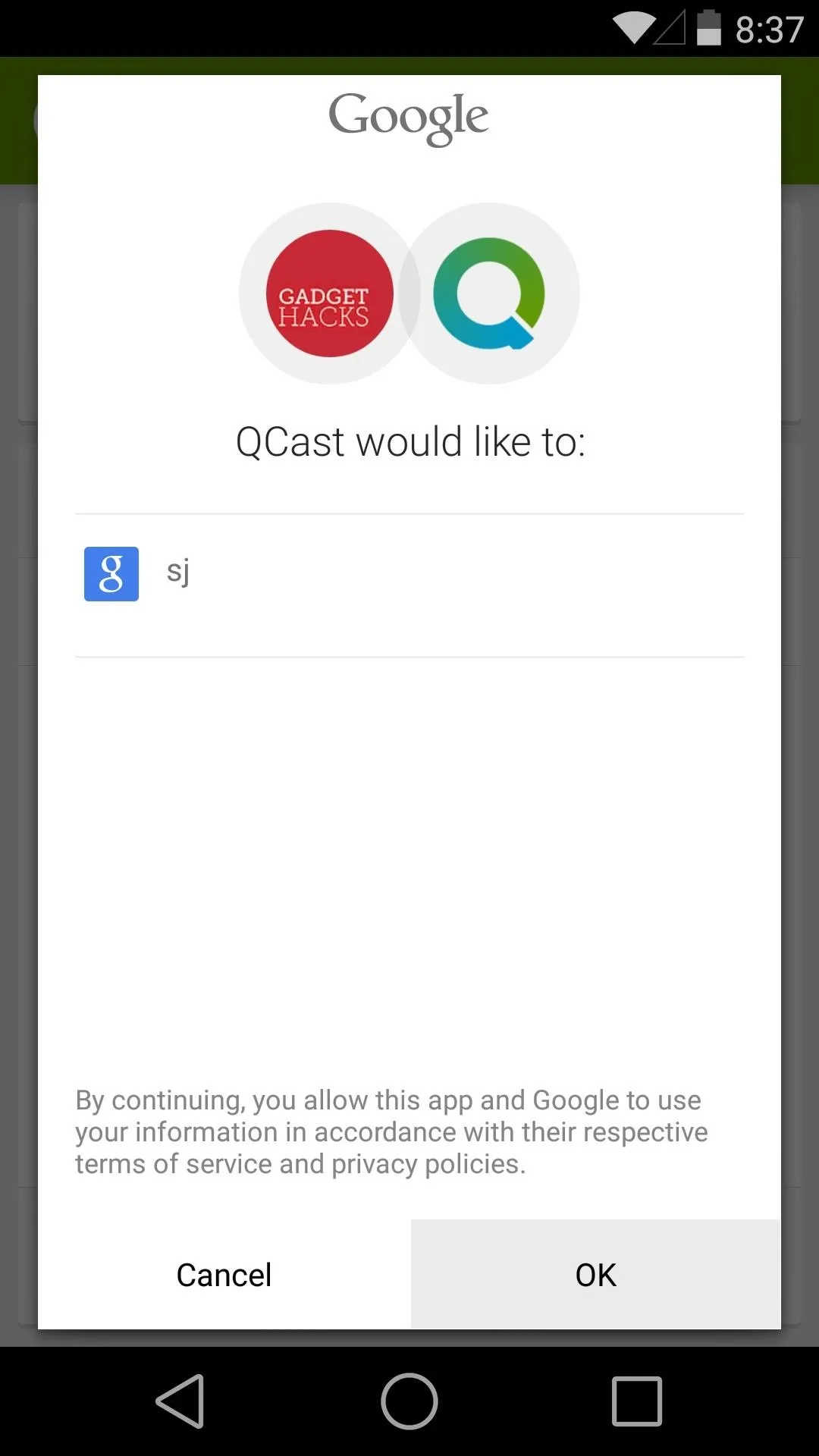
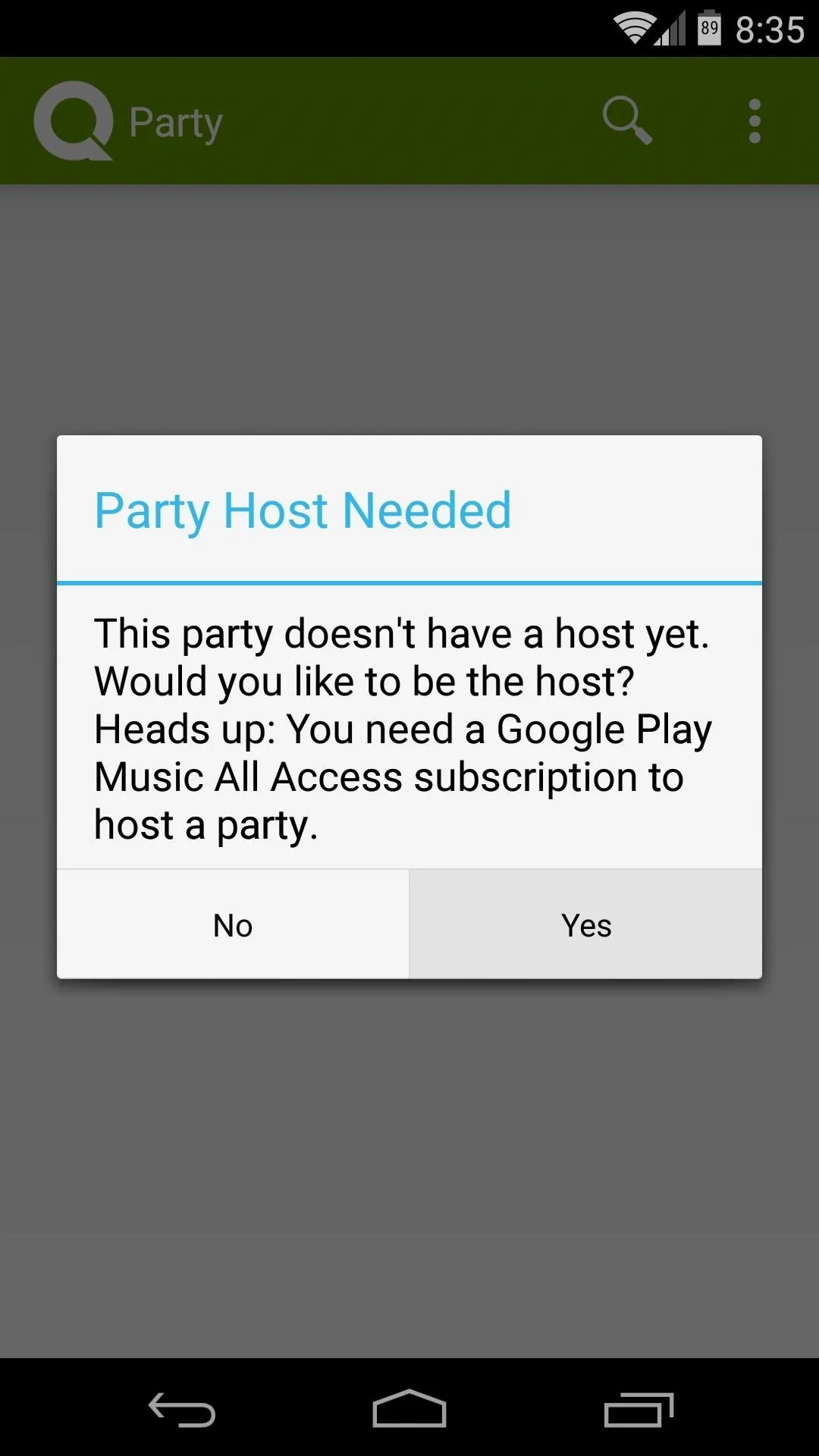
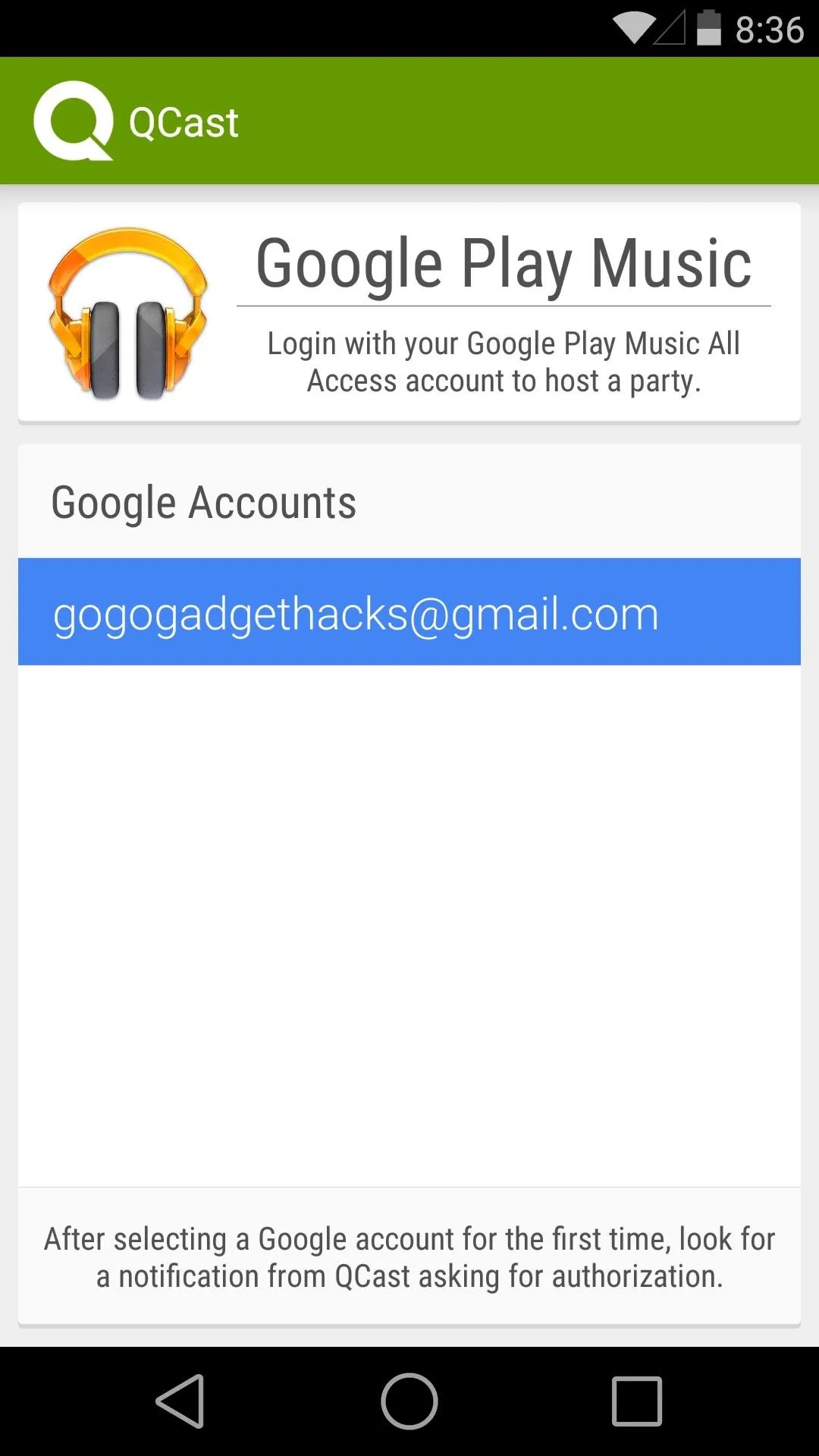
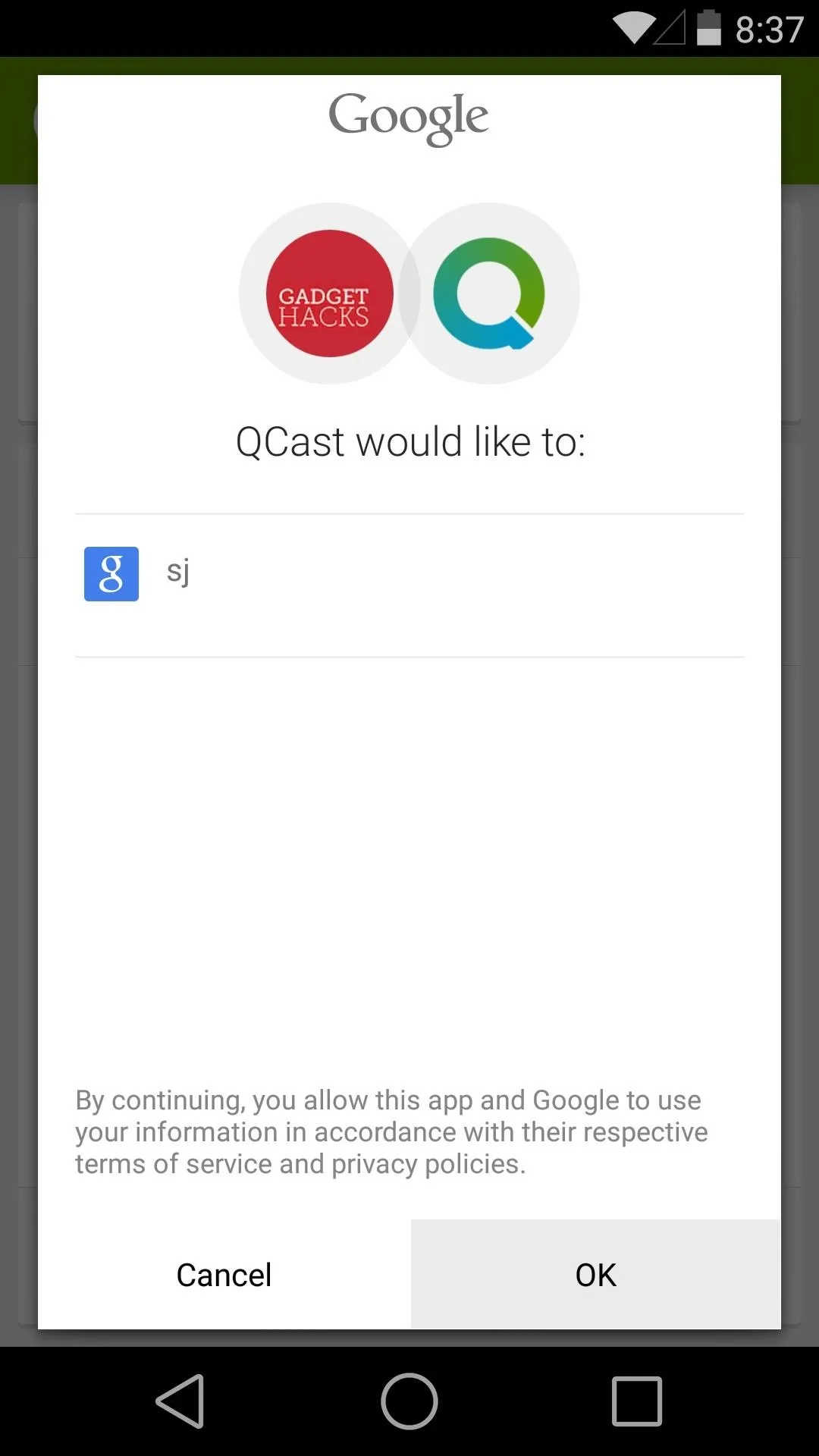
Create a Playlist
The music selection interface is also simple. Just tap the Search icon at the top, then look for any song in the All Access library. Tap the Plus button to the right of a song, and it will immediately be added to your playlist.
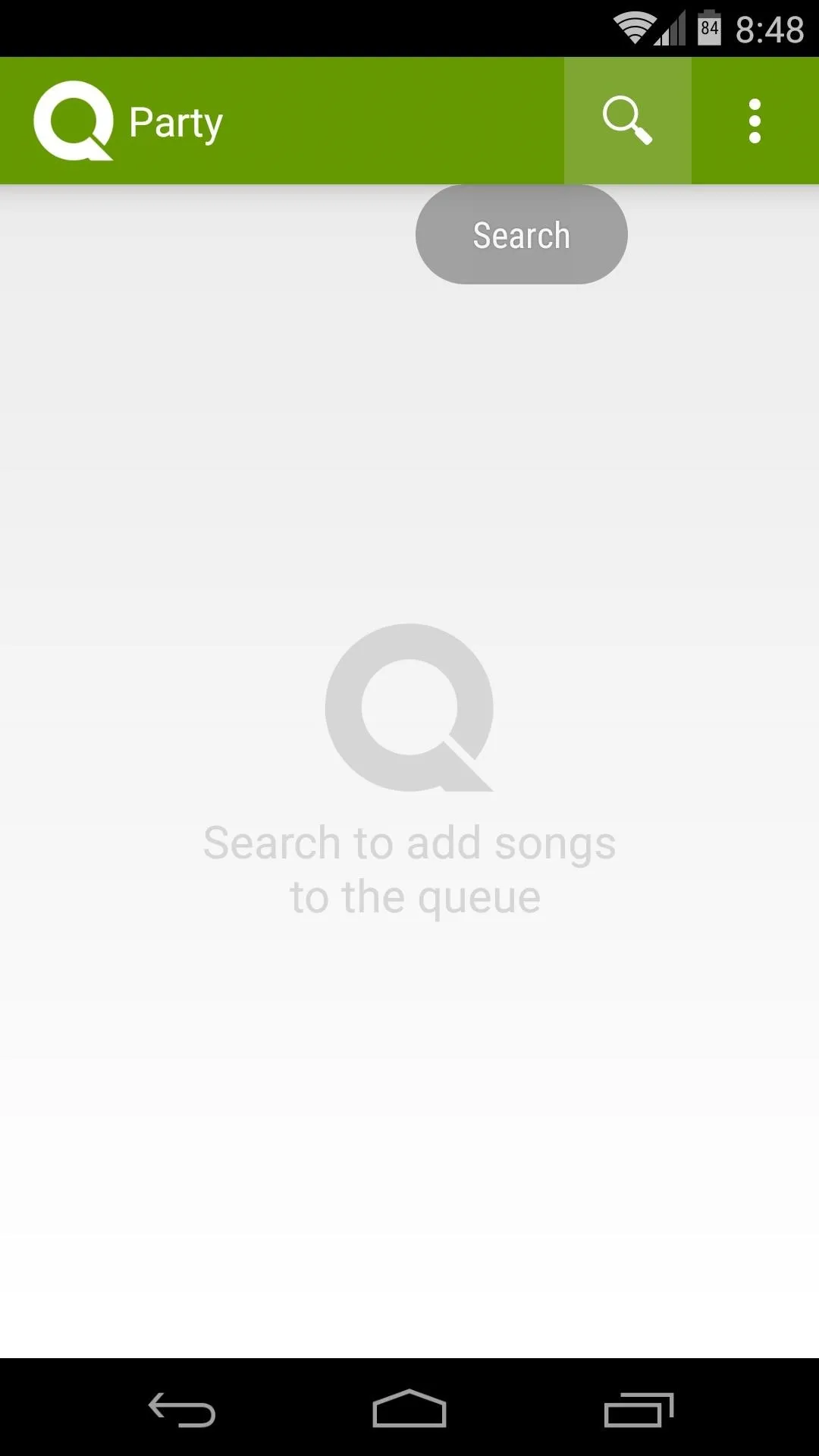
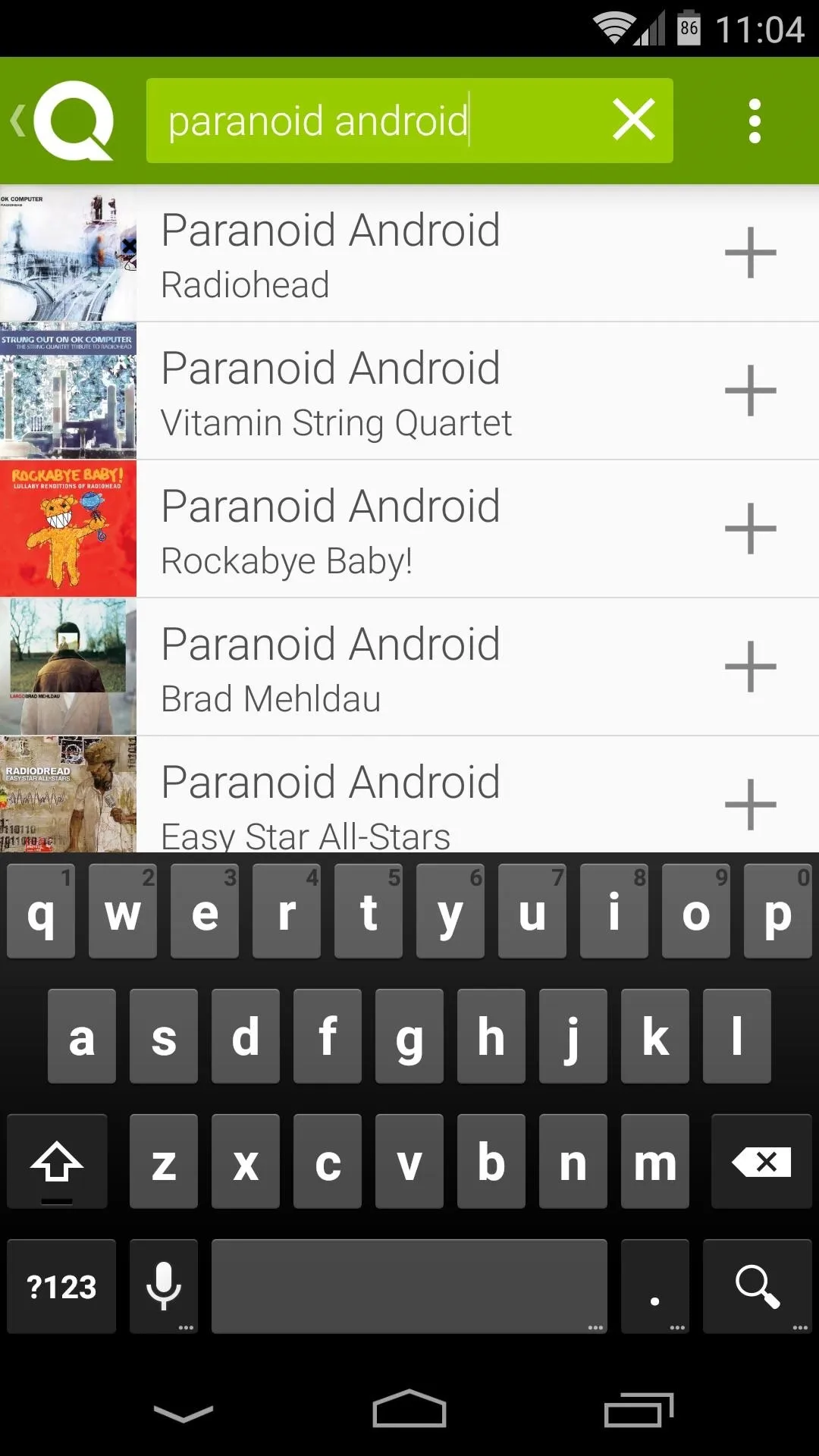
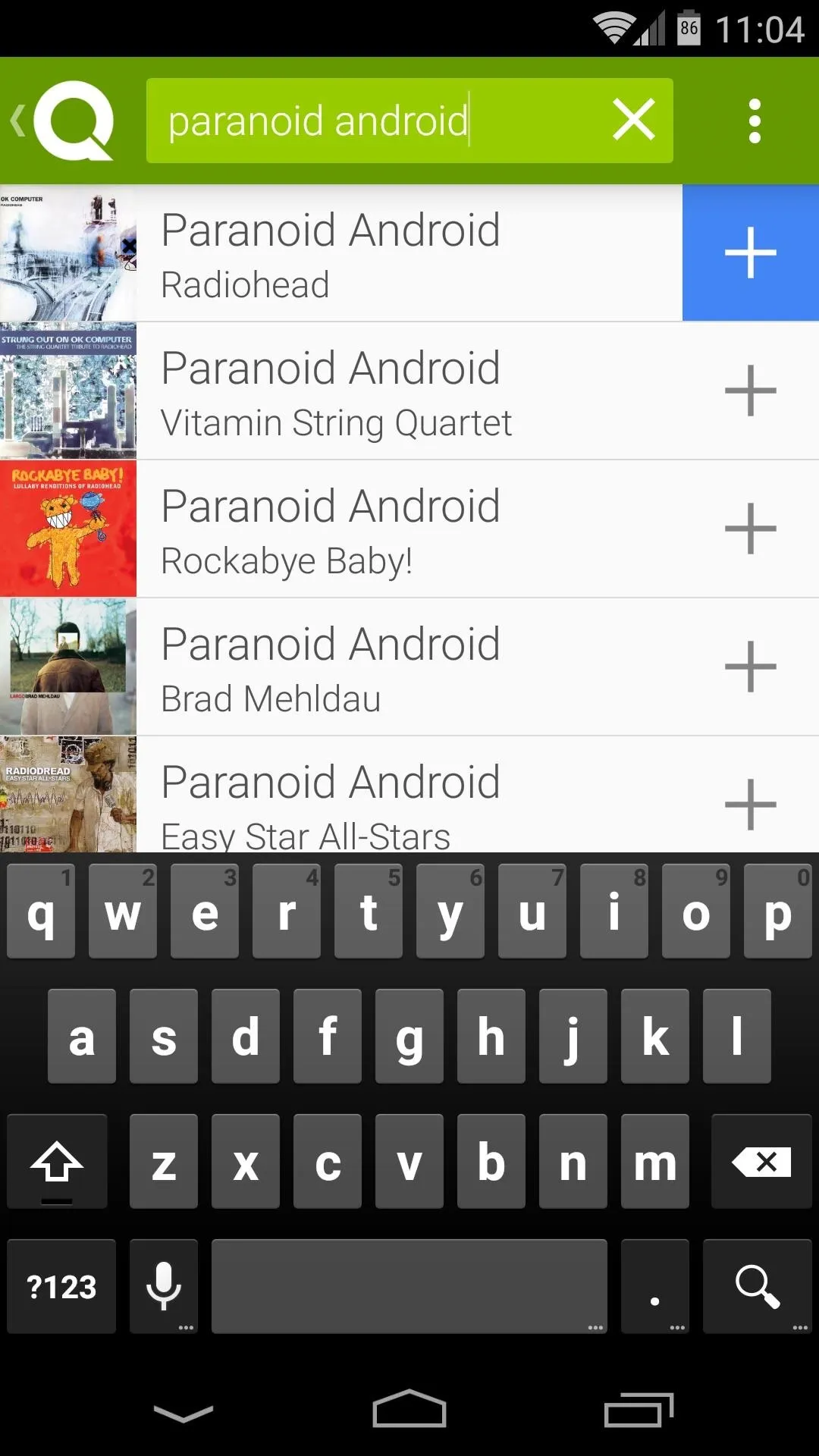
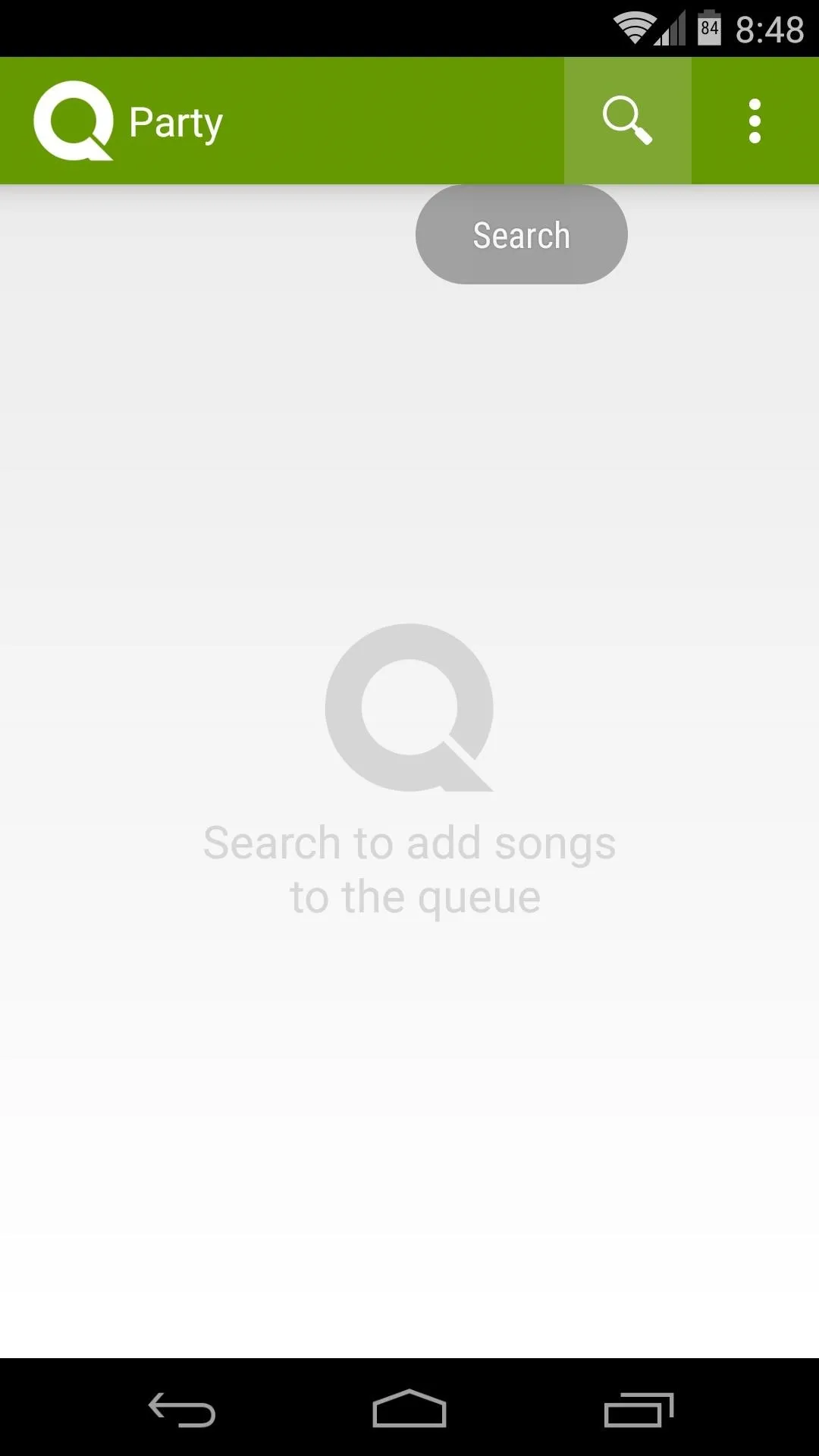
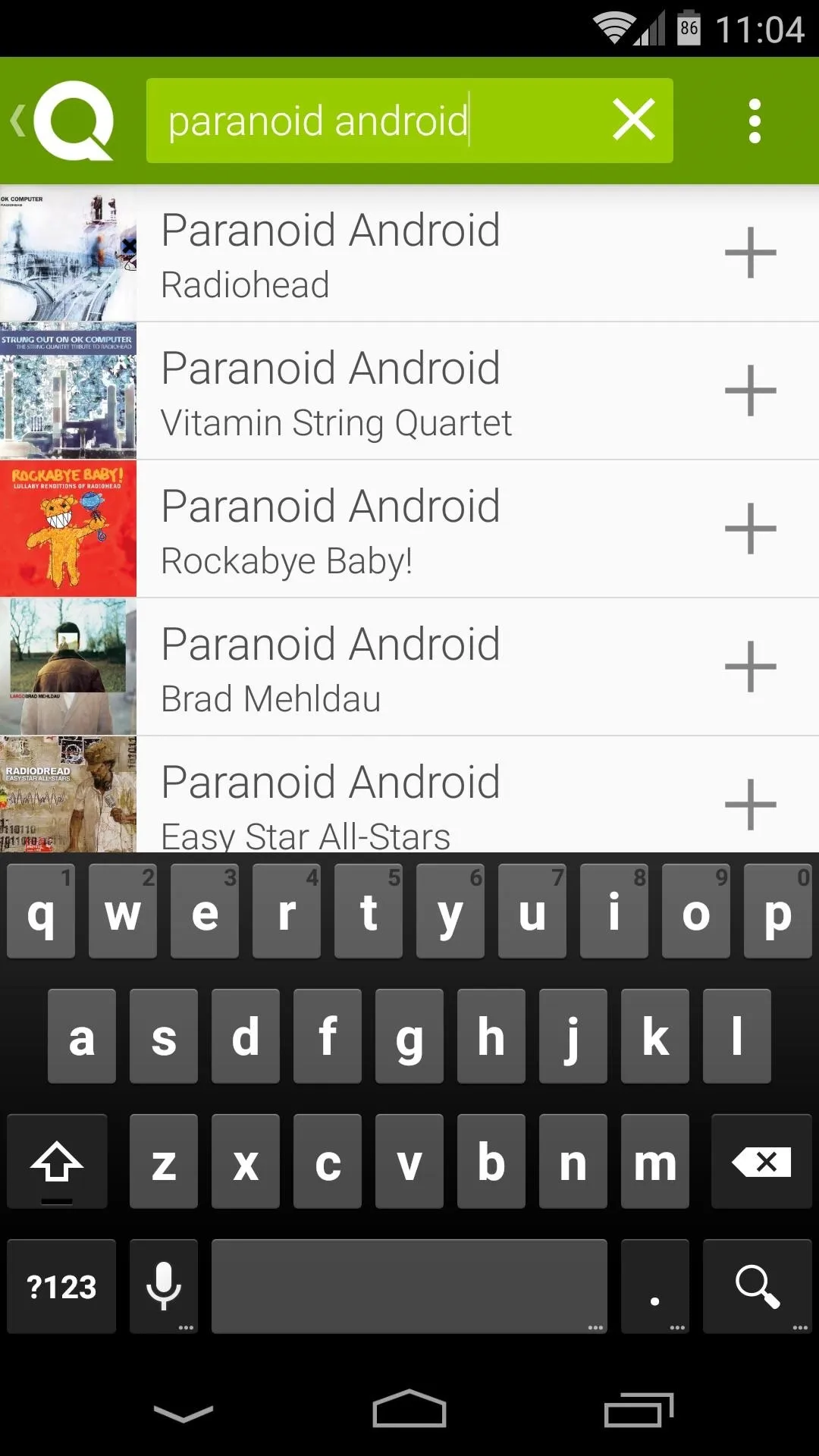
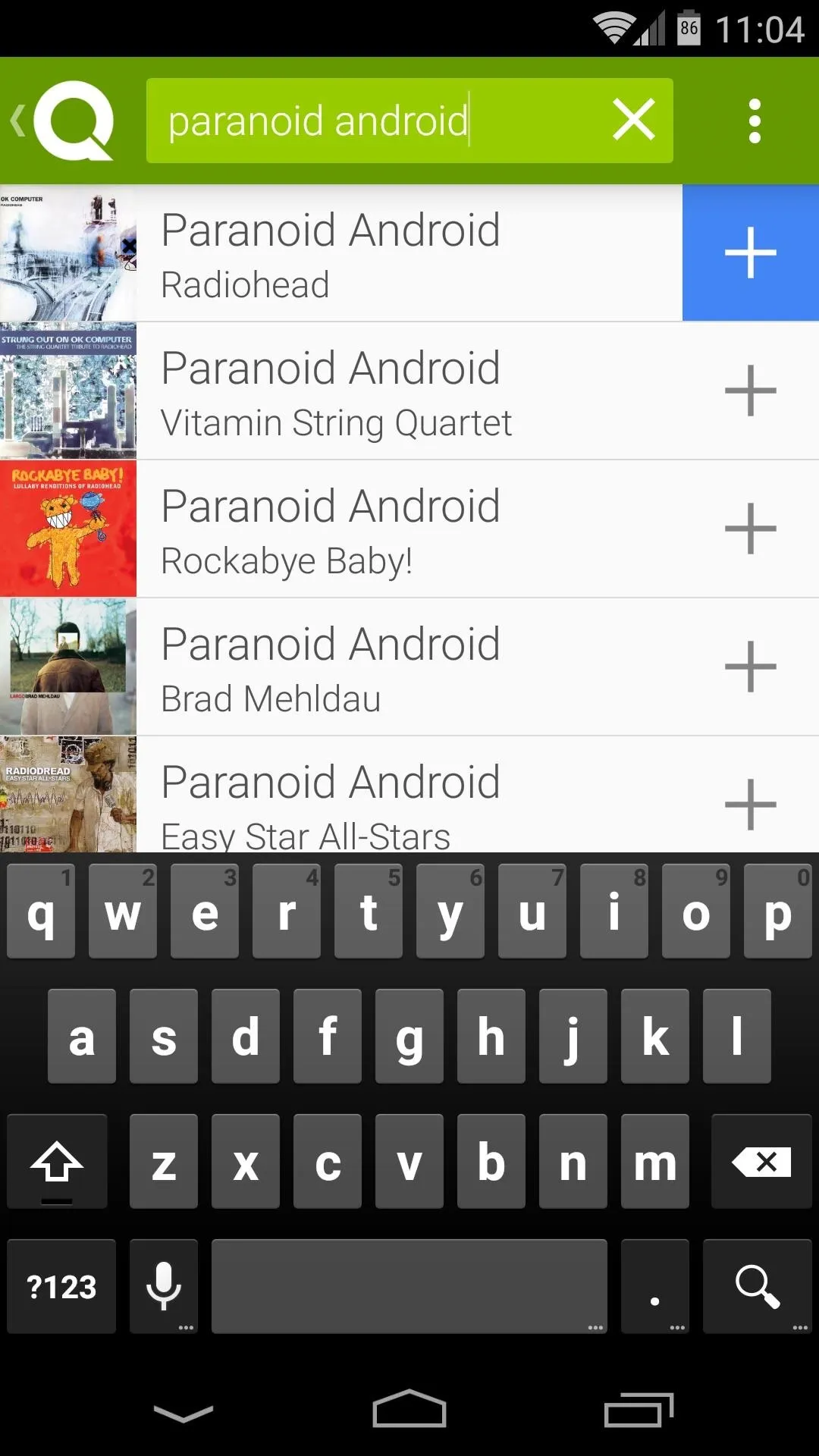
Then, simply repeat this process for any other songs you'd like to add to the playlist.
Invite Your Guests to Join the Fun
For your party guests to participate, they'll simply need to install the QCast Music app on their devices—no All Access subscription required. Have them search and install the app on their phones or tablets, then they can connect to the shared playlist.
To join the collaborative playlist, they'll simply have to connect to the same Chromecast you're using to play music. Once they connect, they'll be able to see the current tracks you've loaded up in your playlist.
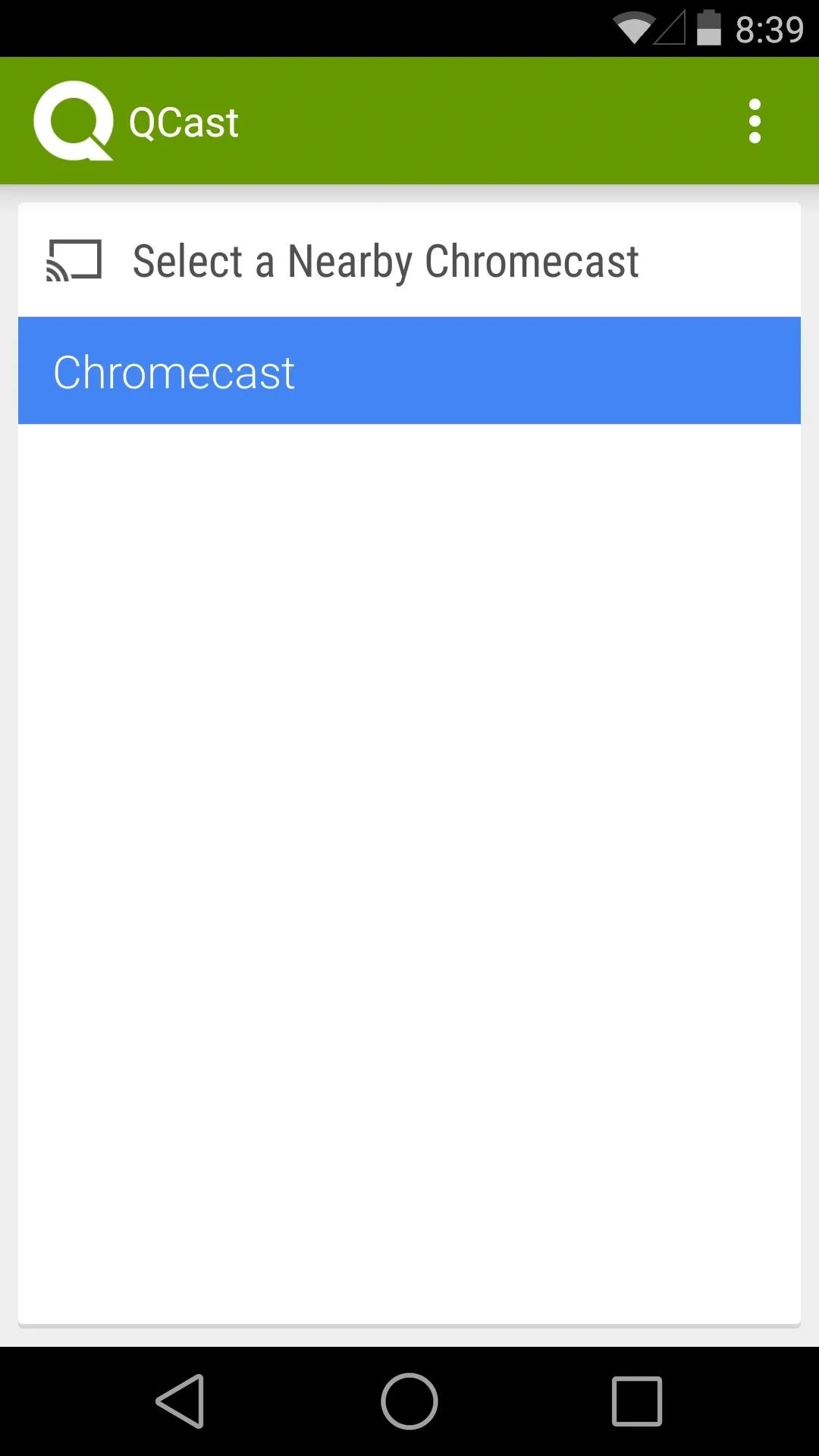
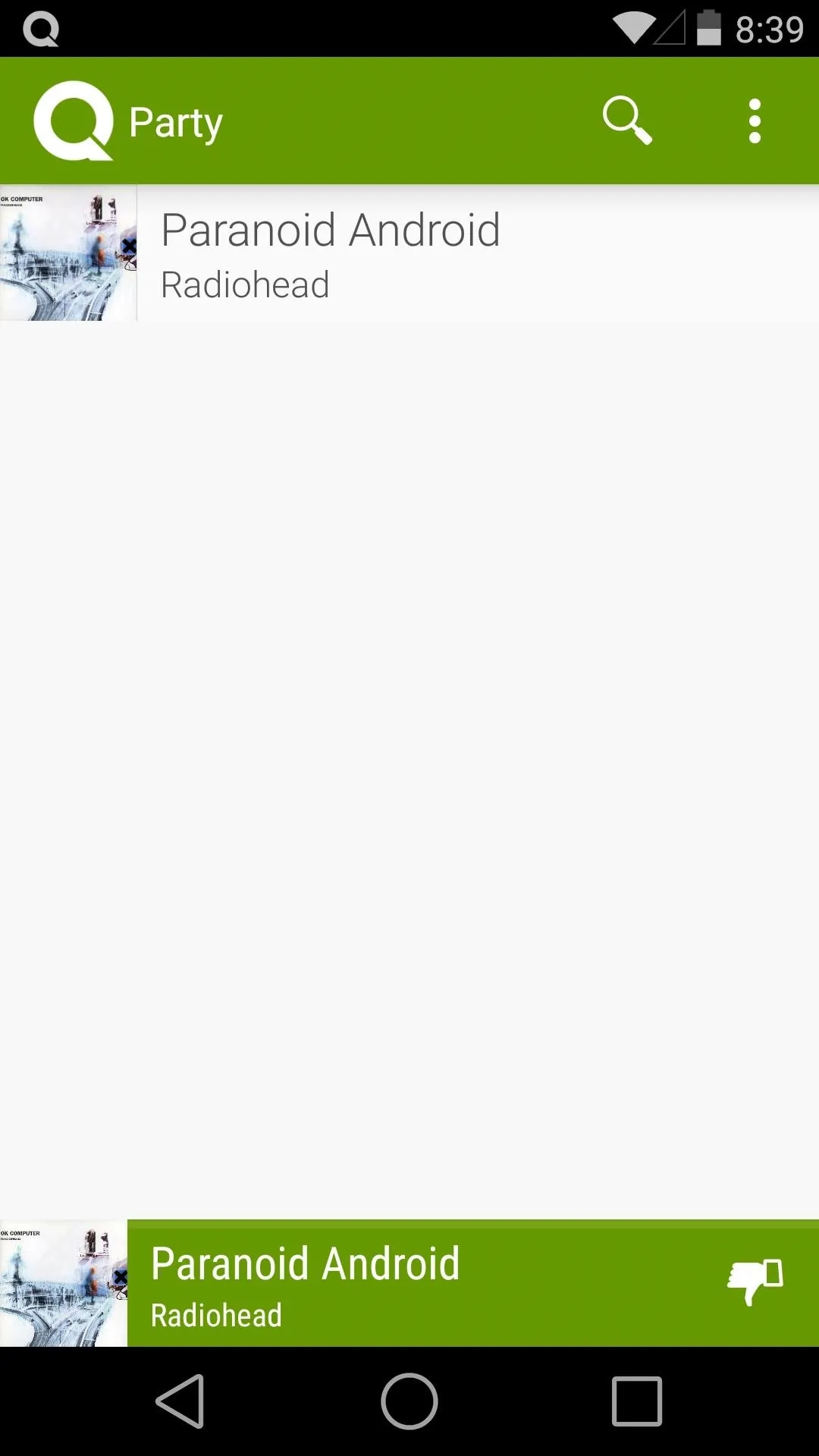
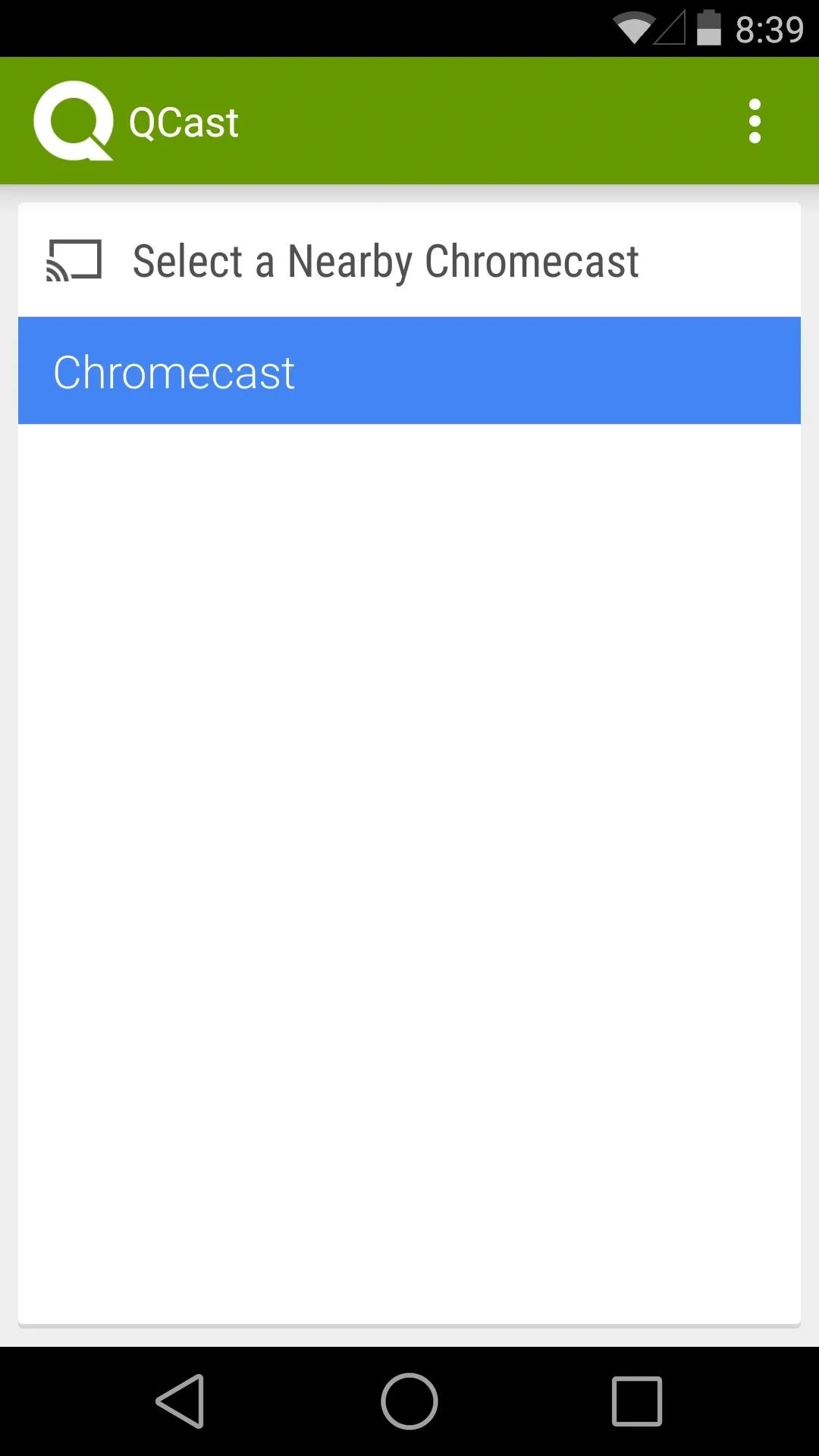
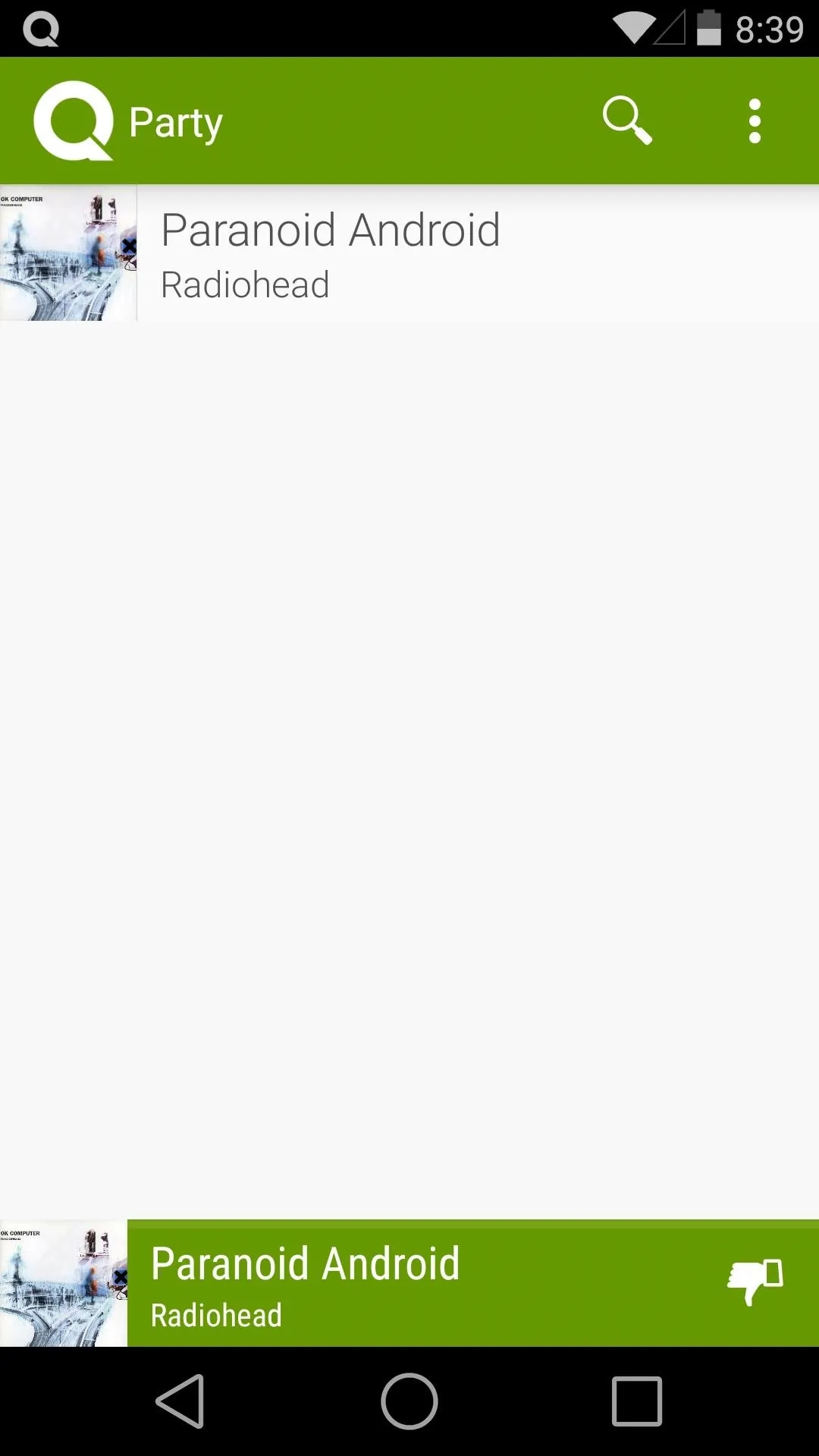
Guests can search the All Access library and add tracks in the same manner that the host can.
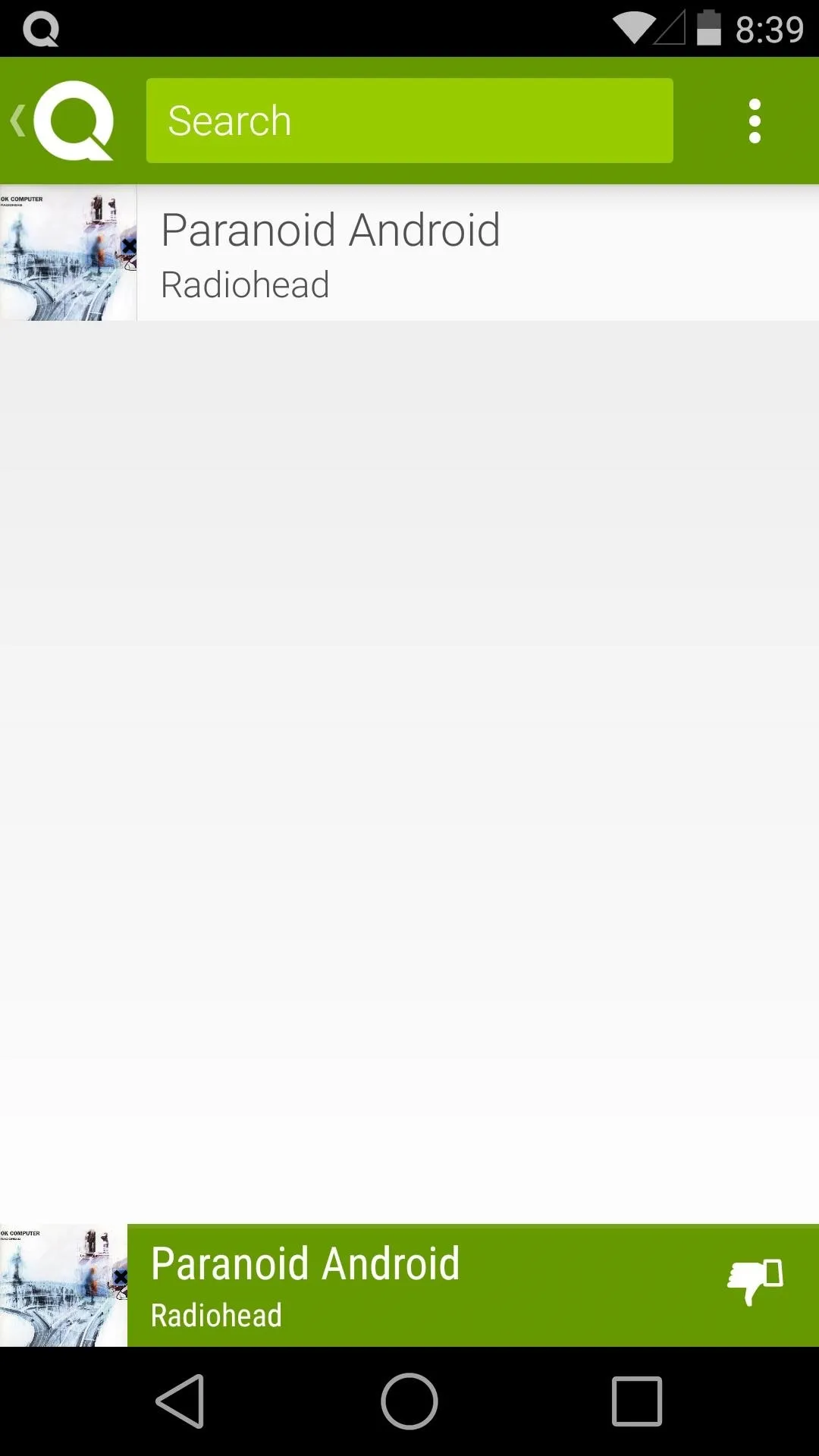
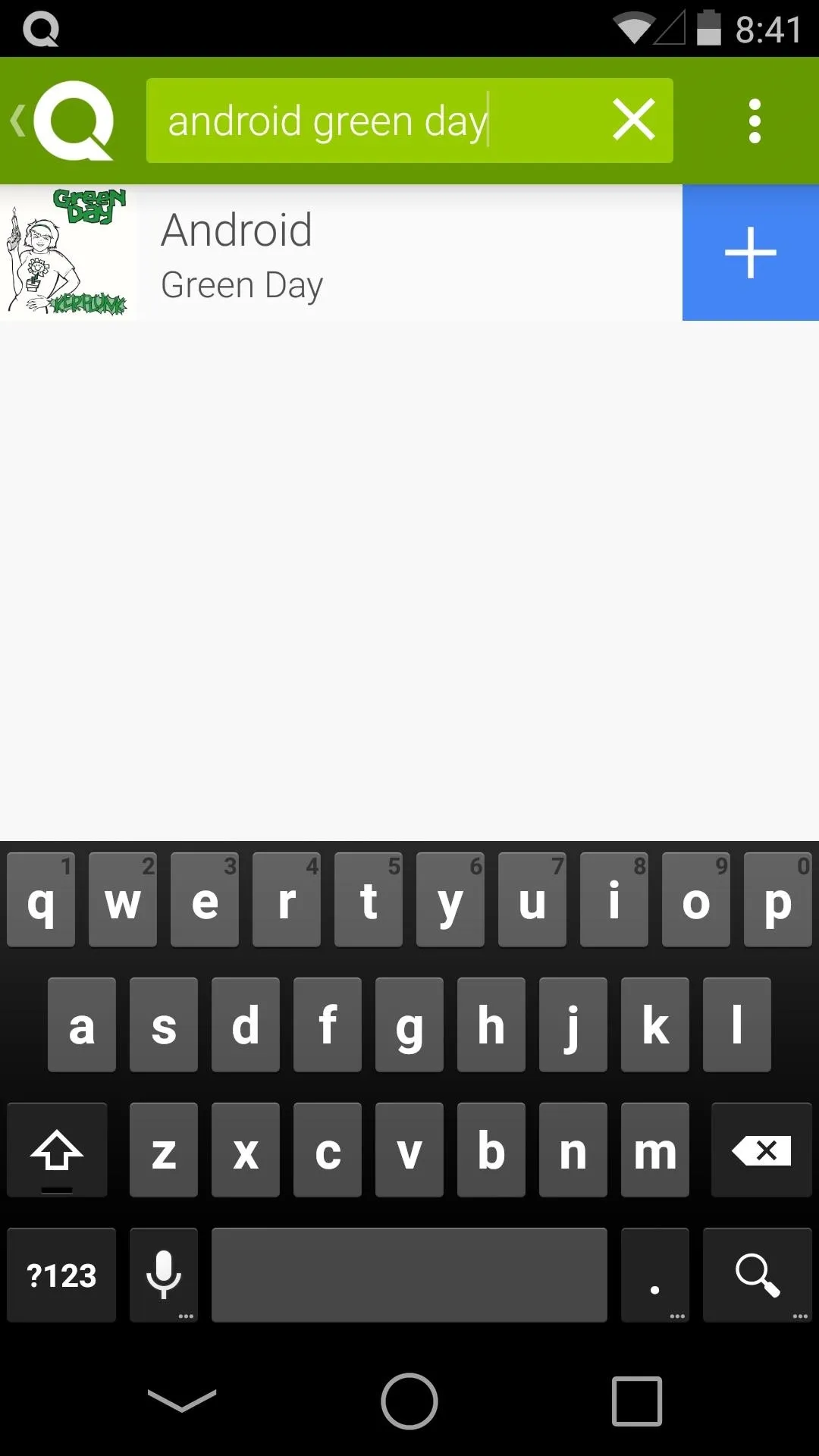
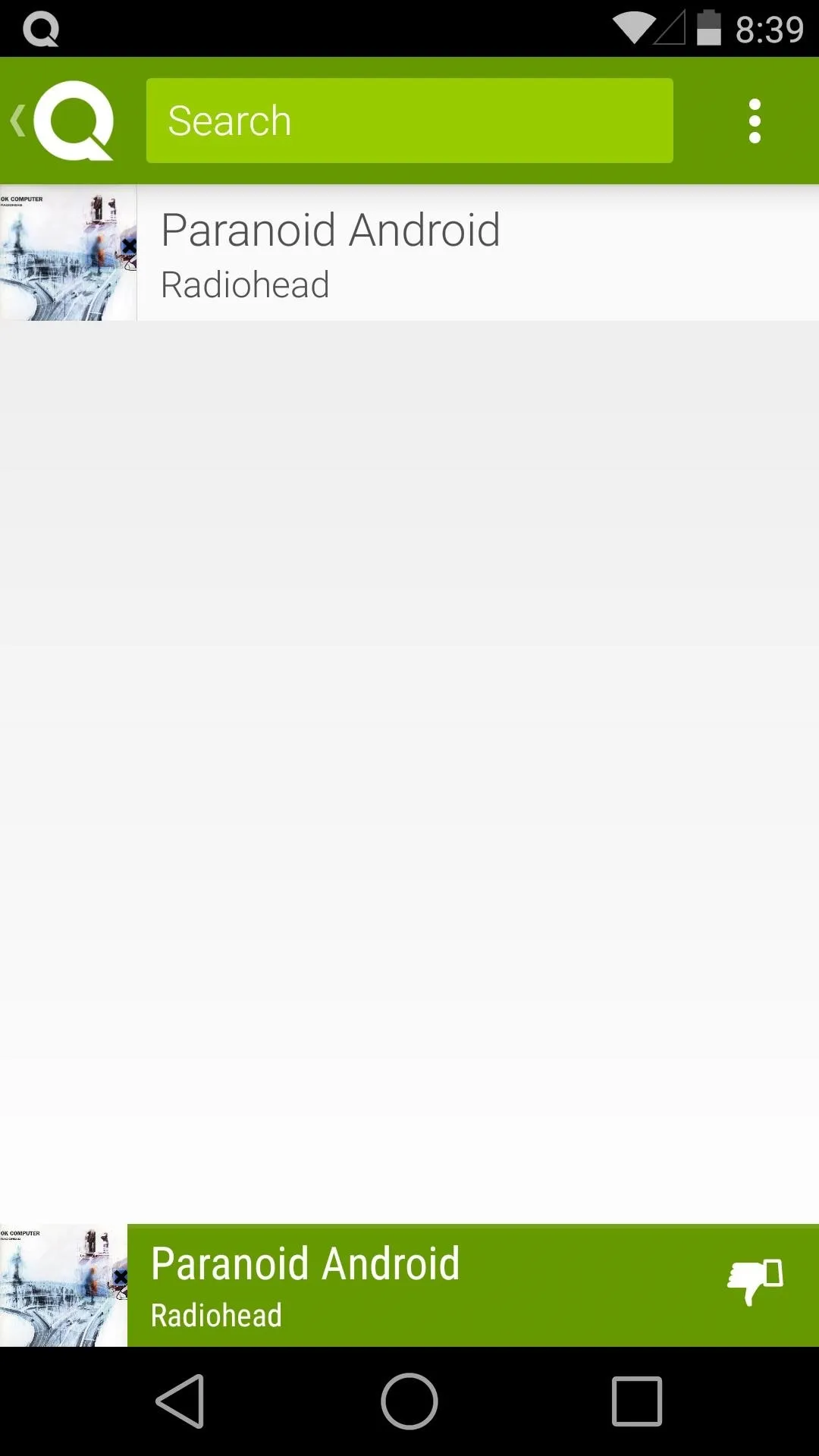
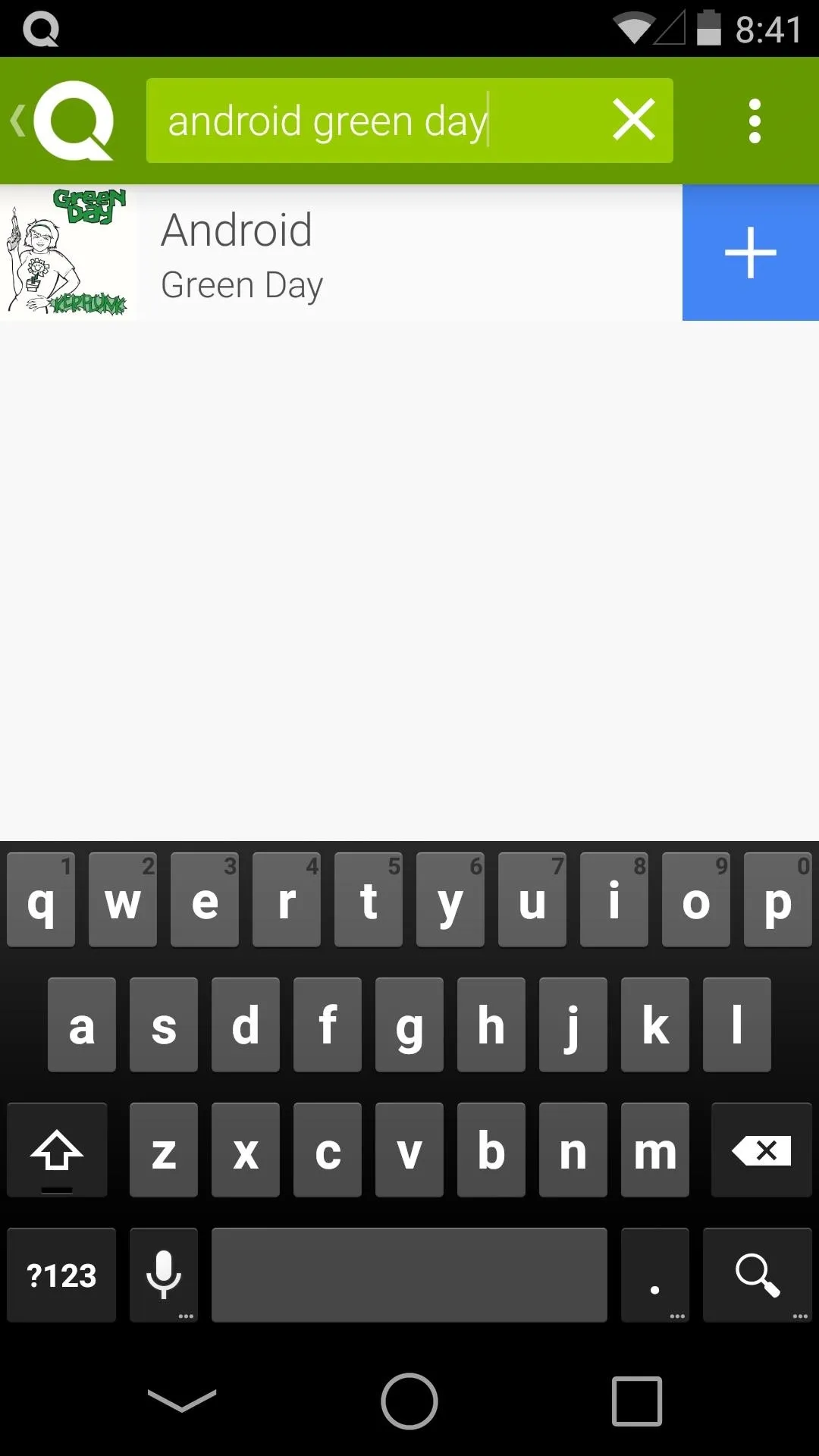
Anyone can give a "thumbs down" to currently-playing songs that they don't like. If enough party-goers issue a thumbs down, playback will automatically skip to the next song. Then, guests can even remove upcoming songs from the playlist by simply swiping them away. But the host reserves the ability to skip tracks and adjust volume levels.
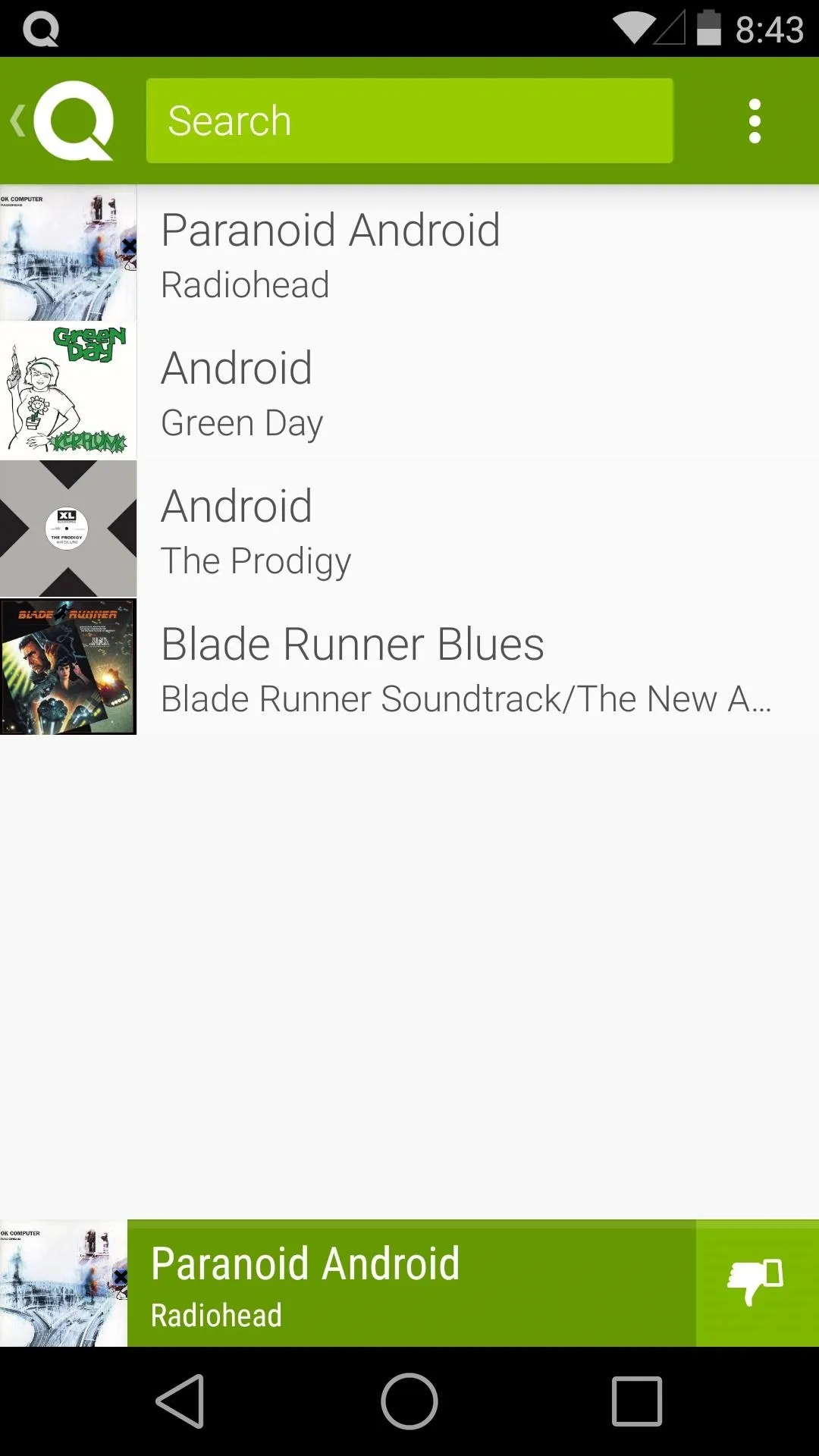
Left: Guest Giving a "Thumbs Down"; Middle: Guest removing a song; Right: Host Mode
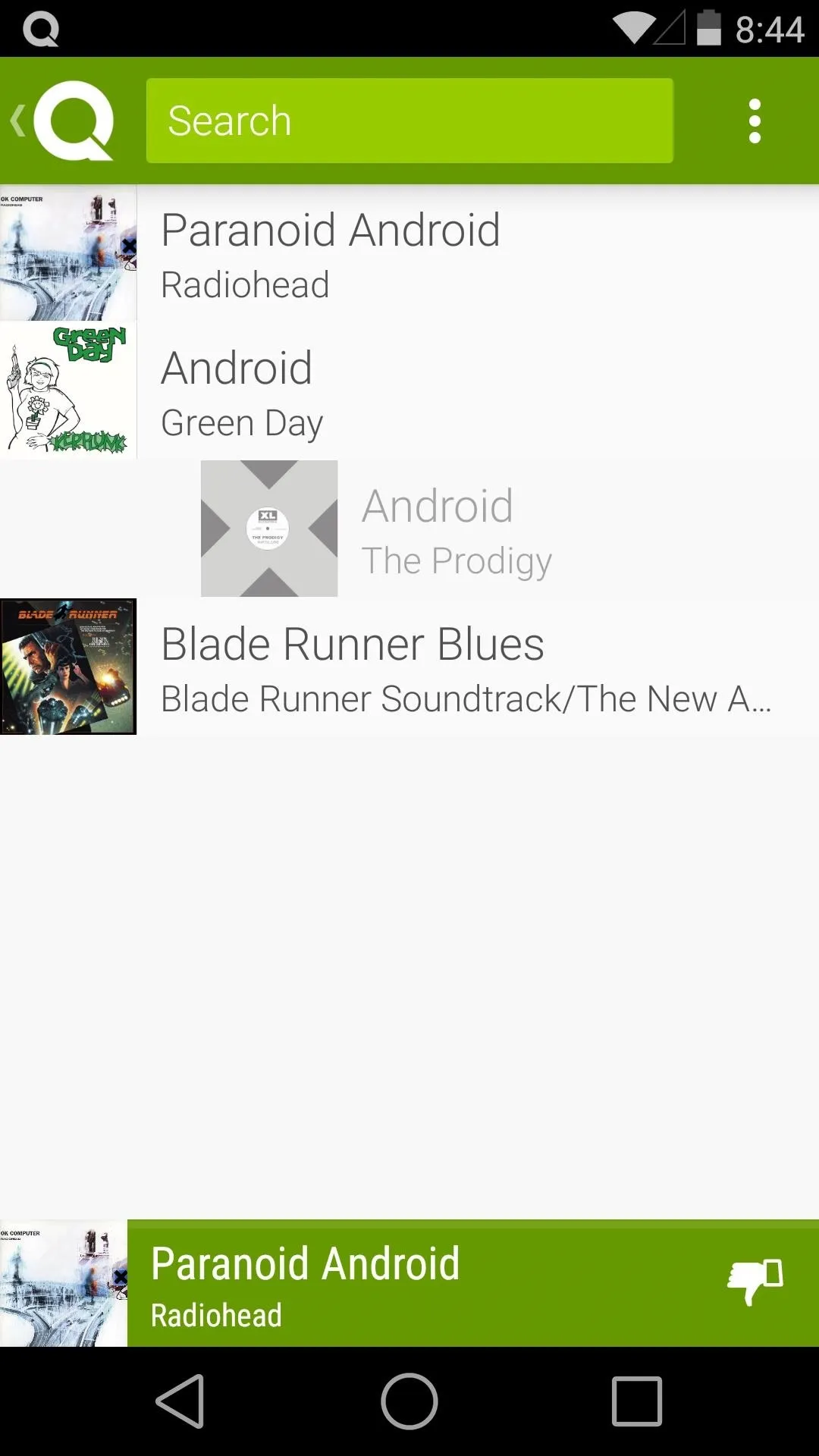
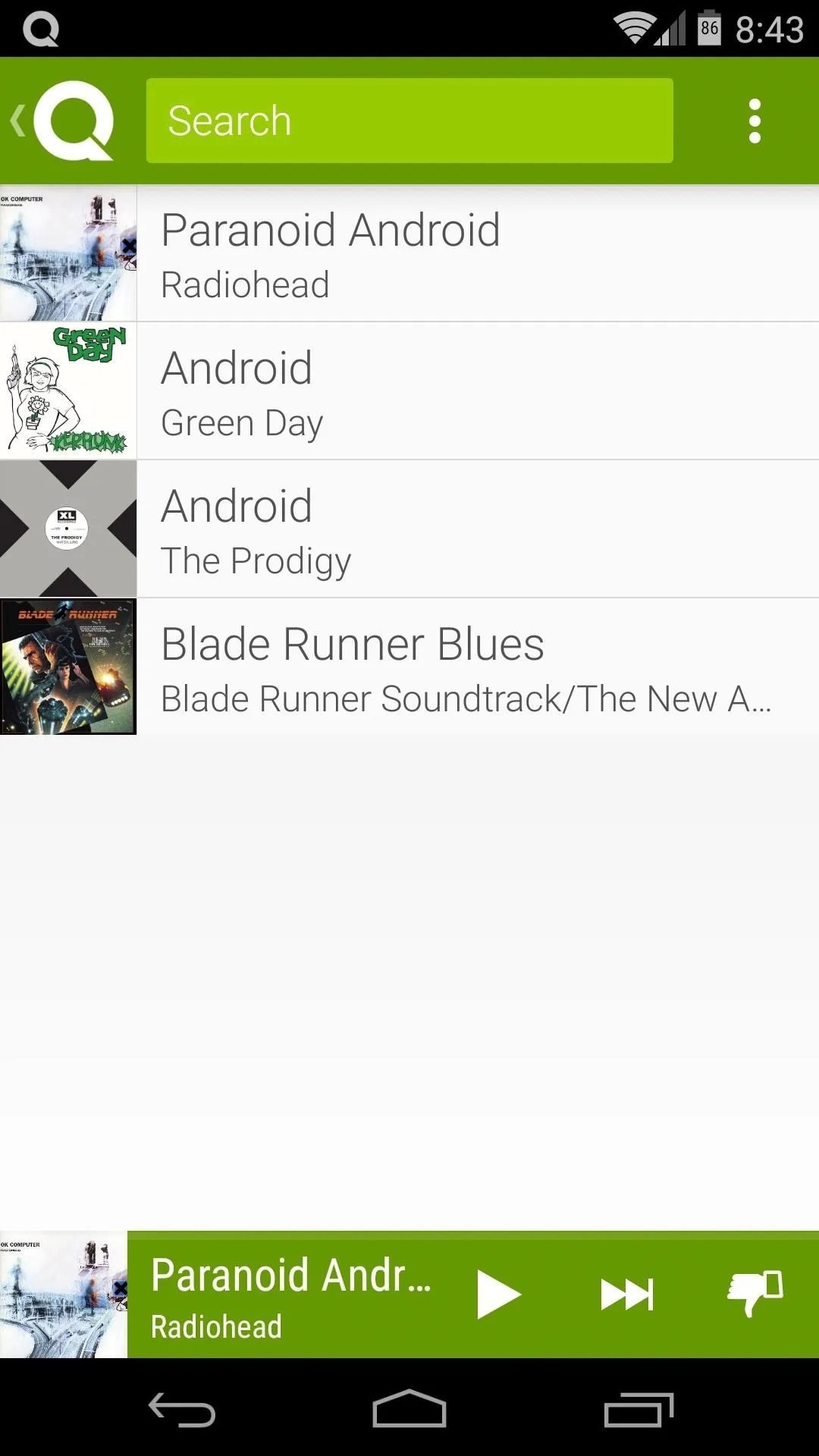
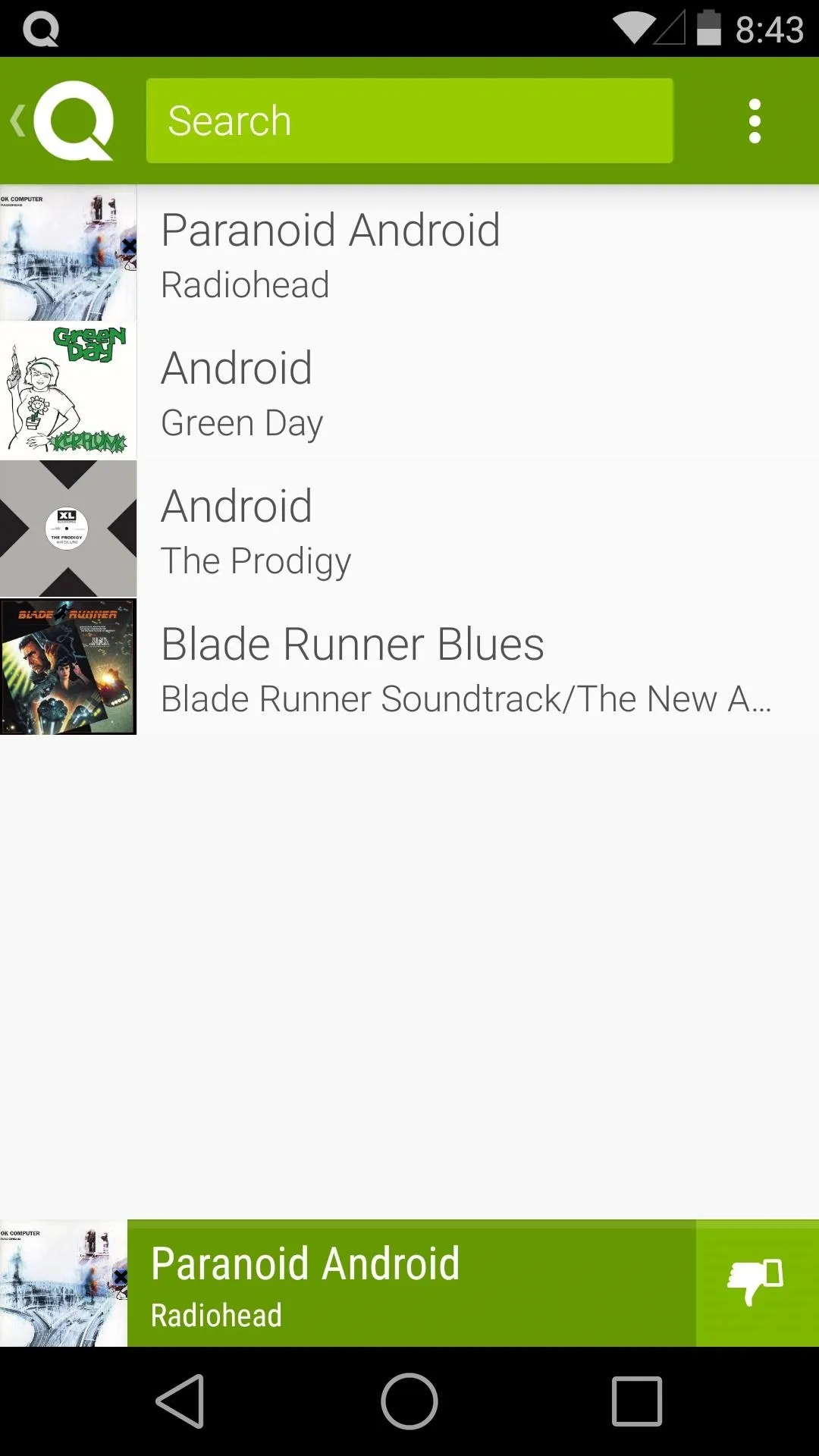
Left: Guest Giving a "Thumbs Down"; Middle: Guest removing a song; Right: Host Mode
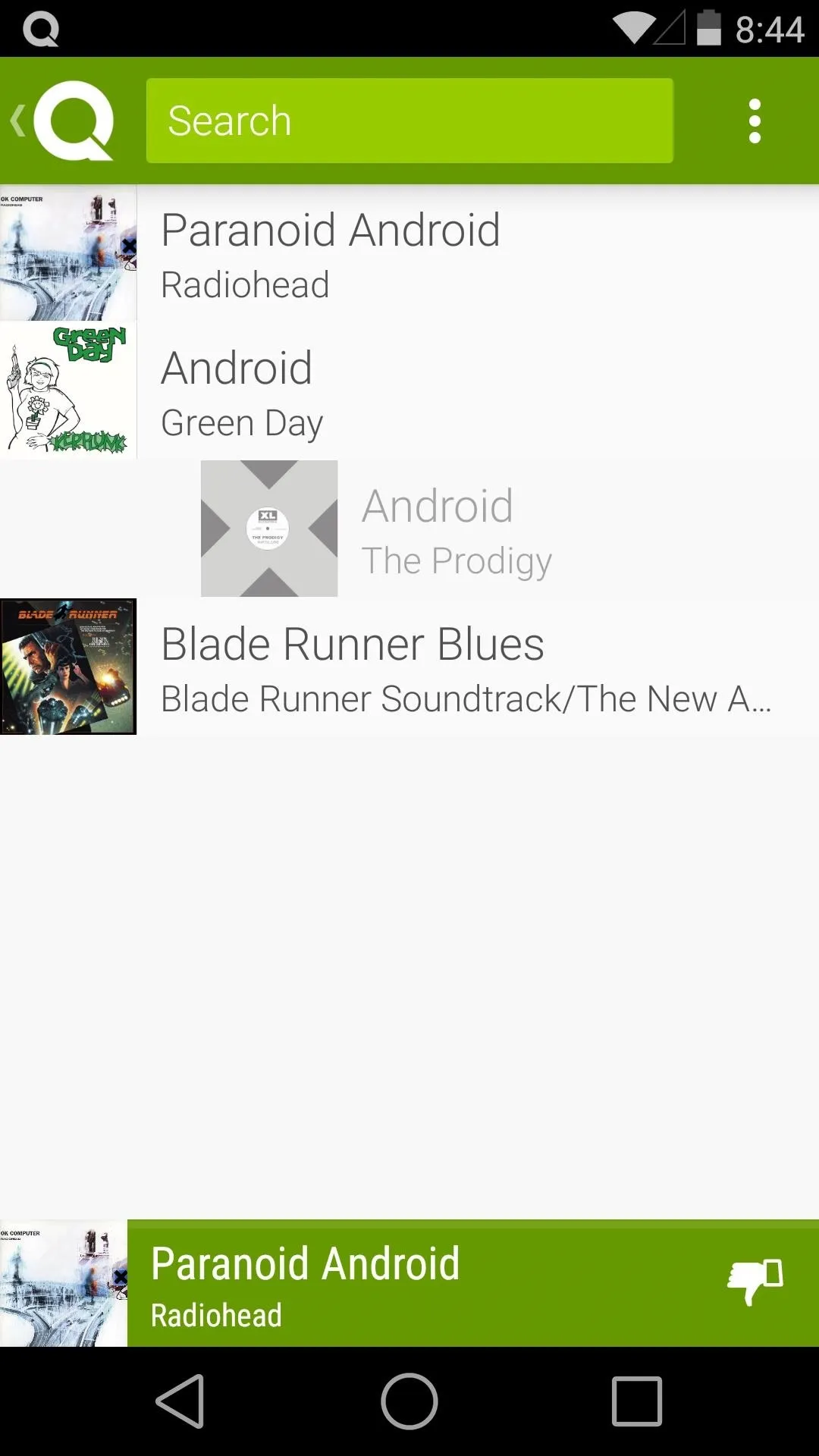
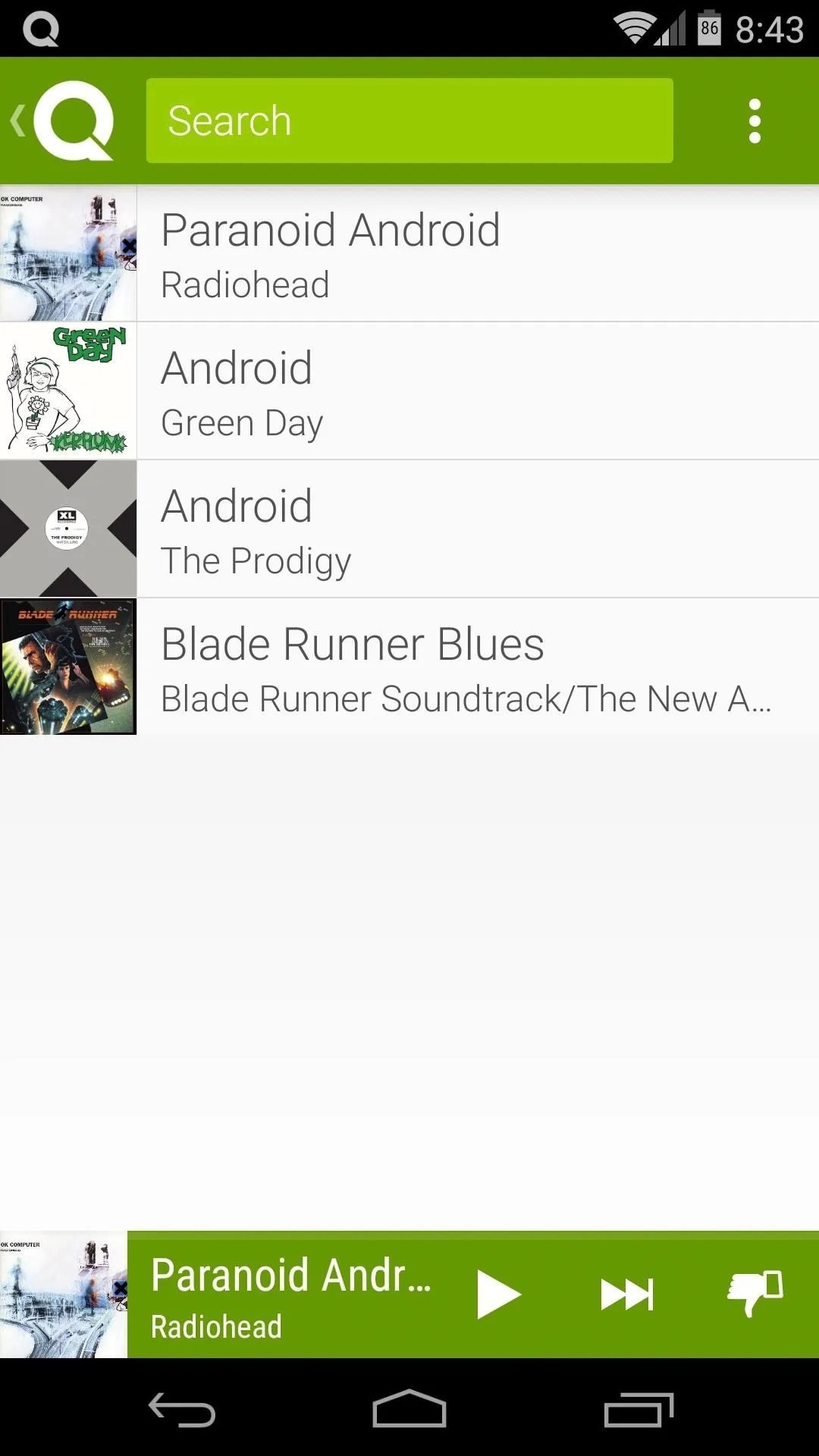
With new mirroring support and now easy party playlists, that $35-dollar purchase I made about a year ago just keeps getting better and better. It's apps like this that truly show what a Chromecast is capable of. What are your thoughts? Let us know in the comments section below.





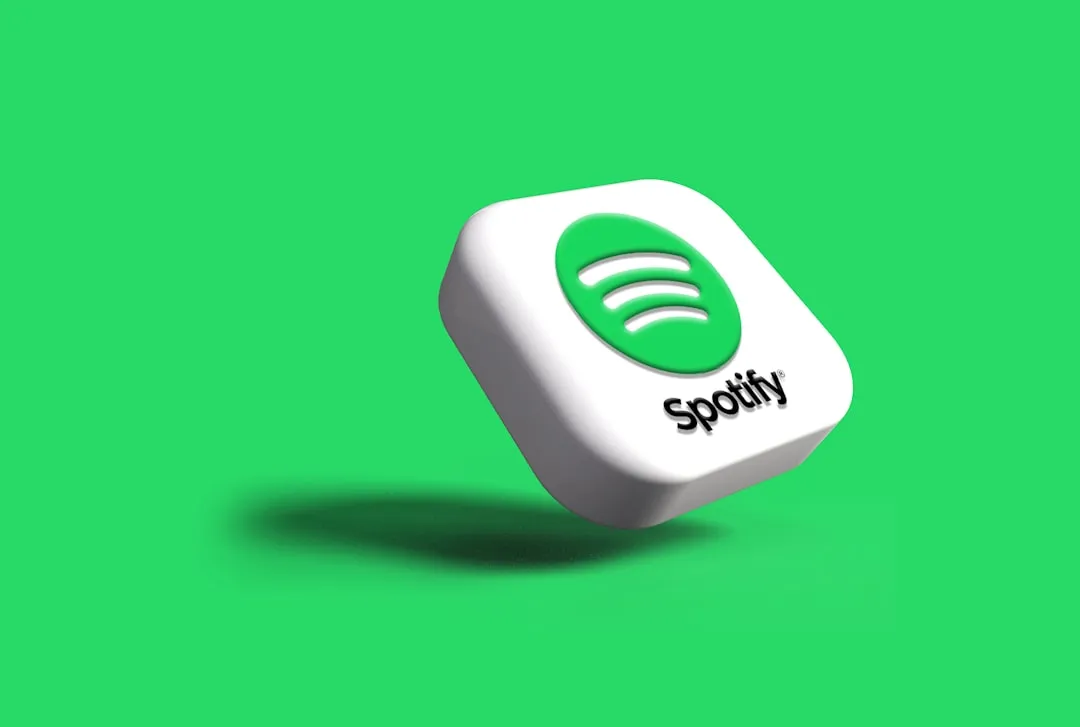

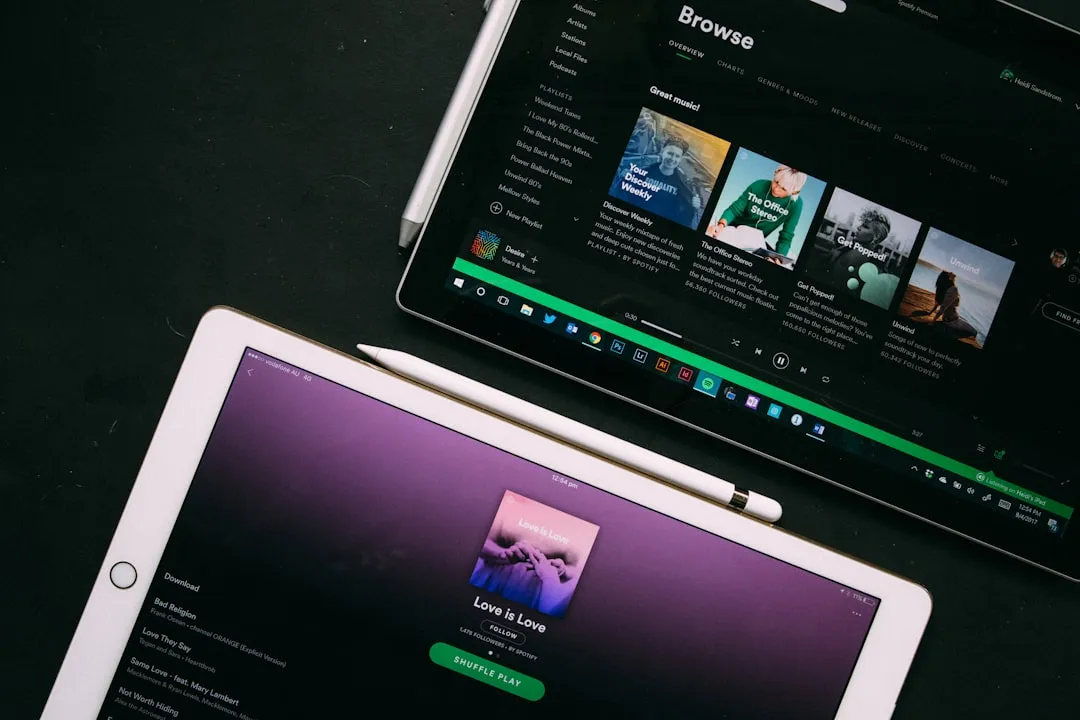


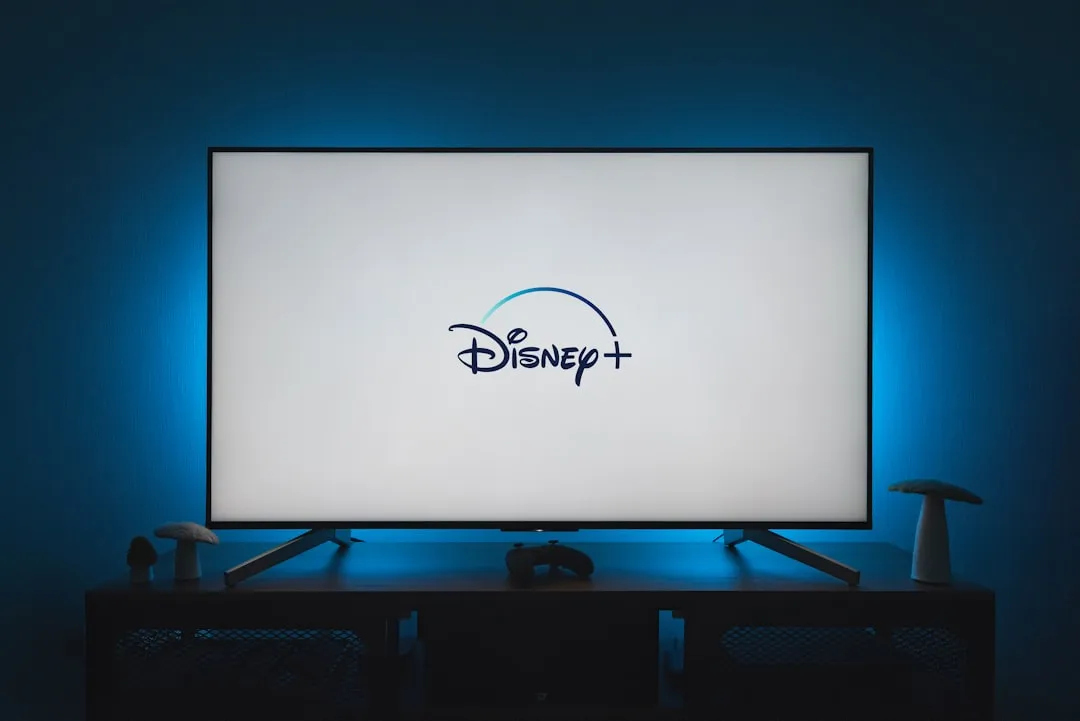



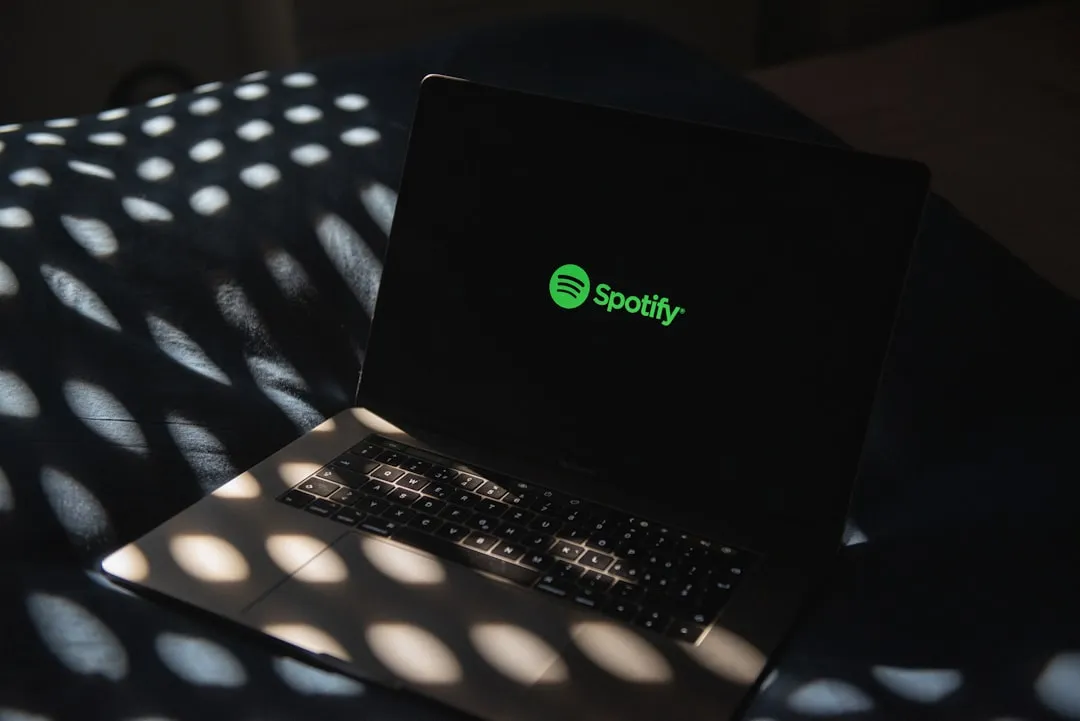

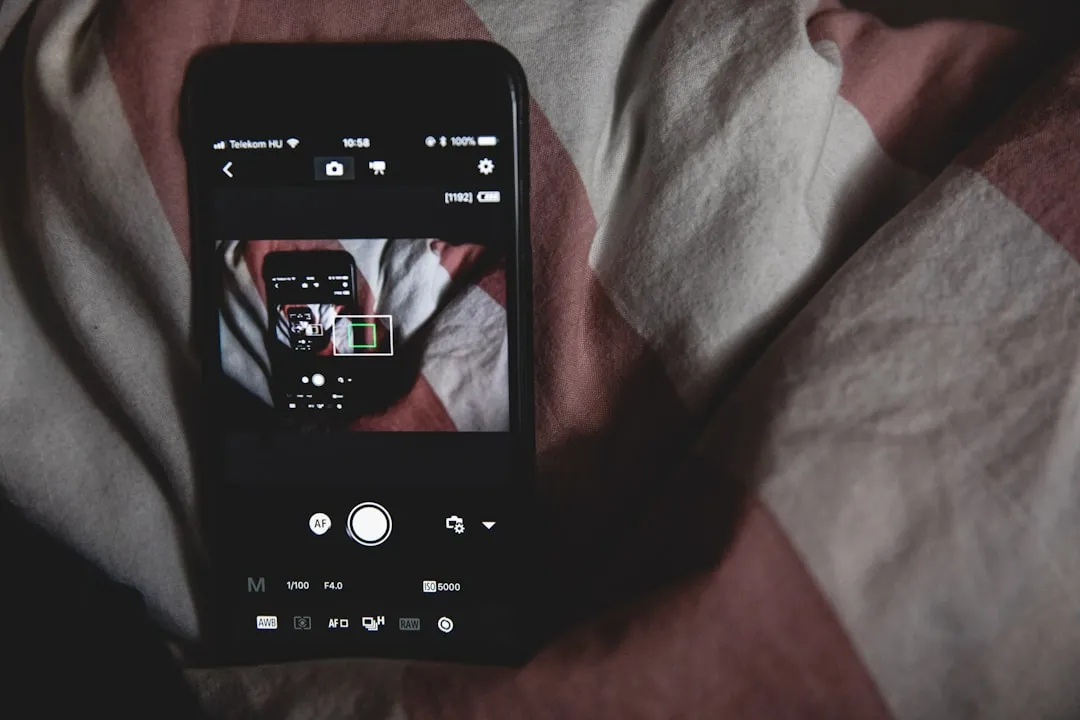

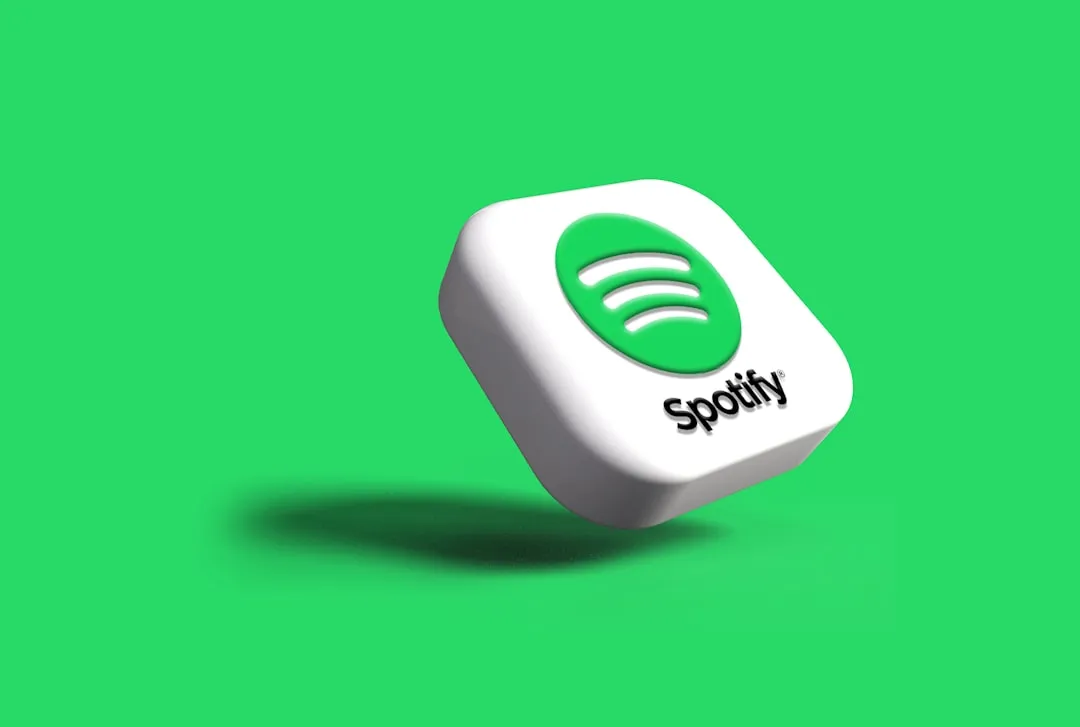

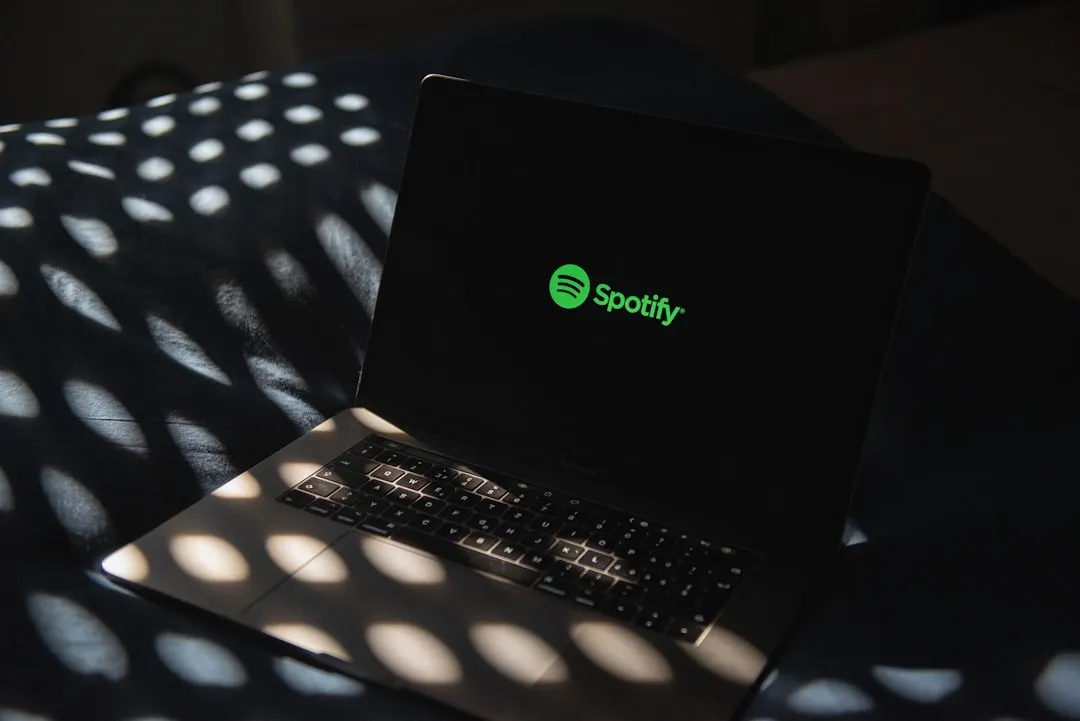

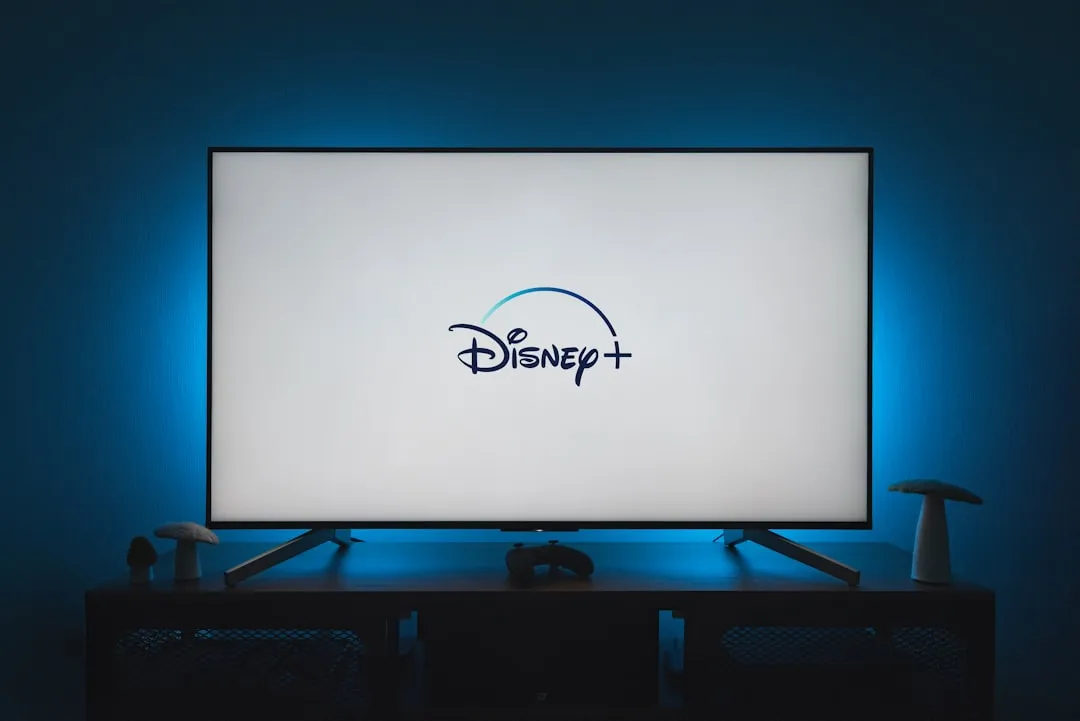

Comments
Be the first, drop a comment!