At last month's I/O event, Google demonstrated a set of cool new features that were said to be coming to the Chromecast soon. While we may not be able to set custom backgrounds or cast content without being on the same WiFi network just yet, the biggest feature of them all has started rolling out to devices today: Screen mirroring.
I've tested it out on my Nexus 5 and Galaxy S5, and I must say, it performs beautifully. Minor video latency is present, but it's pretty quick to react nonetheless, and audio comes through crystal-clear.
The feature will require an update to the Chromecast Android app for most supported devices, and a staged roll-out is beginning today. If you're not one for waiting, a download link for the newer version is available below.
Supported Devices
Google has released a list of all the devices that will have screen mirroring support as soon as the app update rolls out. We suspect that more devices will be supported as the feature moves out of its beta phase, but the following devices can begin screen mirroring as soon as they receive the version 1.7 update to their Chromecast app:
- Nexus 4
- Nexus 5
- Nexus 7 (2013)
- Nexus 10
- Samsung Galaxy S4
- Samsung Galaxy S5
- Samsung Galaxy Note 3
- Samsung Galaxy Note 10
- HTC One M7 & M8
- LG G3
- LG G2
- LG G Pro 2
If you own one of these devices, keep checking for an update to the Chromecast app on Play Store. If you'd rather not wait, I've got a direct link to the updated Chromecast app available for sideloading here.
Be sure you have Unknown Sources enabled under Settings -> Security, then simply tap the download notification to install the update.
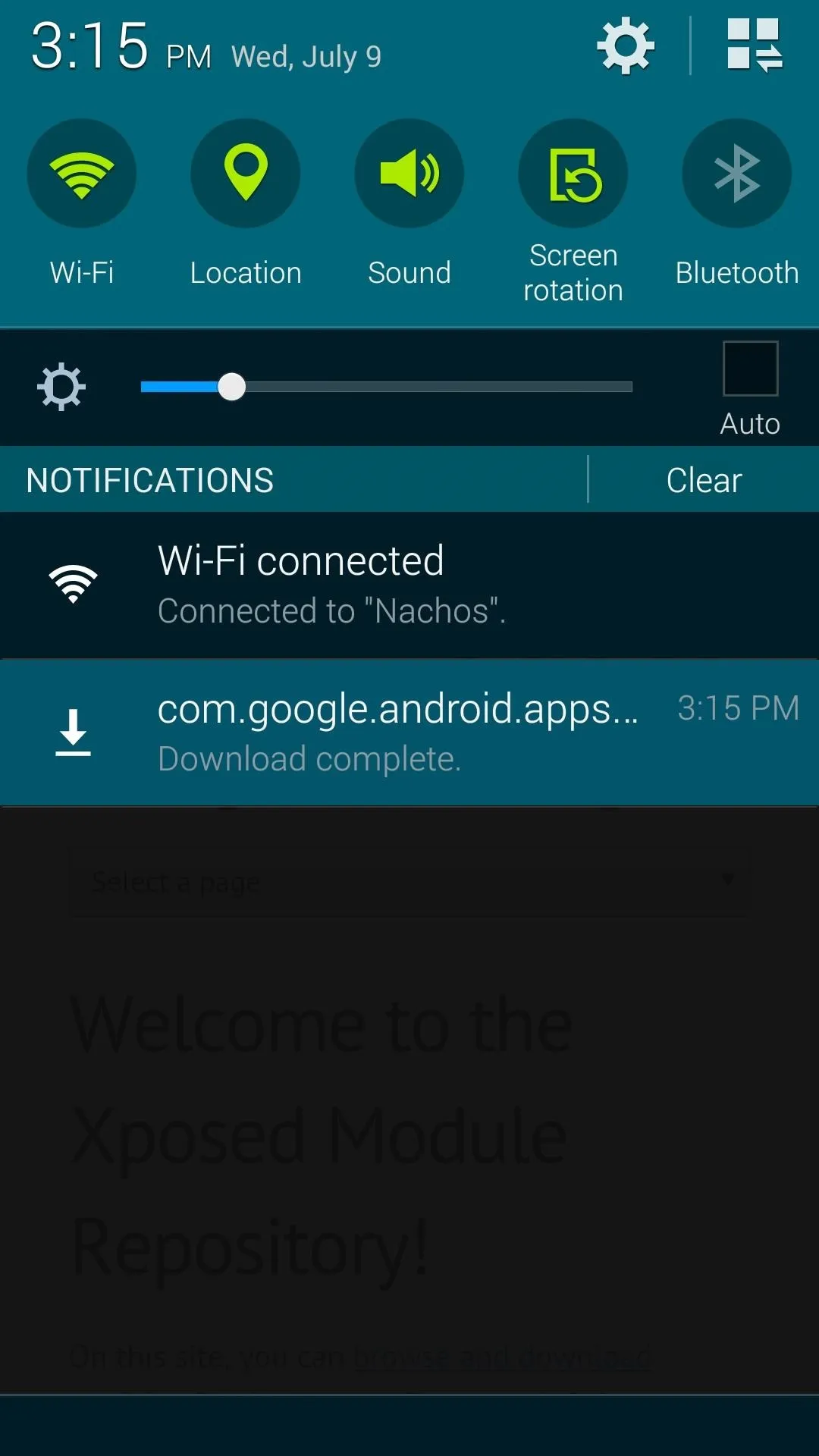
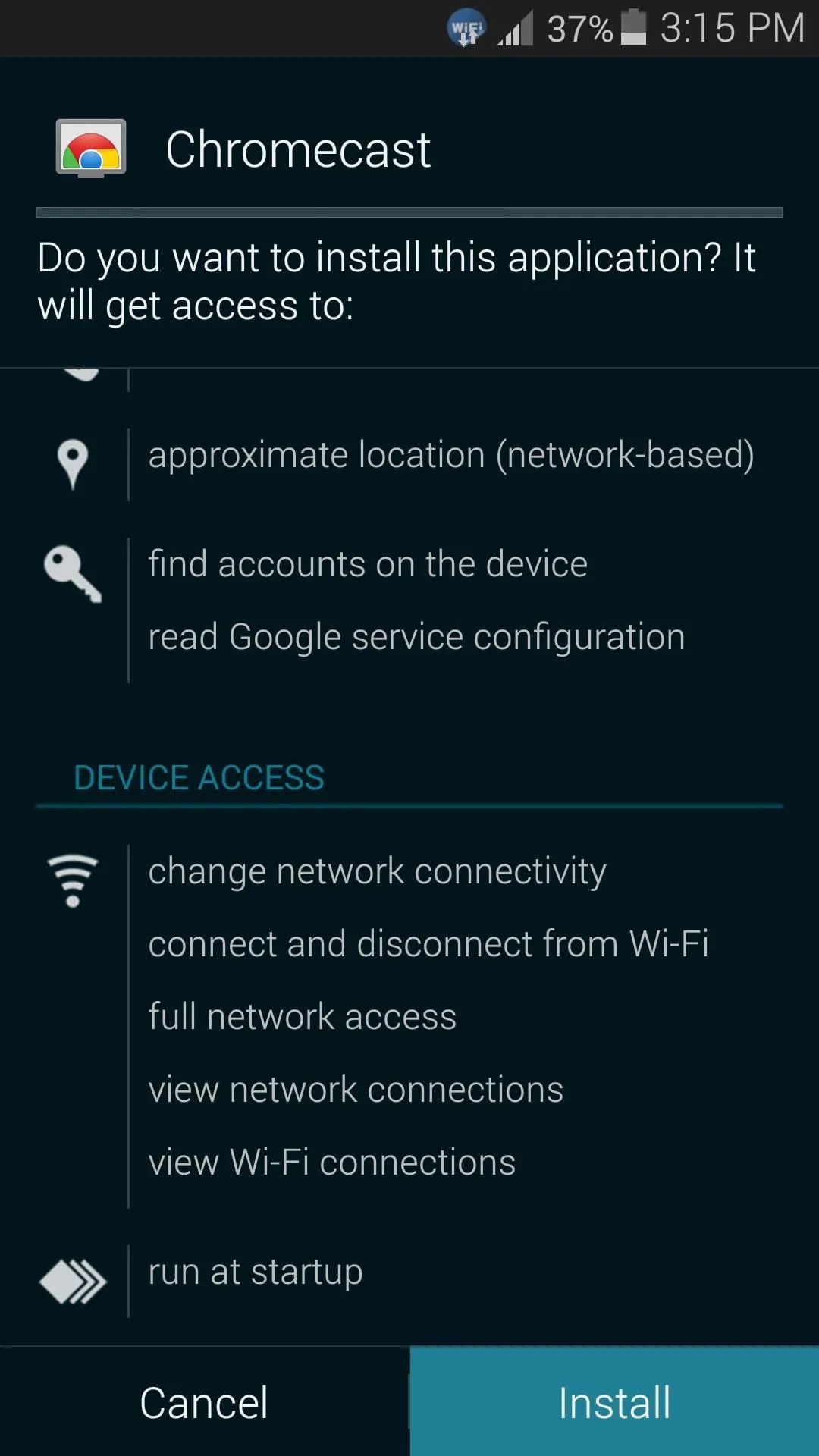
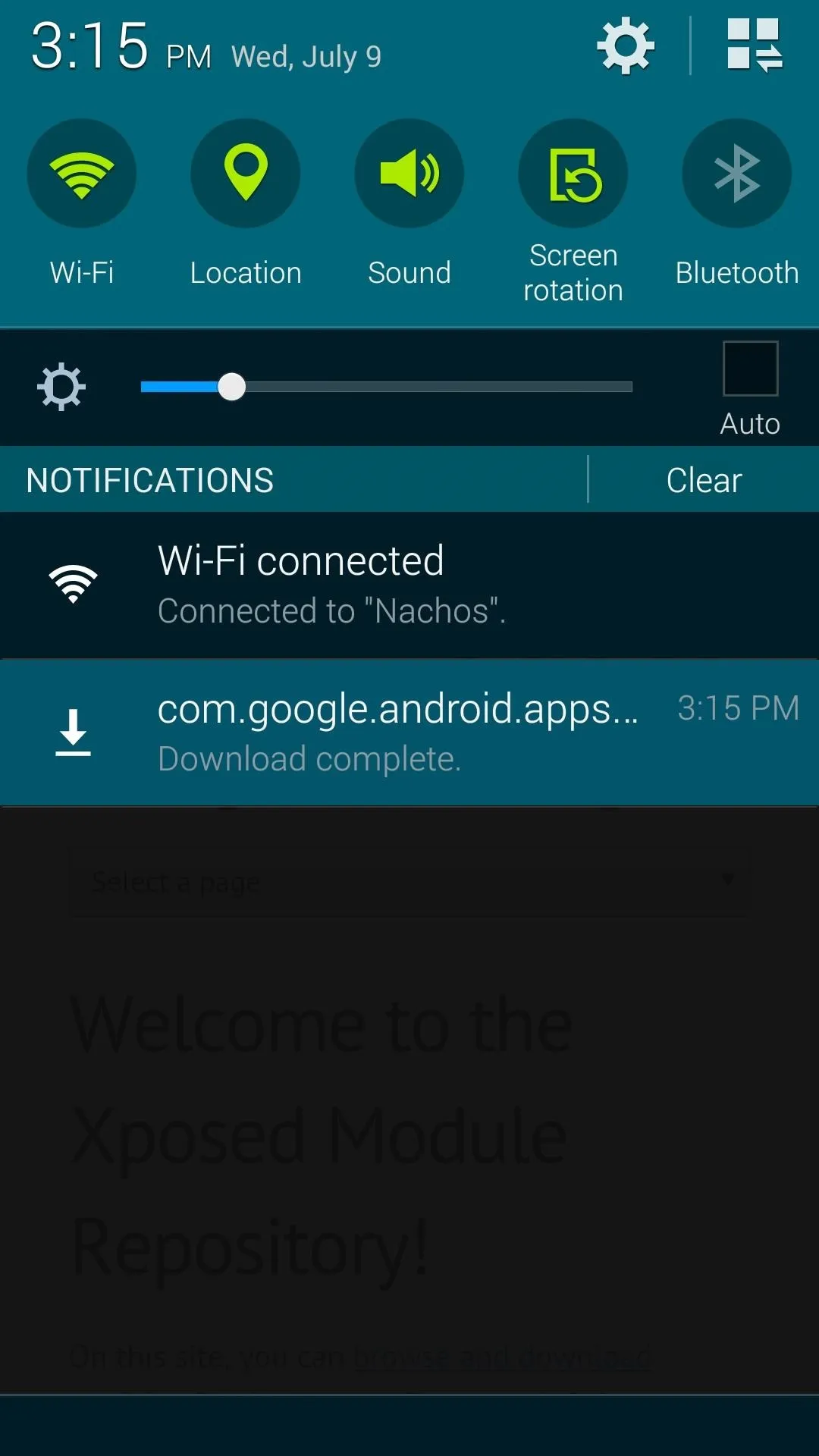
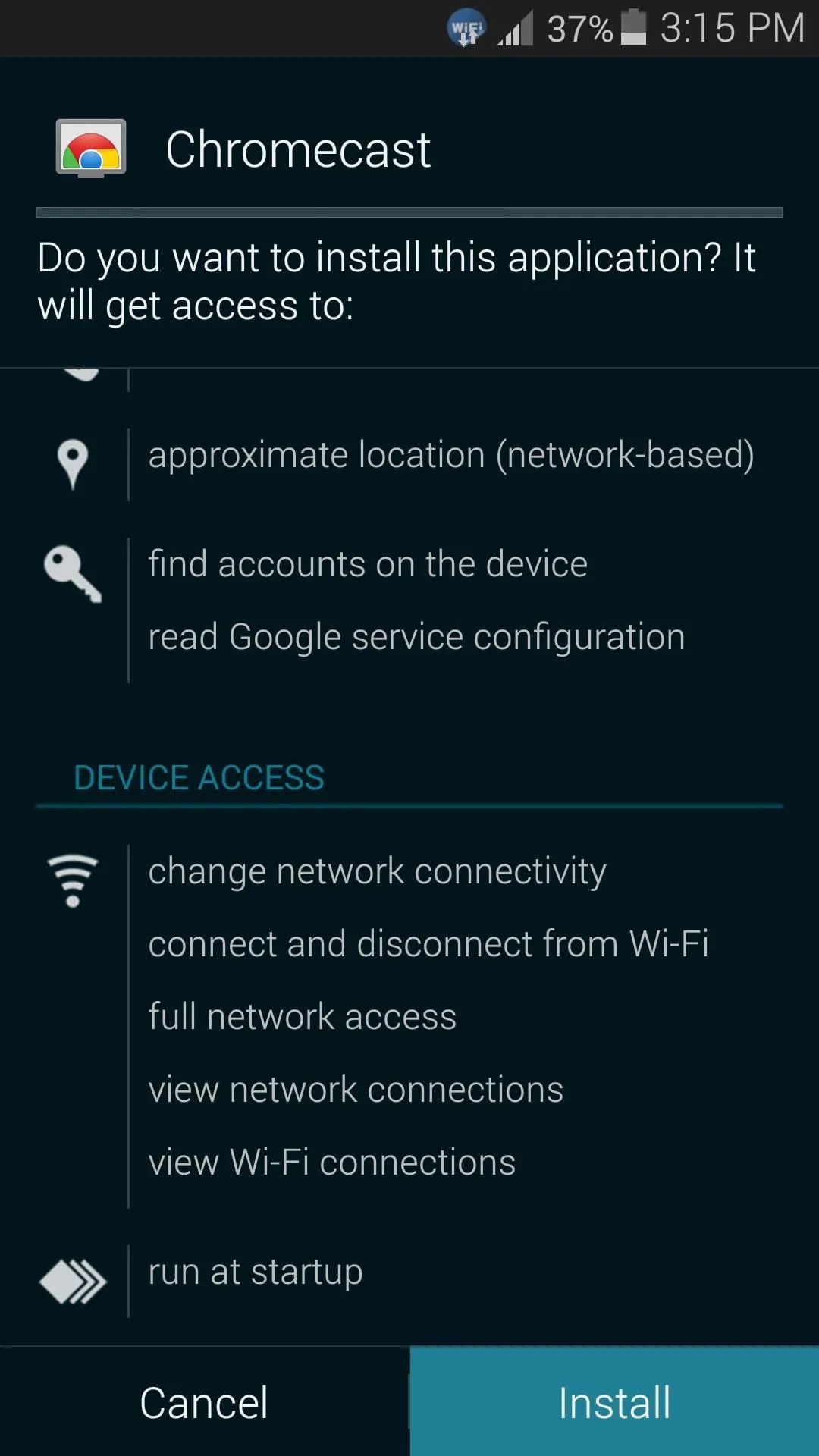
However you opt to install the new update, screen mirroring will be done via the app's Cast Screen option in the side navigation menu:
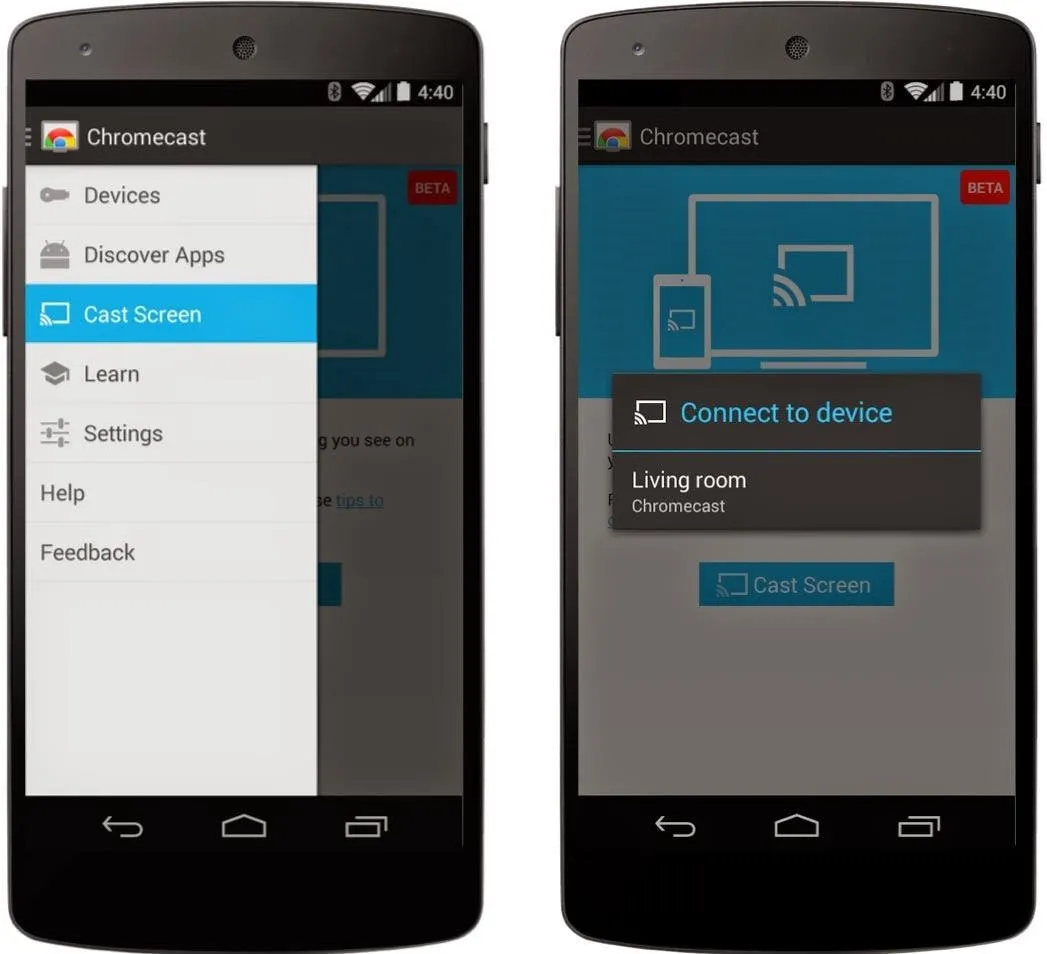
Screen Mirroring on Nexus Devices
Owners of Nexus devices will be happy to see that they can begin casting their screens without using the Chromecast app. Simply head to Settings -> Display -> Cast Screen to begin. Alternatively, you can use the Cast ScreenQuick Settings tile for a faster experience.
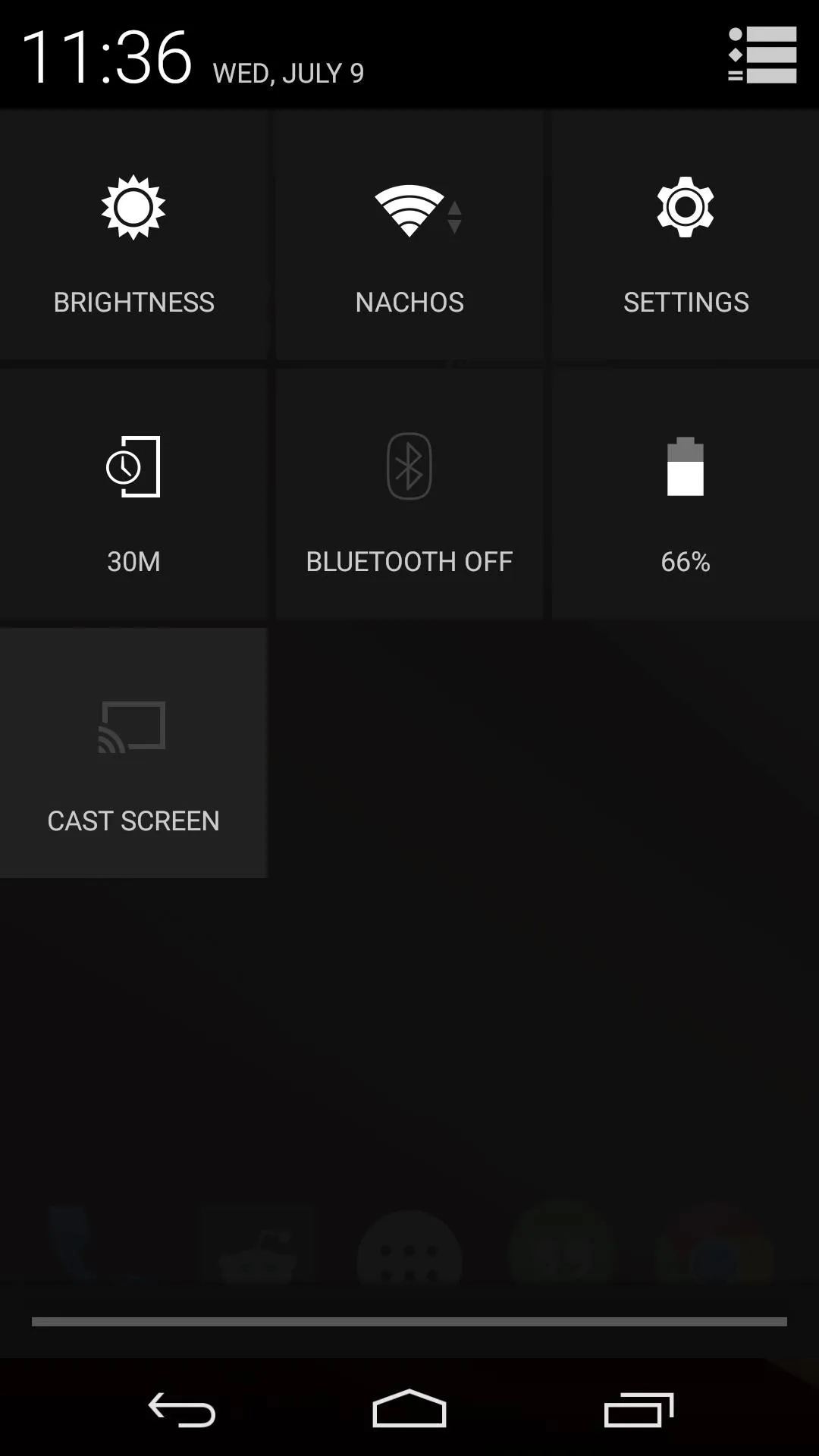
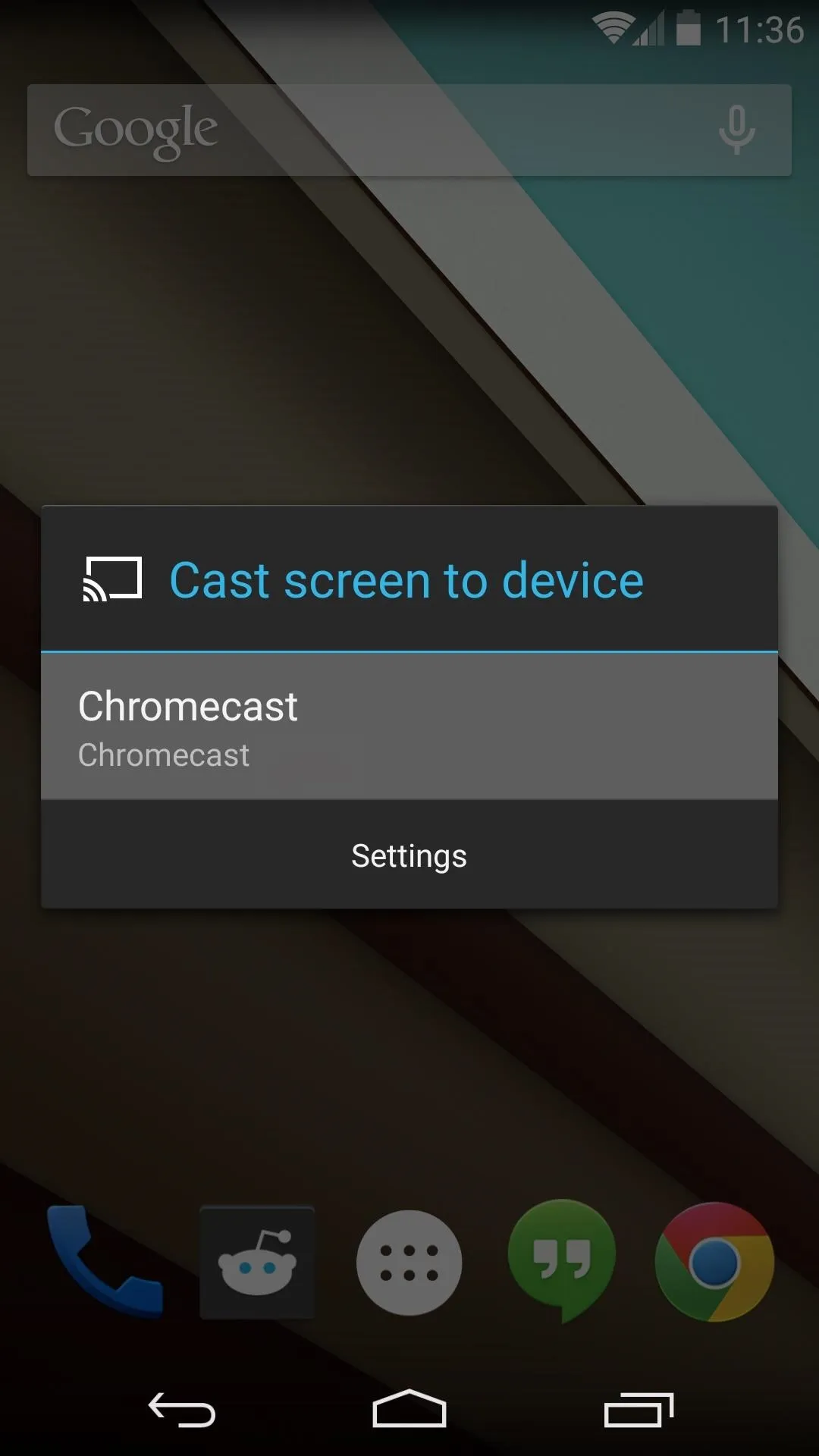
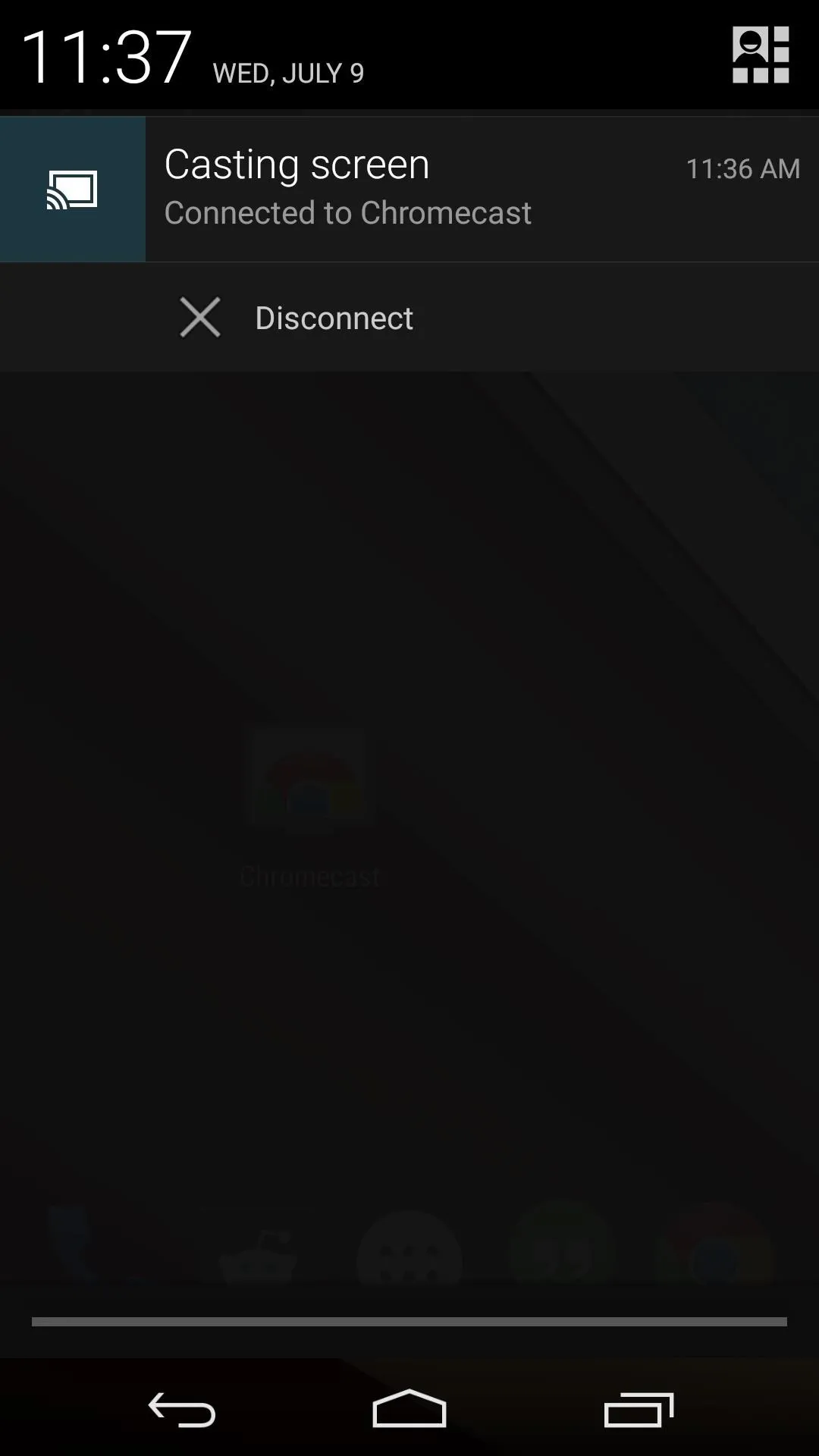
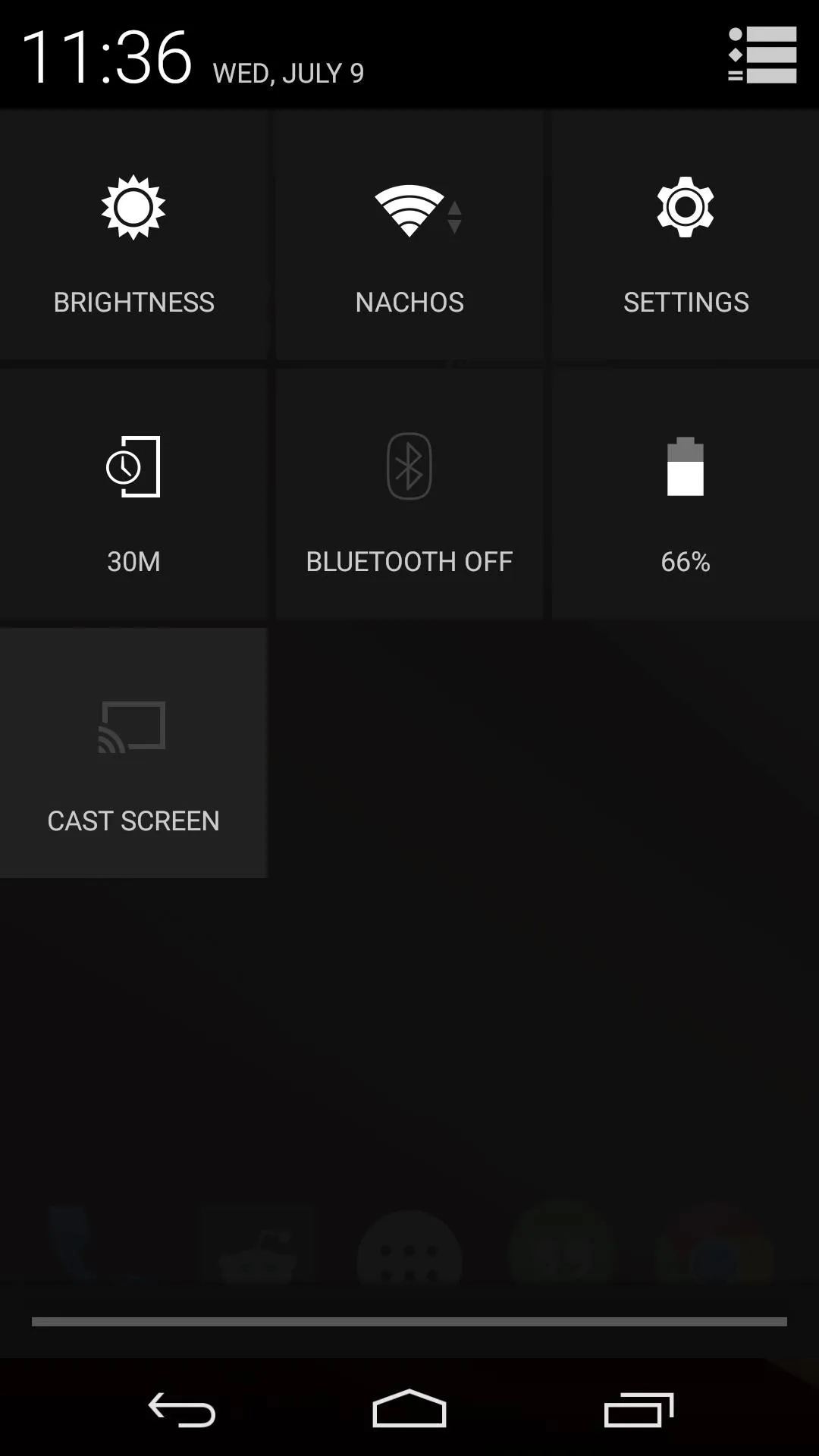
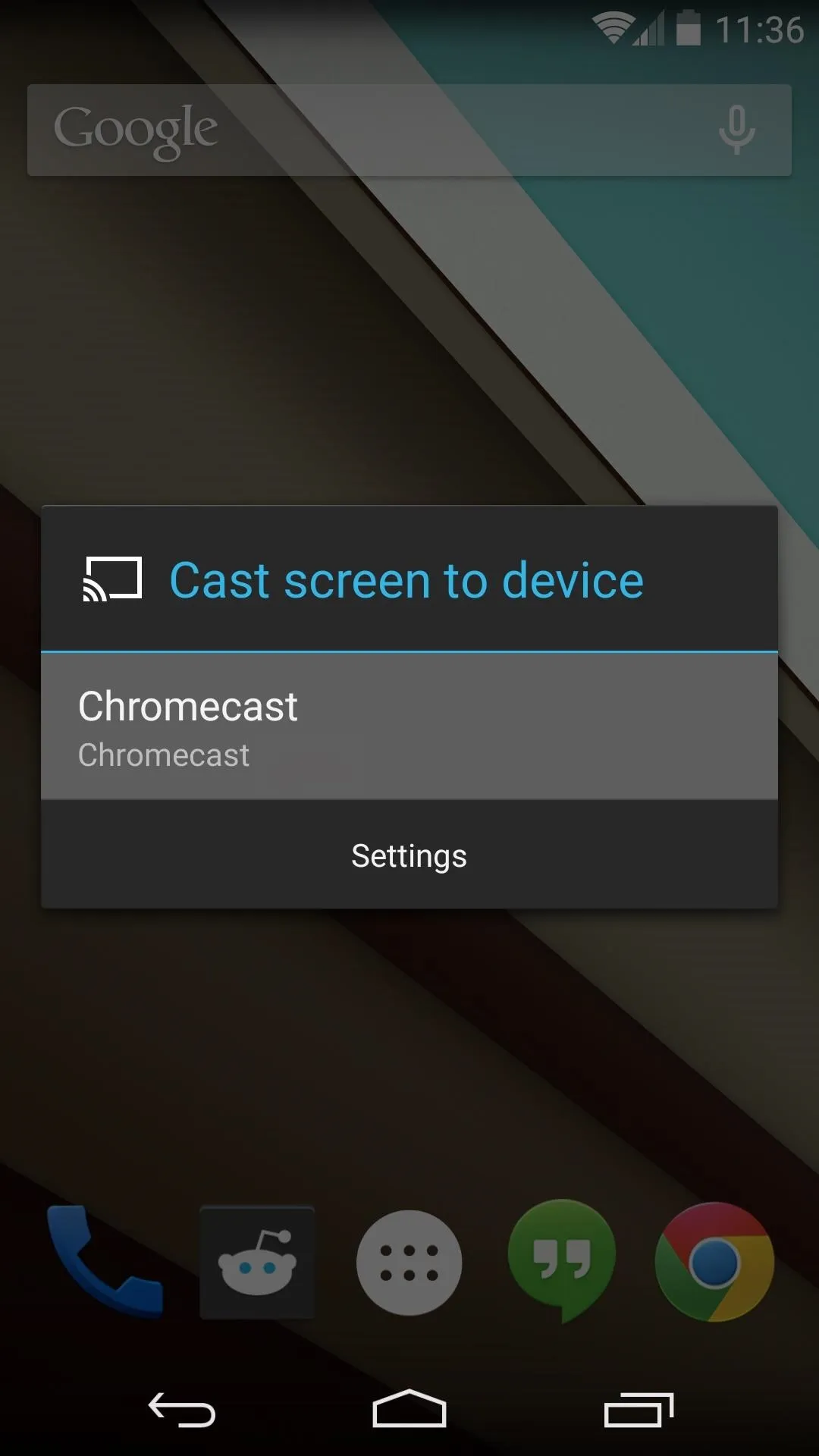
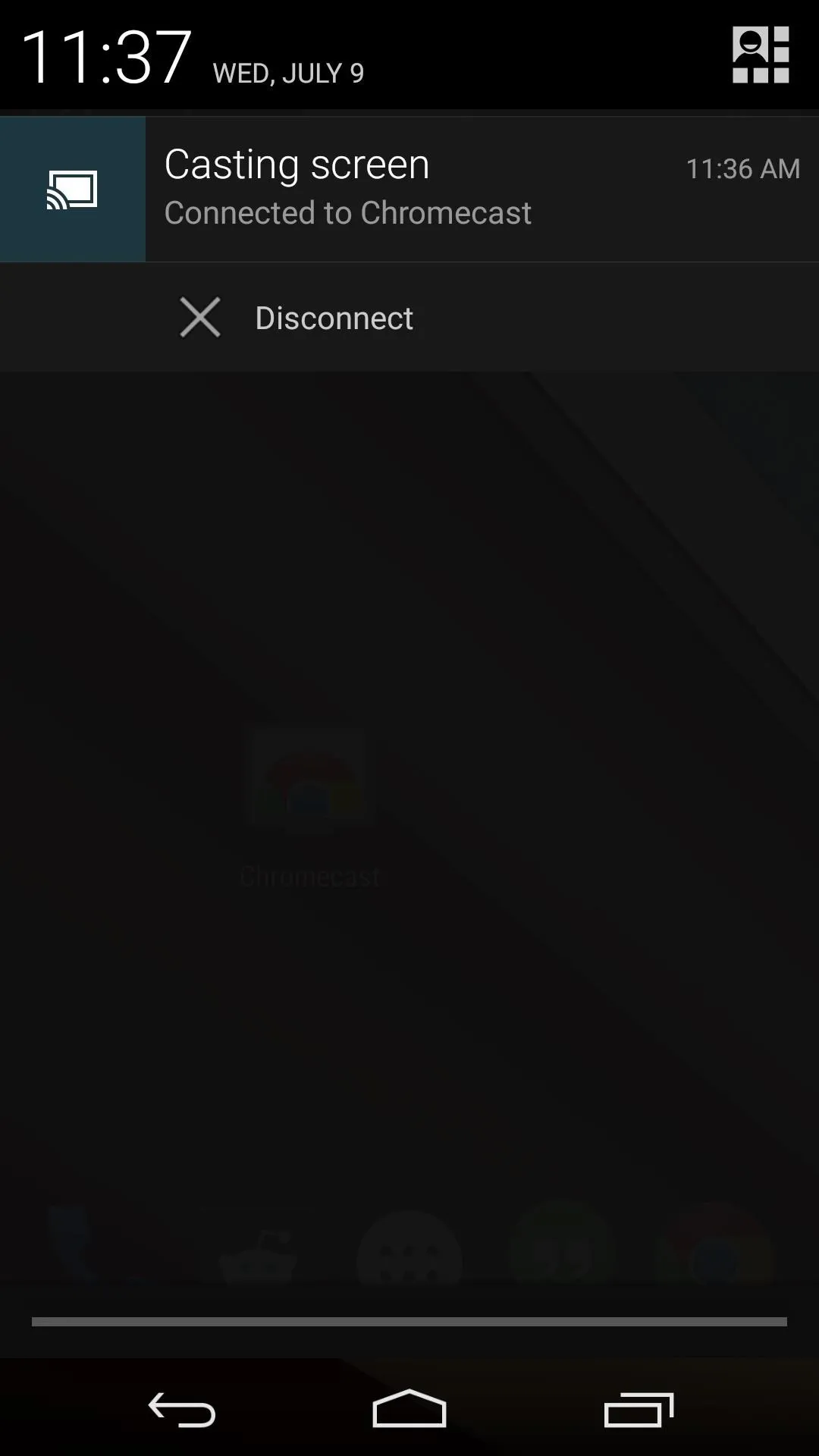
If this doesn't work for you, simply update your Chromecast app using the link above, and hard-reset the actual Chromecast dongle by pressing-and-holding the only button on the device until it reboots.
How is the "Cast Screen" feature working for you? Have you got it to work on any device that's not listed above? Let us know in the comments section below.






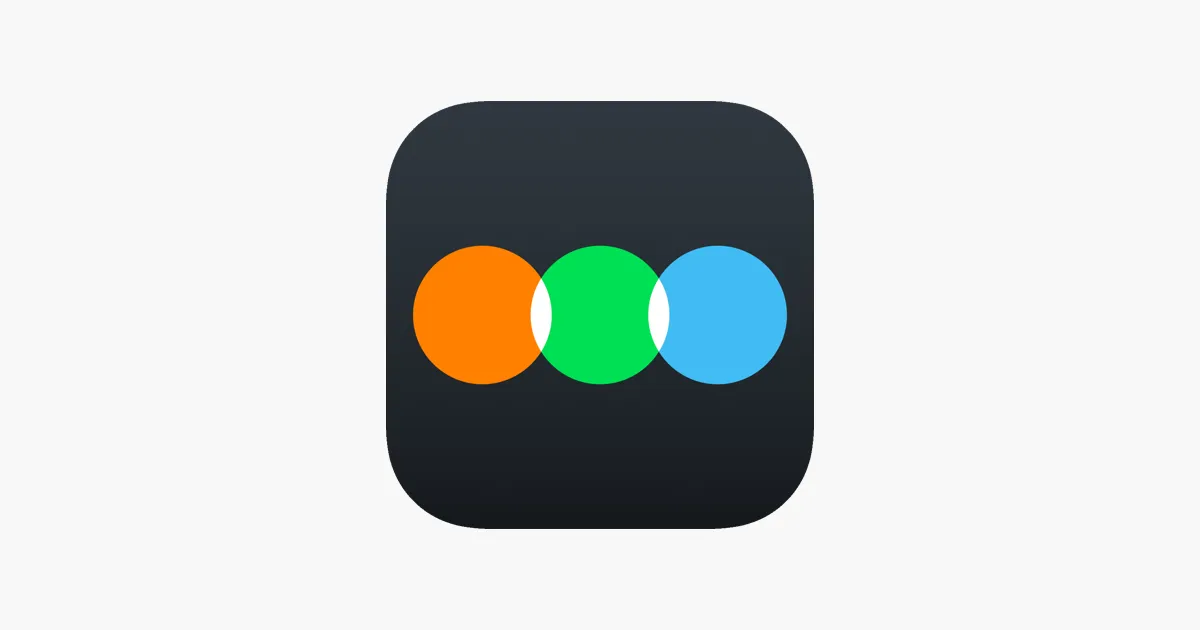
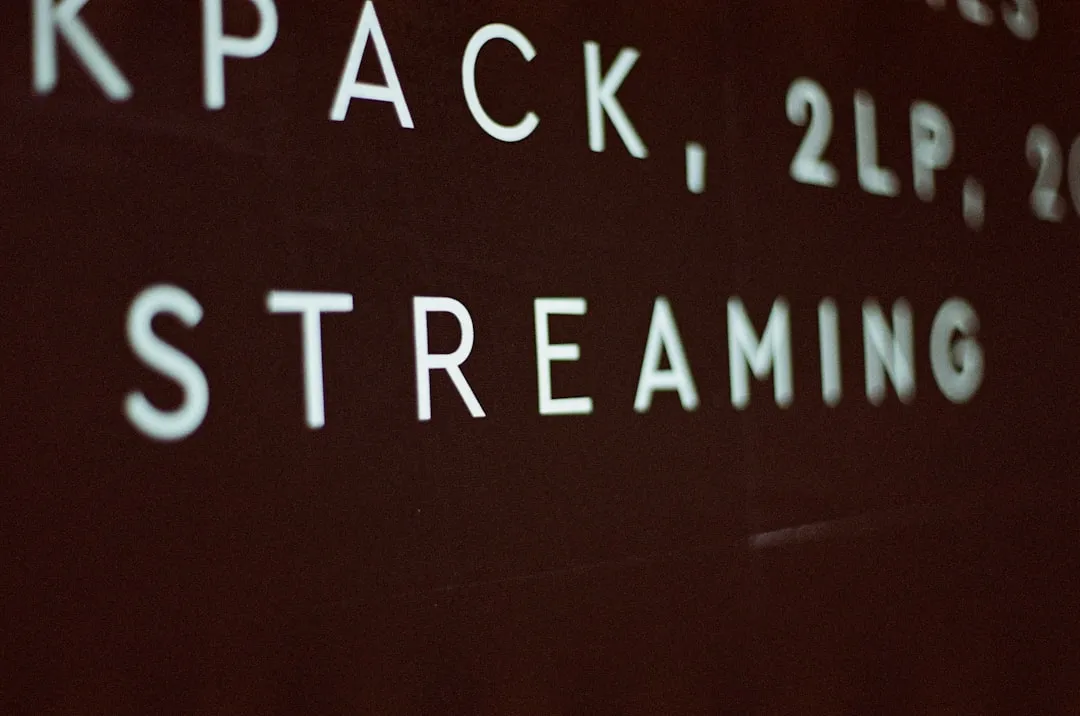





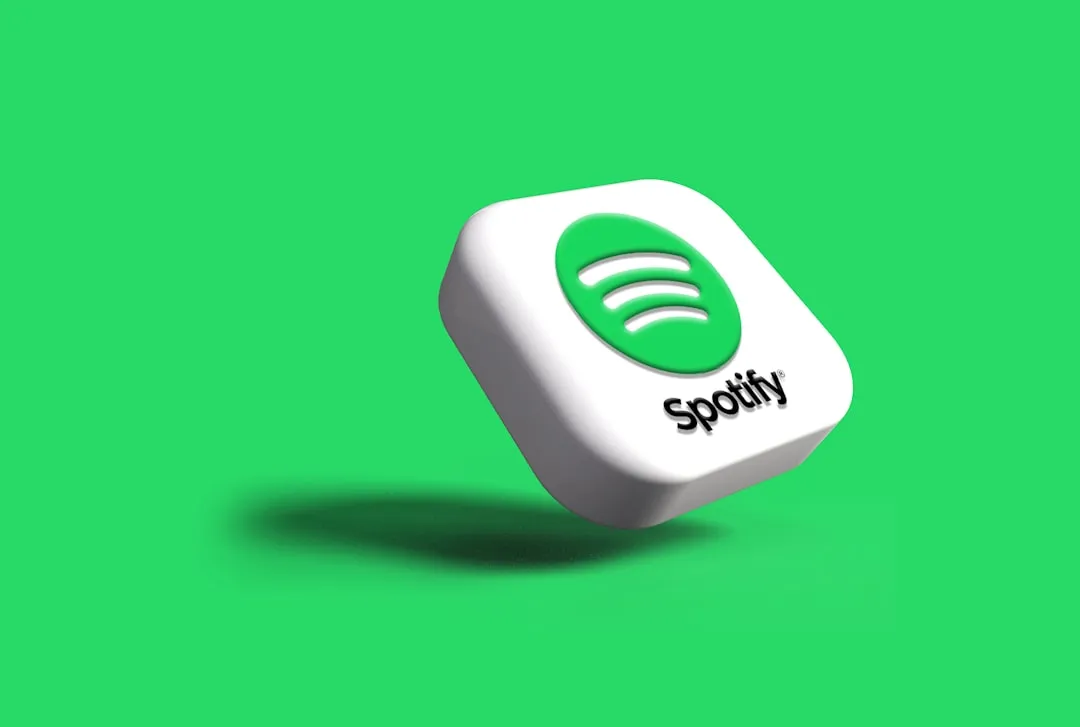

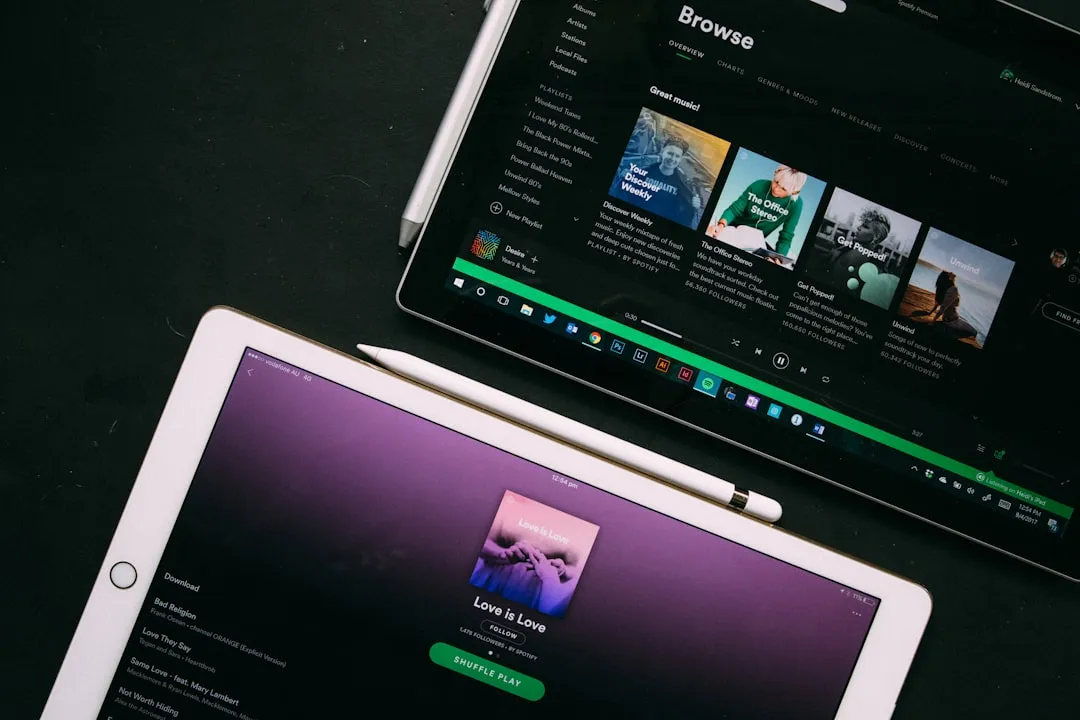


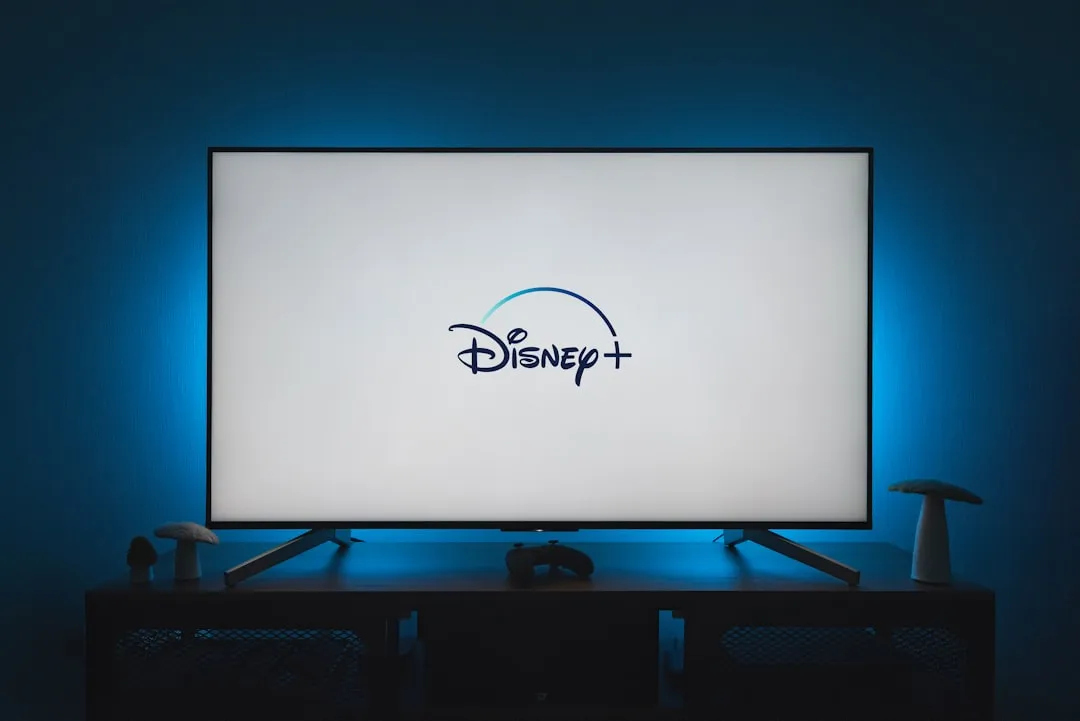


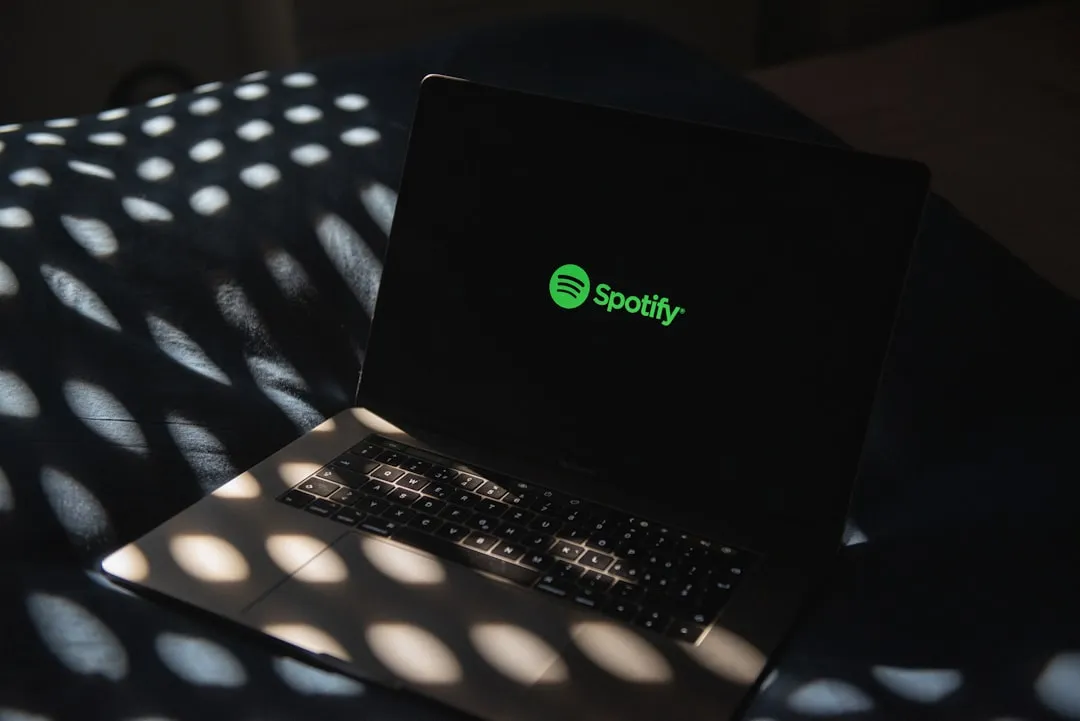
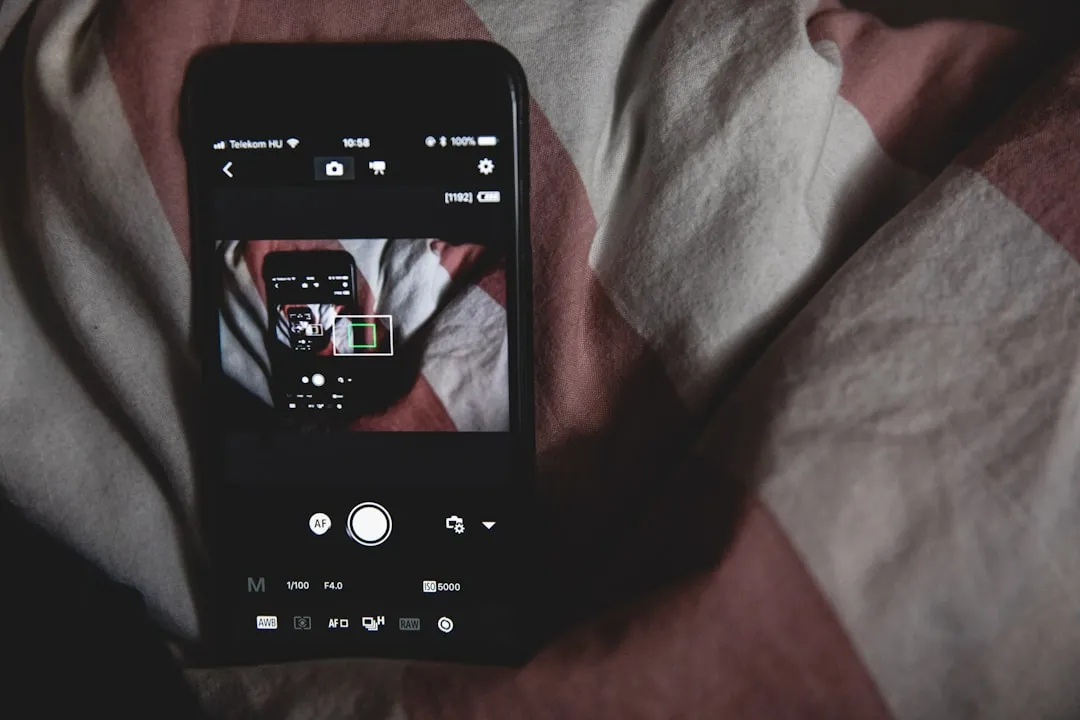

Comments
Be the first, drop a comment!