Previously, you'd need to install the Google Cast extension to cast webpages from your Chrome web browser to your Chromecast-connected TV, but as of March 24th, you don't need it anymore. Casting now works natively in Google Chrome (which had been available in the Beta version for a few months), and you can activate the hidden feature right now.
What You'll Need
- A Chromecast (either version will work)
- Chrome version 49.0.2623.108 for Windows, Mac, and Linux
Activating the New Feature
If you've experimented with Chrome in the past, you should be familiar with flags, which allow you to try out new features while they're still being tested. For the native-casting feature, you'll be turning on the Media Router flag.
Type or paste the following into your address bar, then hit Enter.
- chrome://flags/#media-router
This will jump you right to the Media Router flag as seen below. Use the drop-down menu to select "Enabled." You will need to relaunch Chrome in order for the change to take effect.
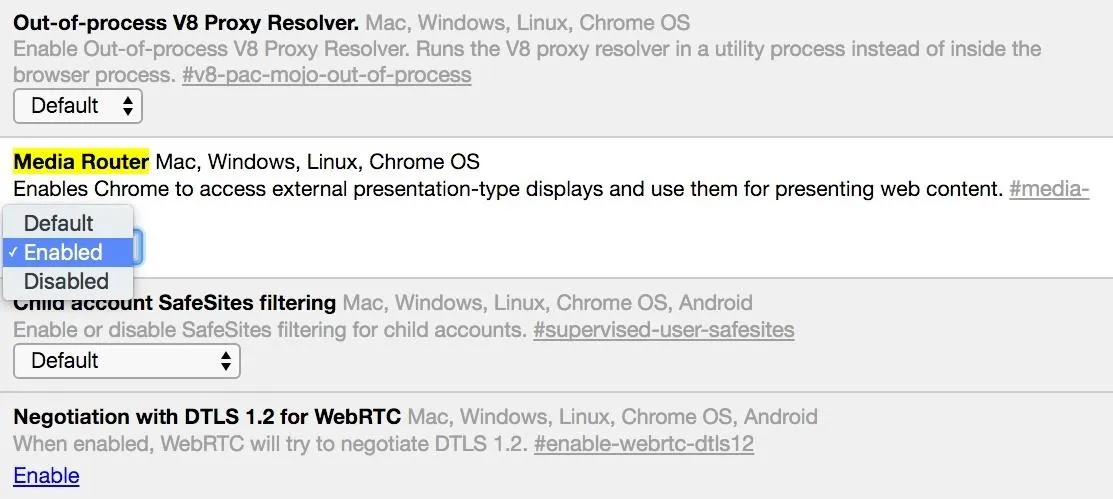
Once you do, you'll notice your the browser change to reflect a new item in the right-click contextual menu called Cast.
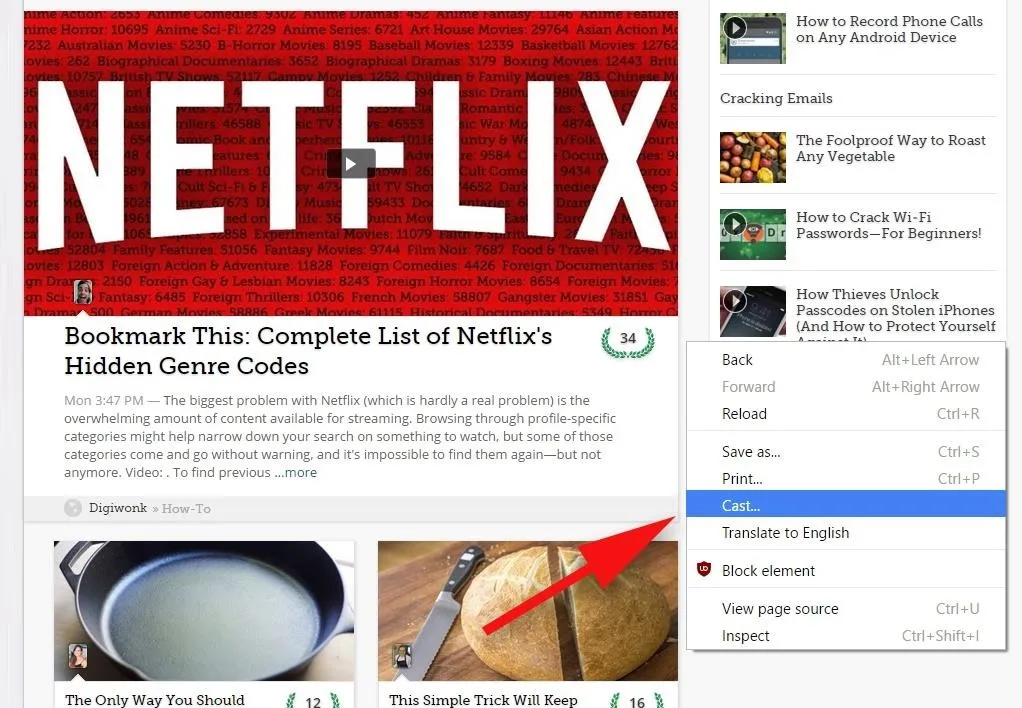
Once you hit Cast, you'll see a popup along the top-middle of the browser window that'll show the available Chromecasts on your network.
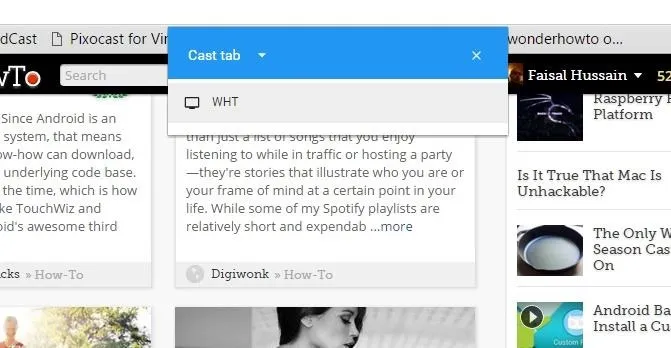
As a bonus, if you click the drop-down arrow where it says "Cast tab," you'll see an option to "Cast desktop." While this works to display you're full desktop rather than just the browser tab/window, audio is still routed through your computer, and there can be significant lag. But the feature is there and ready for you to play around with.
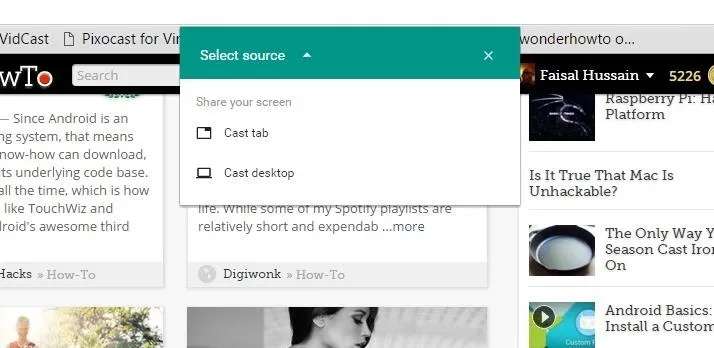
You'd think that you could stop casting by clicking on the cast icon in the tab, or by selecting something like "Stop casting" from the contextual menu, but it's not that easy. Right now, you'll have to right-click and select Cast again, then hit "Stop Casting" from the popup.
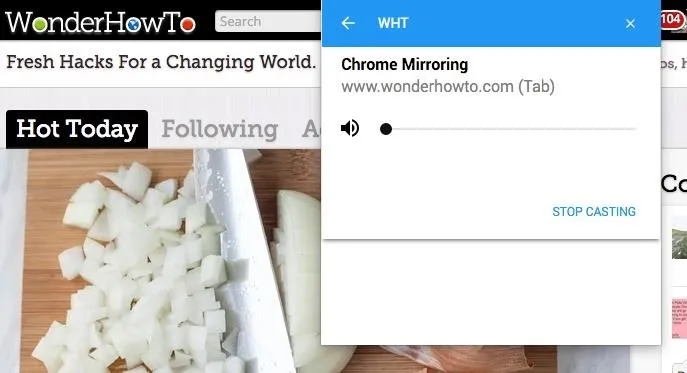
Follow Gadget Hacks over on Facebook, Google+, or Twitter.
Cover image via François Beaufort/Google










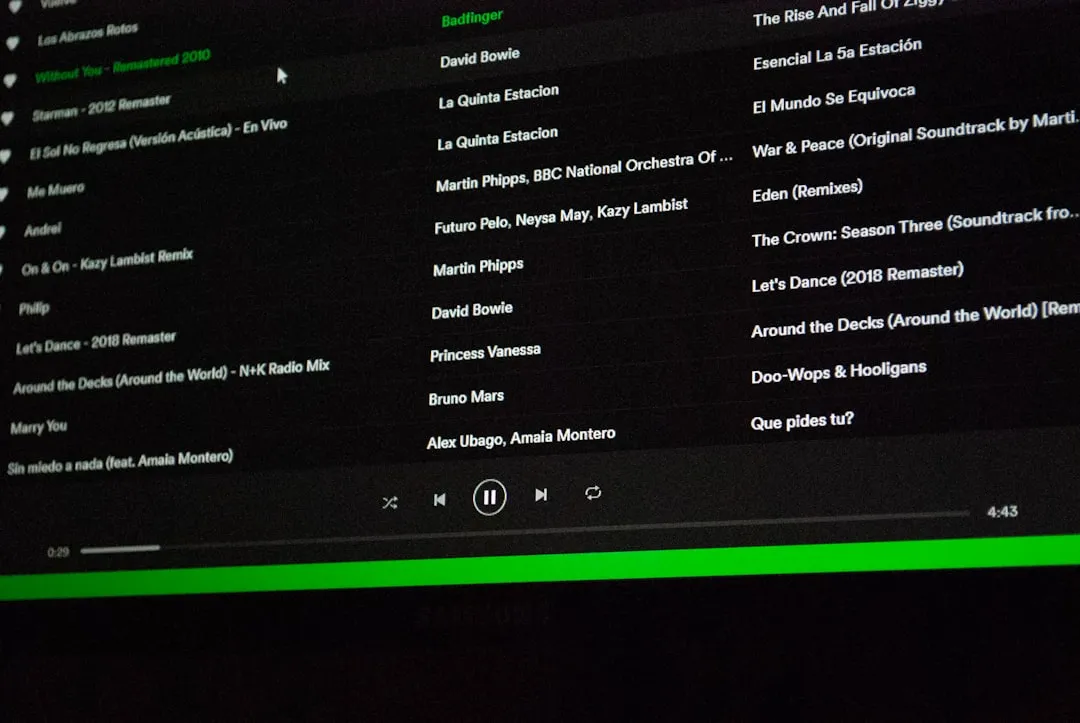
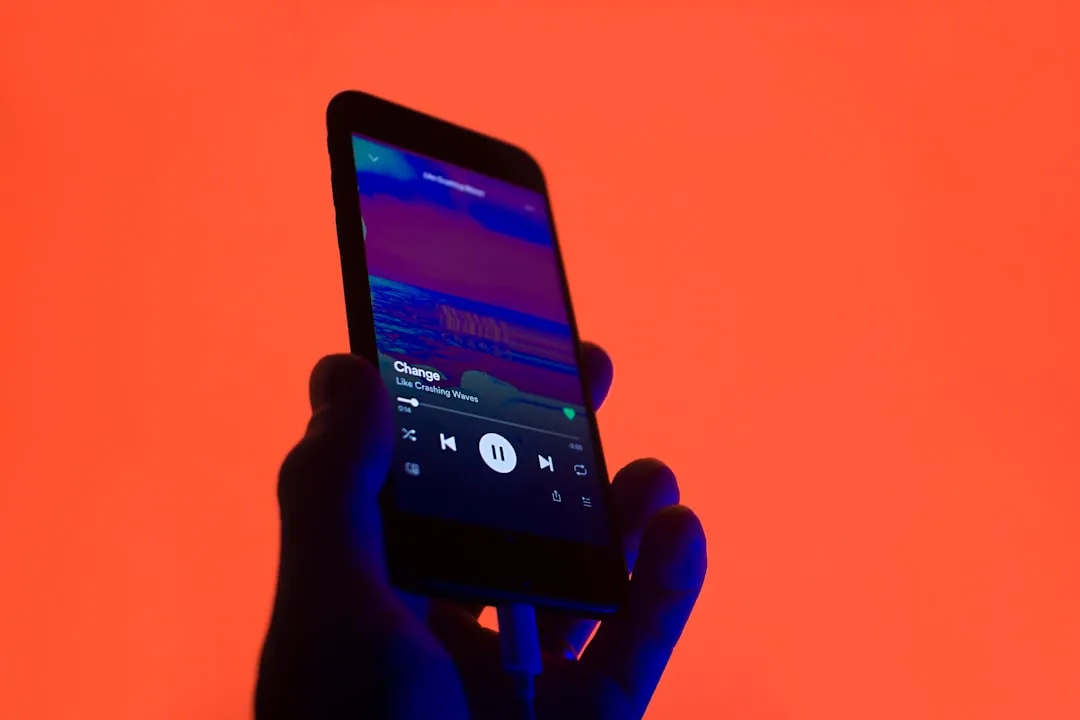
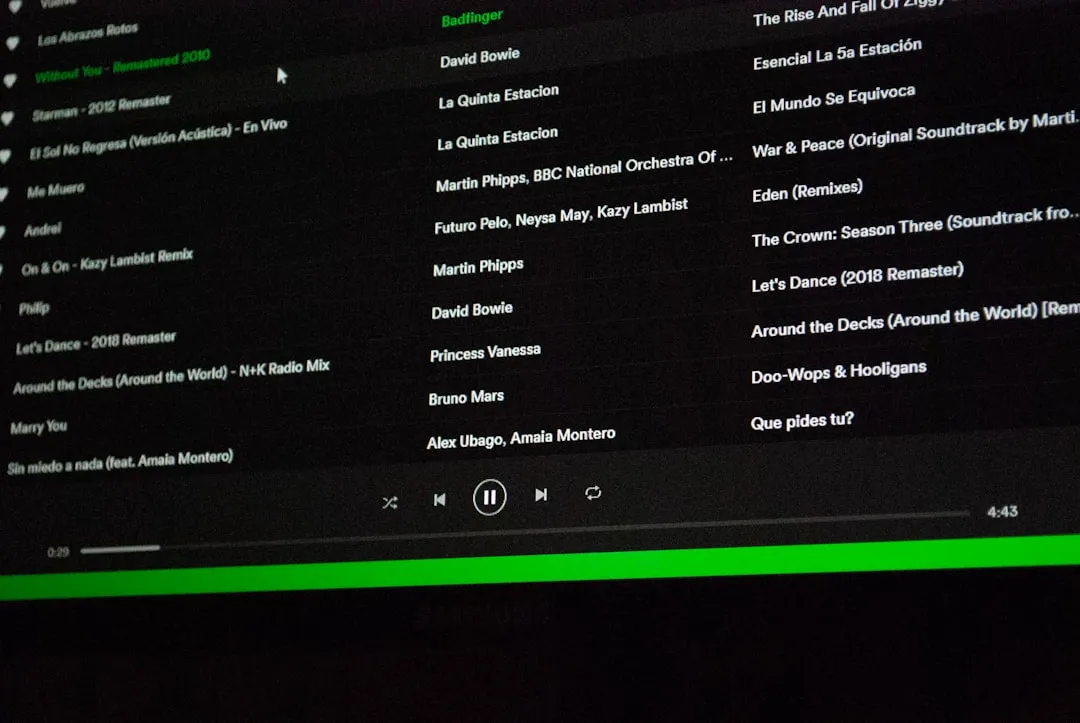
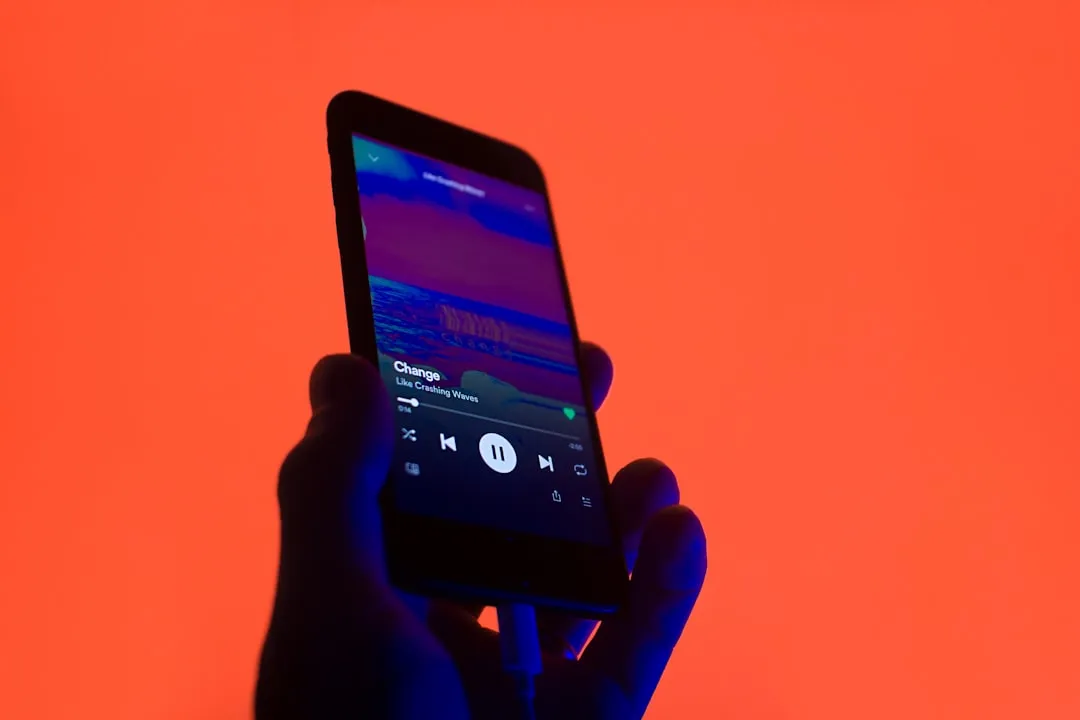





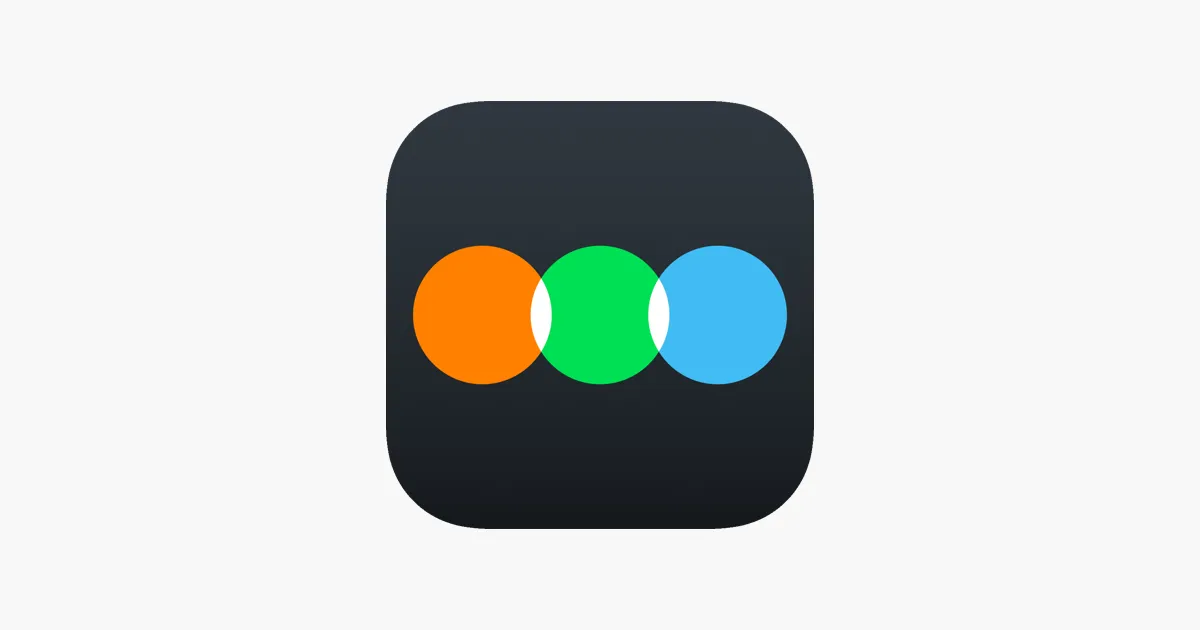

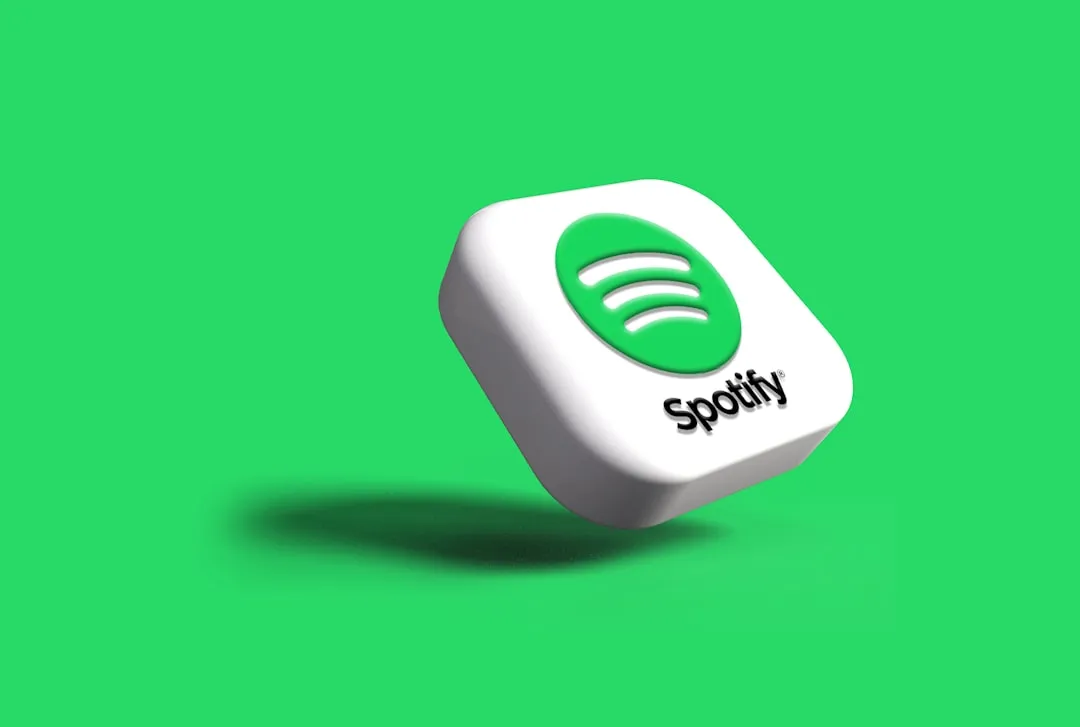

Comments
Be the first, drop a comment!