Your Apple TV is just that — your Apple TV, which means you probably want to personalize it a bit, to make yours stand out from everybody else's. And the easiest way to do this is by renaming it. If you live in an apartment building, this will help differentiate your Apple TV from your neighbors' when trying to use AirPlay.
Obviously, the name you choose for your Apple TV will be seen by everyone in your vicinity when they attempt to connect to AirPlay, so choose carefully. You don't want to choose anything too revealing about yourself, for security reasons. But that doesn't mean you can't have fun with it!
Changing the name of your Apple TV is as easy as picking a show to watch off Netflix. Using your remote, or the Apple TV Remote app on your iPhone, just head to Settings –> General –> Name. You can also find this option in Settings –> AirPlay –> Apple TV Name.
By default, your Apple TV should be called "Apple TV." Creative, I know. Luckily, Apple provides an additional six titles to choose from: Living Room, Family Room, Bedroom, Kitchen, Great Room, and Office.
Honestly, Apple — how many Apple TVs do you think we own?
If none of those names do anything for you, you can always select "Custom ..." which will pull up a screen for you to rename your Apple TV. Name it anything you want, but just remember anyone within range of the Apple TV will be able to see what you've named it.
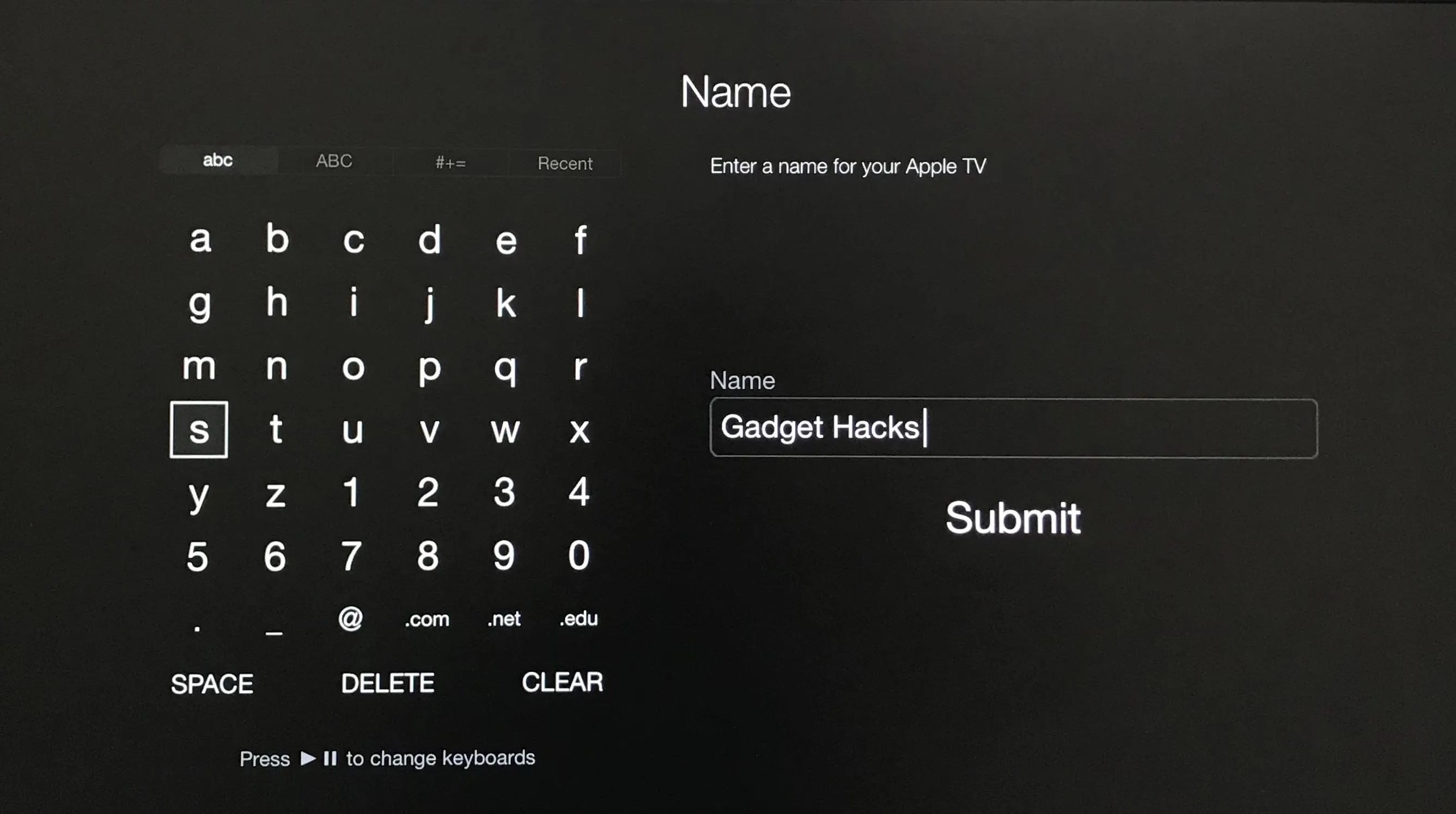
As far as personalization goes, you could also coat your Apple TV with stickers (although maybe not the Apple stickers that come with everything). You could even buy a skin. Yes, there is a market for Apple TV skins.
- Follow Gadget Hacks on Facebook, Twitter, Google+, YouTube, and Instagram
- Follow WonderHowTo on Facebook, Twitter, Pinterest, and Google+
Cover image by Justin Meyers/Gadget Hacks
Screenshot by Jake Peterson/Gadget Hacks






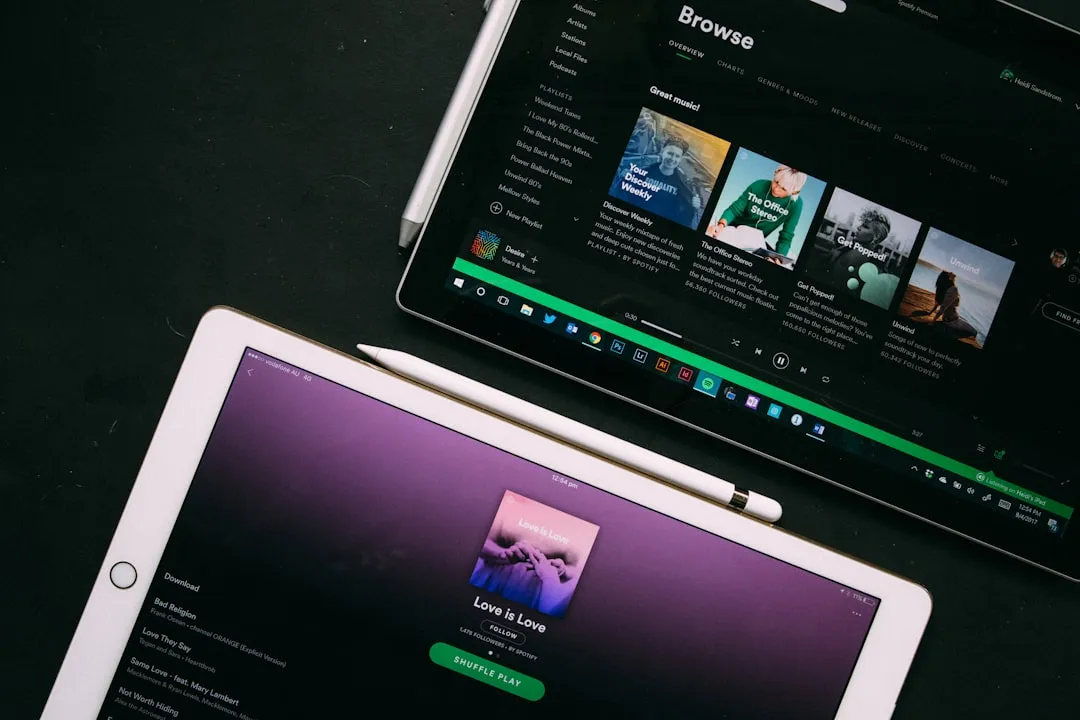


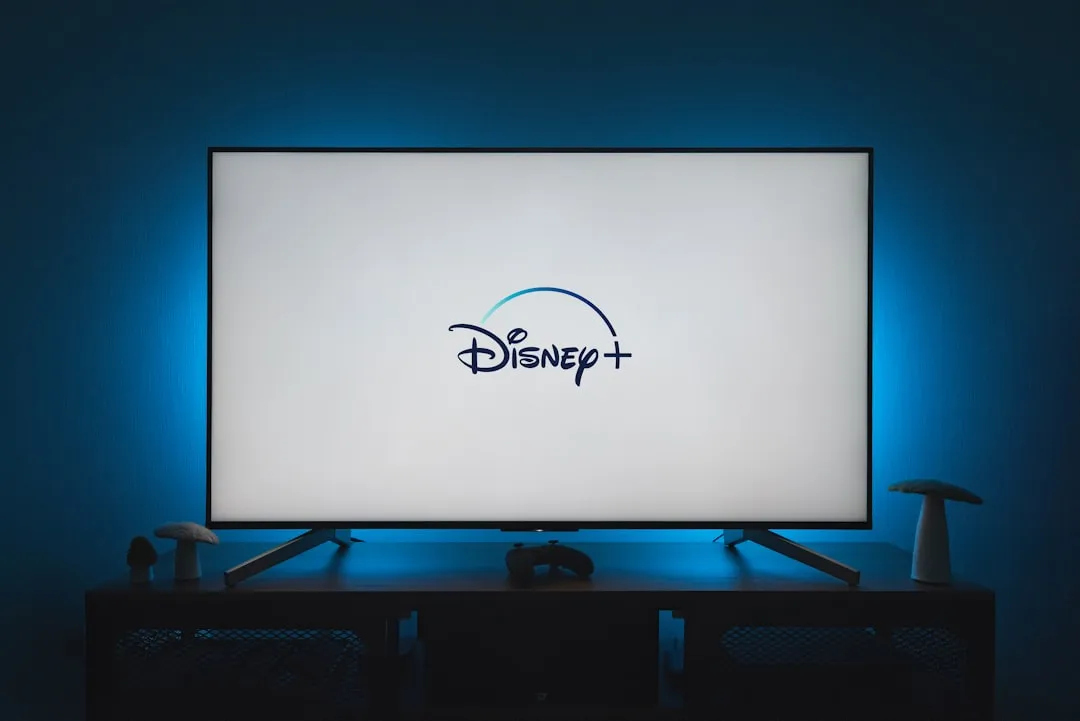


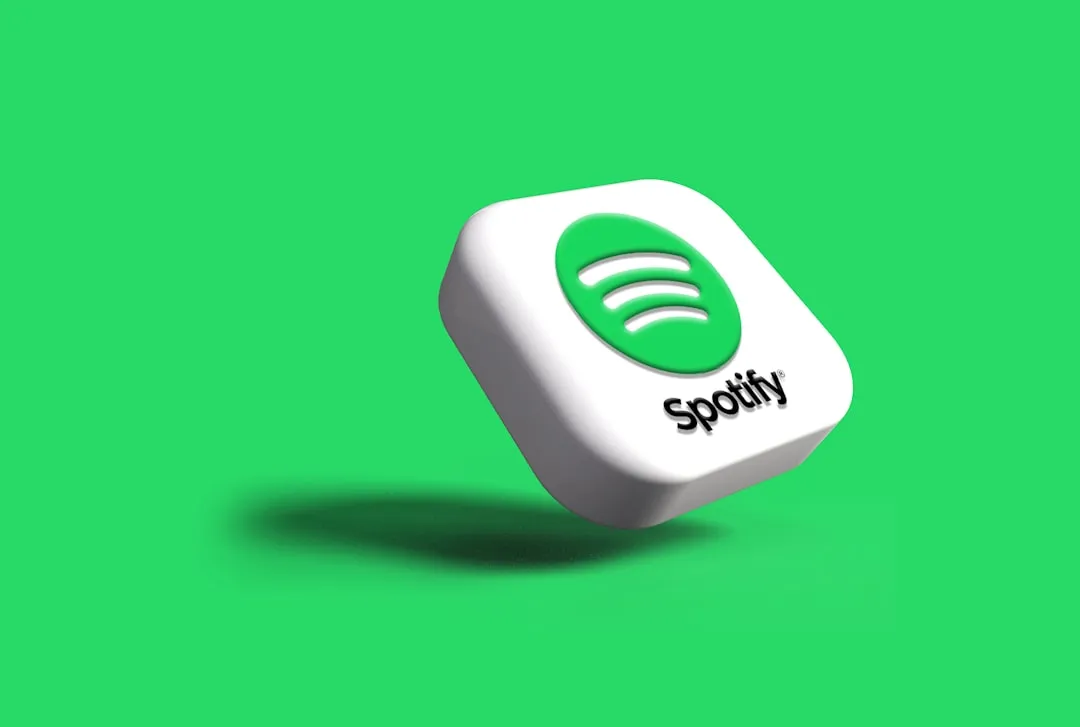

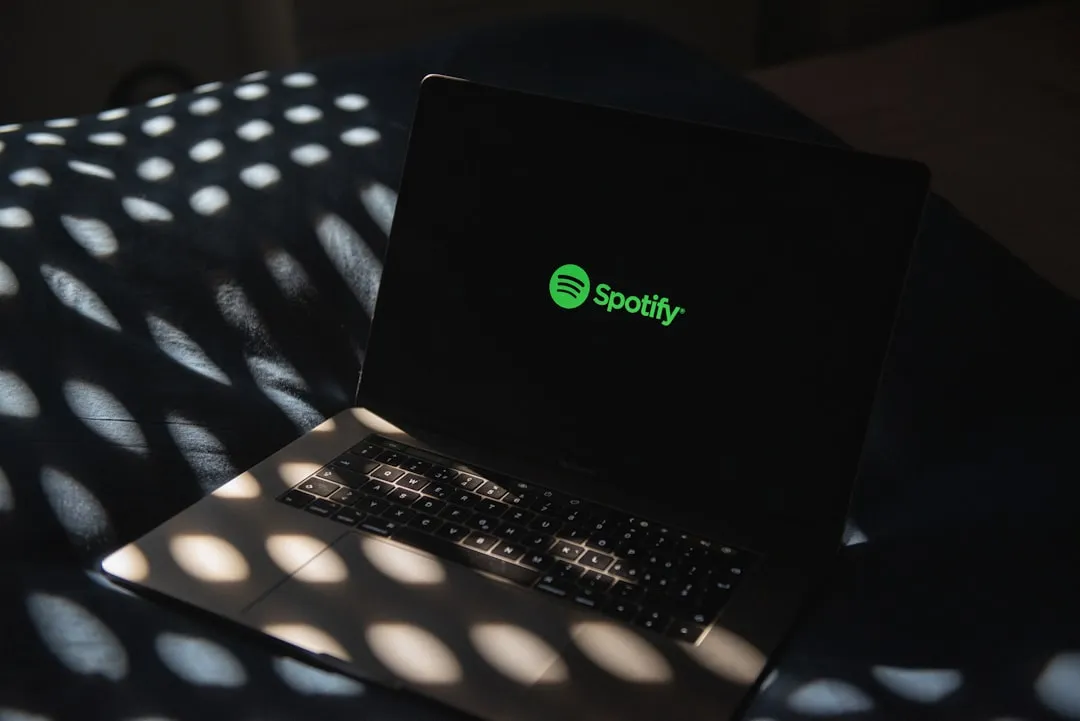

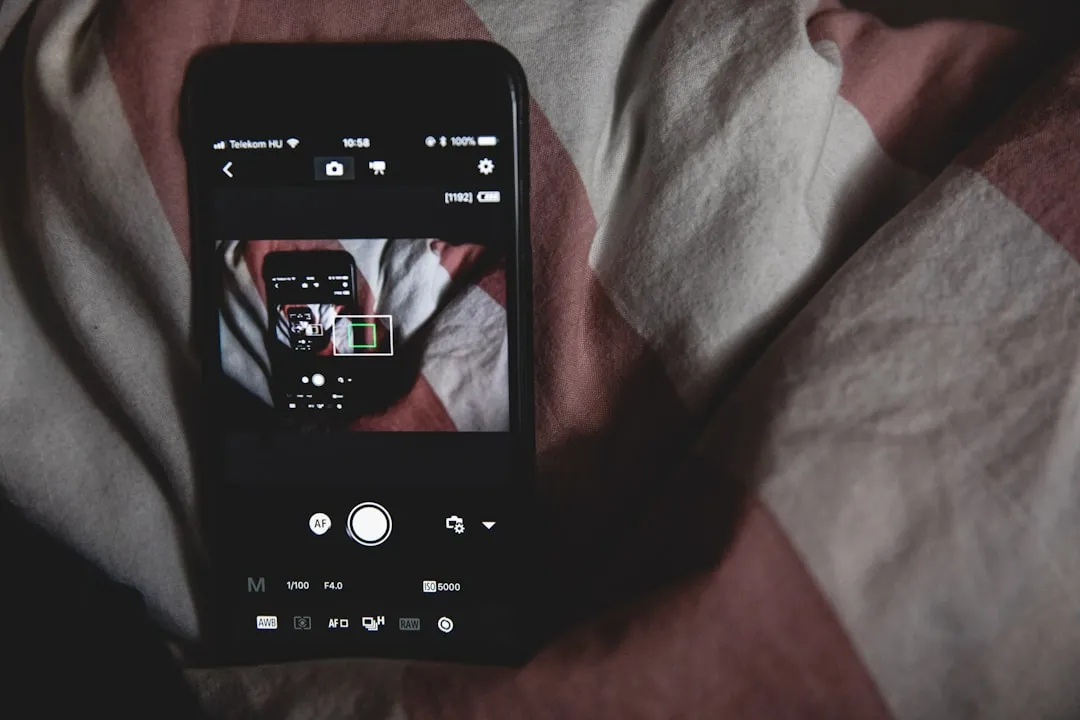

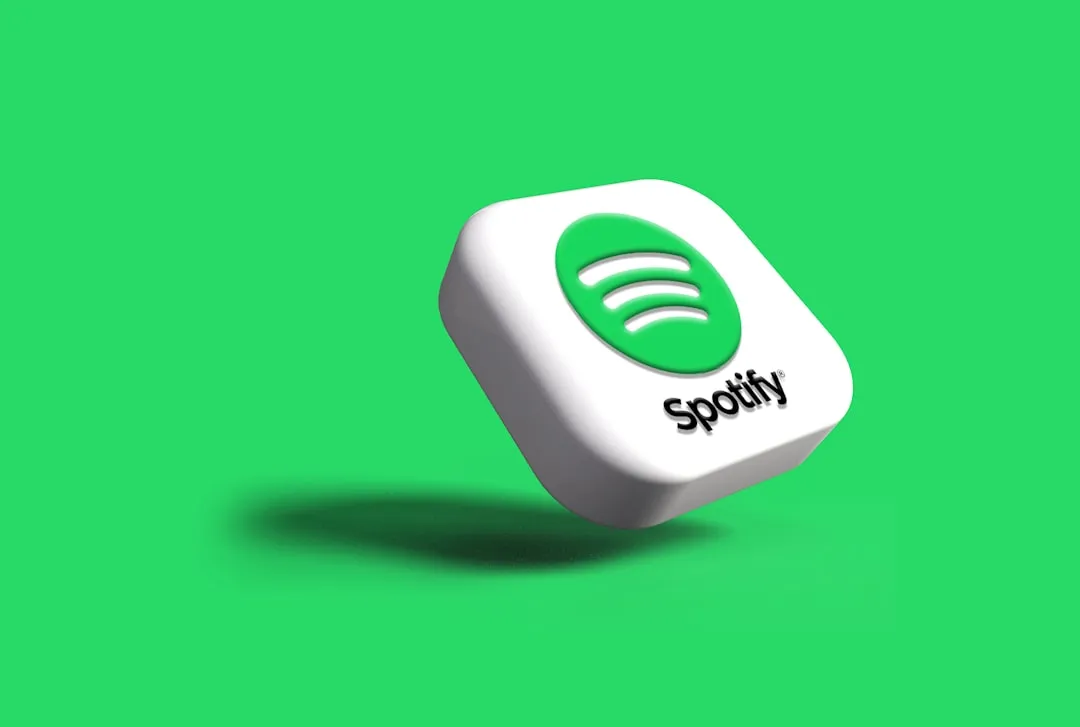

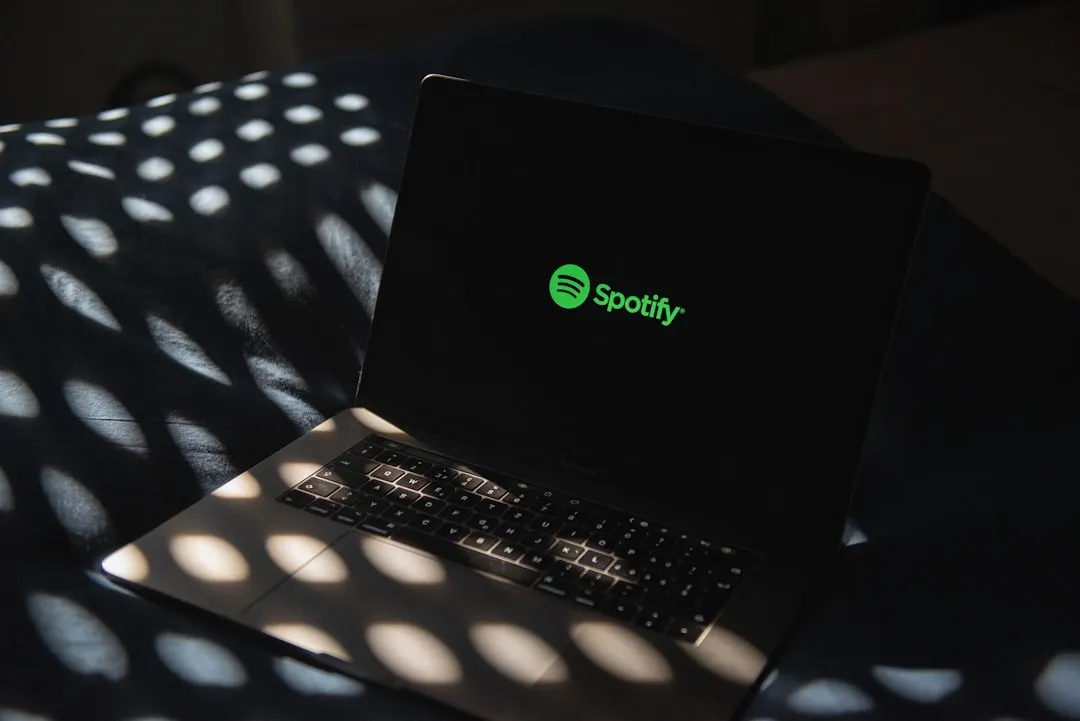

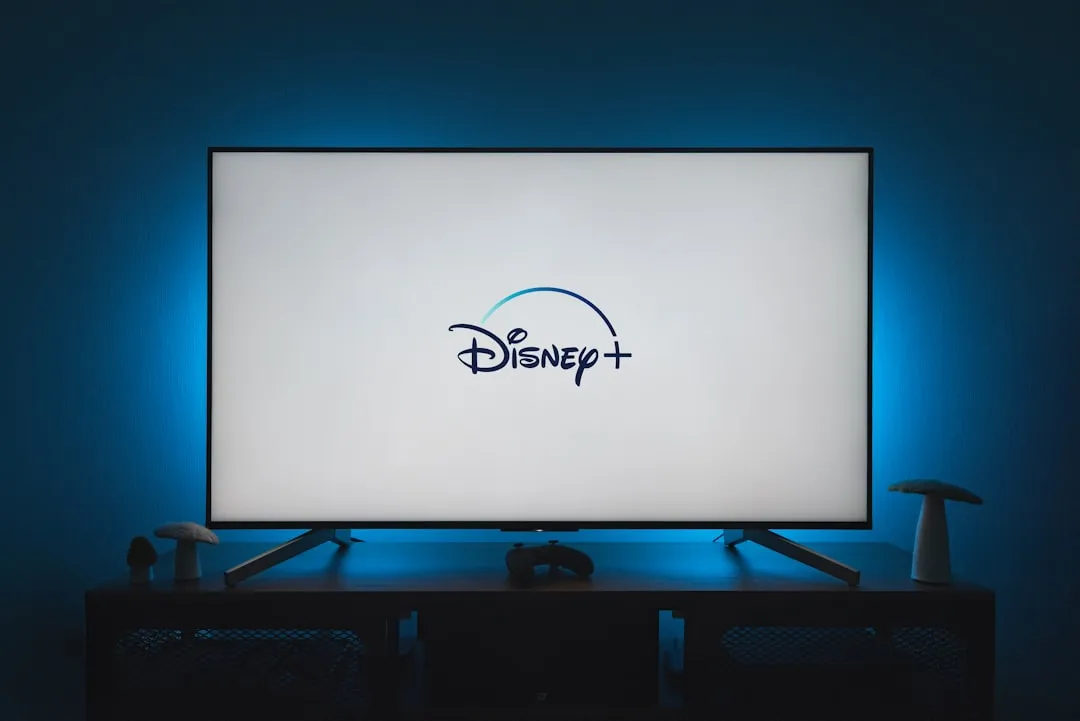

Comments
Be the first, drop a comment!