It's no secret that we love the Chromecast. From watching movies to playing games to giving presentations, this little $35 dongle definitely packs a punch. But unless you have a strong, solid Wi-Fi connection in the 2.4 GHz range, this little device has been out of reach to you. Well, until now.
Because the Chromecast can only utilize 2.4 GHz 802.11 b/g/n access points, if you have an older router or one that only supports 5.0 GHz, you aren't getting the strongest connection possible. Worse yet, if you don't use Wi-Fi at all, that means no Chromecast for you!
There have been ways to get around the lack of a Wi-Fi signal, like using your phone's mobile hotspot to initialize a connection. But that means paying for data and possibly even a tethering plan. It also relies on screen mirroring to show content from your phone, which can be very choppy.
The best solution? Take Wi-Fi out of the equation altogether with Google's new Ethernet adapter, available for just $15 from the Google Store.




And setup could not be easier. Simply connect your Chromecast to your TV via HDMI, then connect the Ethernet adapter to Chromecast's power slot. From there, plug your wired internet connection to the adapter with an Ethernet cable and you're all set!

Stay on top of everything Android, iOS, Mac, and Windows on Gadget Hacks' Facebook, Google+, or Twitter.

















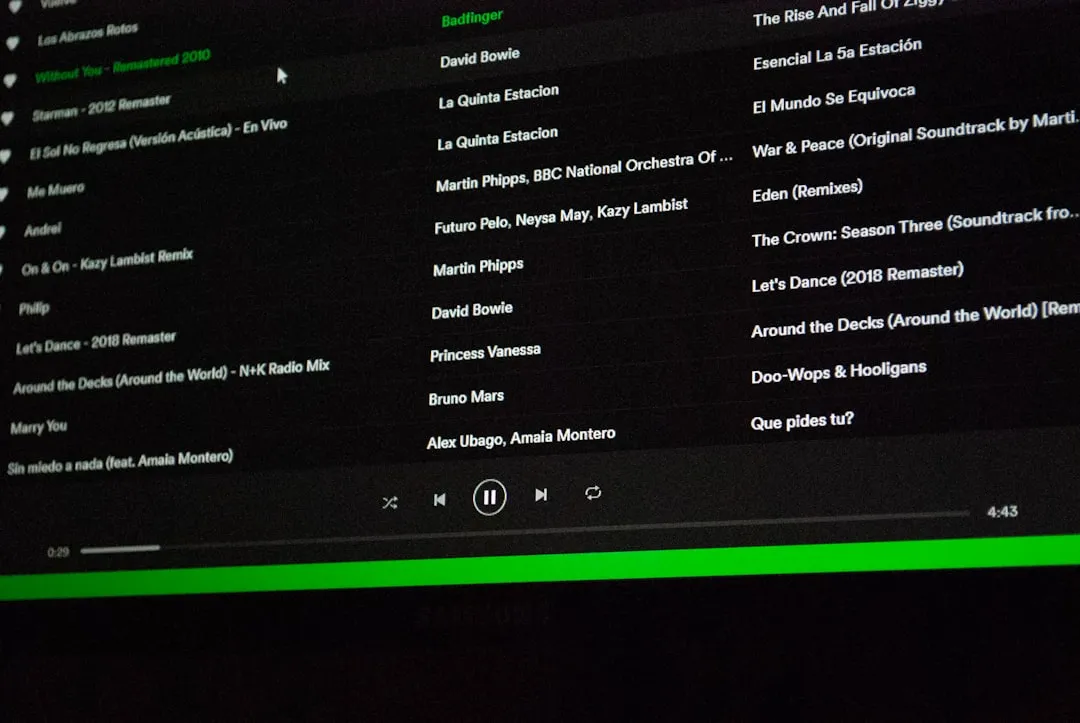
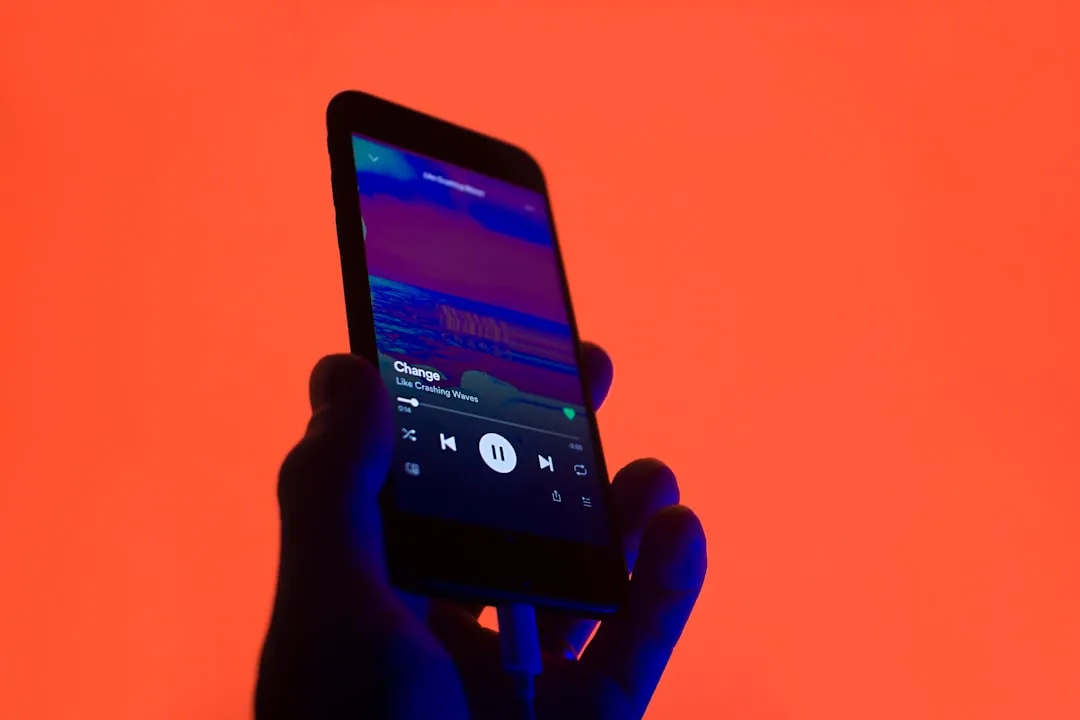
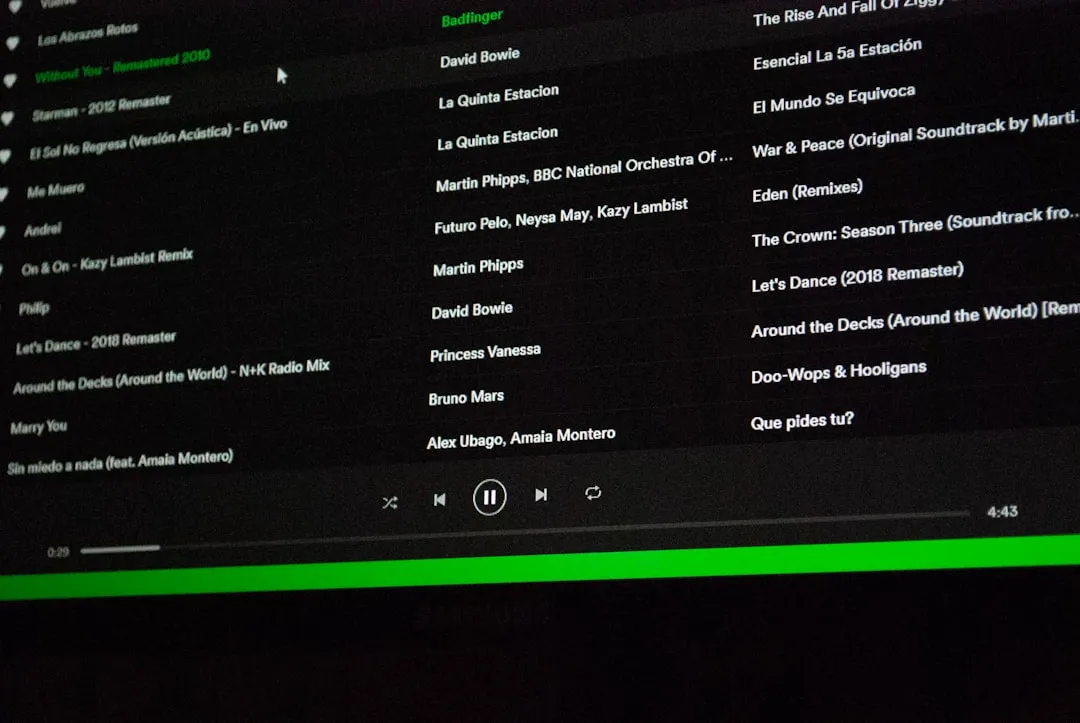
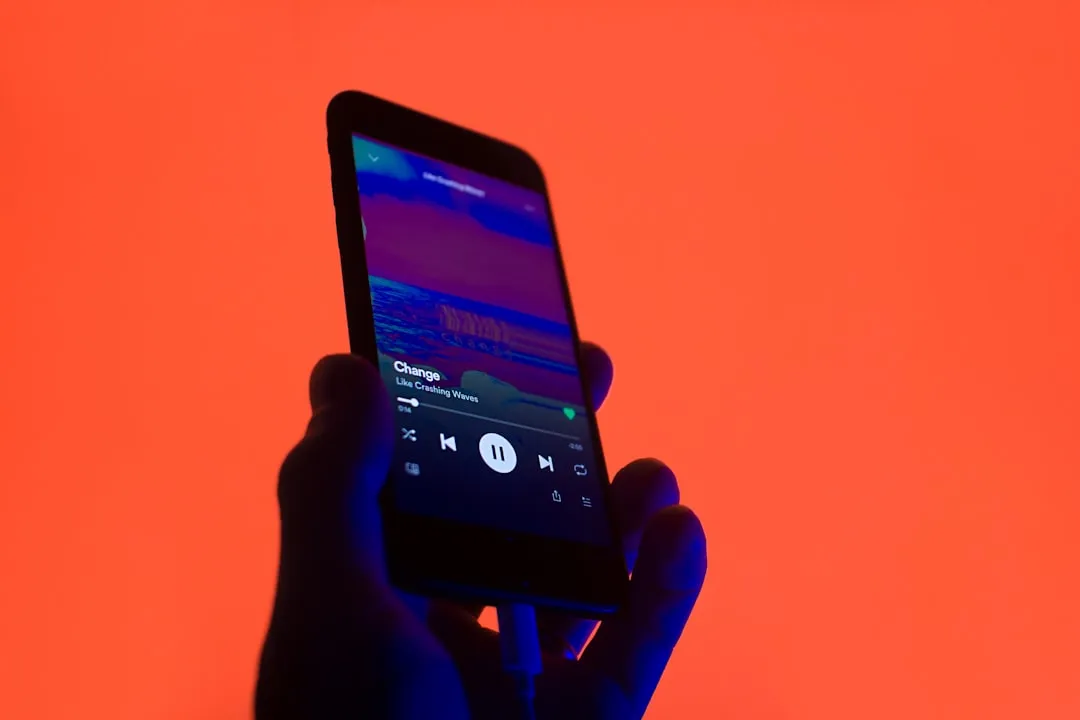





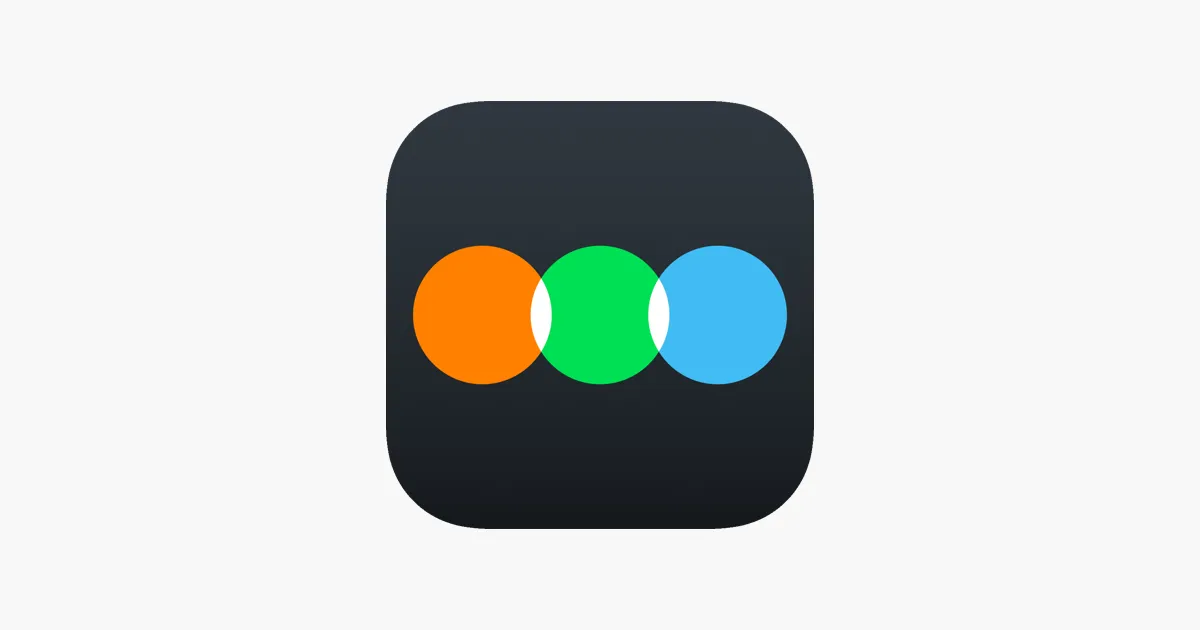
Comments
Be the first, drop a comment!