If you have an iPhone, you probably already updated to iOS 6.1, which was released earlier this week. The new release came with some very subtle updates, including LTE support for more carriers, the ability to purchase movie tickets from Fandango via Siri, some security patches, and more.
Along with the new iOS 6.1 update, the Apple TV also got a few slight enhancements with the 5.2 update, which brings iCloud support for purchases, better Up Next support, and most importantly—Bluetooth keyboard pairing.
Before, you could control the Apple TV via your iPad or iPhone using the Remote app, but if you don't have one of those mobile devices, you were stuck using one of these:
Not exactly many buttons to use. Now, if you have a Bluetooth keyboard, you can take use of its many keys to control your Apple TV.
In order to add your keyboard, you're Apple TV must be 2nd gen or higher, and you'll obviously need the 5.2 update. To update to 5.2, just get on your Apple TV and head to Settings -> General -> Update Software.
Once you've installed 5.2, you can pair your keyboard by going to Settings -> General -> Bluetooth. Just make sure your keyboard is powered on and discoverable.
Note that not all Bluetooth keyboards are compatible. Apple's wireless version from 2003 with the white case is not, but some third-party ones might work.
Once selected, the Apple TV will search for an available device.
Once it has located your keyboard, select it from the list. You'll then have to enter on your keyboard the four-digit pairing code seen on the screen.
After that, the pairing process should be completed and you will be able to use your keyboard just like you would the Apple remote. Well, not just like. The whole point is that this is supposed to be better!
Using Your Bluetooth Keyboard
- The Arrow keys control the selection of items.
- Return is selects items. You can also long-press for more options.
- During playback, you can get subtitles by long-pressing Return.
- Escape acts as a back button. Long-press to get back to the main menu.
- Type to enter text (my favorite).
- Spacebar pauses (and resumes) playback.
- Left and Right arrows will rewind/fast-forward during video (or restart/skip during song) playback.
- See an item's description by double tapping the Up arrow.
Volume, brightness, and other controls are a no-go, though. Unless you know something I don't. If so, post your Apple TV keyboard tricks in the comments below, so we're all on the same page.
Images by Apple, Jason Cipriani/CNET, AnandTech














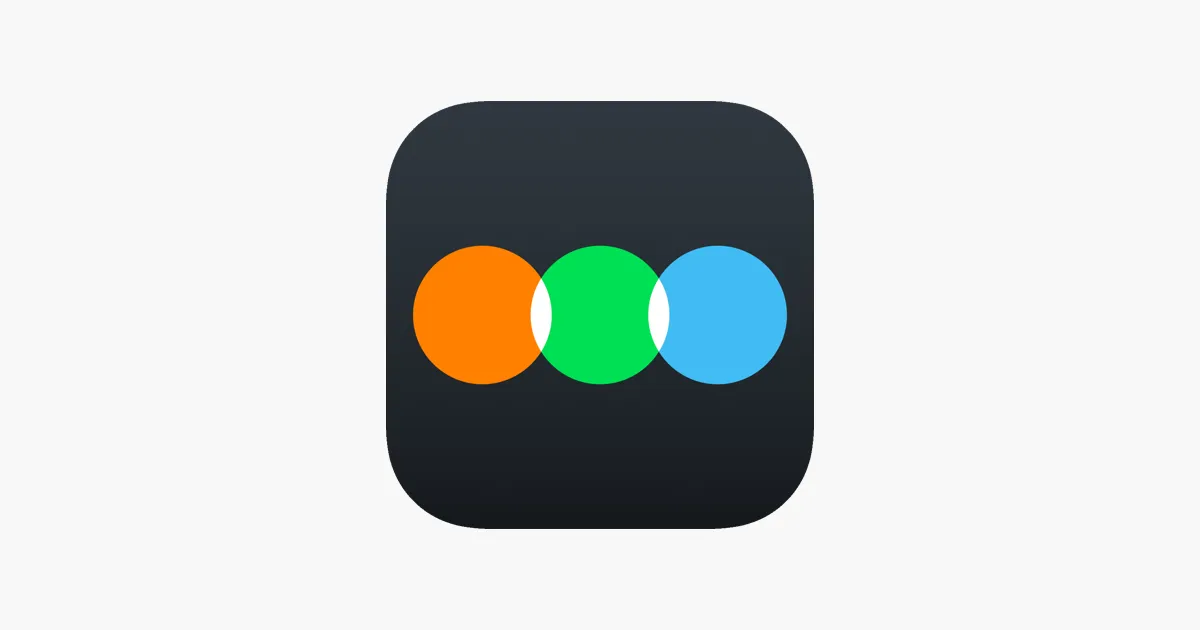
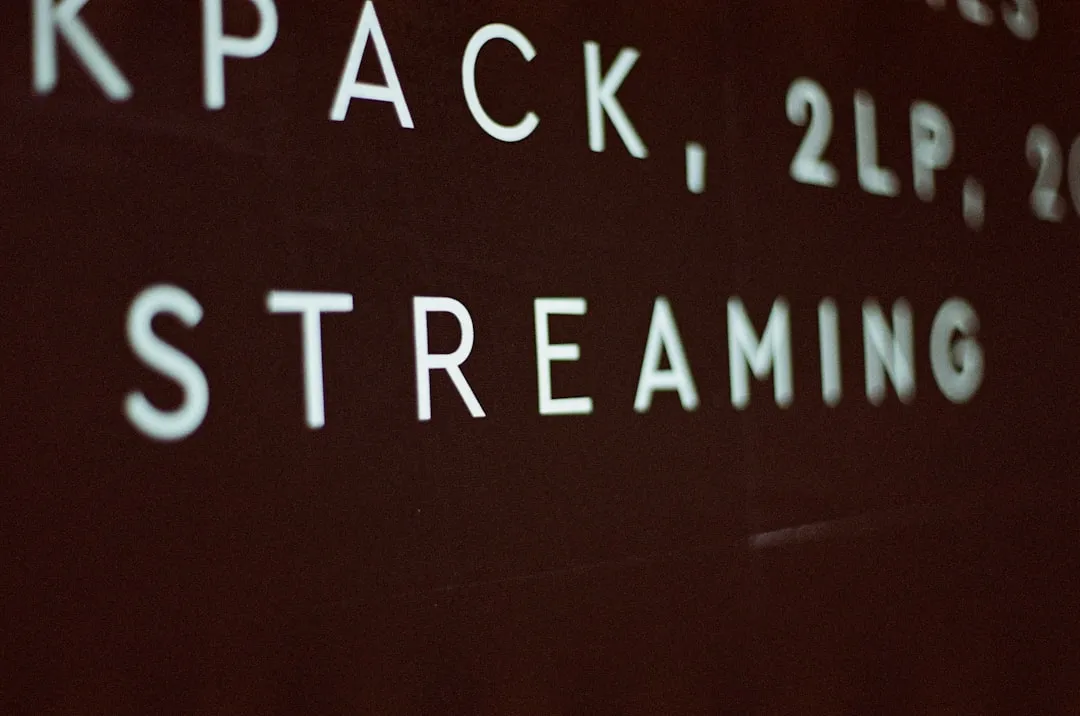




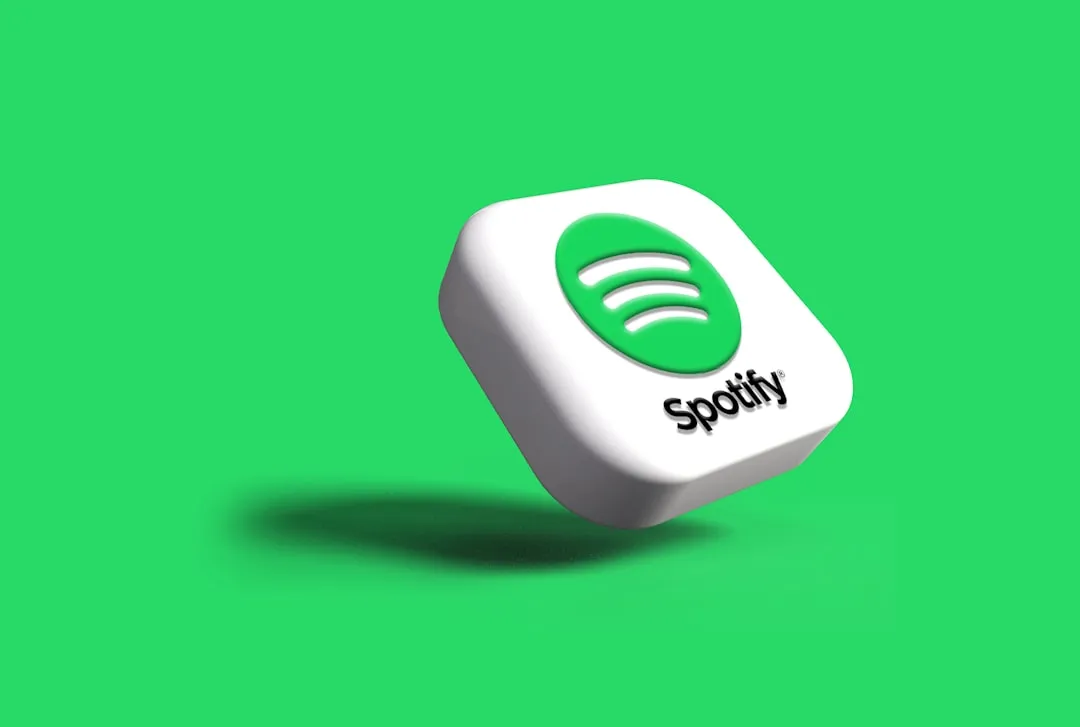

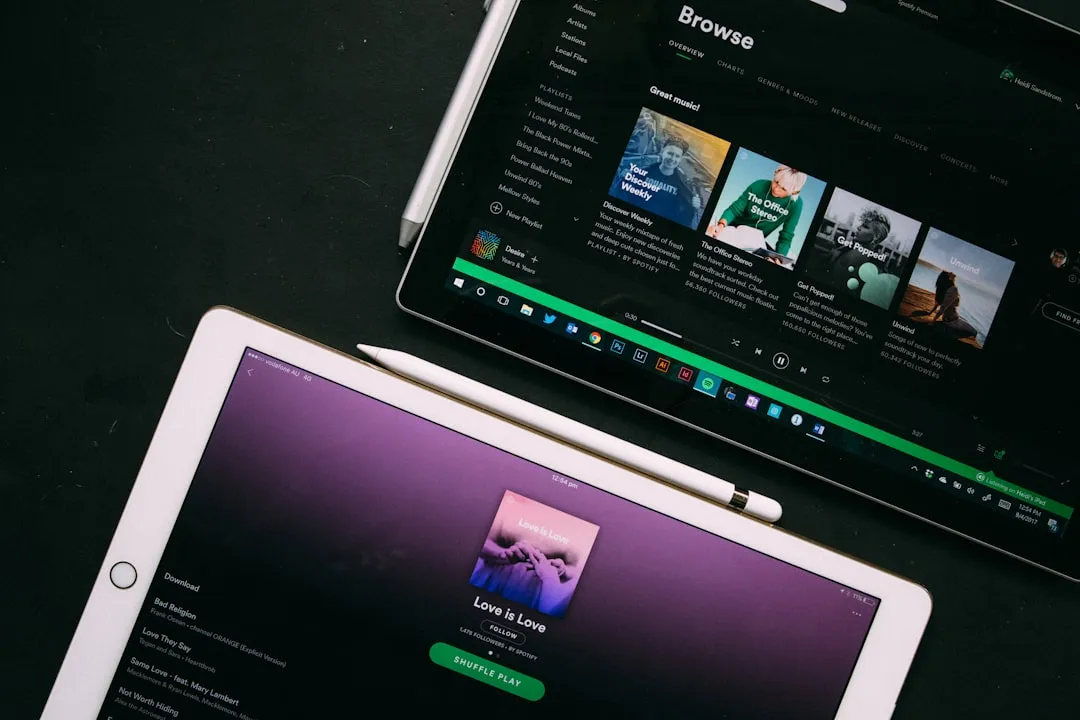

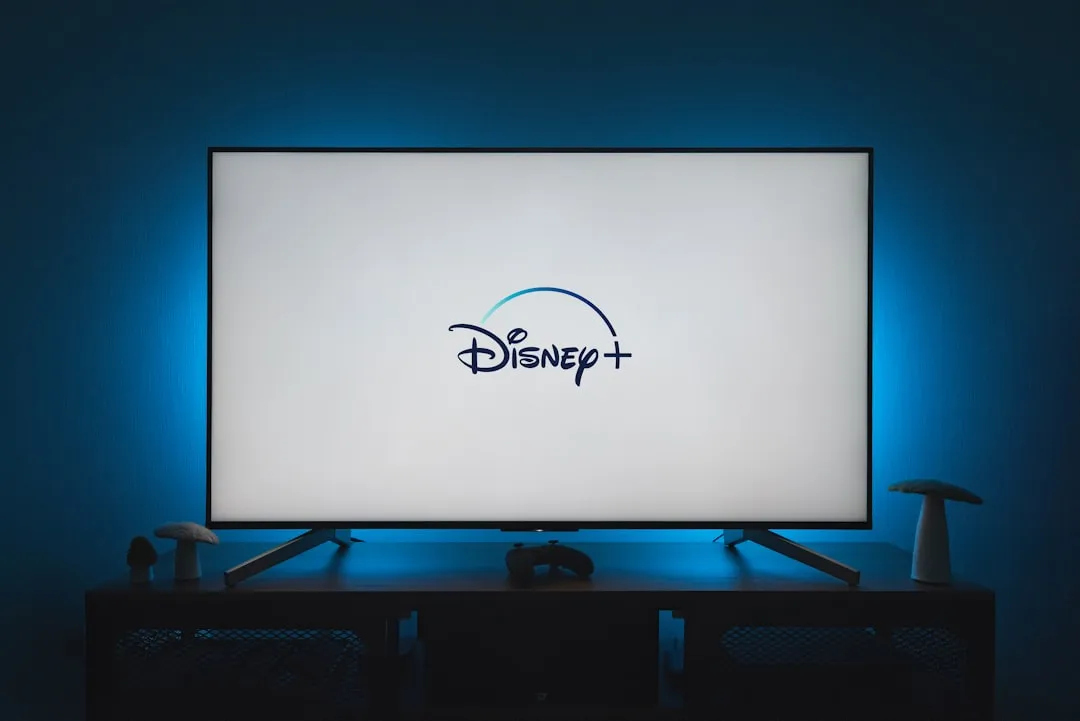


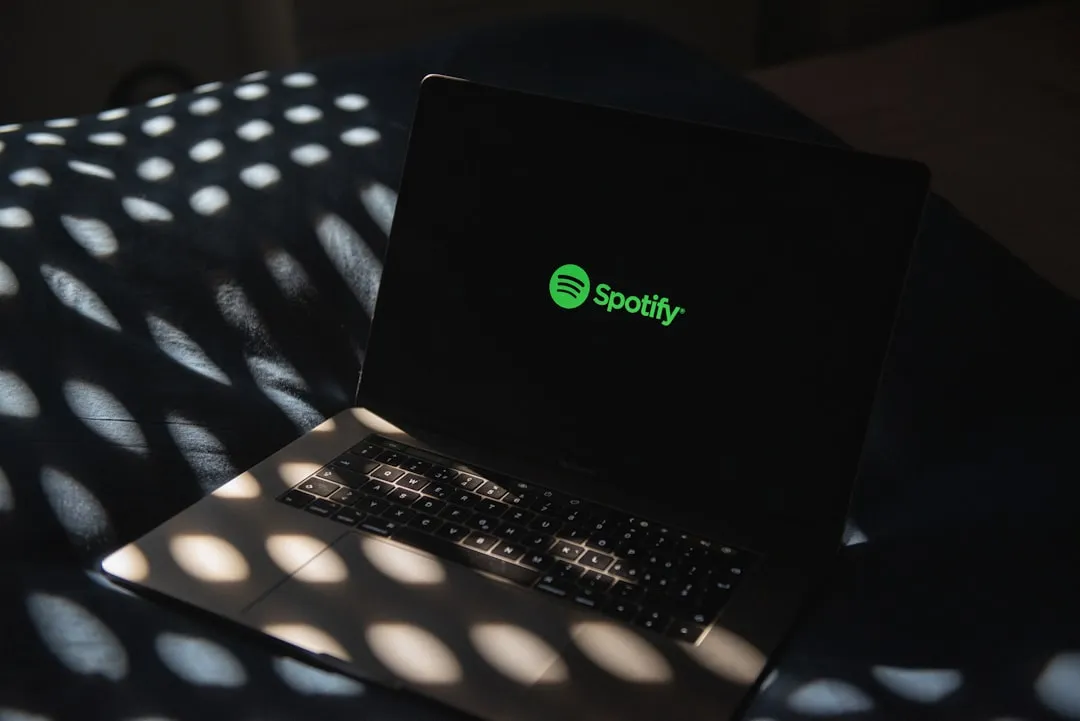
Comments
Be the first, drop a comment!