It's been a long-awaited feature since being announced at Google I/O in June, but Backdrop for Chromecast has finally started rolling out. With an update to the Chromecast app for Android and iOS, users will be able to personalize the background images that appear when Chromecast is idle.
Backdrop showcases your Google+ and Picasa photo albums, adds local weather and satellite images, and even lets you view classic artwork while staying up to date on the latest news. If you're ready to have a go with the new feature, we've got you covered in detail below.
Update Your Chromecast App
To get started, you'll need to make sure your Chromecast app is up-to-date. The version with Backdrop support just started rolling out this morning, and it may take a few days to reach all users. Check the Chromecast install page on Google Play and iTunes to see if the Version 1.8.22 update is available on your device.
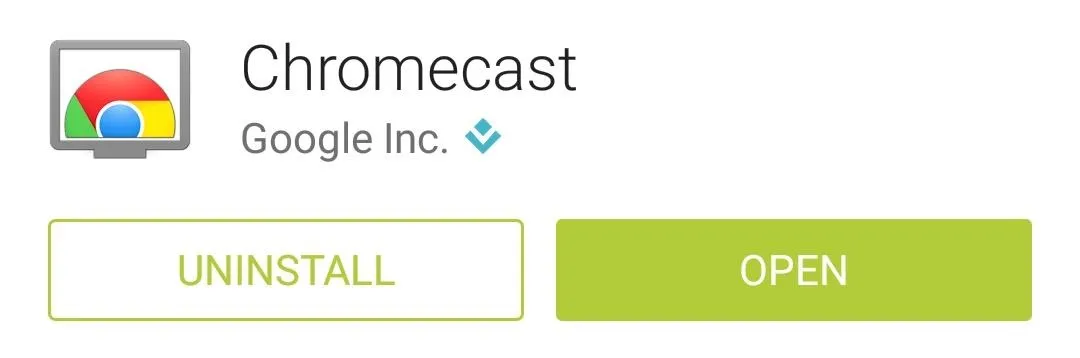
Enable Backdrop
Once you've updated to the new version, start by simply launching your Chromecast app. You'll immediately be offered to Personalize your TV with Backdrop—tap Yes on this message. From the next screen, select any Chromecasts that you'd like to add Backdrop features to, then press Use Selected.
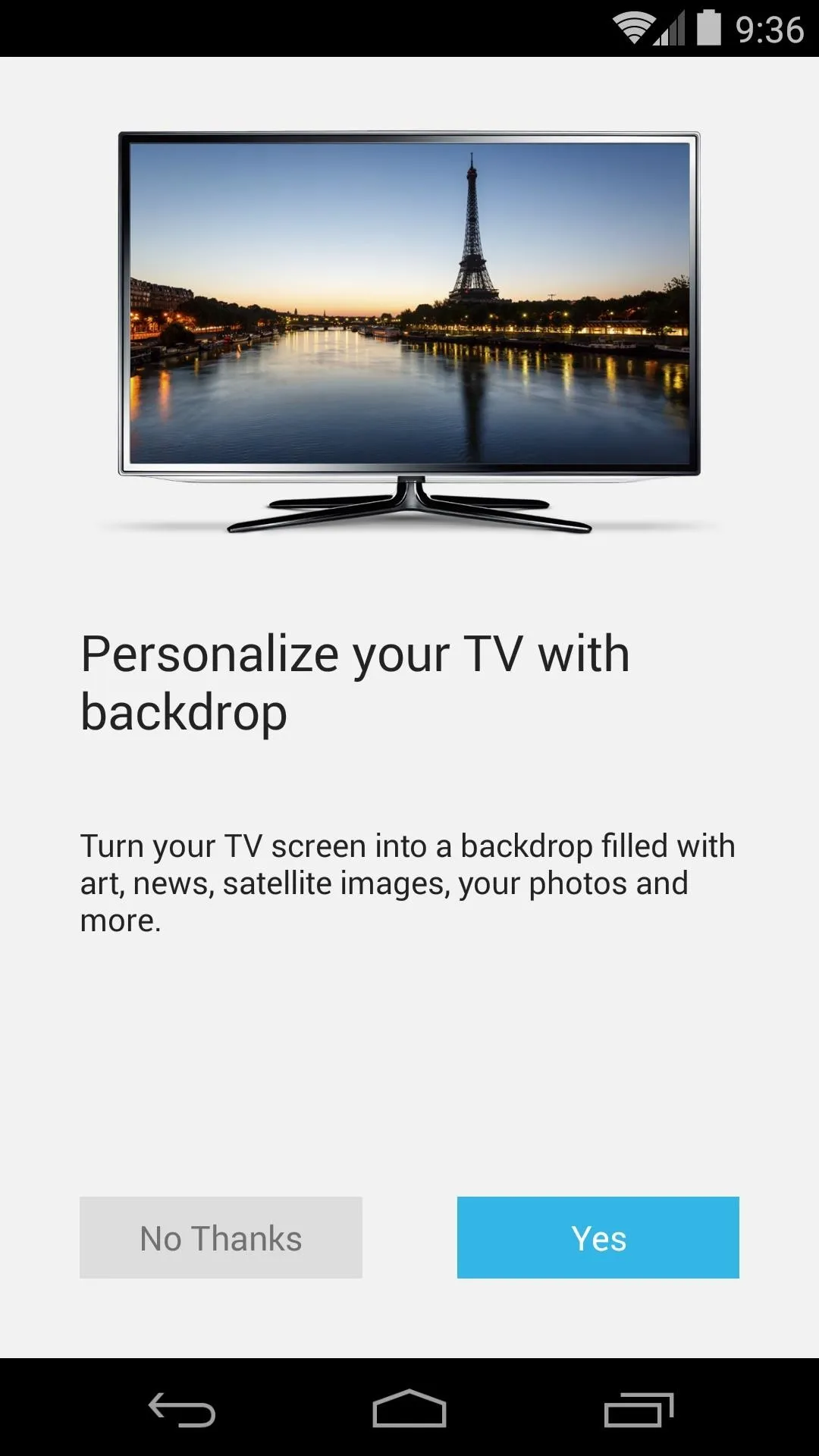
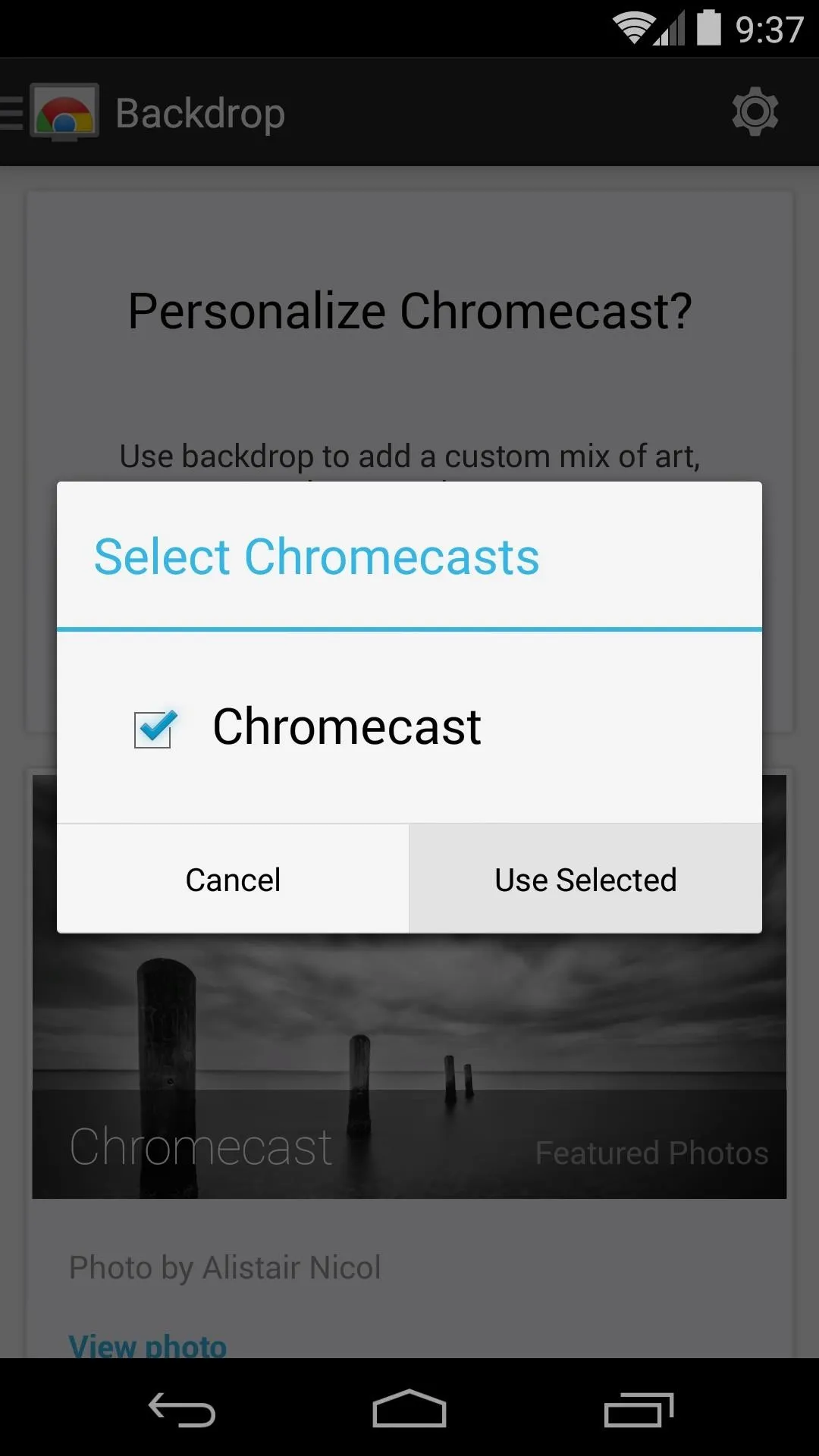
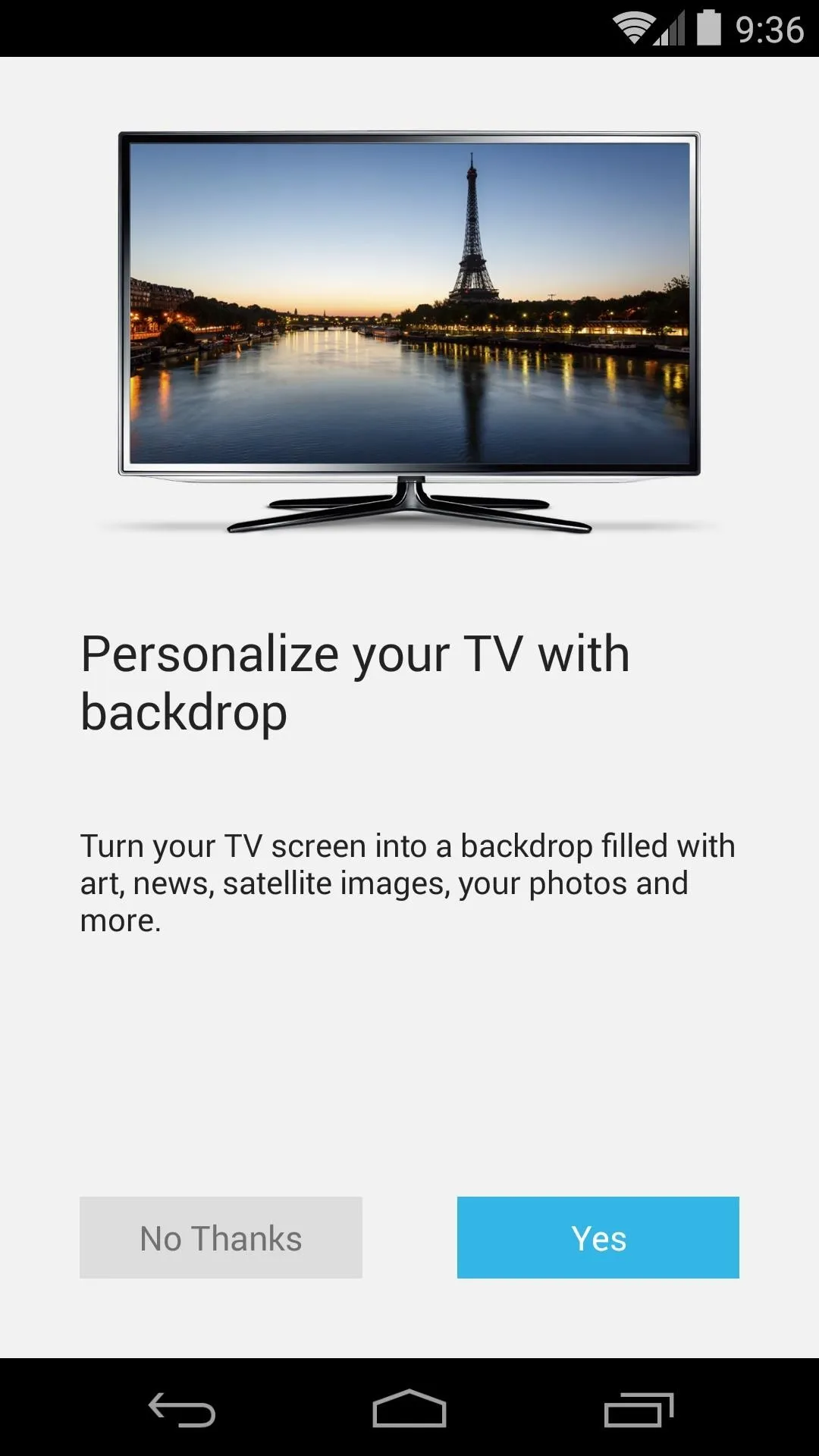
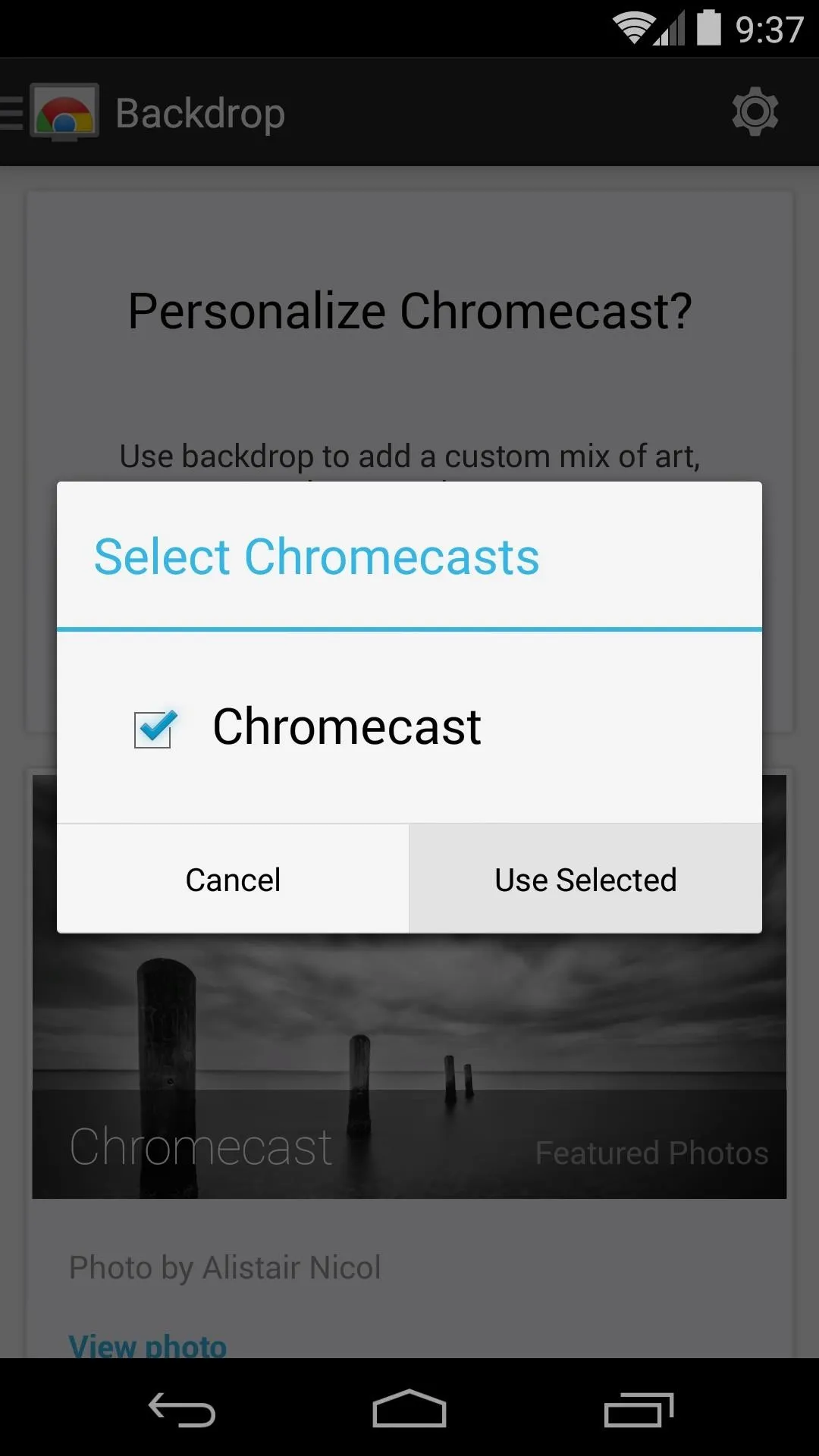
Next, the app will ask your permission to access the necessary data for Backdrop. Tap Allow, then you'll be taken to your Backdrop preferences.
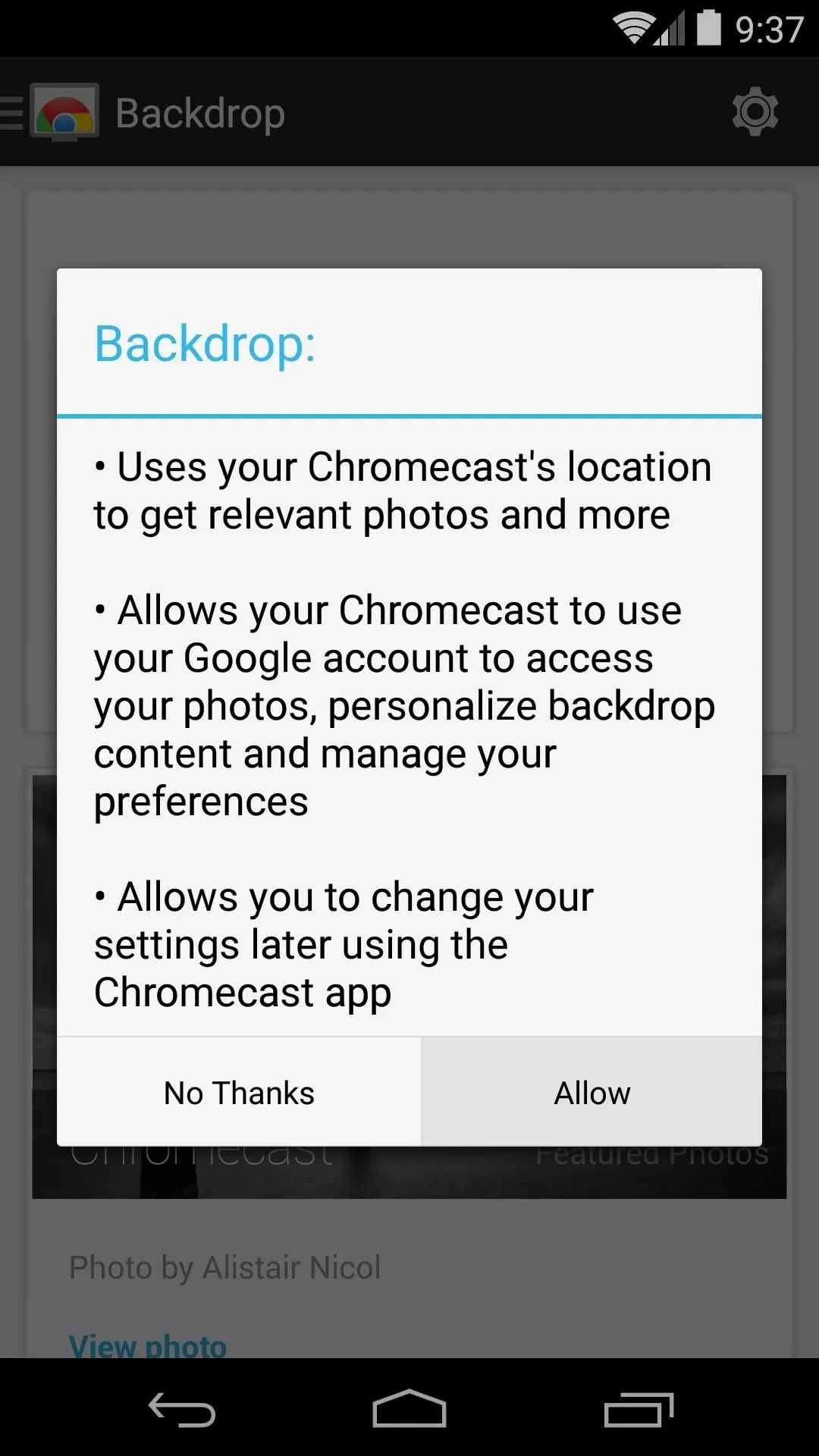
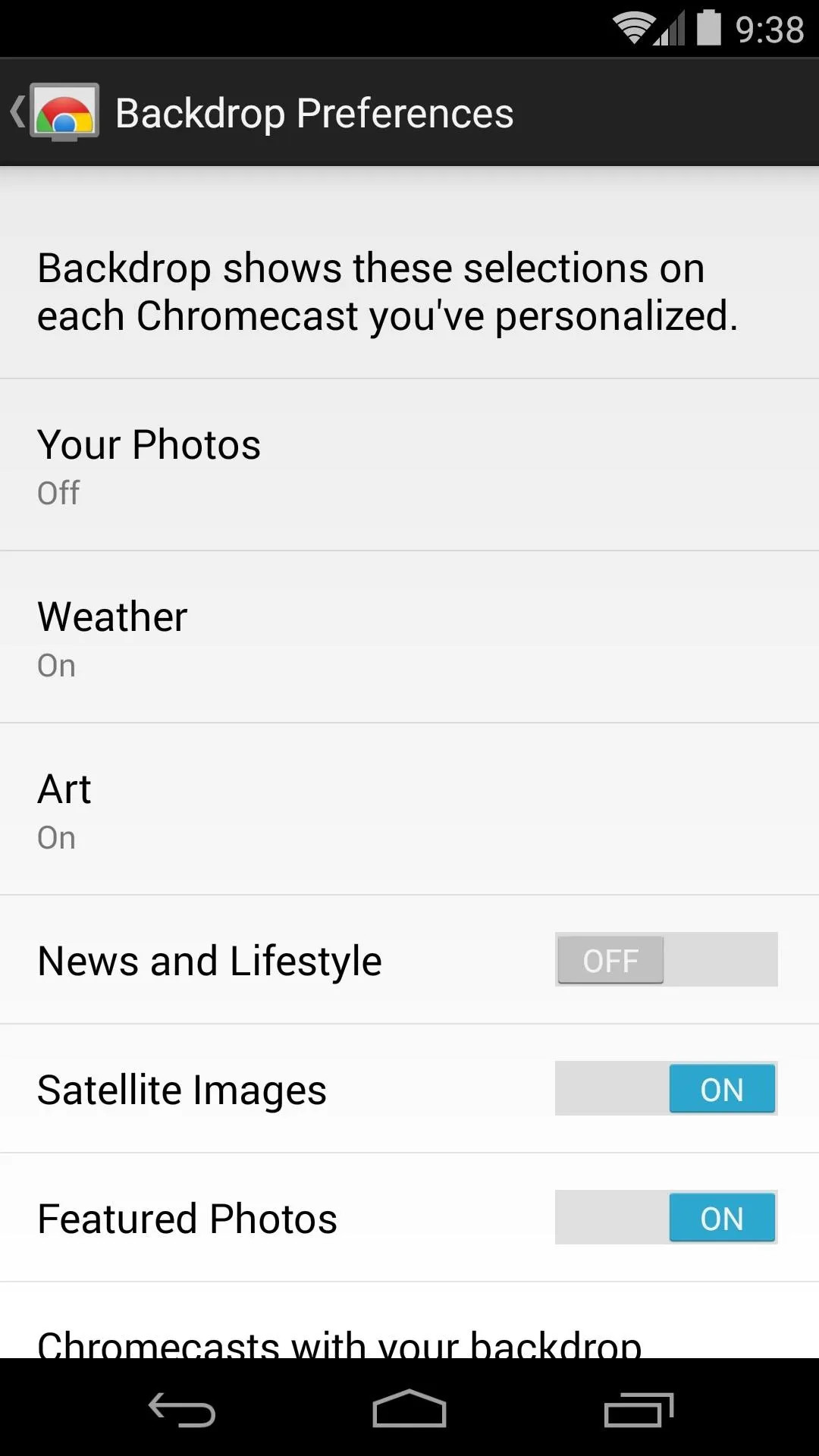
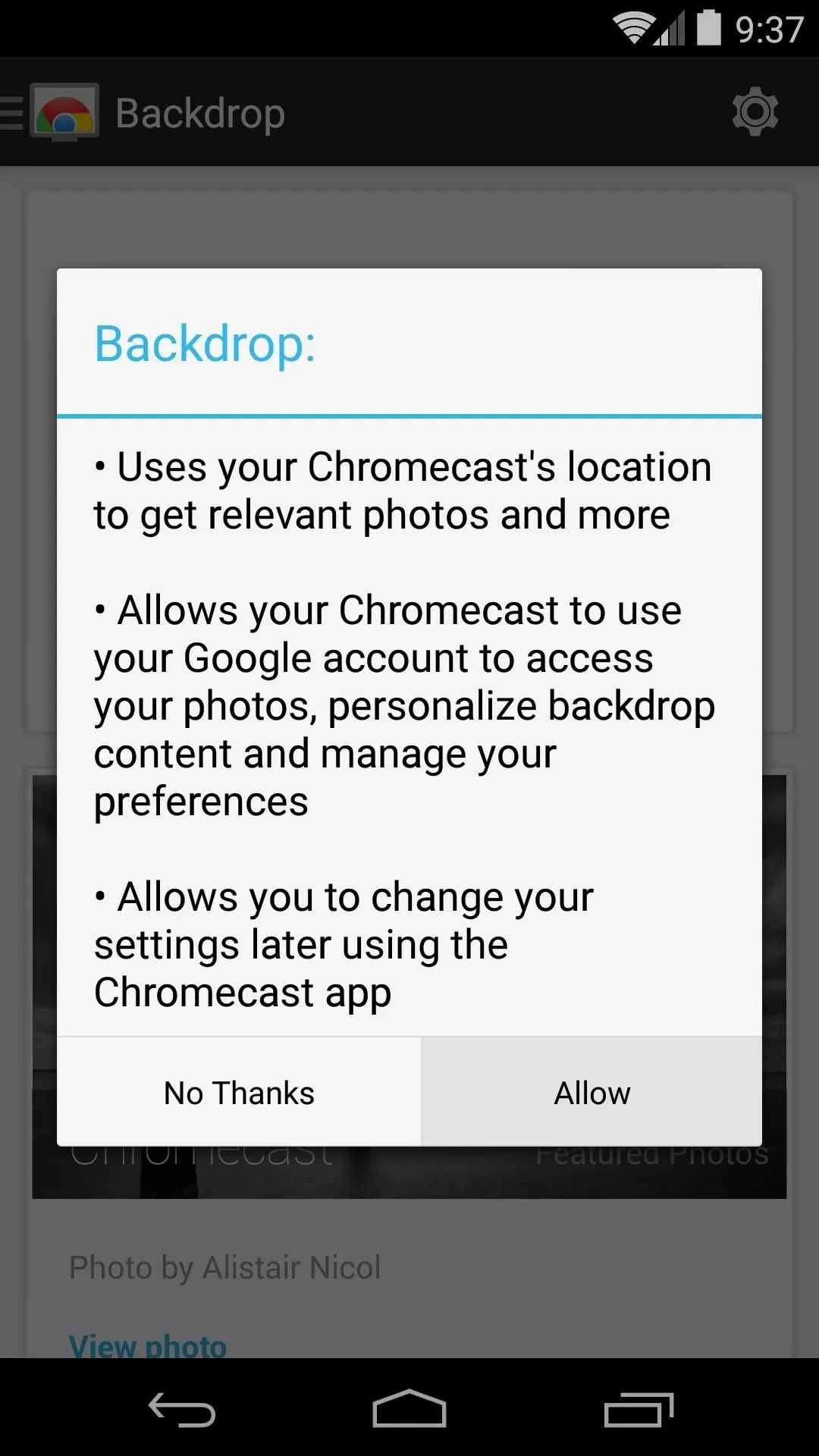
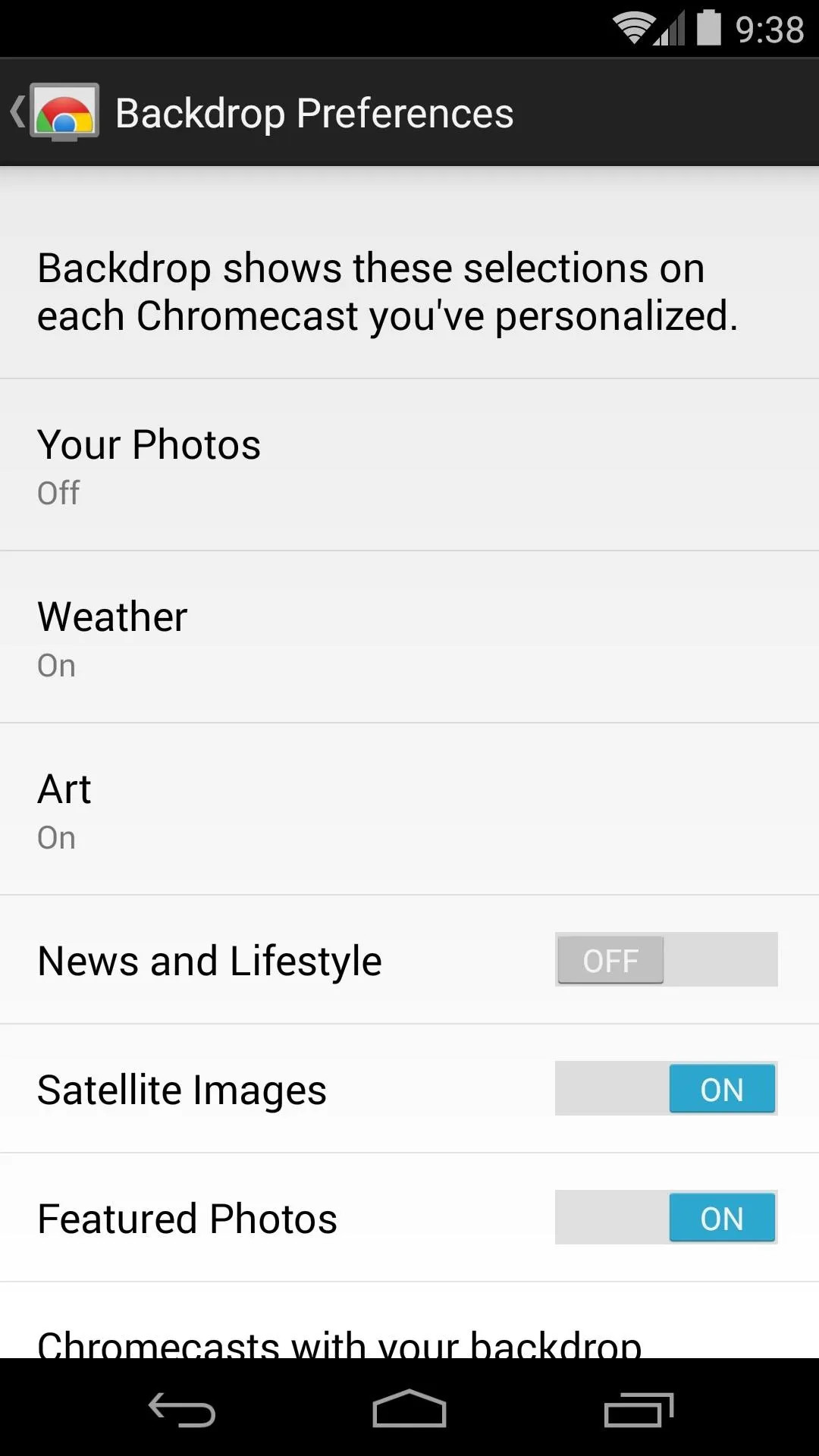
Personalizing Your Backdrop
From the Backdrop Preferences menu, tap Your Photos to add any Google+ or Picasa web albums to your Chromecast's home screen.
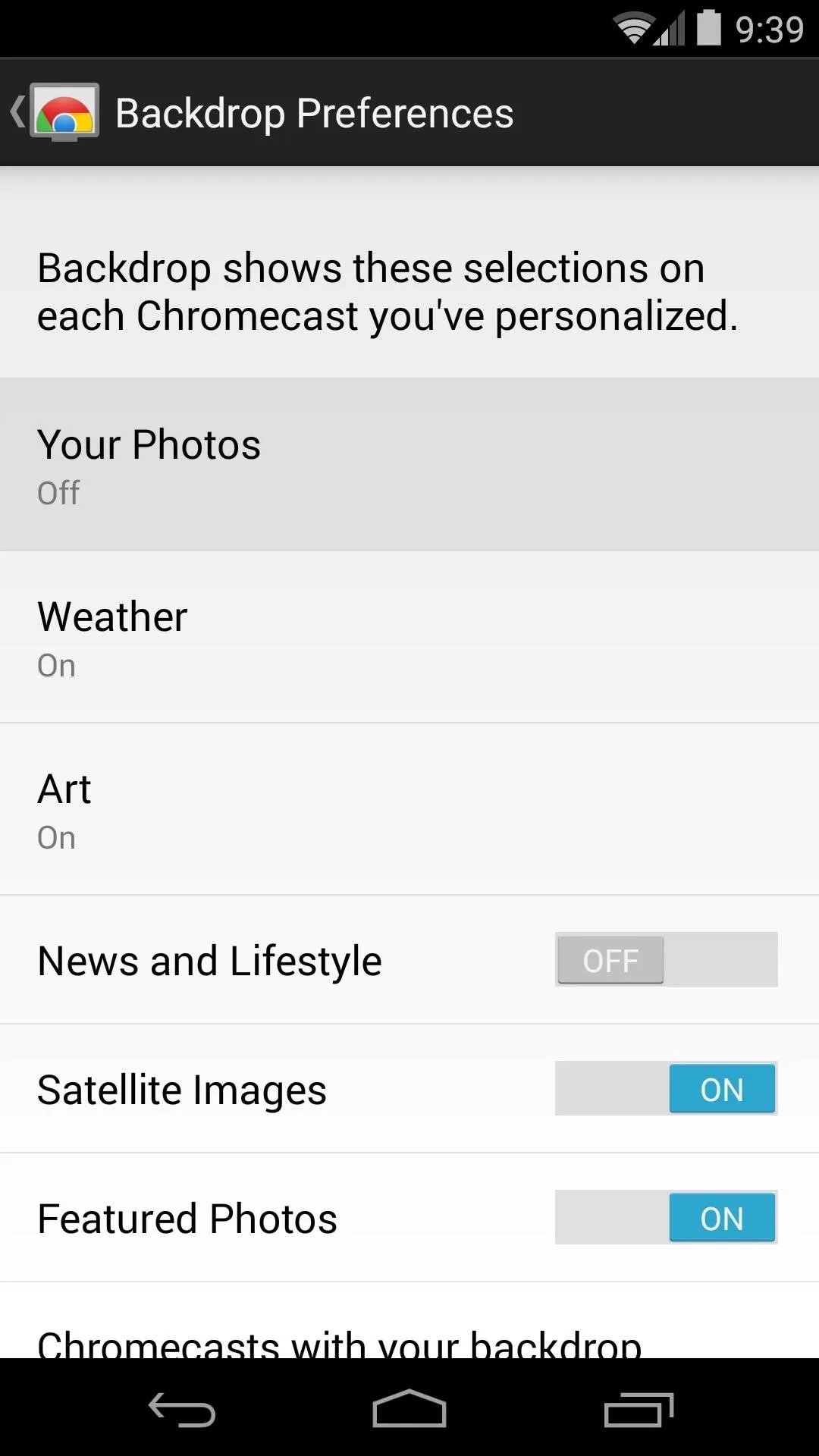
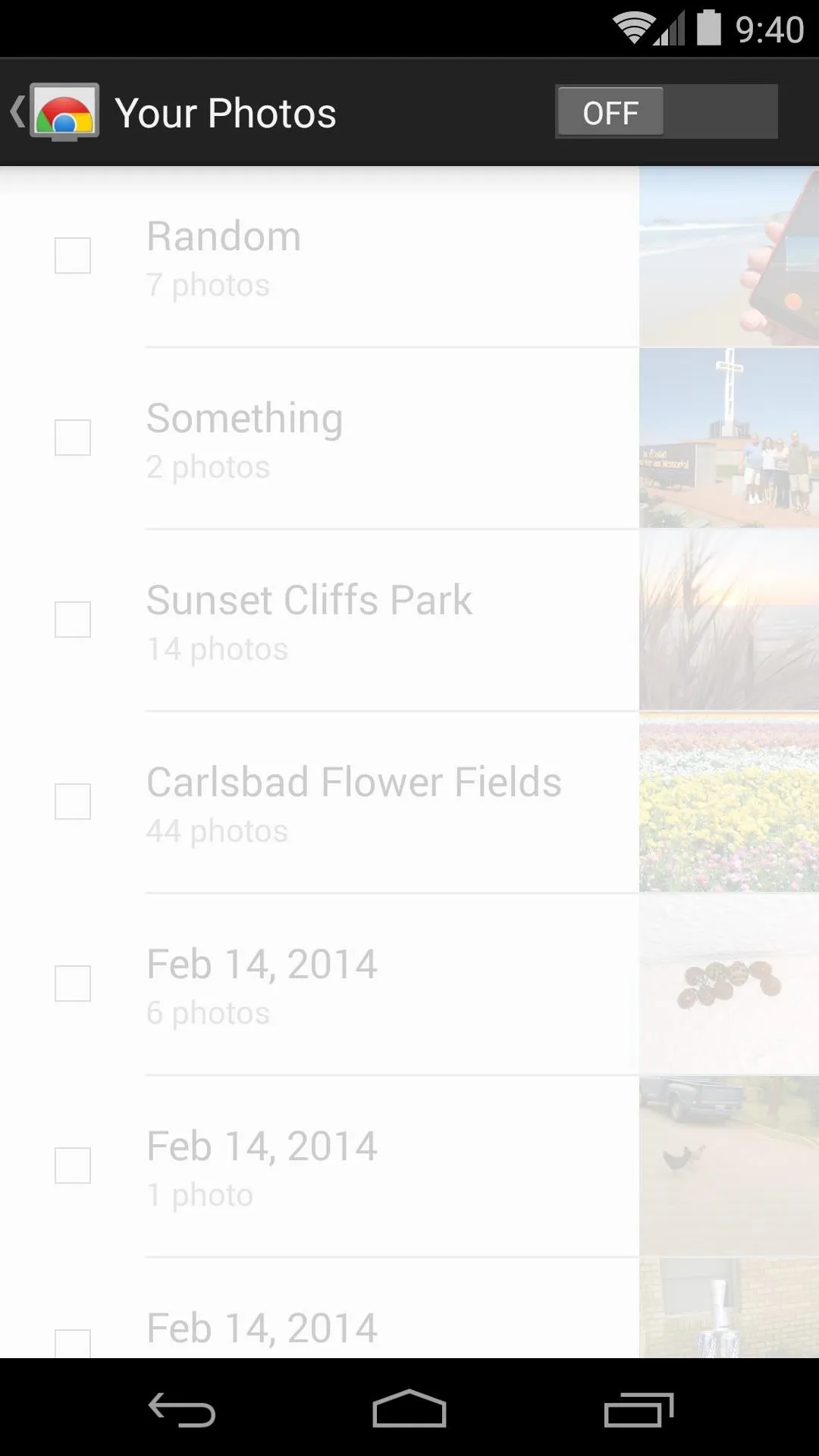
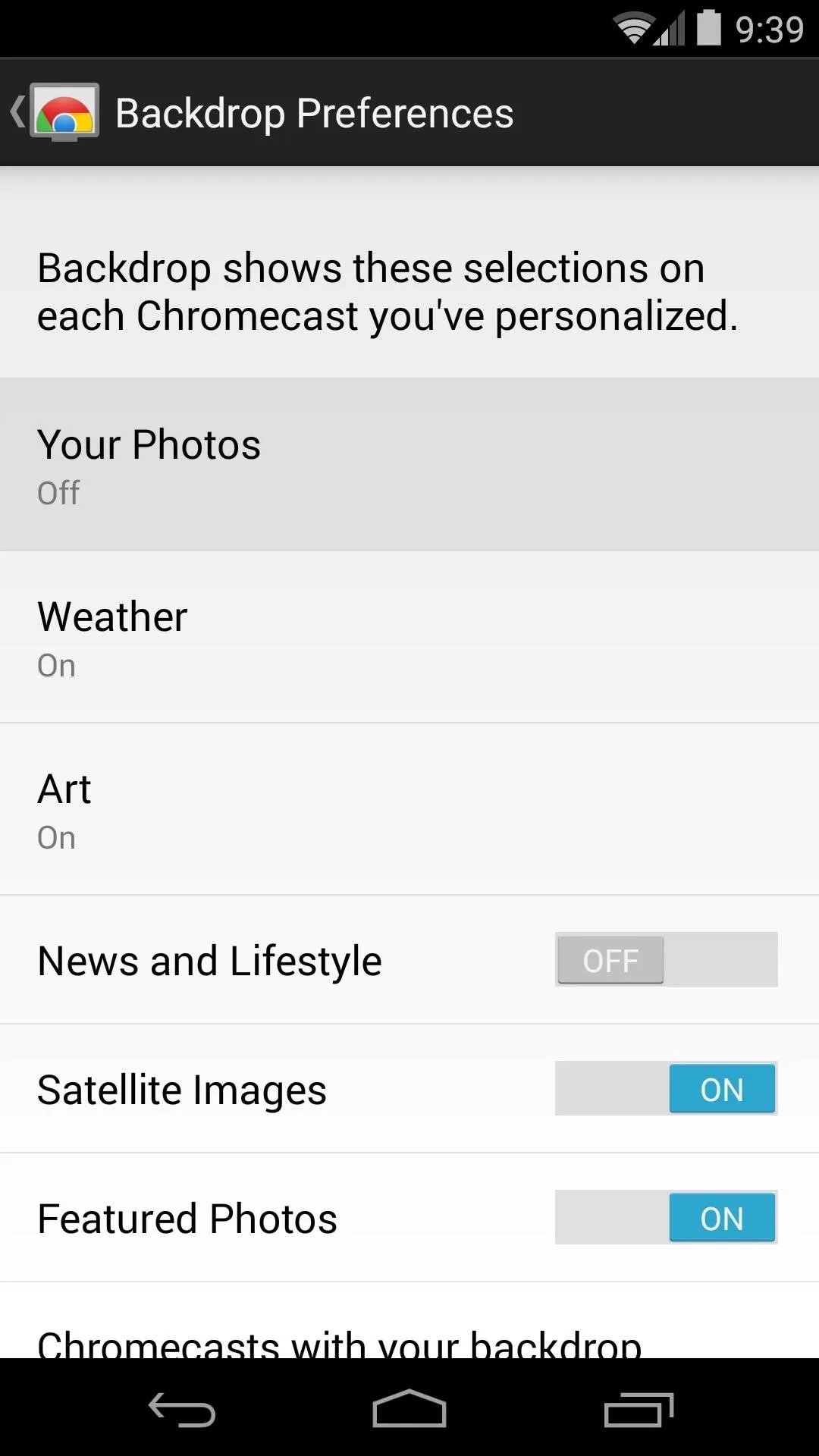
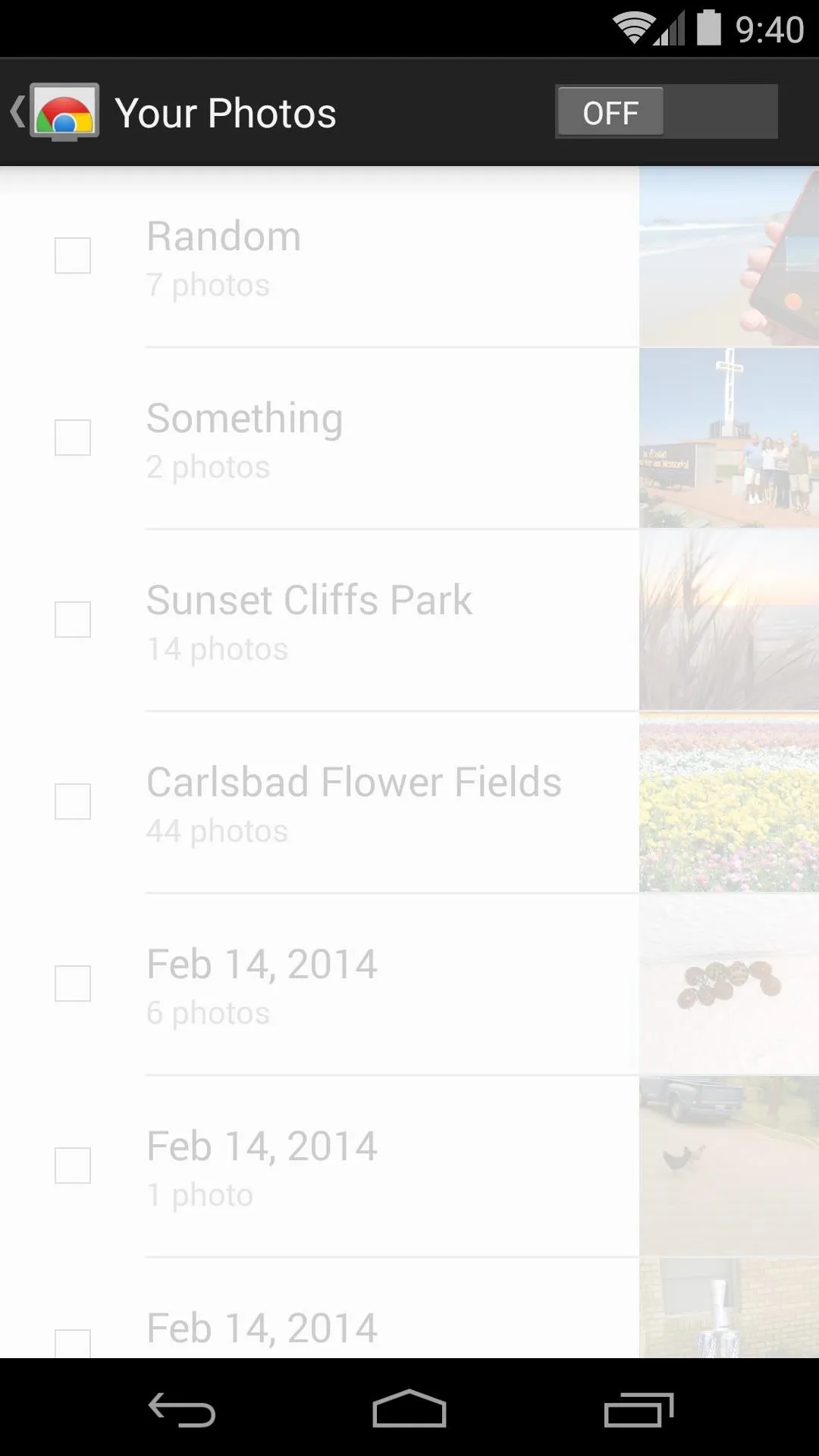
Next, toggle the switch at the top of the screen to ON, then select any albums that you'd like to use in Backdrop.
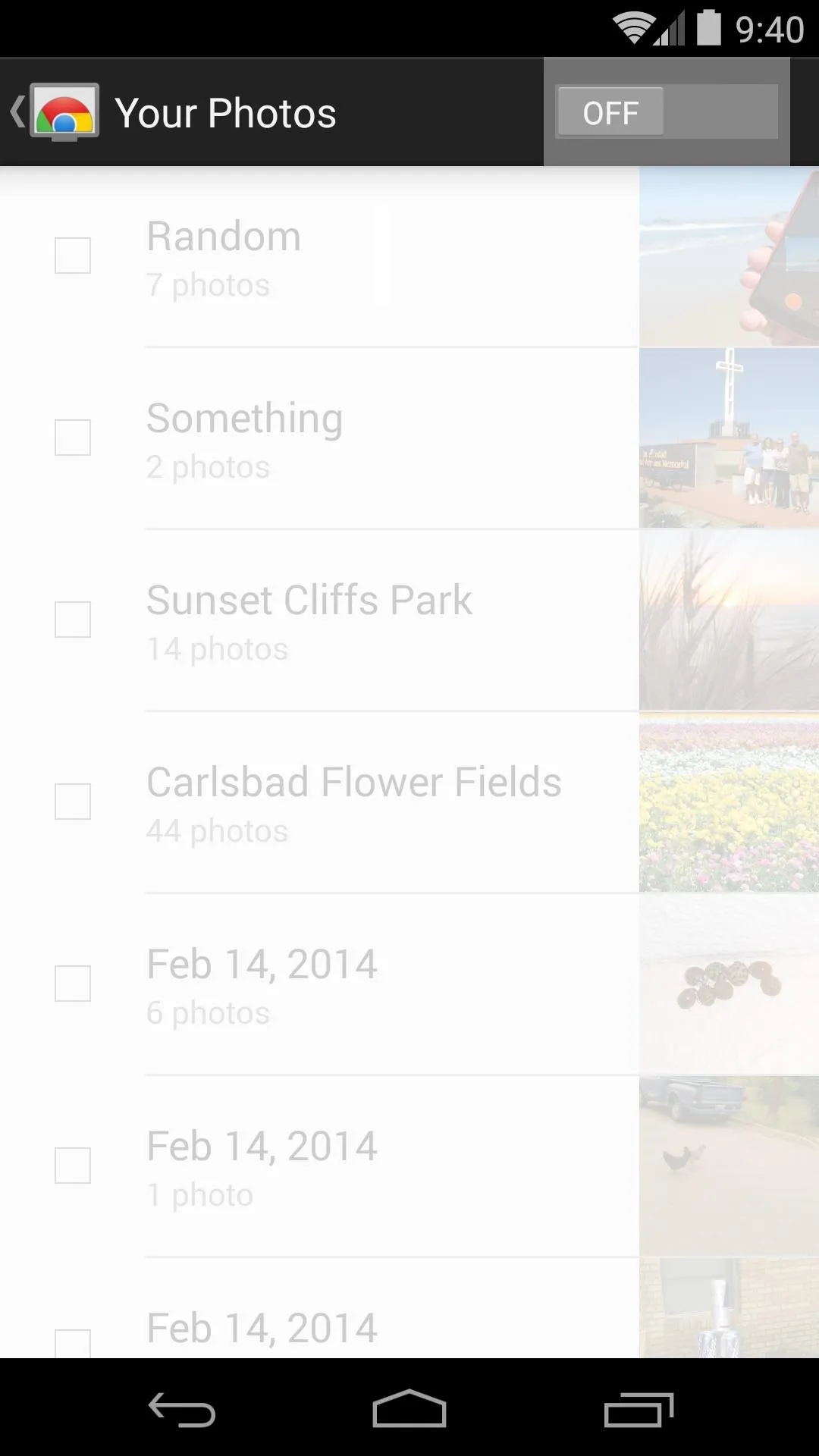
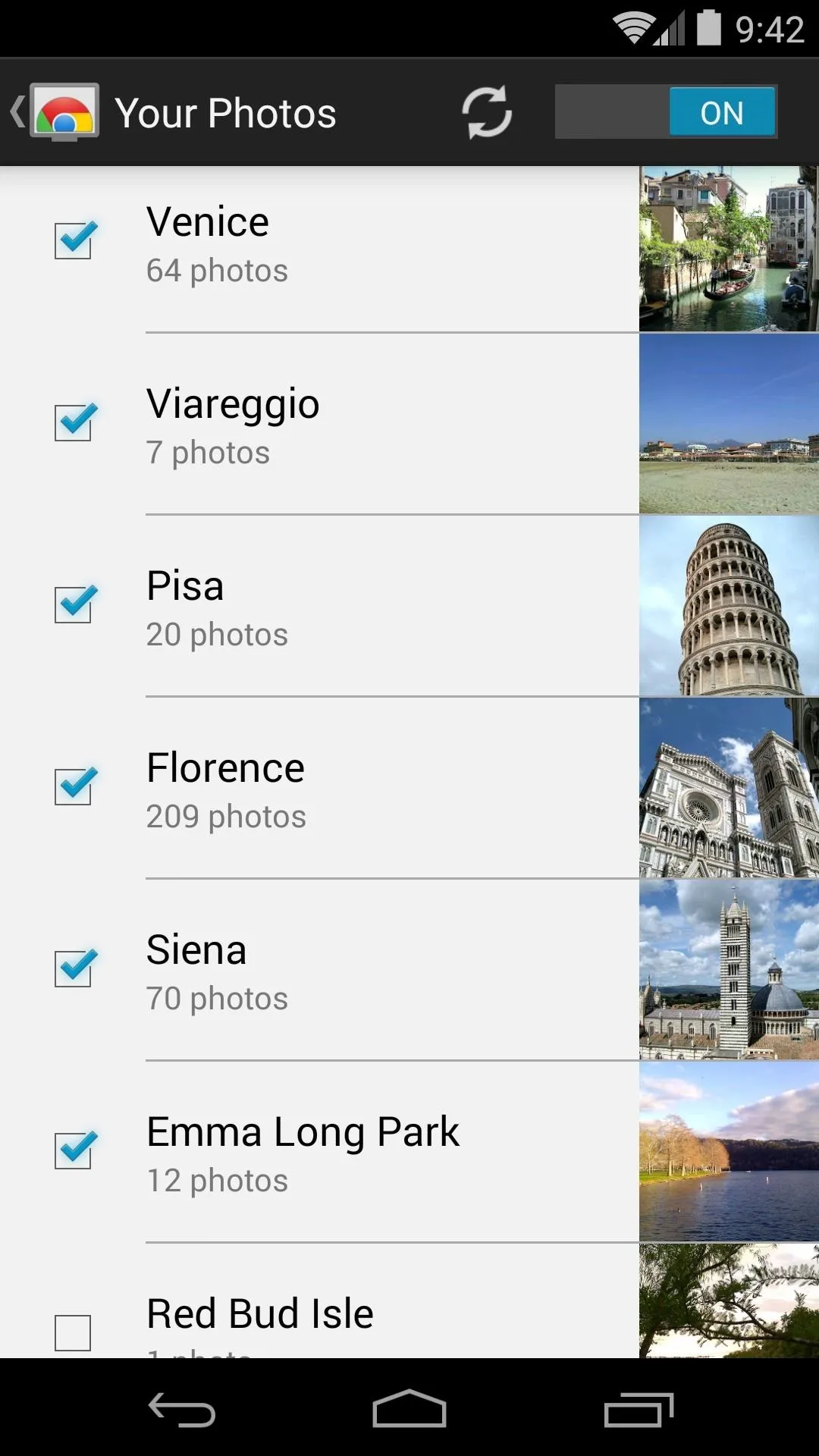
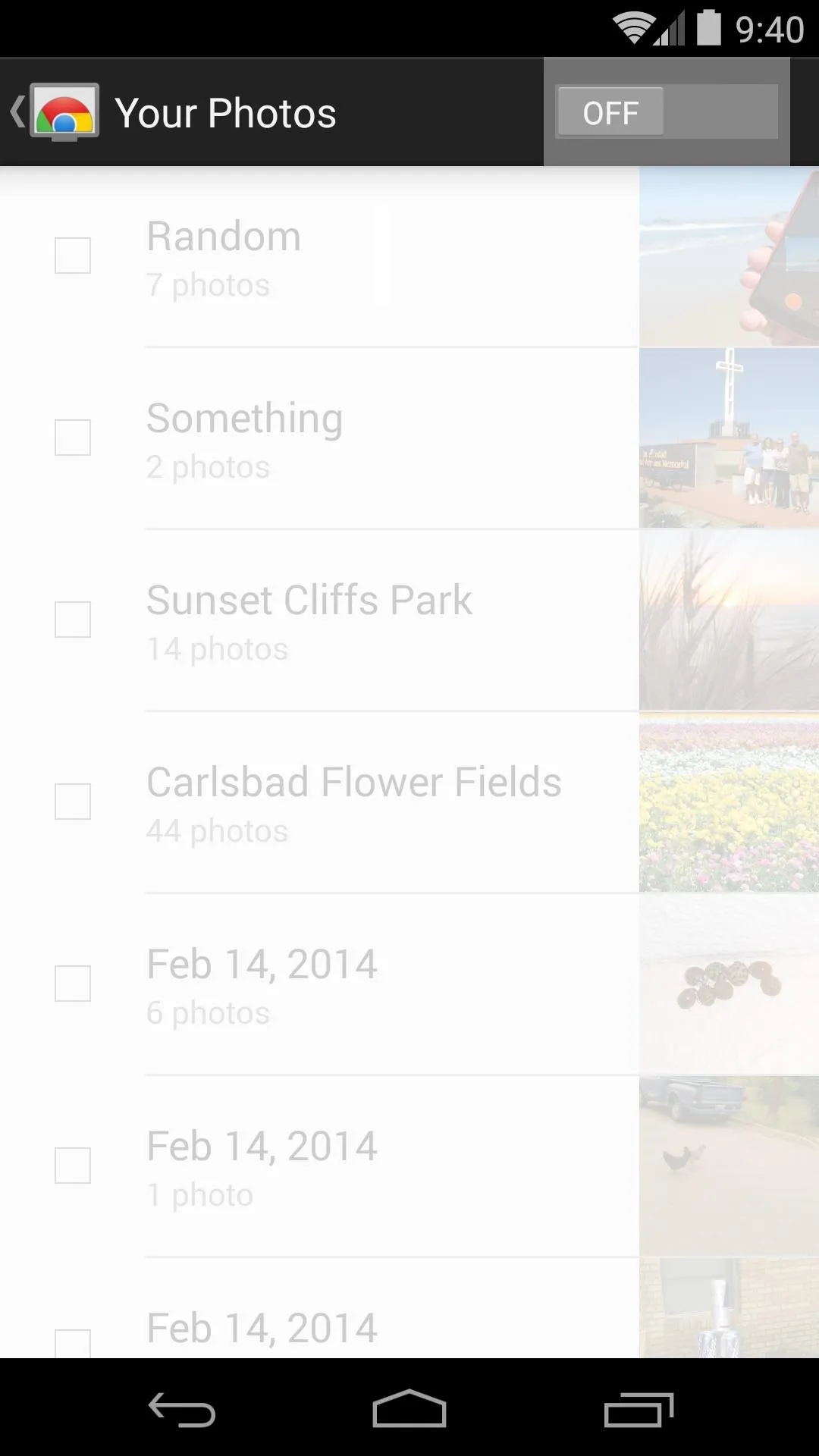
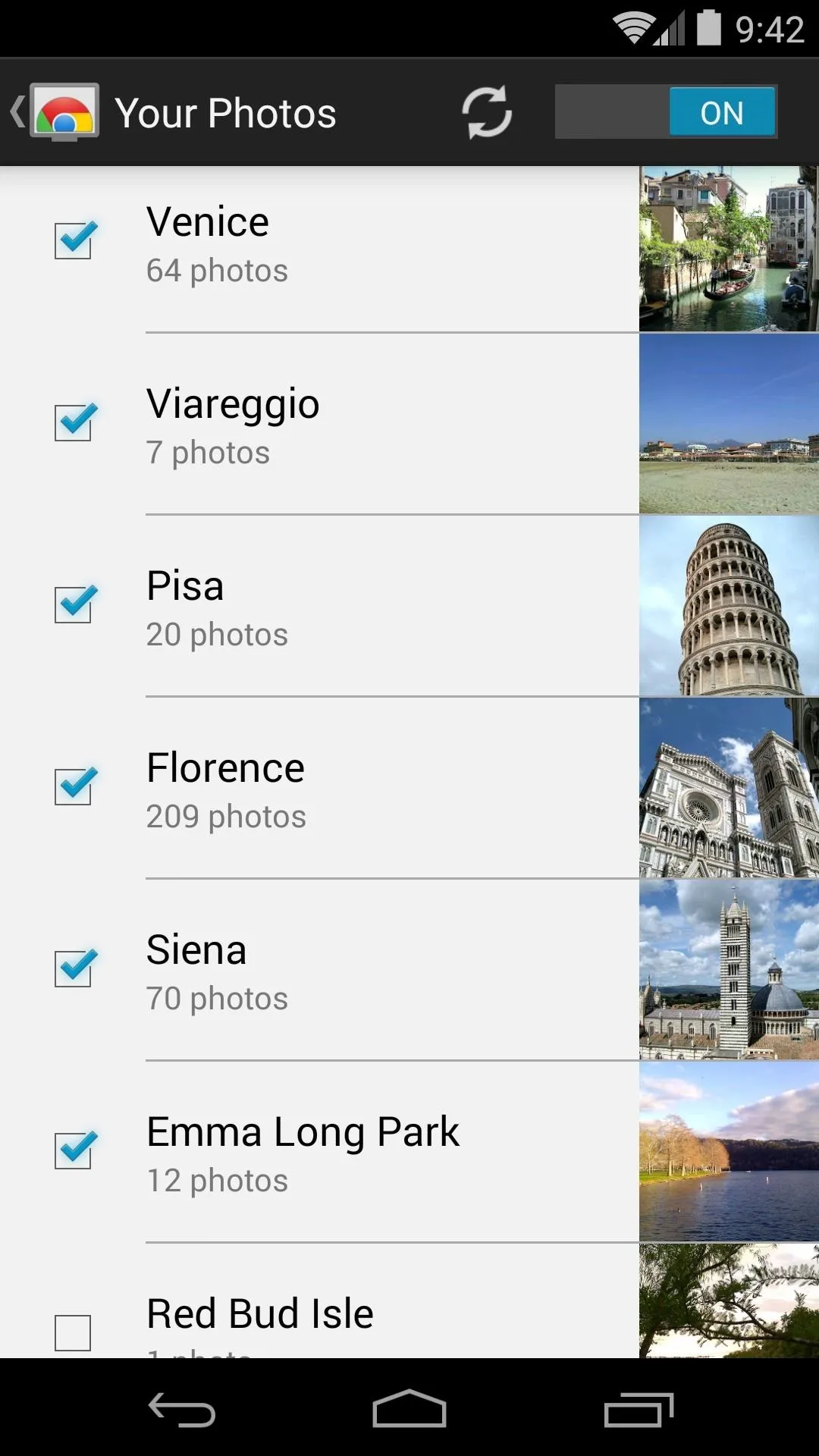
After backing out one level to the Backdrop Preferences screen, you can personalize your experience a bit further. Available options include Weather, Art, News and Lifestyle, Satellite Images and Featured Photos. With these set up, back out one more level and you'll see a Chromecast is personalized confirmation dialog.
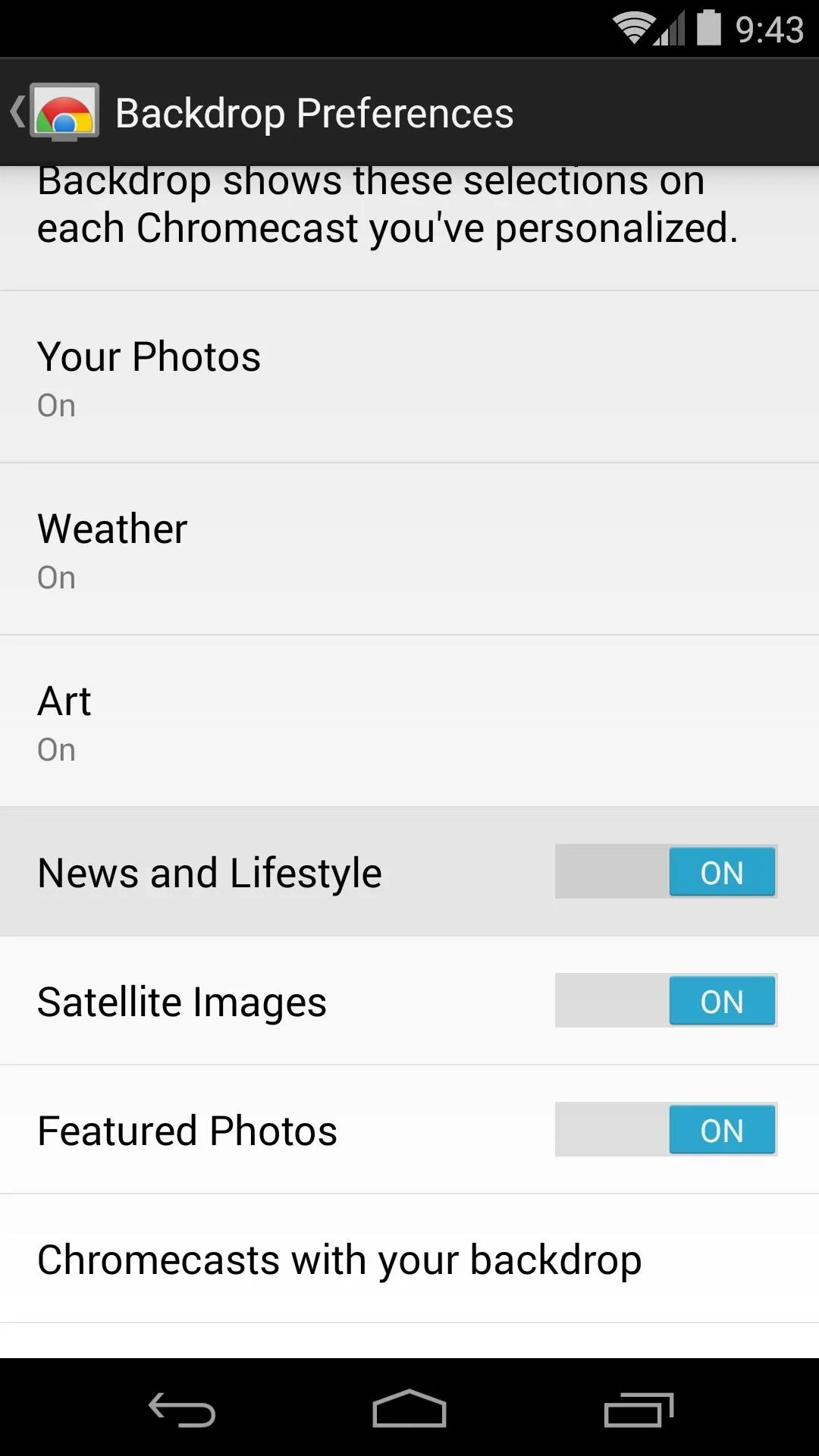
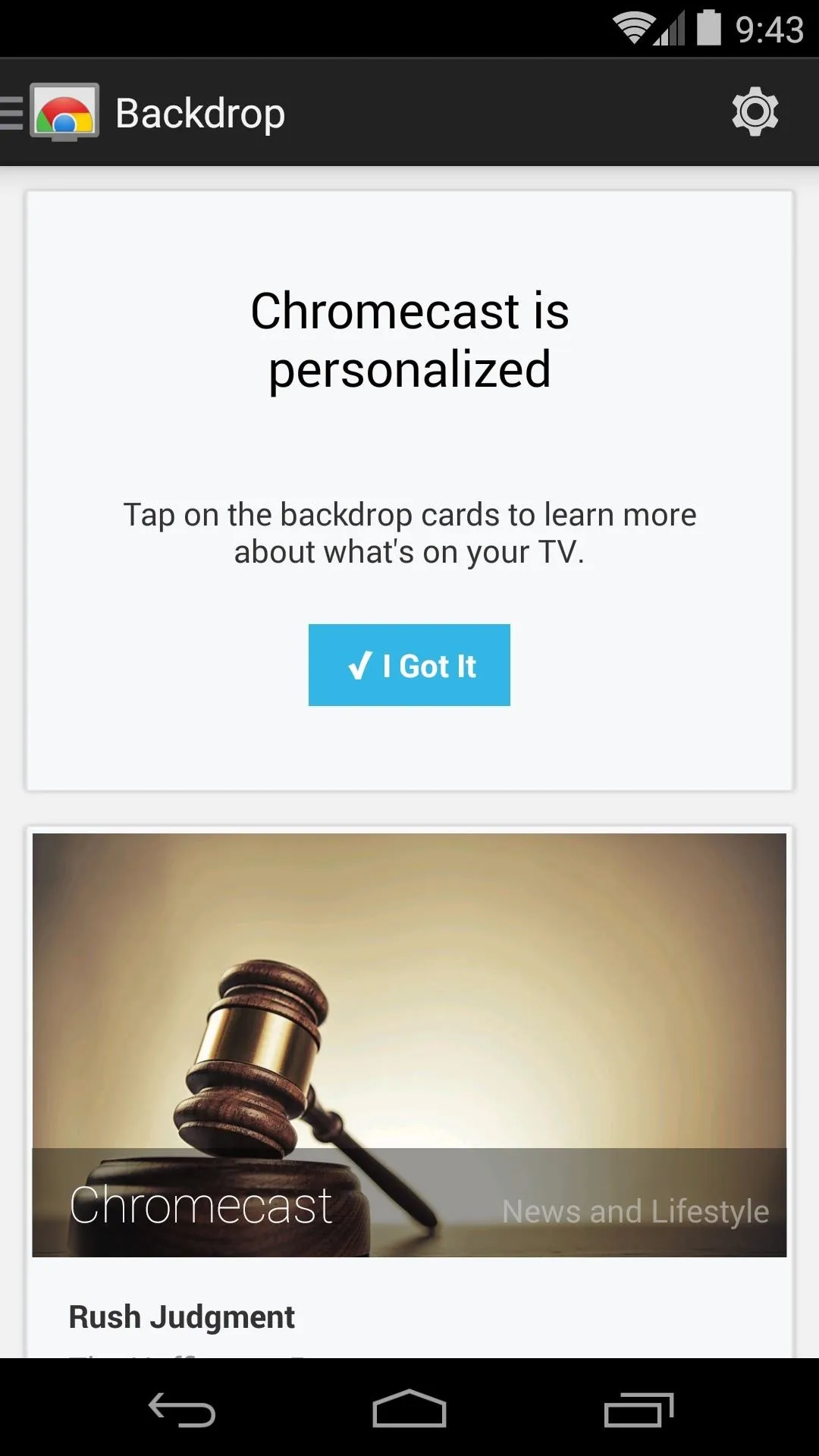
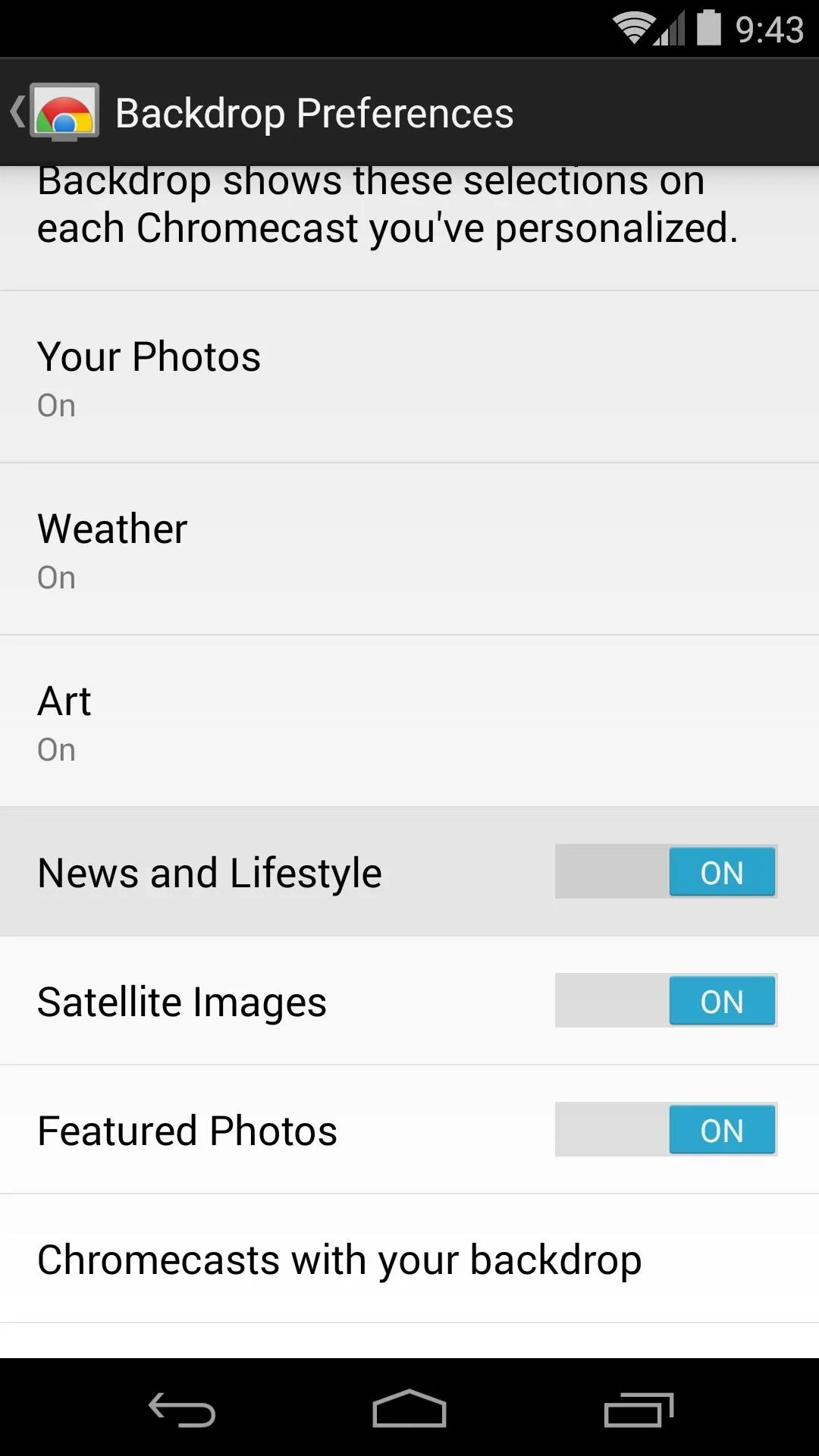
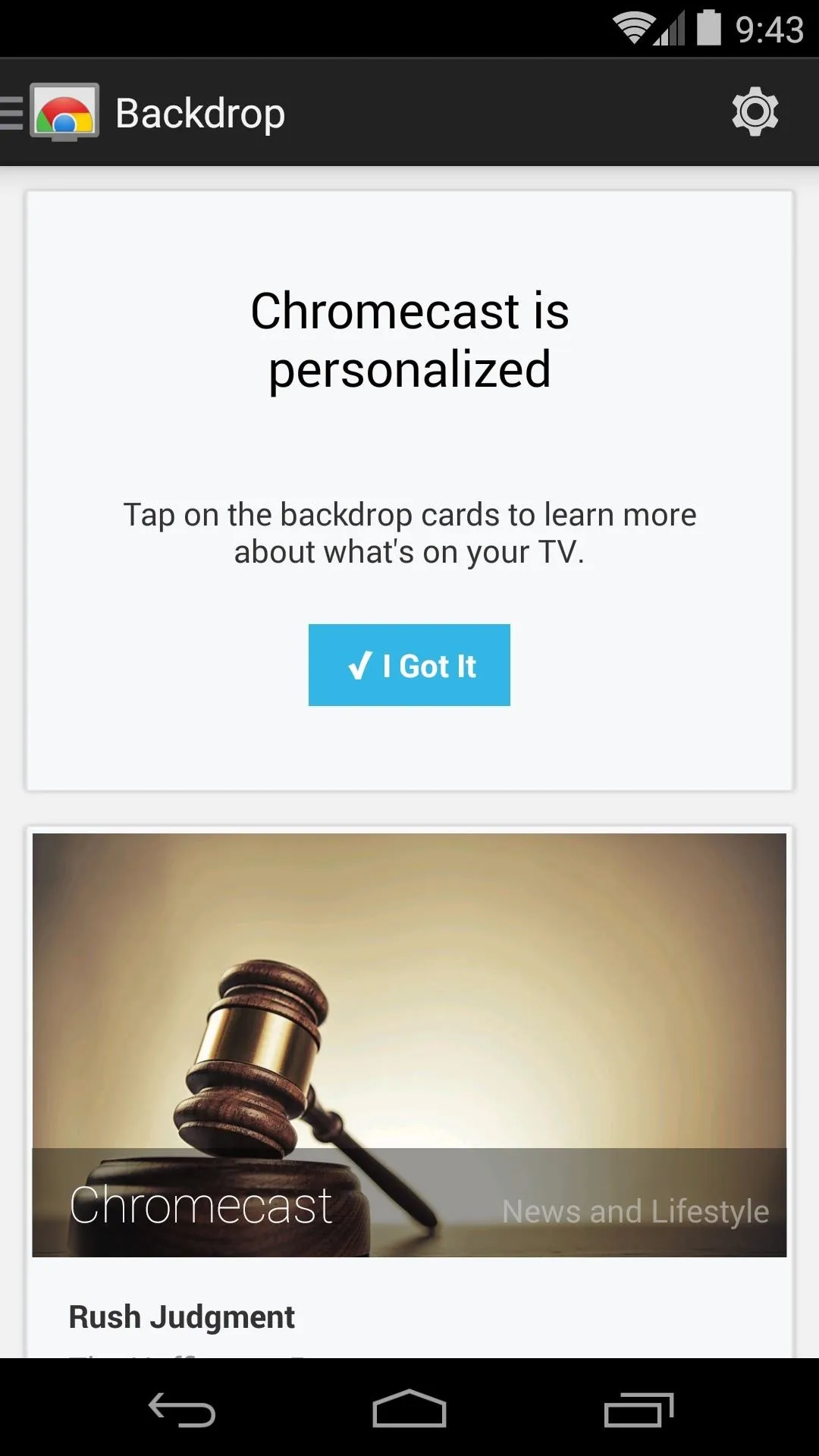
At any time, if you want to learn more about one of the images being displayed on your Chromecast, there's a quick and easy way. Simply open your Google Search app and say Okay Google, what's on my Chromecast?
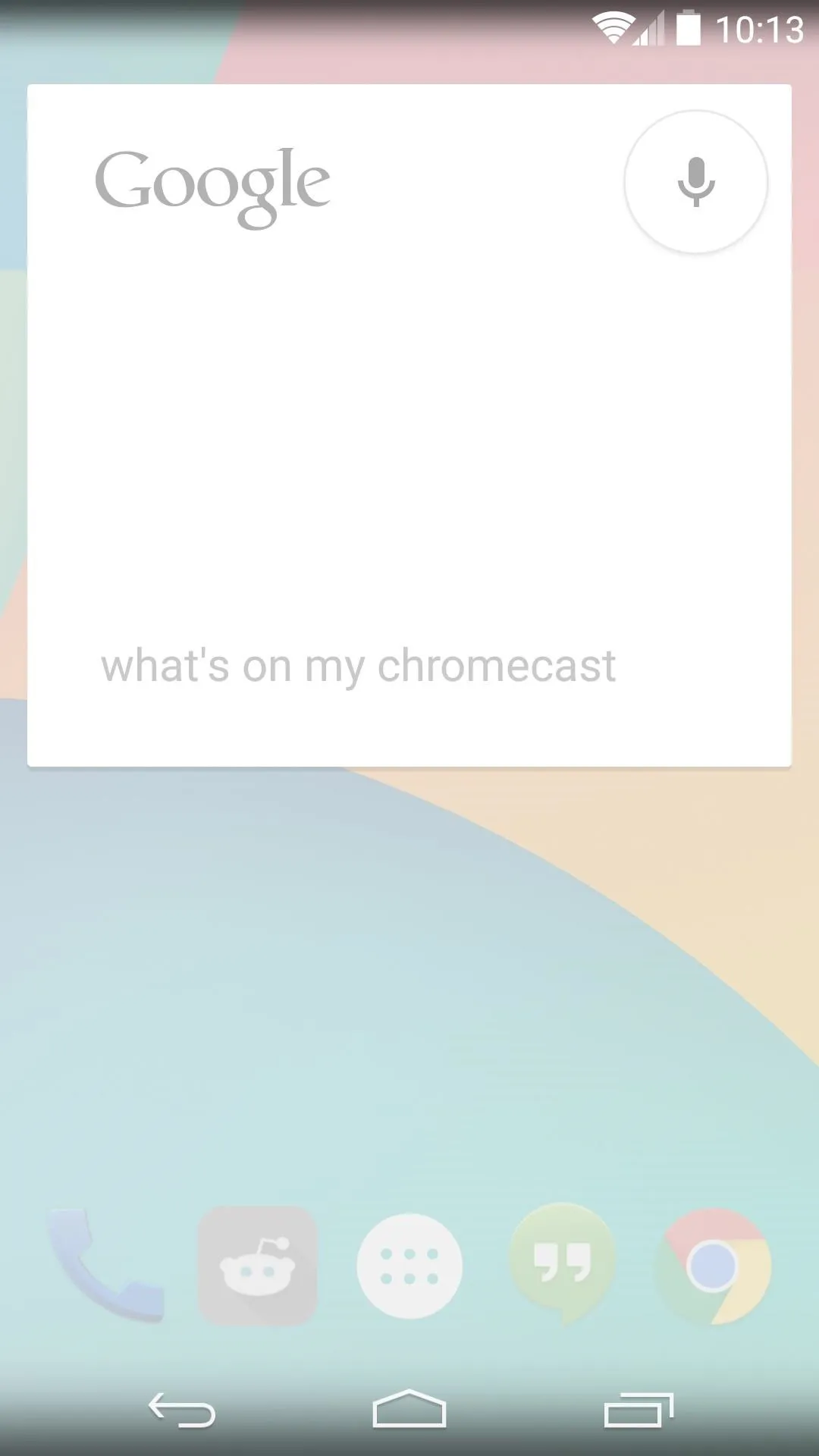
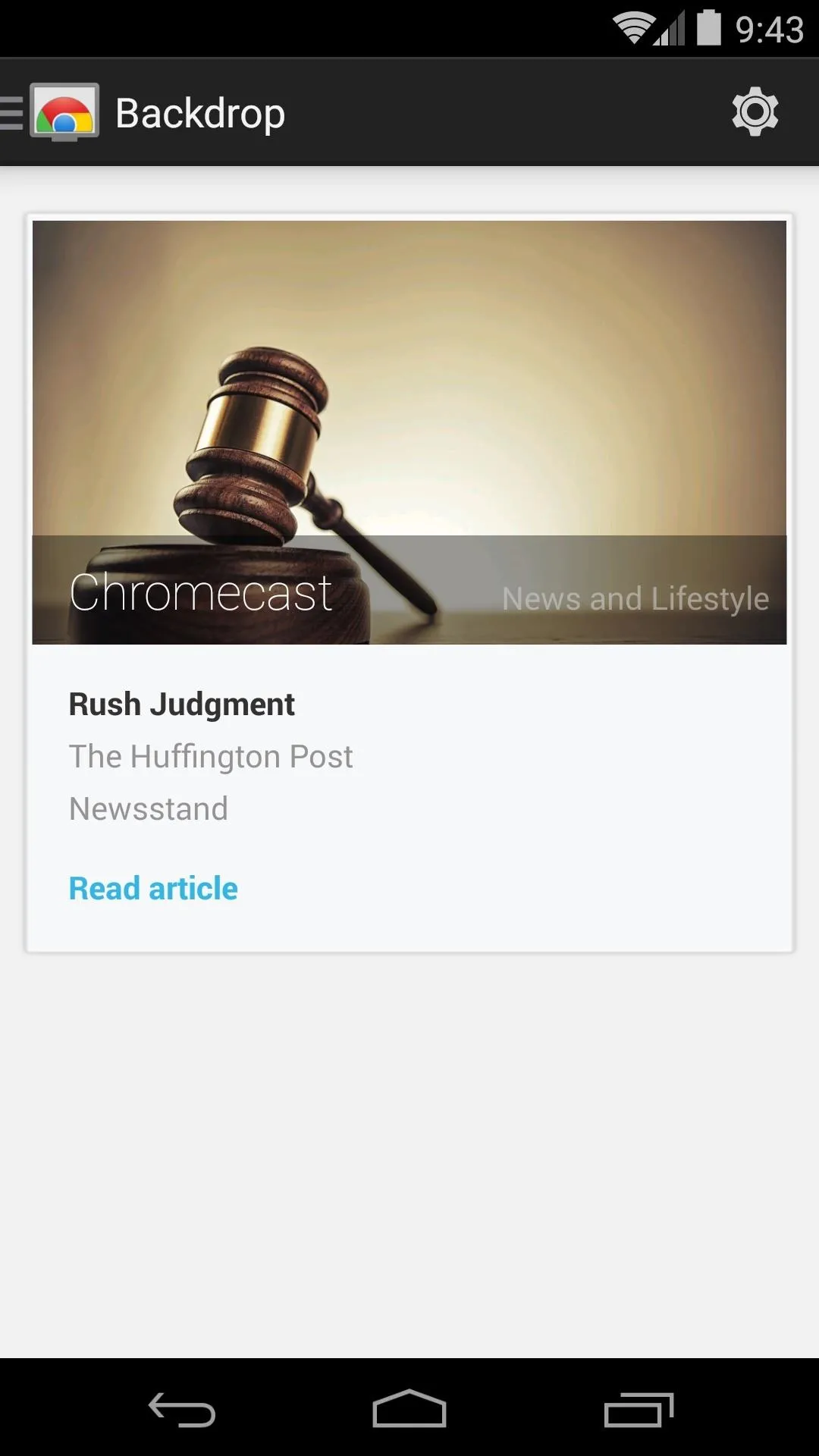
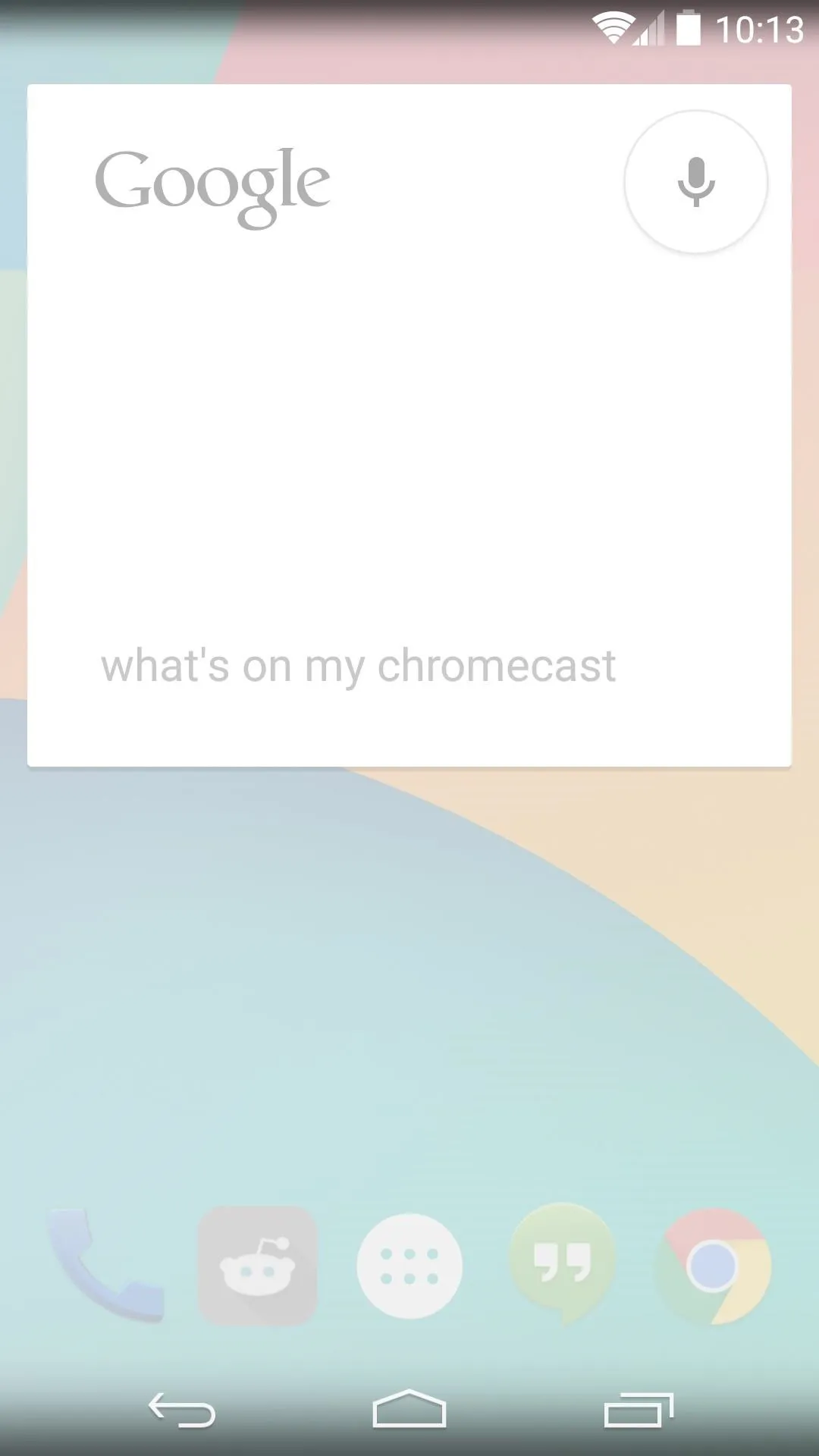
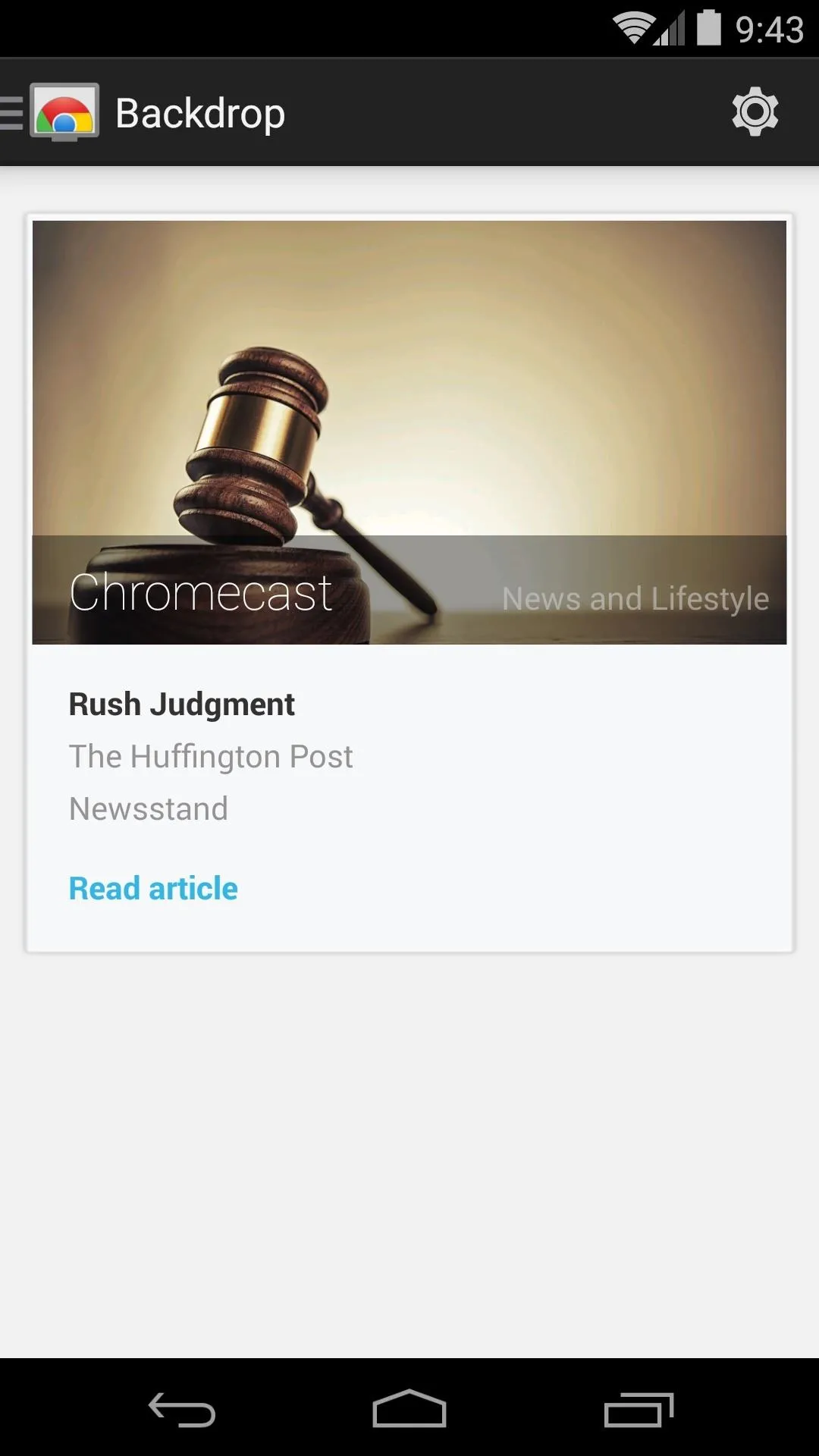
With a personalized user experience, Chromecast just keeps getting better. What cool images has your Backdrop shown you so far? Let us know in the comments section below, as well as on Facebook and Twitter.









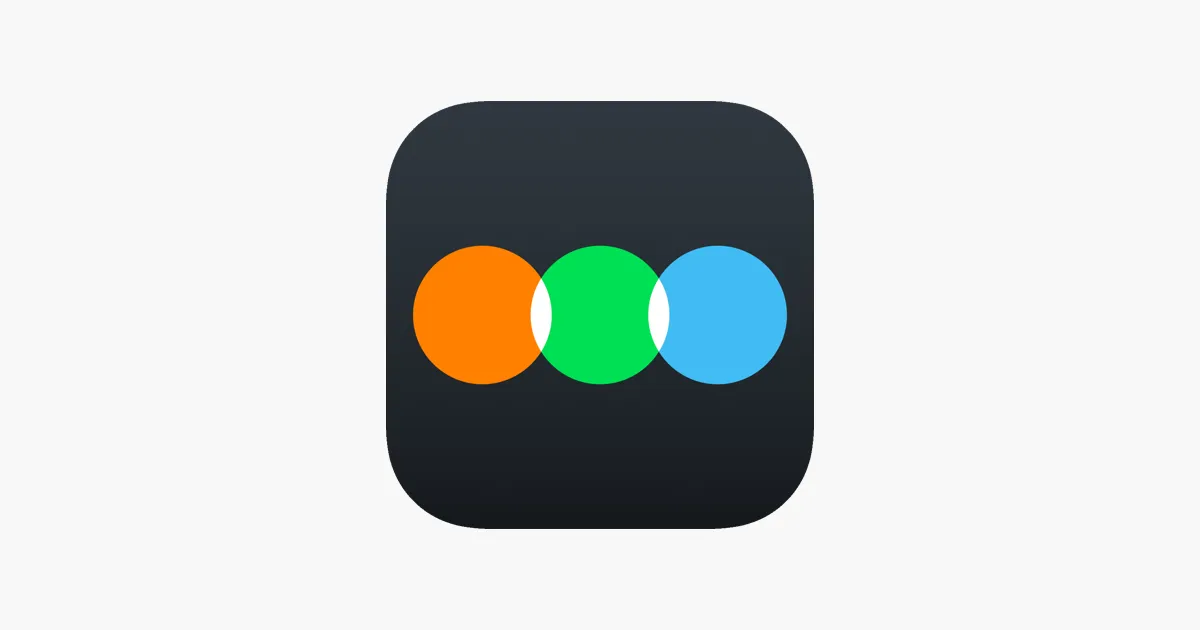
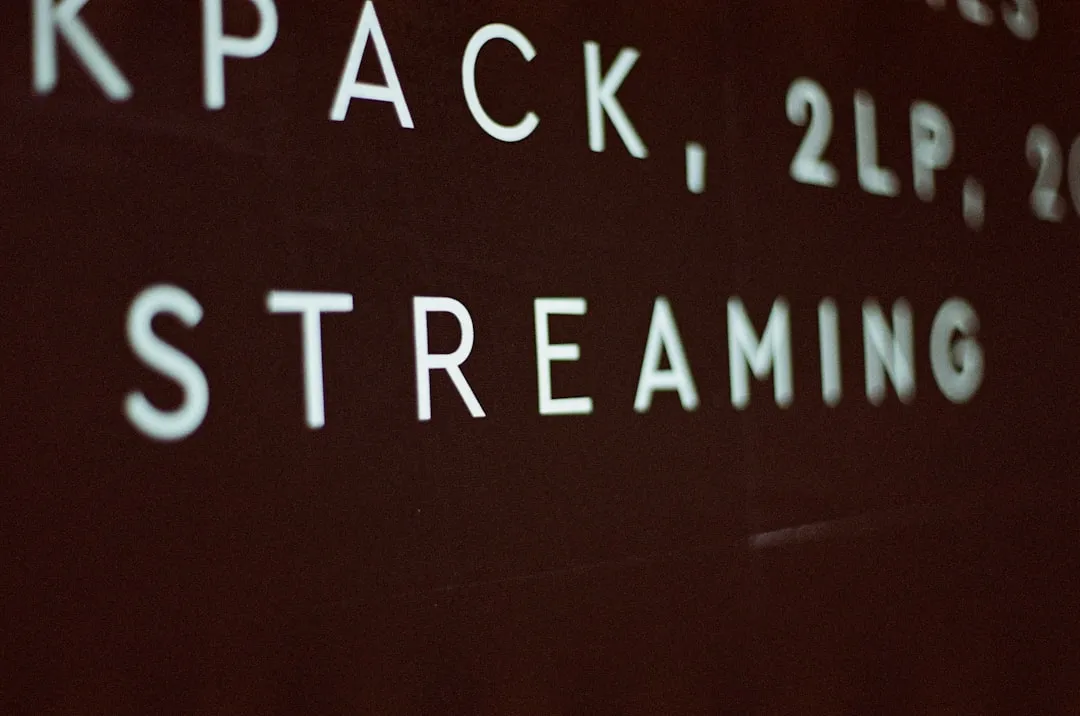




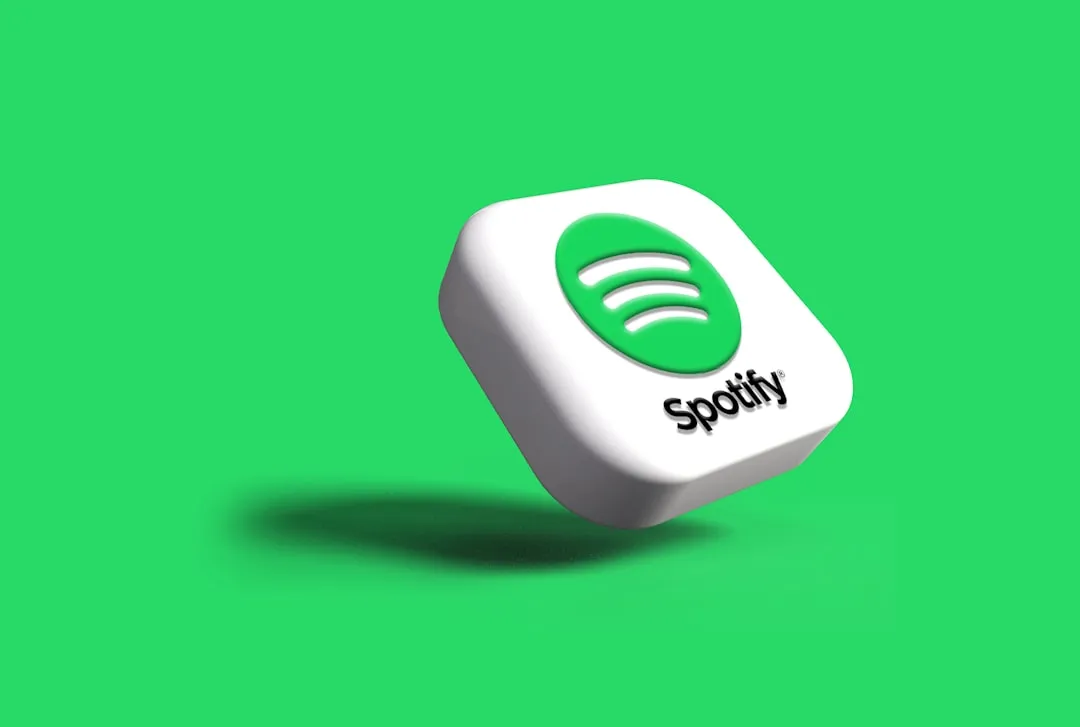

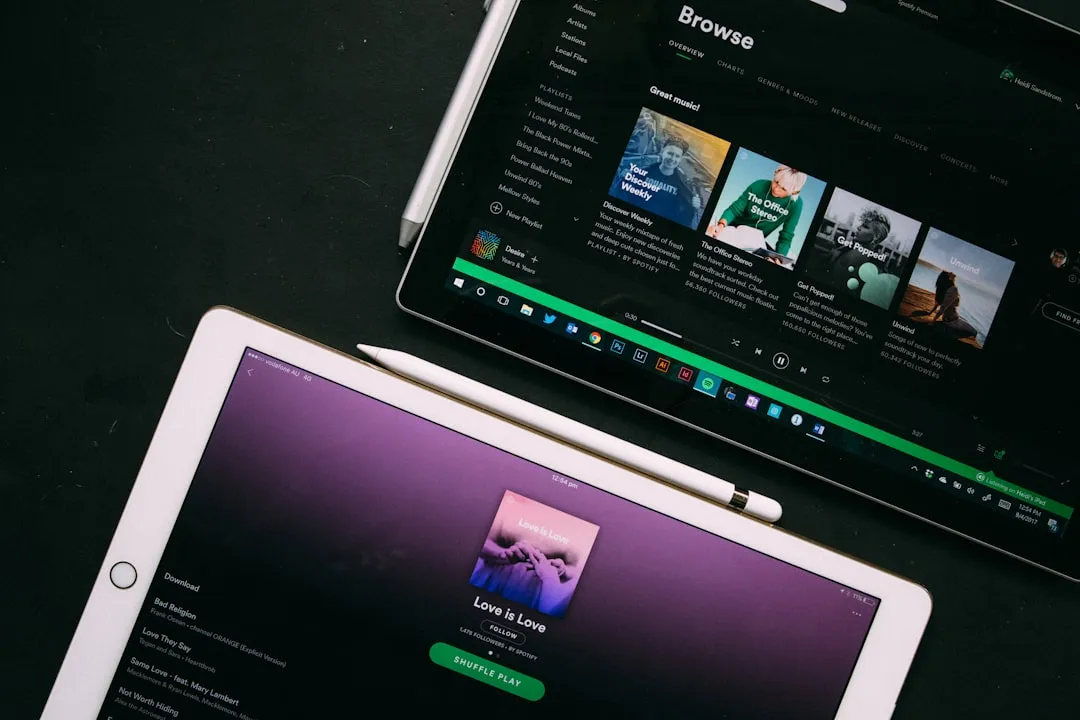

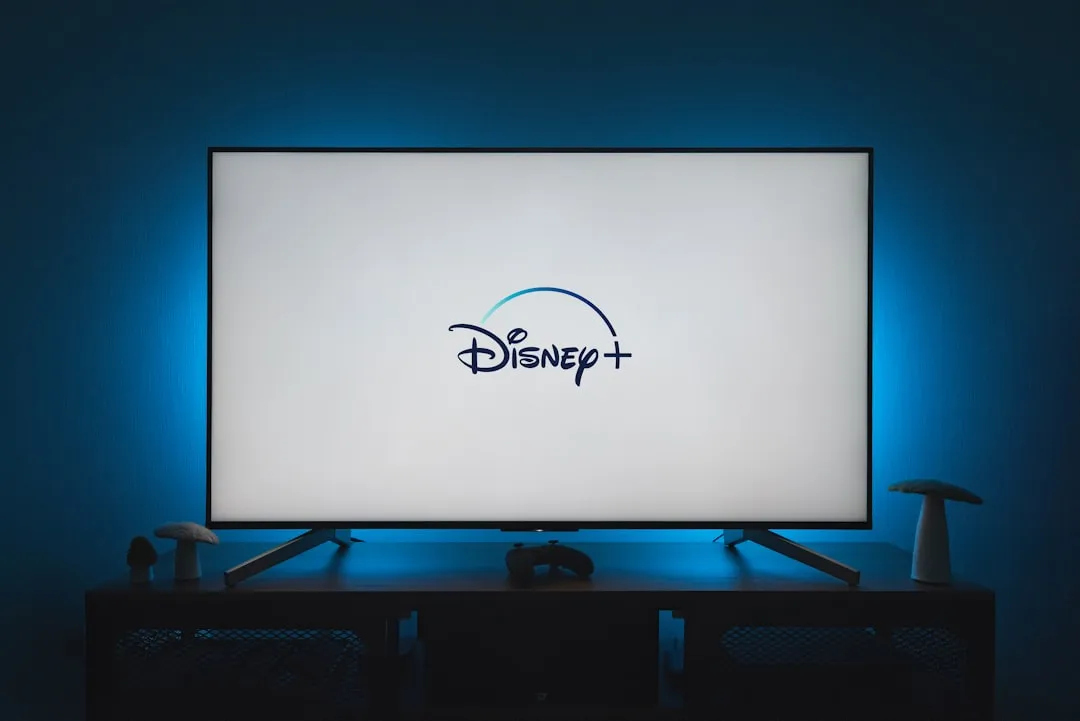


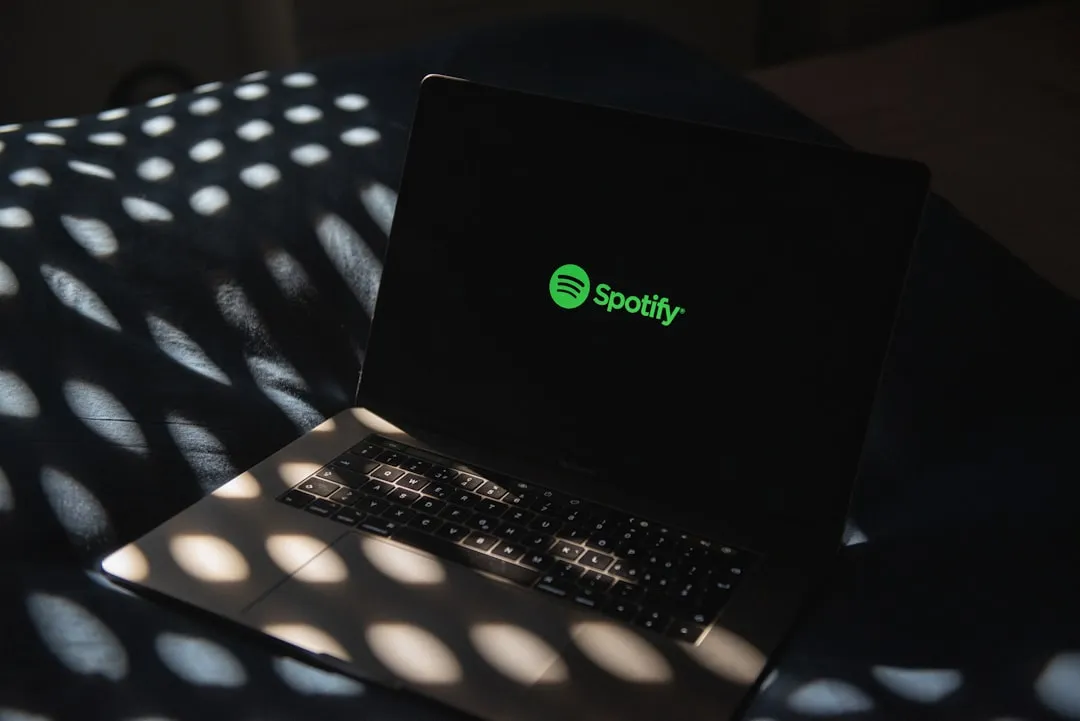
Comments
Be the first, drop a comment!