Amazon thinks that by simply removing an app from their Appstore, that they will stop users from accessing it. But with Android OS powering their Fire TV Stick and Fire TV, there really isn't anything they can do to prevent us from sideloading an APK onto the streaming media devices.
If you're wondering why you would ever need to sideload an app onto your Fire TV Stick or Fire TV, you can add some cool Android games or file managers, but without a doubt—the best use of sideloading is to install Kodi, formerly known as XBMC.
- Don't Miss: How to Open Sideloaded Apps Faster on Fire TV
With Kodi, you can install add-ons that allow you to not only stream content stored on your computer, but also movies, TV shows, and live sports from the internet. This process does not require root access or any special hackery, so don't worry about voiding your warranty or potentially bricking your Fire TV Stick or Fire TV.
Step 1: Prep Your Fire TV Stick / Fire TV
Assuming you already have your Fire TV Stick up and running, the only thing left to do is to head to Settings -> System -> Developer options and enable both ADB Debugging and Apps from Unknown Sources, both of which are necessary to install and run Kodi.
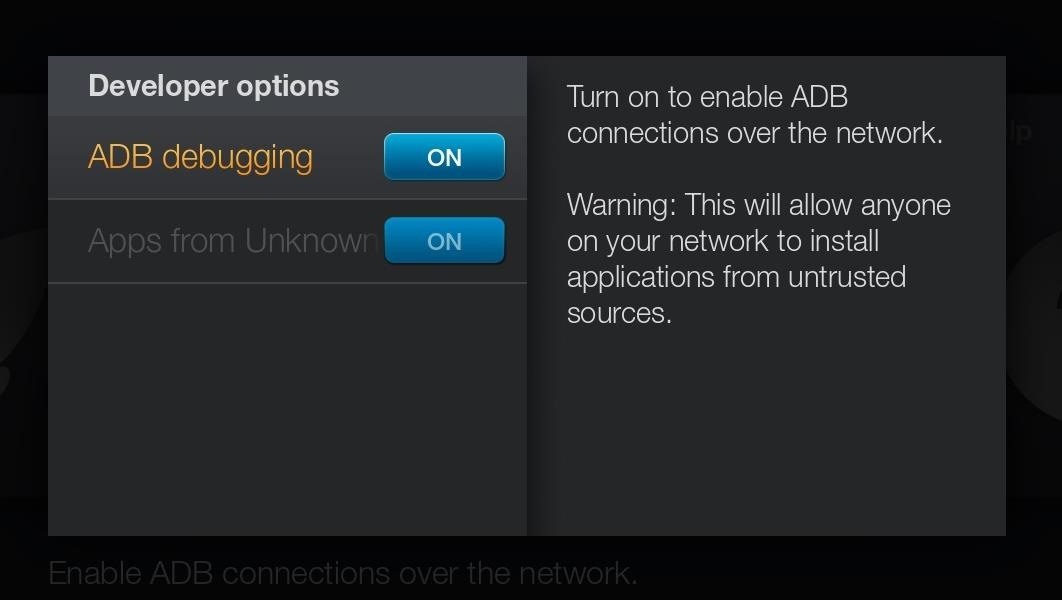
Step 2: Download & Install AdbFire
AdbFire is a free companion app for the Fire TV Stick and Fire TV that makes it easy to create an ADB session between your Stick and computer. It is available on Windows, Mac, and Linux, so download and install the appropriate version for your computer. I'll be using a Mac version in this guide, but the process will be exactly the same on any version you use.
If you're using a Mac, you may need to adjust your security settings in order to open the app. Alternatively, you can just control-click (or right-click) on the file, then select "Open."
Step 3: Open & Set Up AdbFire
After installing adbFire, go ahead and open it up.
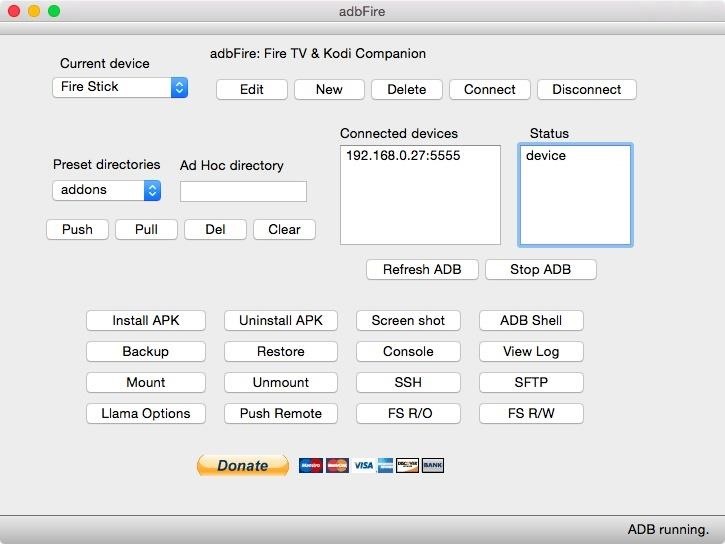
Before you can connect to your Fire TV Stick or Fire TV, you'll need to create a new profile by clicking the New option at the top of the app window. The only fields you need to fill are Description and Address. To locate your Fire TV Stick's or Fire TV's IP Address, head to Settings -> System -> About -> Network on your Stick.
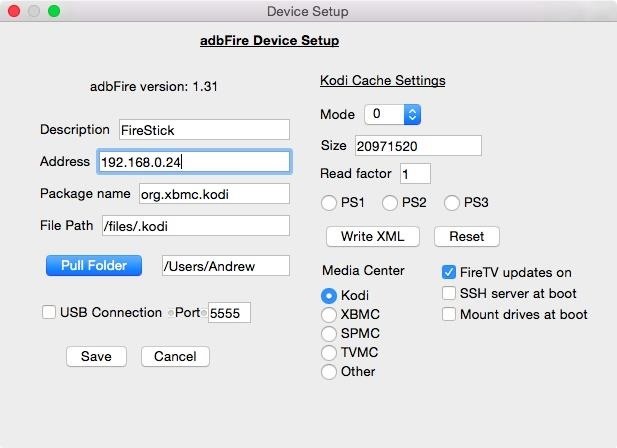
Step 4: Install Kodi
Now that adbFire is connected to your Fire TV, you can click Install APK and select the Kodi APK file (linked below). The progress bar at the bottom of the app window will let you know how long it will take, but it should take no more than a few minutes.
This is the latest version. For updates, you can check out Kodi's website and select the ARM link of the Android version.
Step 5: Find Kodi Add-Ons
There are hundreds of add-ons out there for Kodi, but some of my favorites are Genesis and Phoenix.
Genesis has links to movies and TV shows right when they are released, while Phoenix is more for live sports and TV. For more options, be sure to check out websites like TV Addons or the official repo included in Kodi (System -> Addons -> Install From Repository).
Step 6: Push Add-Ons to Fire TV Stick / Fire TV
If you are downloading add-ons to your computer from the web, then it will download as a ZIP, so in order to install them onto your Fire TV Stick or Fire TV, you first need to get them onto its internal storage.
First, make sure you already have ADB installed on your computer and that your Stick is still connected to adbFire. Now all that is left to do is to use the adb push command to send the files over. The command should luck something like this:
- adb push "location_of_addon.zip" "/sdcard/Download/"
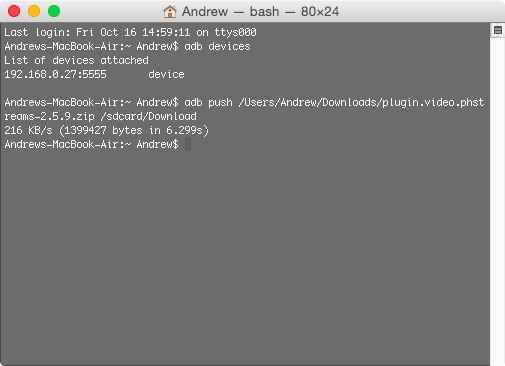
Step 7: Open Kodi
You will notice that Kodi does not appear on your Stick's home menu, so you will need to open it by navigating to Settings -> Applications -> Manage Installed Applications -> Kodi -> Launch Application. The first time you open Kodi, it will run a few setup commands, but once that's done, you're free to start using it.
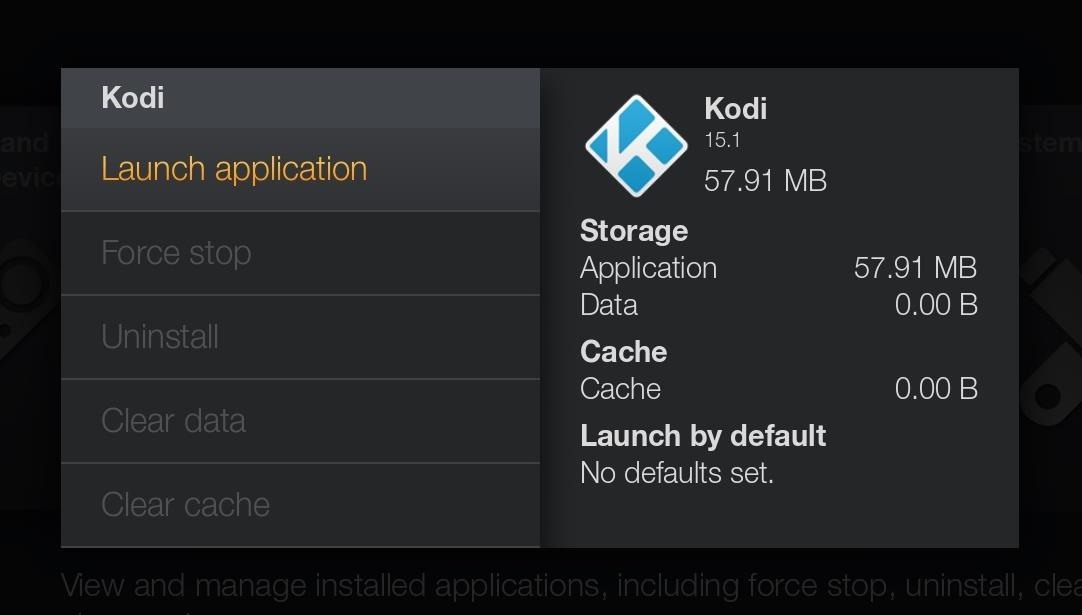
Step 8: Make Kodi Easier to Access (Optional)
The regular Fire TV launcher doesn't let you see sideloaded apps in the regular apps section, so you have to go through the process above every time you want to load Kodi. To make it easier and faster, you can use a new launcher like FireStarter so you can choose to either open Kodi or the FireTV Home at start up.
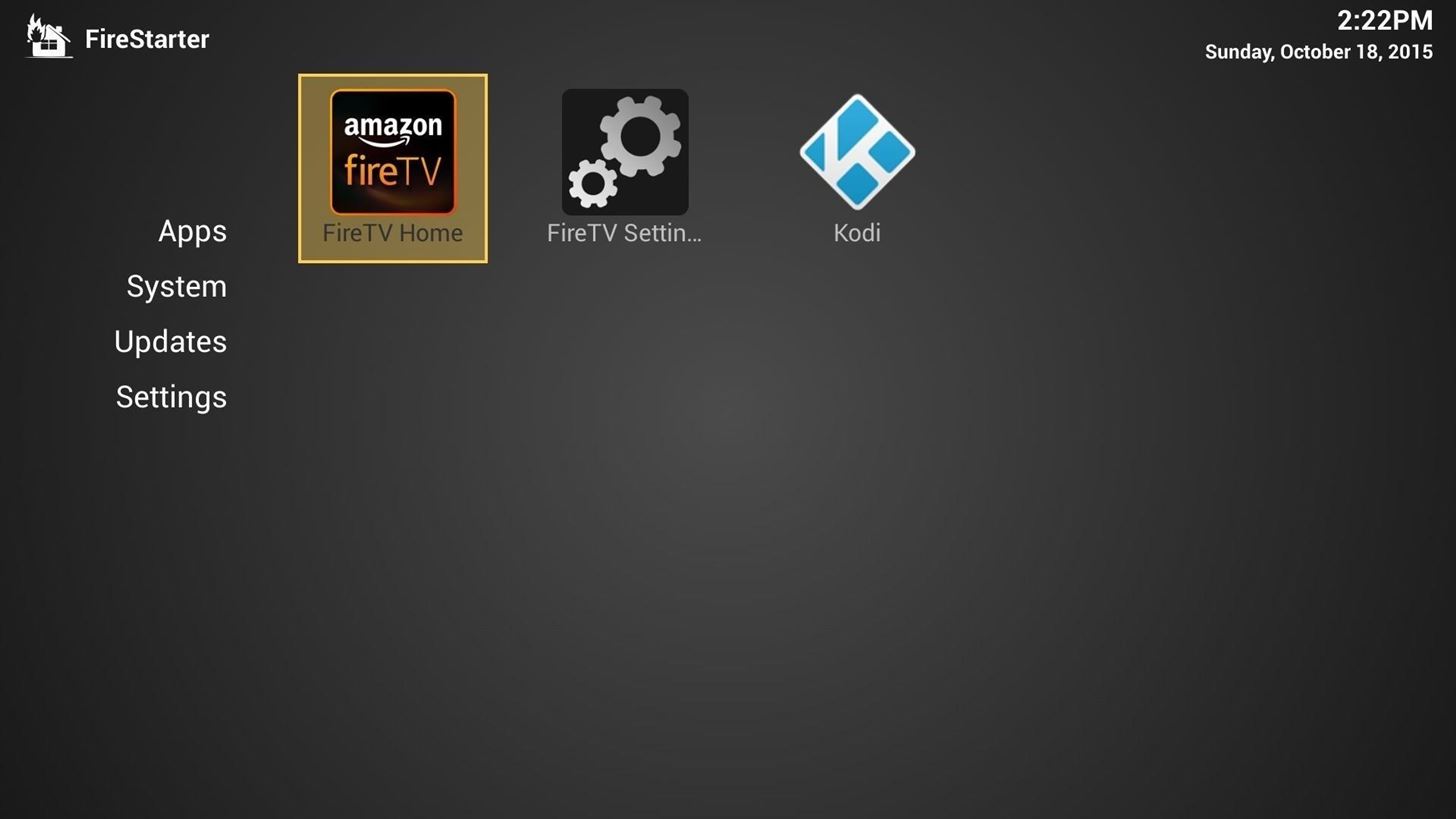
Step 9: Install Add-Ons
To install the add-ons you pushed over earlier, go to System -> Add-ons -> Install from zip file -> External storage. Now head to your Download folder and select the add-on you want to install. The add-ons will install automatically and be available immediately.

This is just the tip of the iceberg when it comes to Kodi. Be sure to let me know of your favorite add-ons or any other hacks for the Amazon Fire TV Stick or Fire TV in the comment section or on Facebook, Google+, and Twitter.
Just updated your iPhone? You'll find new emoji, enhanced security, podcast transcripts, Apple Cash virtual numbers, and other useful features. There are even new additions hidden within Safari. Find out what's new and changed on your iPhone with the iOS 17.4 update.
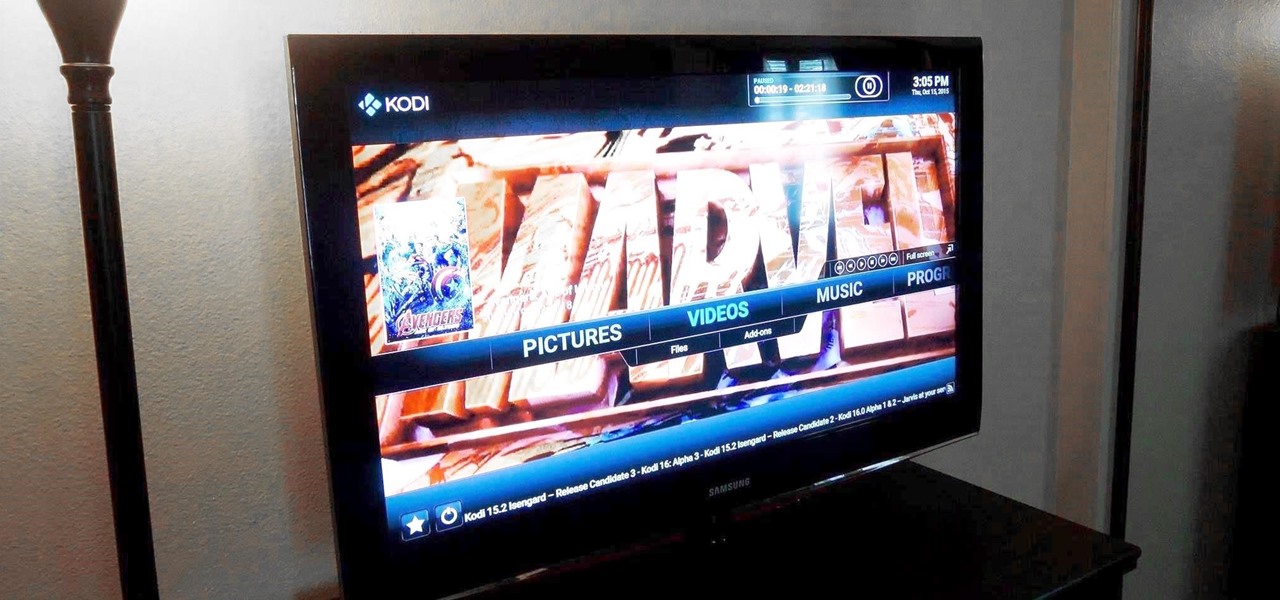








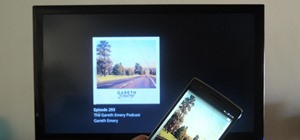






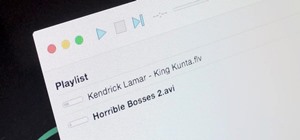






22 Comments
I can't believe this hasn't been posted yet. I've been doing this for a few months now and the easiest way to set everything up is by adding a source. I'm not sure if I'm allowed to post outside links but this website:
http://www.tvaddons.ag/install-addons-kodi/
gives you what you need after kodi is installed. Start with BEFORE ANYTHING and then EASIEST METHOD.
Can steps 5 and 6 be skipped to watch movies or are they needed?
If you plan on streaming movies then you will need the addons.
How long does it take to install Kodi? AdbFire has been running 30 mins and the green bar repeatedly goes to the end but I'm not finding Kodi in the settings on my firestick
It shouldn't take more than a few minutes. Do you get a success message after it finishes installing?
Can this same process be used on the Amazon Fire TV (not stick)?
It should work exactly the same.
Can you access things like ESPN?
With the right add-on you can access an ESPN feed. Check out moneysports.
Is there a way to watch ABC shows live using Kodi? I feel like I cut the cord prematurely before finding out how to access my shows. It's the only TV I watch!! HELP
Yyup! More channels than you can believe! You gotta make a donation either at iks66.com or papiao.com. I prefer iks66.com because you don't need to purchase an entire year. Once you make a donation, set it up like in this video: https://www.youtube.com/watch?v=1GHeZ6bJras
Some reason I'm getting stuck at the terminal part. It's not reading my adb device (mac book)
not sure what I'm doing wrong.
I pushed the .zip file to my device, when I go to the Download folder to install, the install fails. Does anyone have a solution for this?
Nevermind- it was because safari was automatically unzipping the file and I was re-compressing it. I needed to use the original download file.
I do have one question-- even after working with my settings, I cannot manage to find or play any HD videos, only SD. Does anyone know how to find HD videos?
Install Velocity or Exodus. Google it and/or watch some youtube videos.
could anyone help i installed kodi onto my fire stick last night with simple steps of the internet and i dont have sports or movies it is coming up pictures videos music programs system does anyone no what i have to do to get the films and football
As long as you have all the correct add ons...the videos section is where all your movies and sports will be found
I just received an Amazon gift card, which device should I get?
tried to install adbfire but error code 404 comes up and says that there was no file found, is there anywhere else i can get adbfire or is there anything i can do
Is there a way I can watch live tv from kodi?
Question,
For my to watch the movies on Kodi, I have to active streaming from a certain website on another device?
Is there a way I can bypass this?
Share Your Thoughts