With our internet-connected devices growing in number by the year, it would be nice if they could somehow all be interconnected. This is becoming commonplace for our tablets, smartphones, and laptops, but our media streaming boxes still seem to be isolated in their own little worlds.
Developer Christian Fees has finally broken this trend with his newest app. It allows Android users to mirror all of their notifications over to their Nexus Player or Android TV device, so you can have all of the latest news without even leaving your couch.
Step 1: Install the App on Your Android Phone or Tablet
From your handheld device, head to the Google Play Store and install Notifications for Android TV. There are in-app purchases available, but we won't need any of those for this guide.
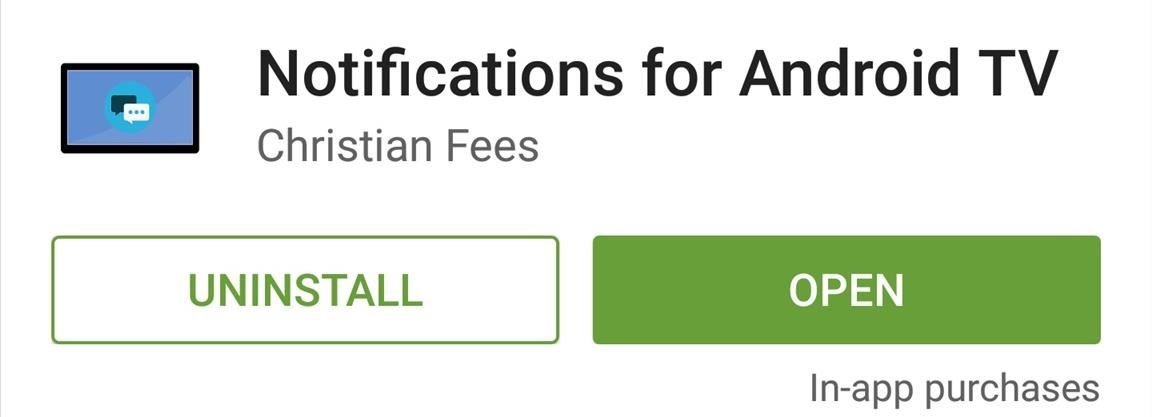
Step 2: Configure the App on Your Phone or Tablet
When you first launch the app on your Android phone or tablet, you'll be asked to choose your preferred language. When you're done here, tap "Next" to move on.
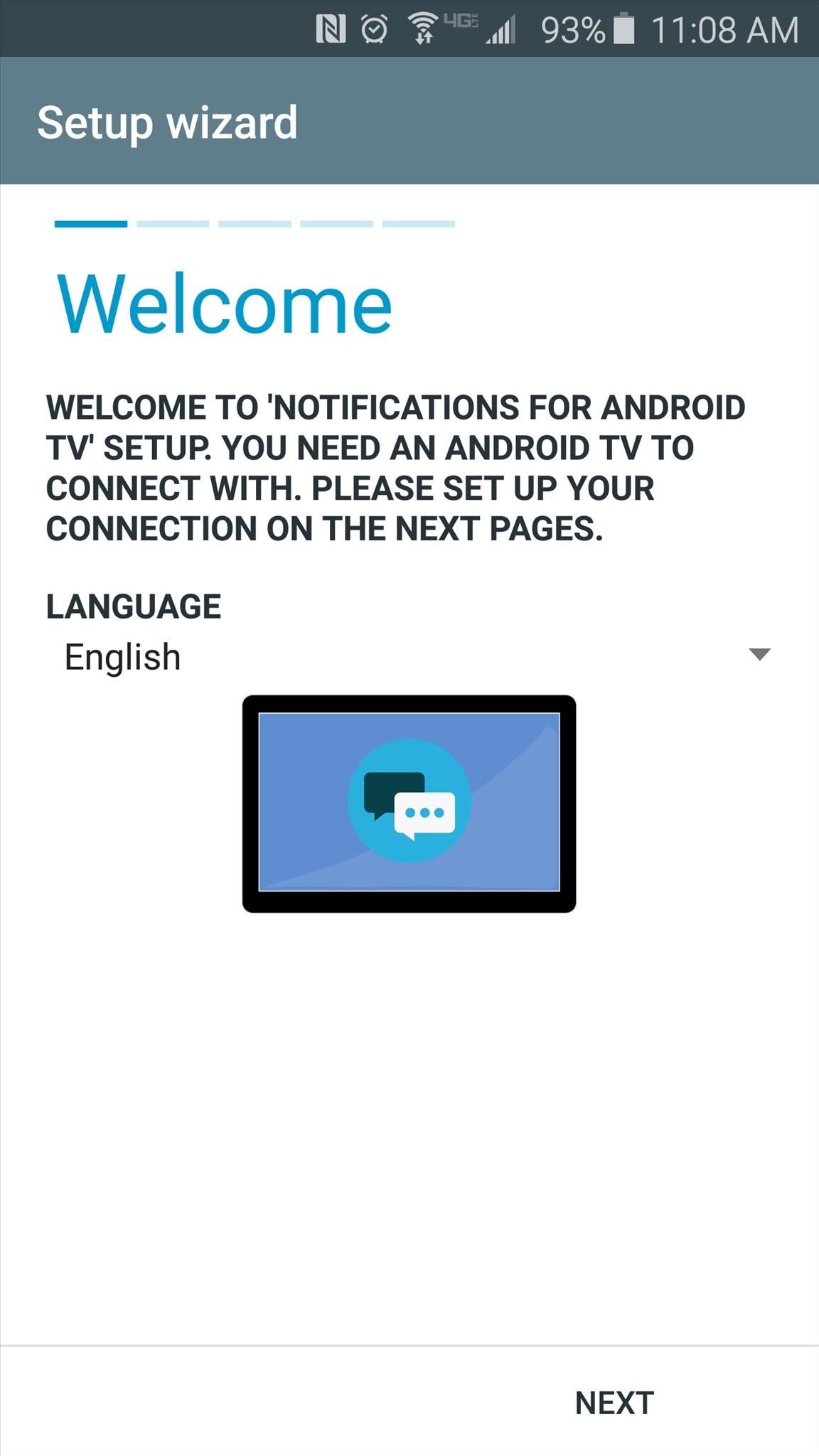
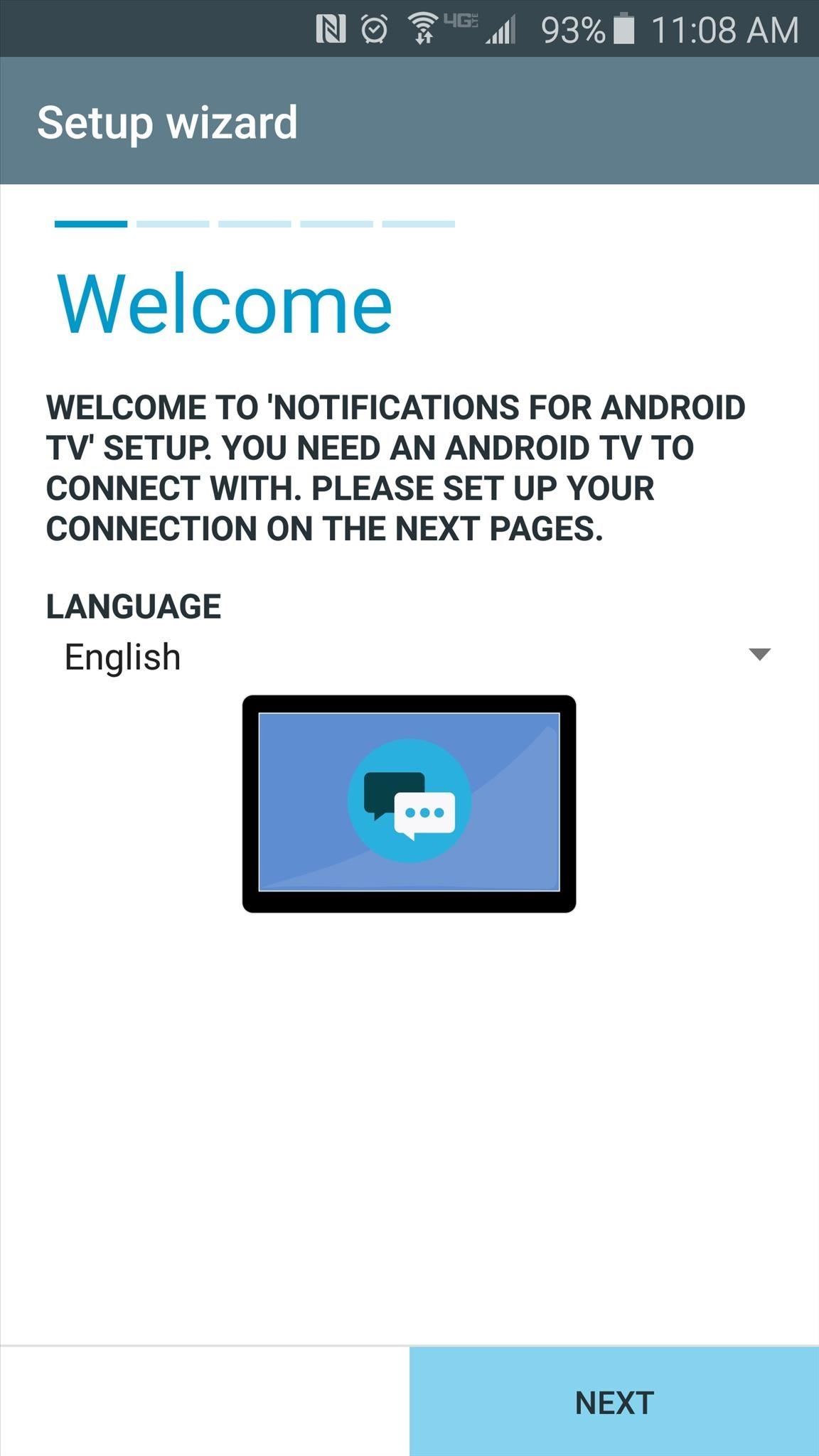
After that, the app will scan for any Android TV devices that are connected to the same network. So make sure your phone or tablet is on the same Wi-Fi network as your Nexus Player, and when the app automatically detects your set-top box, tap the "Next" button. From here, you'll be prompted to install this same app on your Nexus Player.
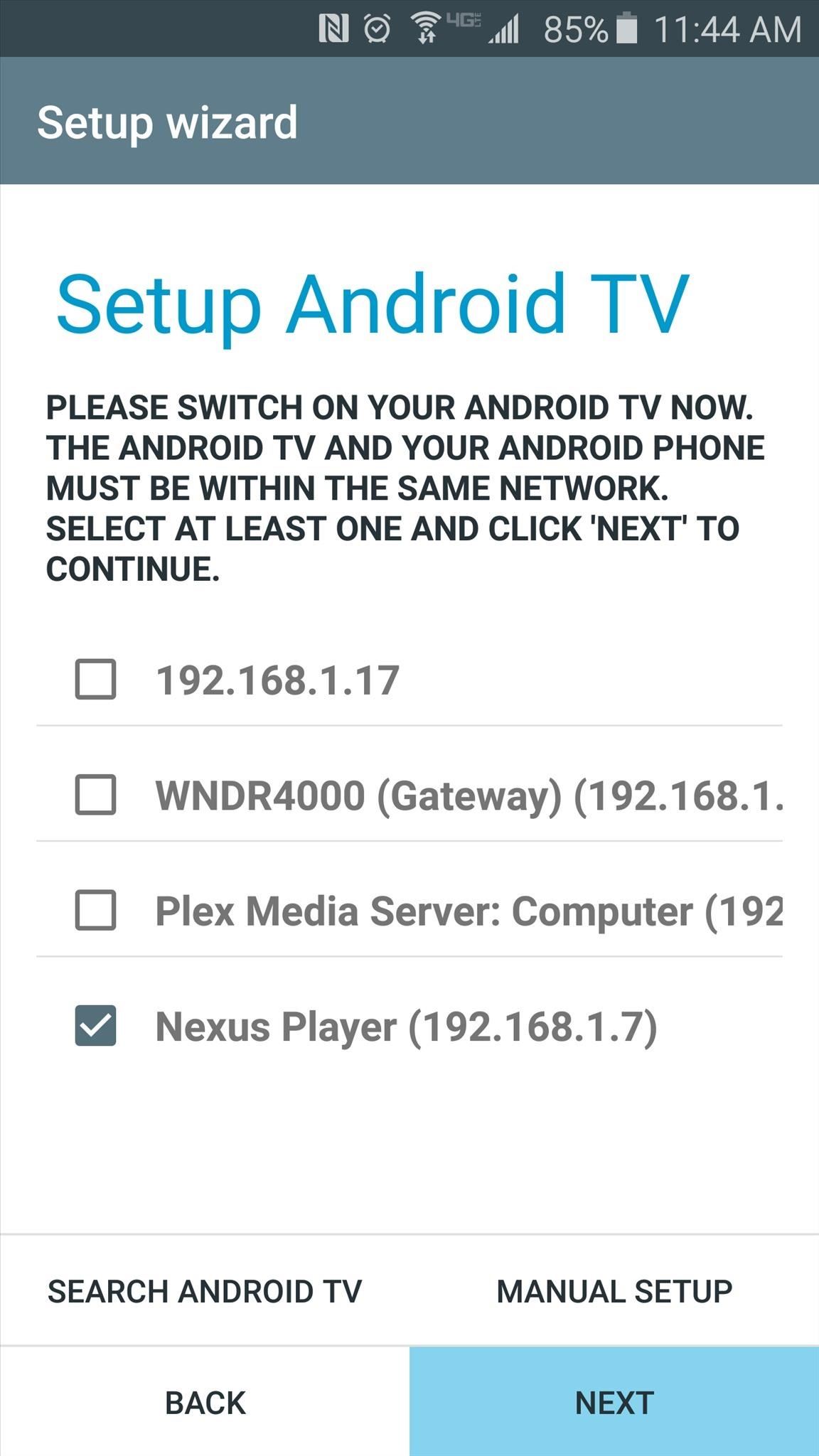
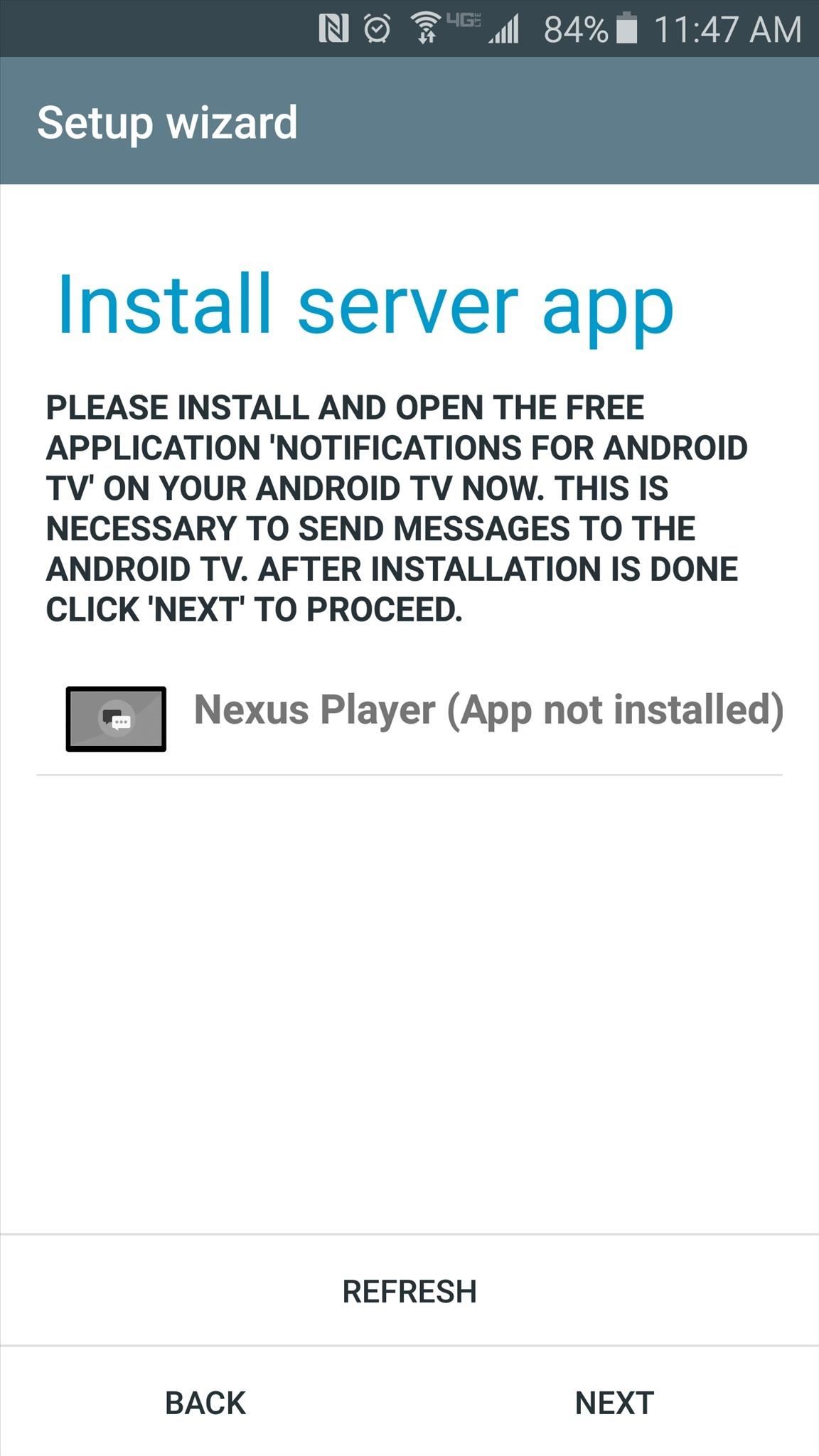
Step 3: Install the App on Your Nexus Player
From any web browser on your computer, make sure you're logged in with your Google account, then head to the Notifications for Android TV page on Google Play again. Click the "Install" button, then make sure to select your Nexus Player from the drop-down menu, and the app will be remotely installed within a few minutes.
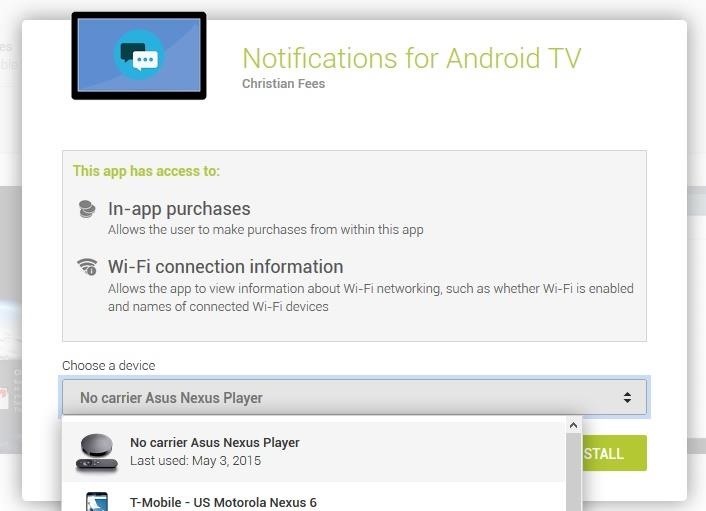
On your Nexus Player, go ahead and run the app once to finalize setup. When you do, you'll be informed that setup is complete on your Android TV device, and a little more work will need to be done on your handheld device.
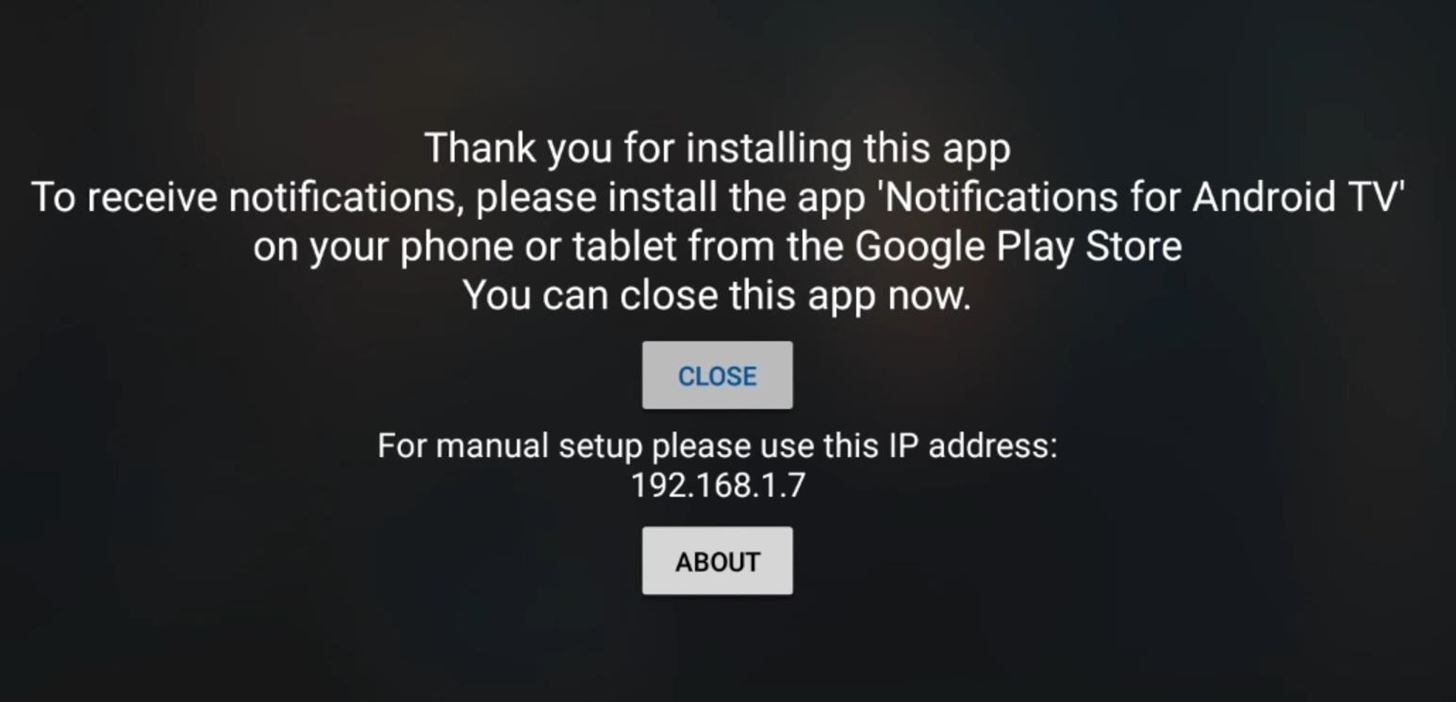
Step 4: Enable the Notification Service on Your Phone or Tablet
Back on your handheld device, tap the "Refresh" button, and Notifications for Android TV should recognize that you installed its sister app on your Nexus Player. Tap "Next" at this point.
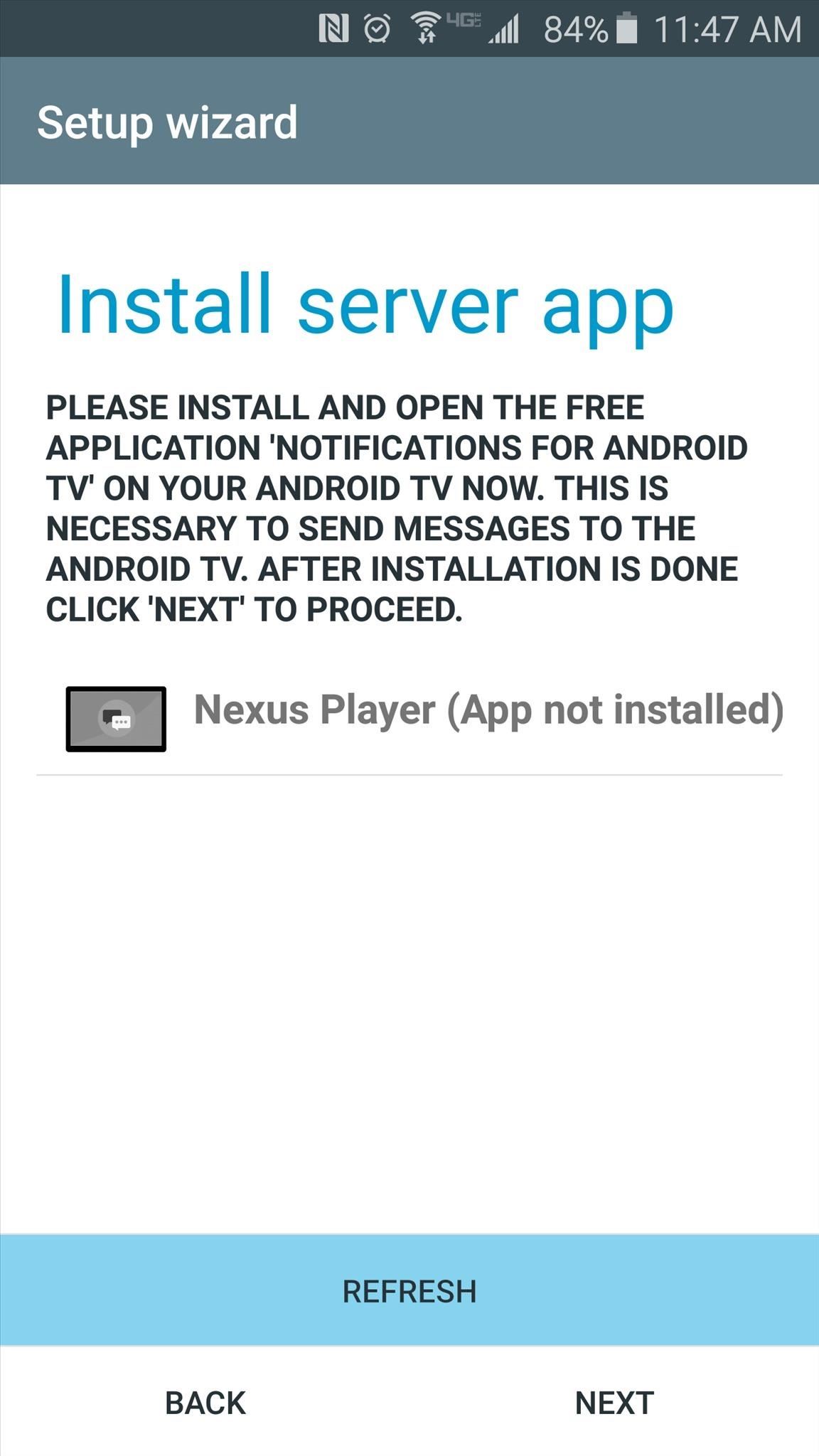
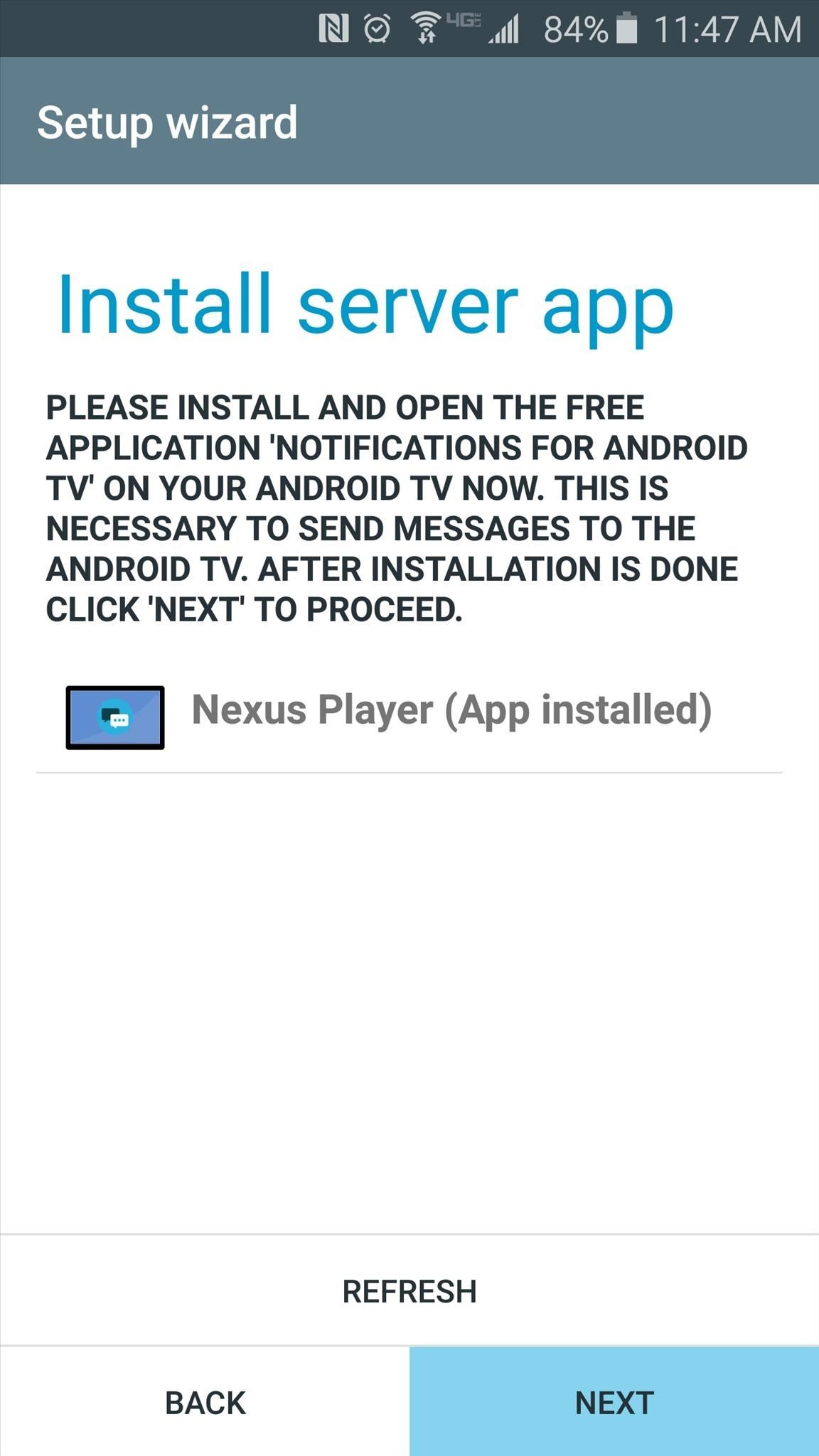
From here, you'll be asked to enable the app's notification listener service, so tap "Setup Notification Access," then press "Continue" on the popup.
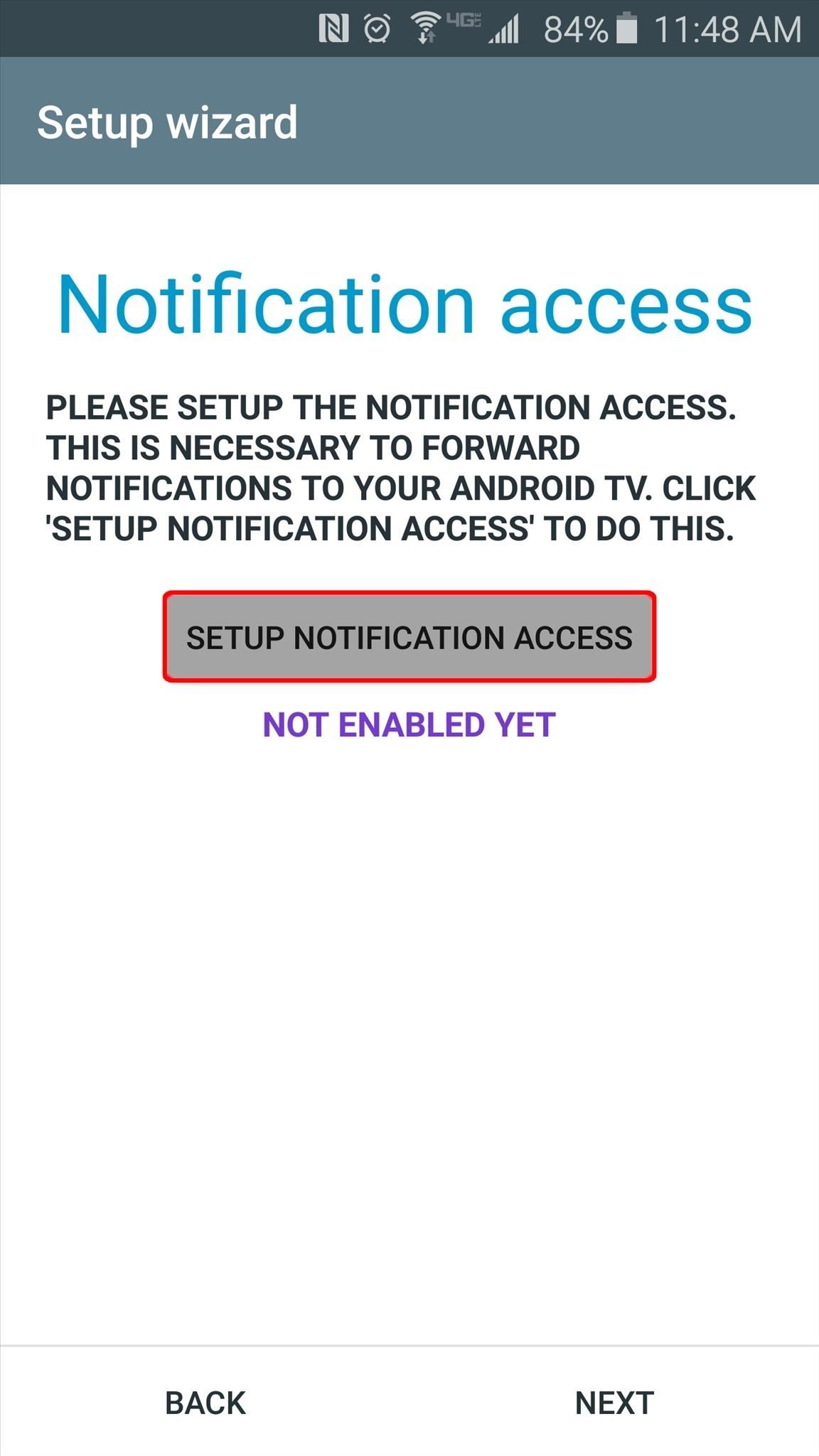
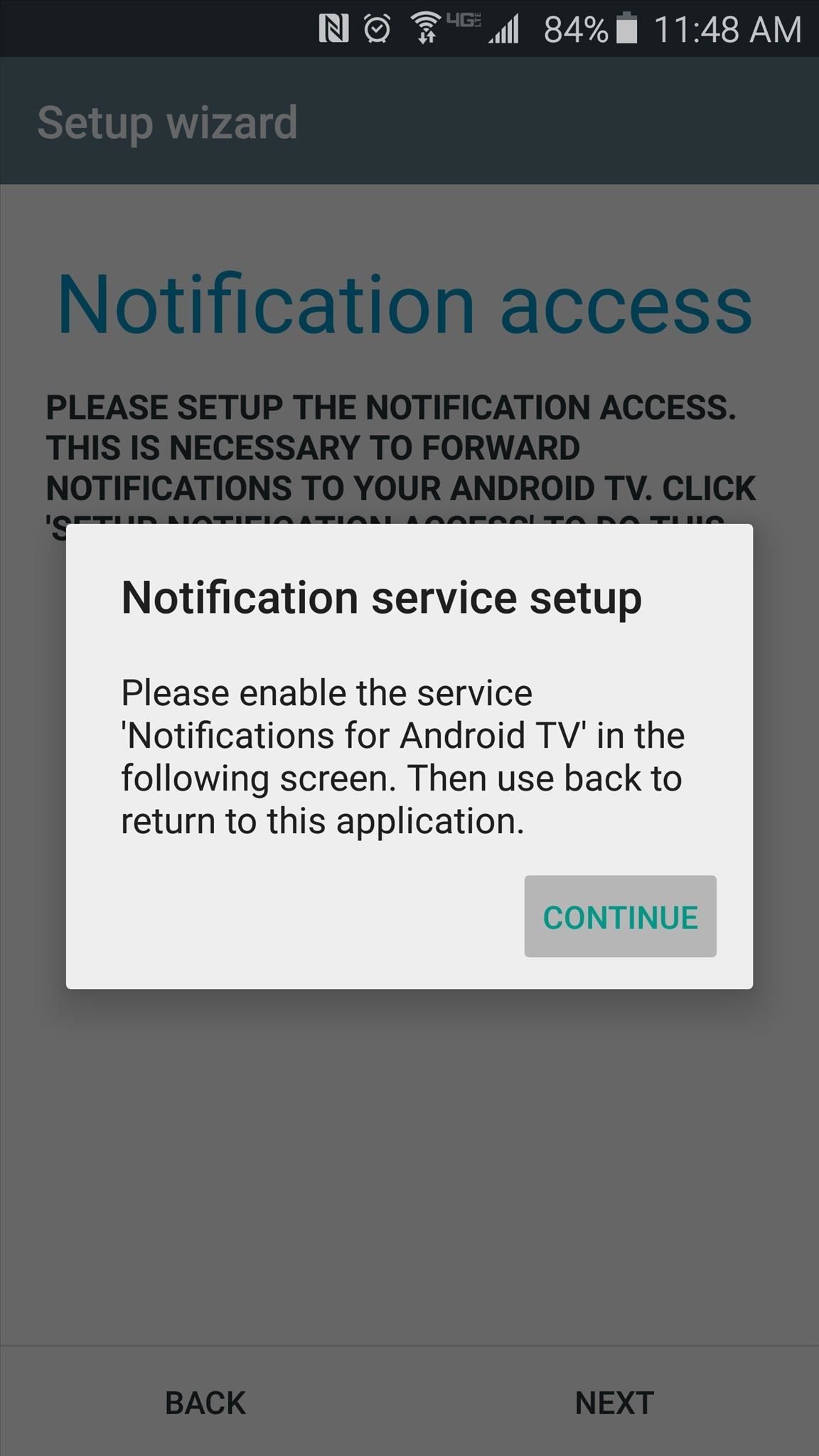
On the following screen, tick the box next to the "Notifications for Android TV" entry, then press "OK" on the popup.
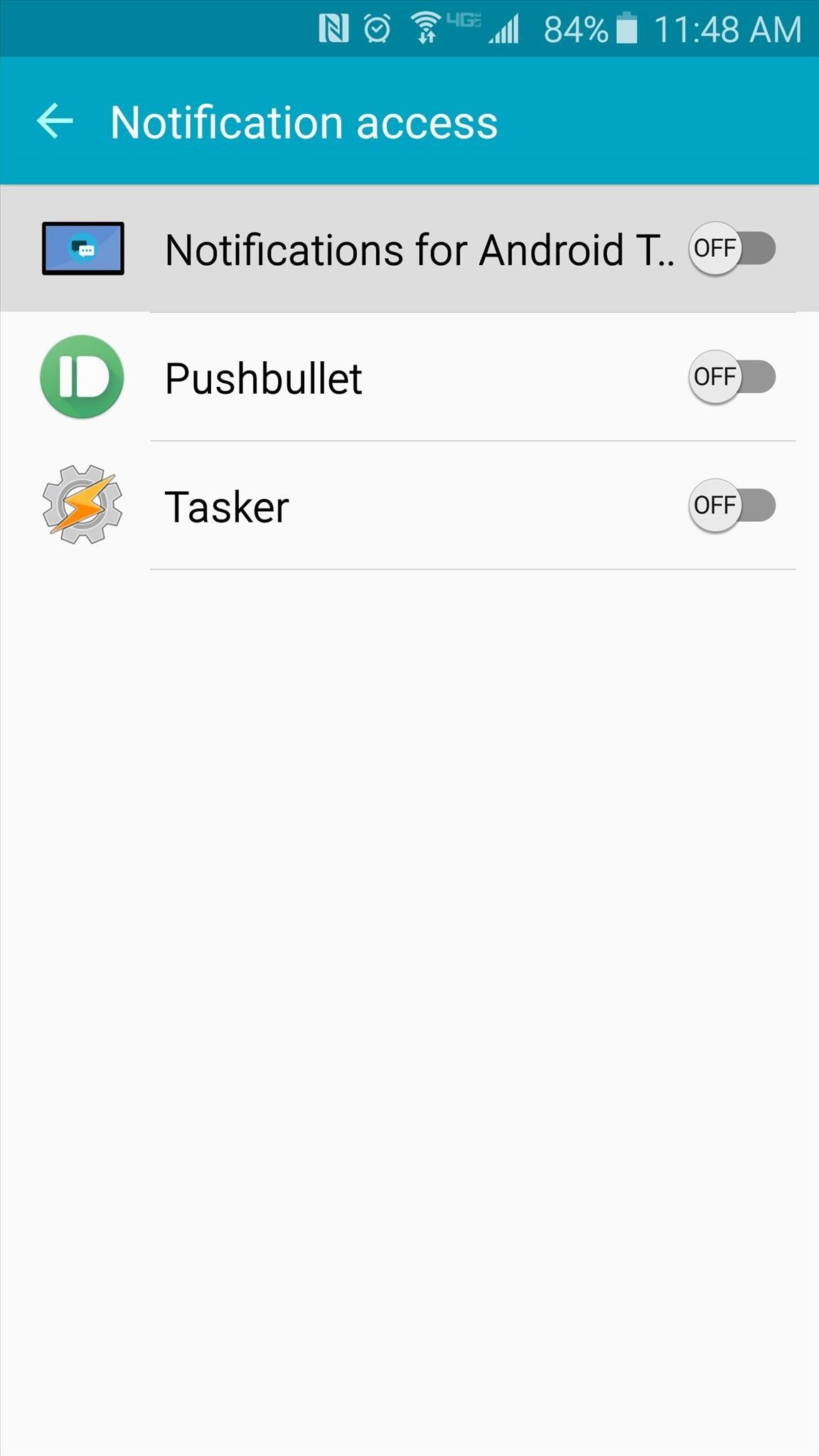
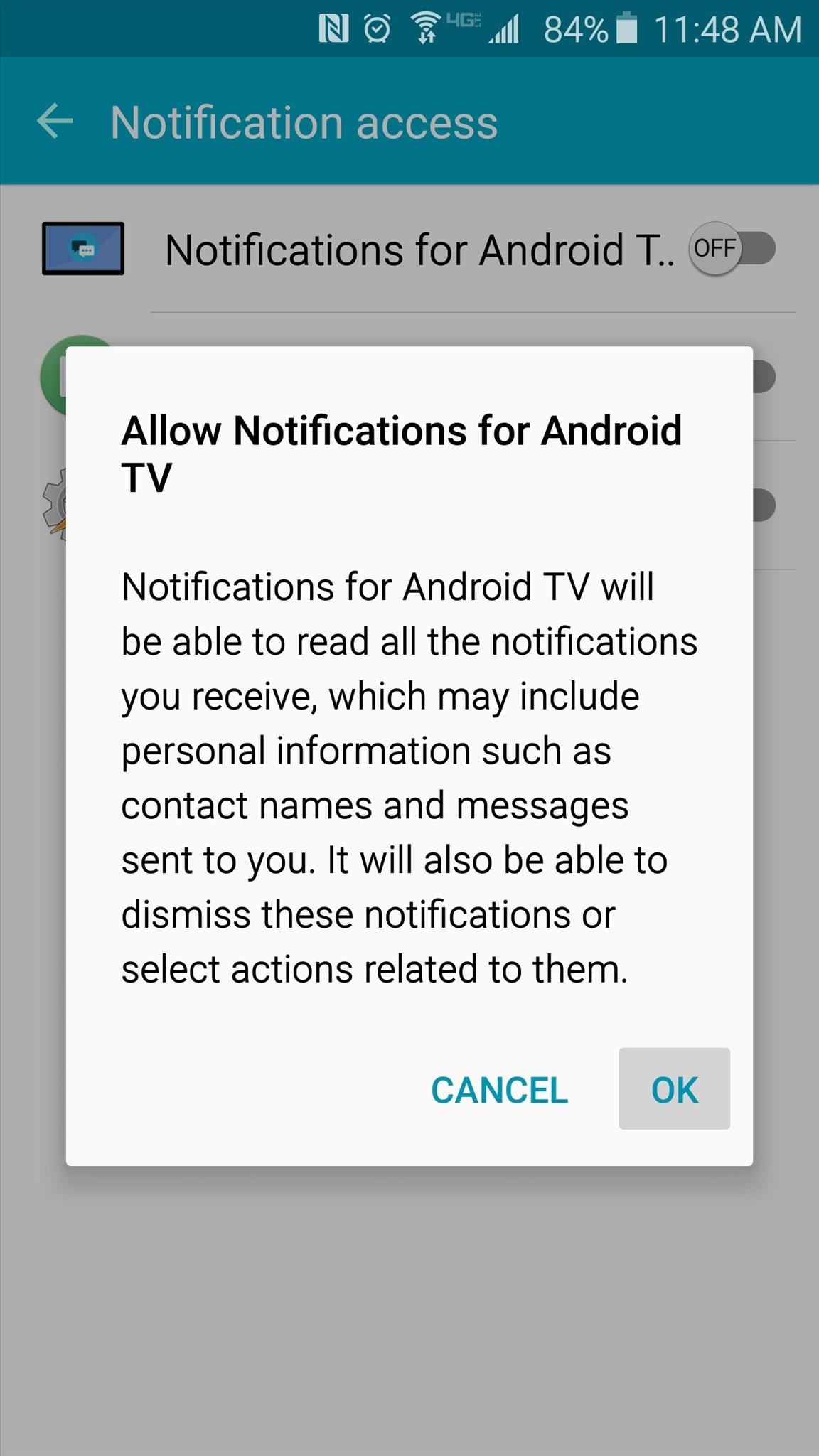
When you're done with that, head back to the app and tap "Next," then press "Start" and "Continue" to finalize setup.
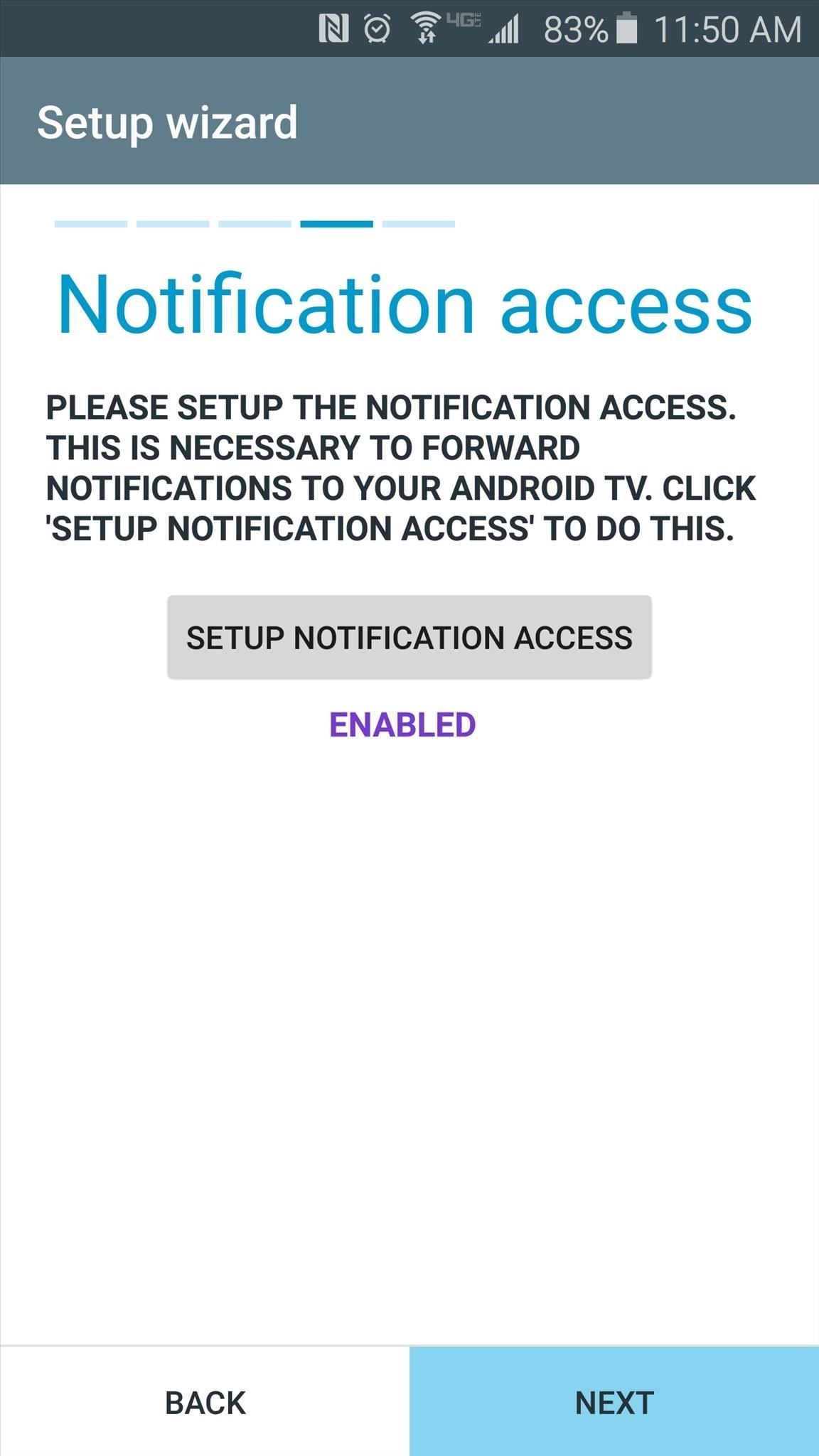
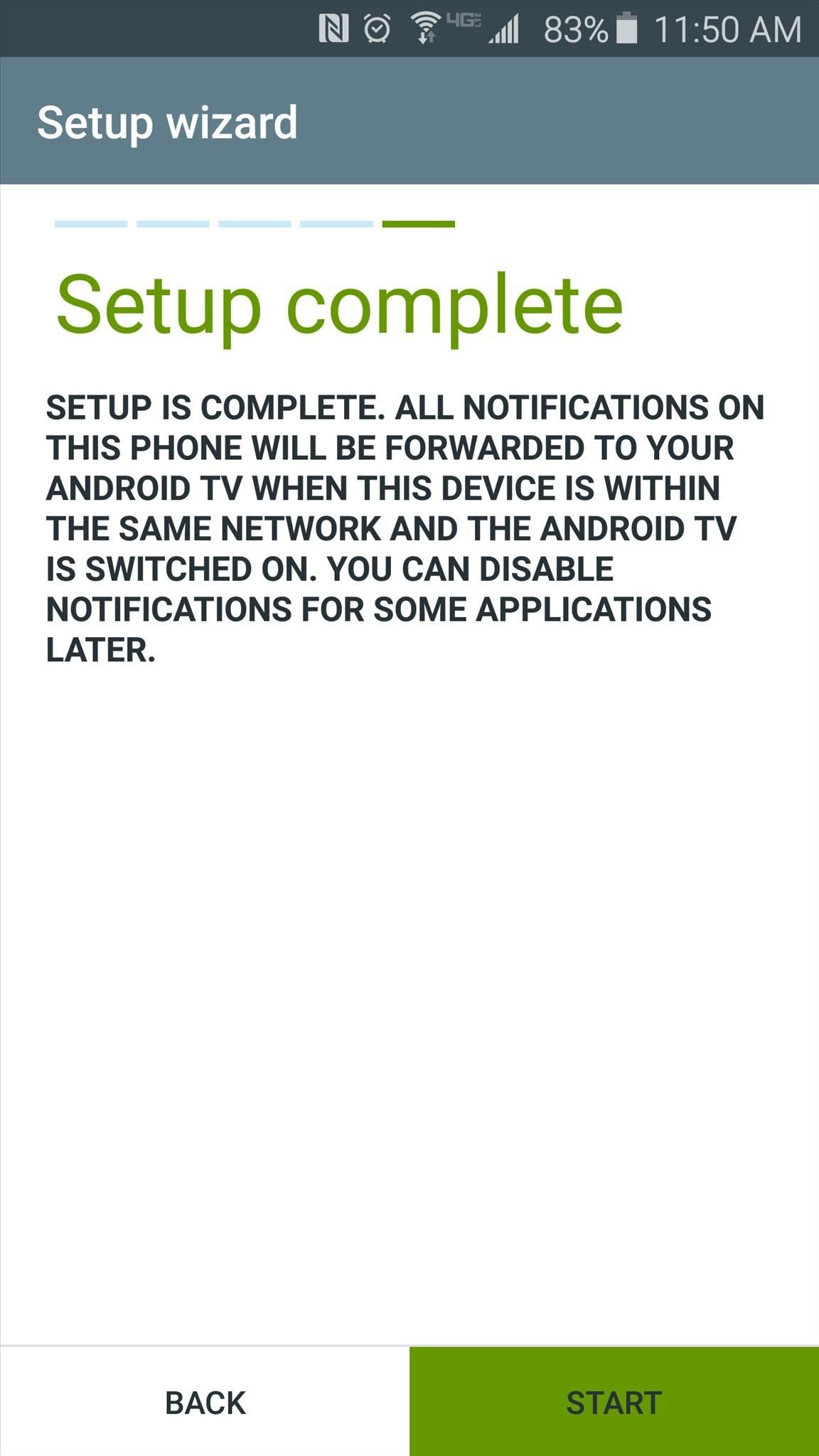
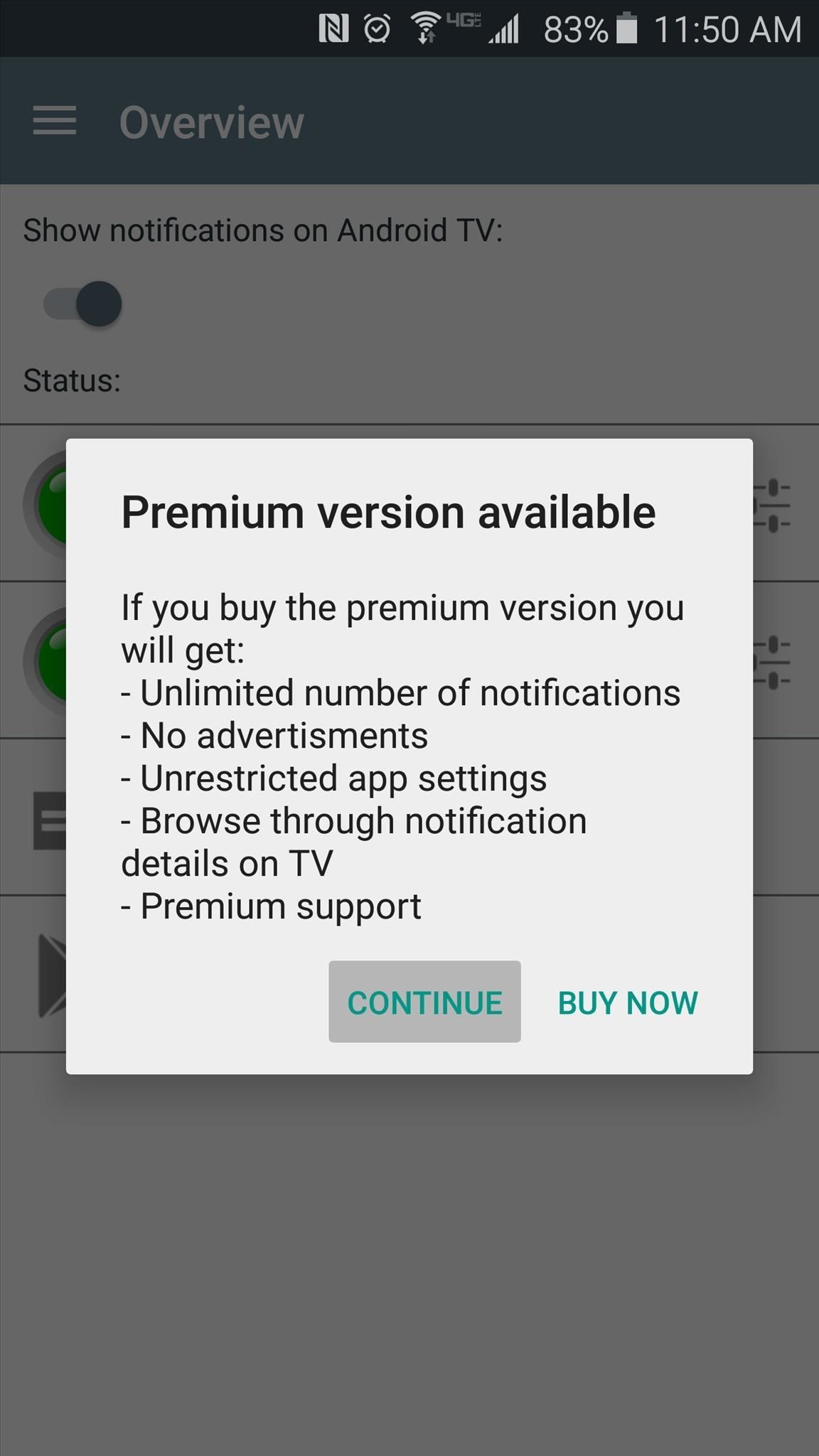
Step 5: View Notifications on Your Nexus Player
From now on, when you receive a notification on your handheld device, it will be mirrored over to your Nexus Player.
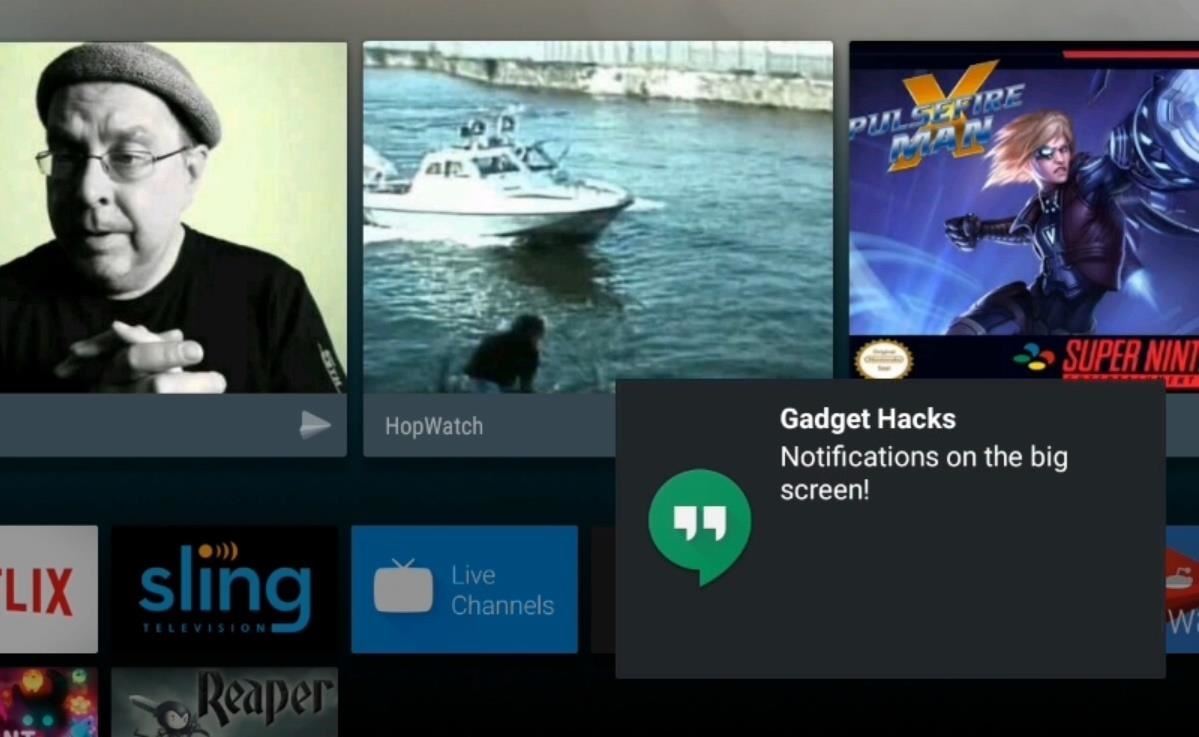
This is even true when you're watching a video or using an app, so you'll never miss a notification.
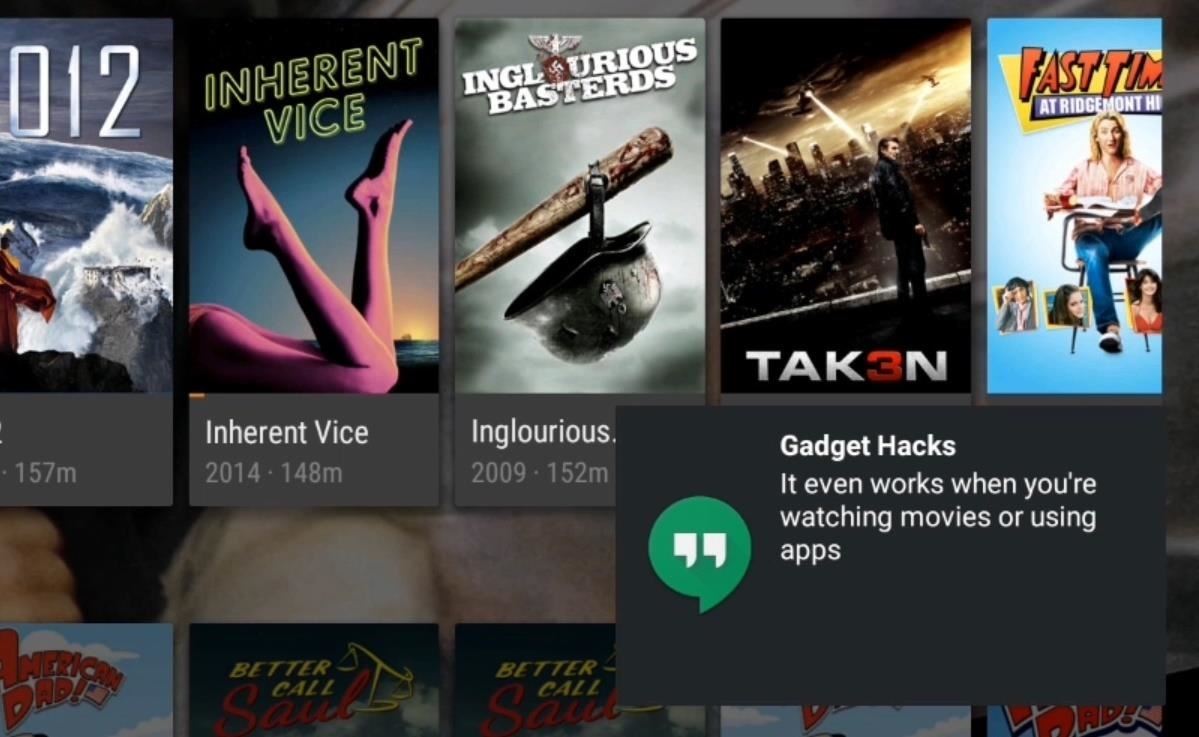
Has this mod reduced notification distractions and made it easier to stay immersed in the content available on your Nexus Player? Let us know in the comment section below, or drop us a line on Android Hacks' Facebook or Twitter, or Gadget Hacks' Facebook, Google+, or Twitter.
Just updated your iPhone? You'll find new emoji, enhanced security, podcast transcripts, Apple Cash virtual numbers, and other useful features. There are even new additions hidden within Safari. Find out what's new and changed on your iPhone with the iOS 17.4 update.
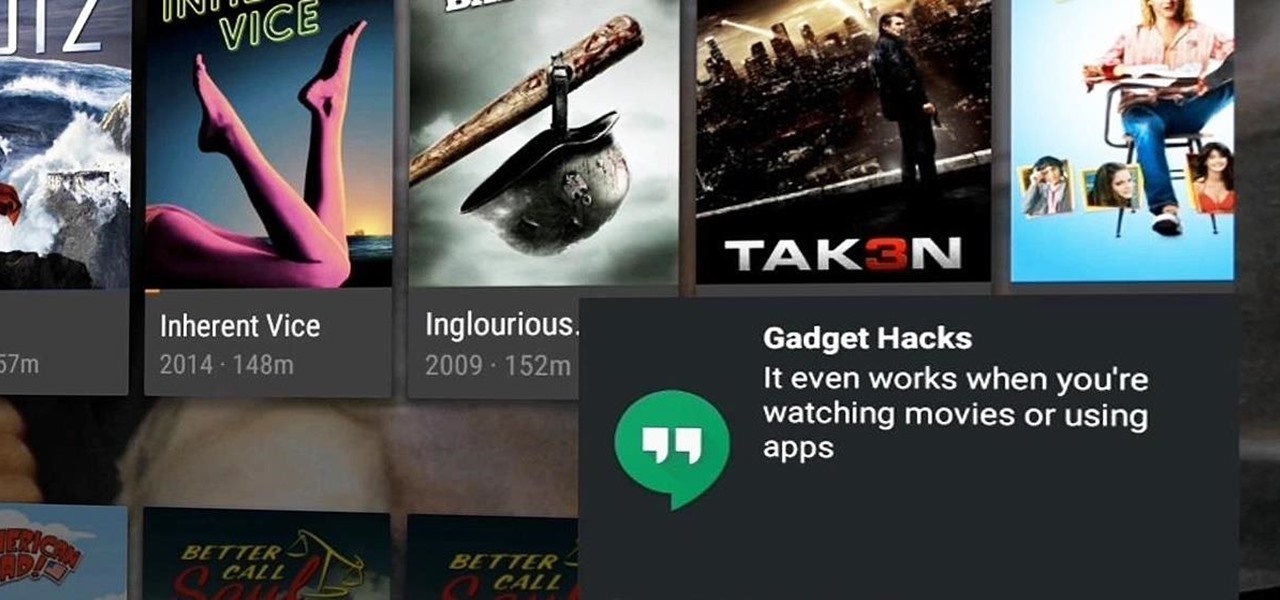


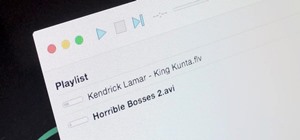
















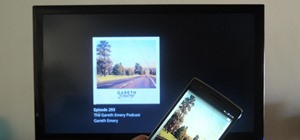


Be the First to Comment
Share Your Thoughts