The Chromecast may be slowly weaving its way into the smartphone ecosystem, but the amount of supported Android apps that are available for the streaming media player are still severely limited.
Google Play Music is one of the native apps for the Chromecast, allowing you to stream music that you've purchased on Google Play from your Android device to your television.
If you're like me, though, you probably have a shitload of music on your smartphone that you didn't purchase from Google Play. I'm talking years of downloading and burning music from discs.
If you transferred these songs files over to your Android device's internal storage and try and stream them onto your TV using Chromecast, it's not going to work, giving you a playback error saying "Unable to play the song. Can't play a sideloaded song remotely."
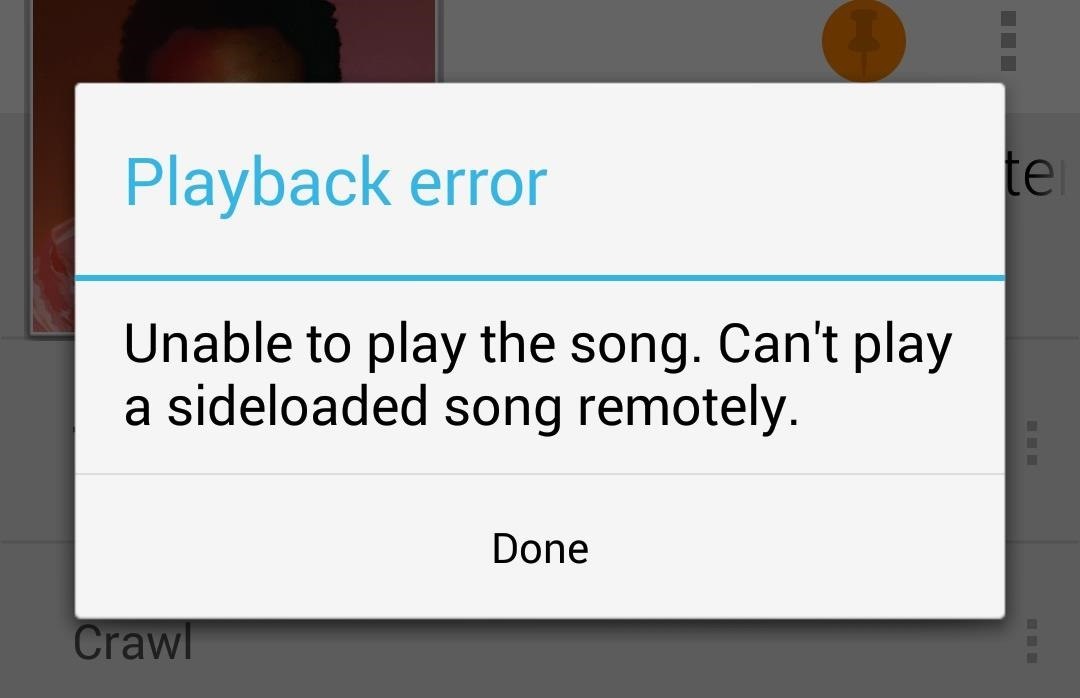
How to Make Your Tunes Streamable to Chromecast
If you want to get around this, you'll have to delete all of the music on your device's local storage that you want to stream using Google Play Music and Chromecast.
Step 1: Back Up the Song Files onto Your Computer
Get rid of any .zip files, folders, and any duplicate MP3s, and place them somewhere on your computer, if they're not already there.
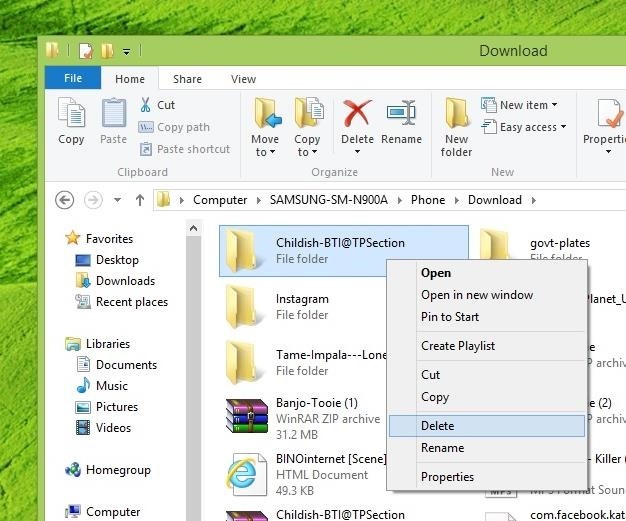
Step 2: Upload Songs to Google Play Music
Now upload all of the songs or albums you want directly to Google Play Music, using Music Manager. You can upload up to 20,000 songs for free.
Step 3: Reset the Google Play Music App
Once the music is done uploading, head back to your smartphone and go Settings -> General -> Application manager -> Google Play Music and make sure to clear both data and cache.
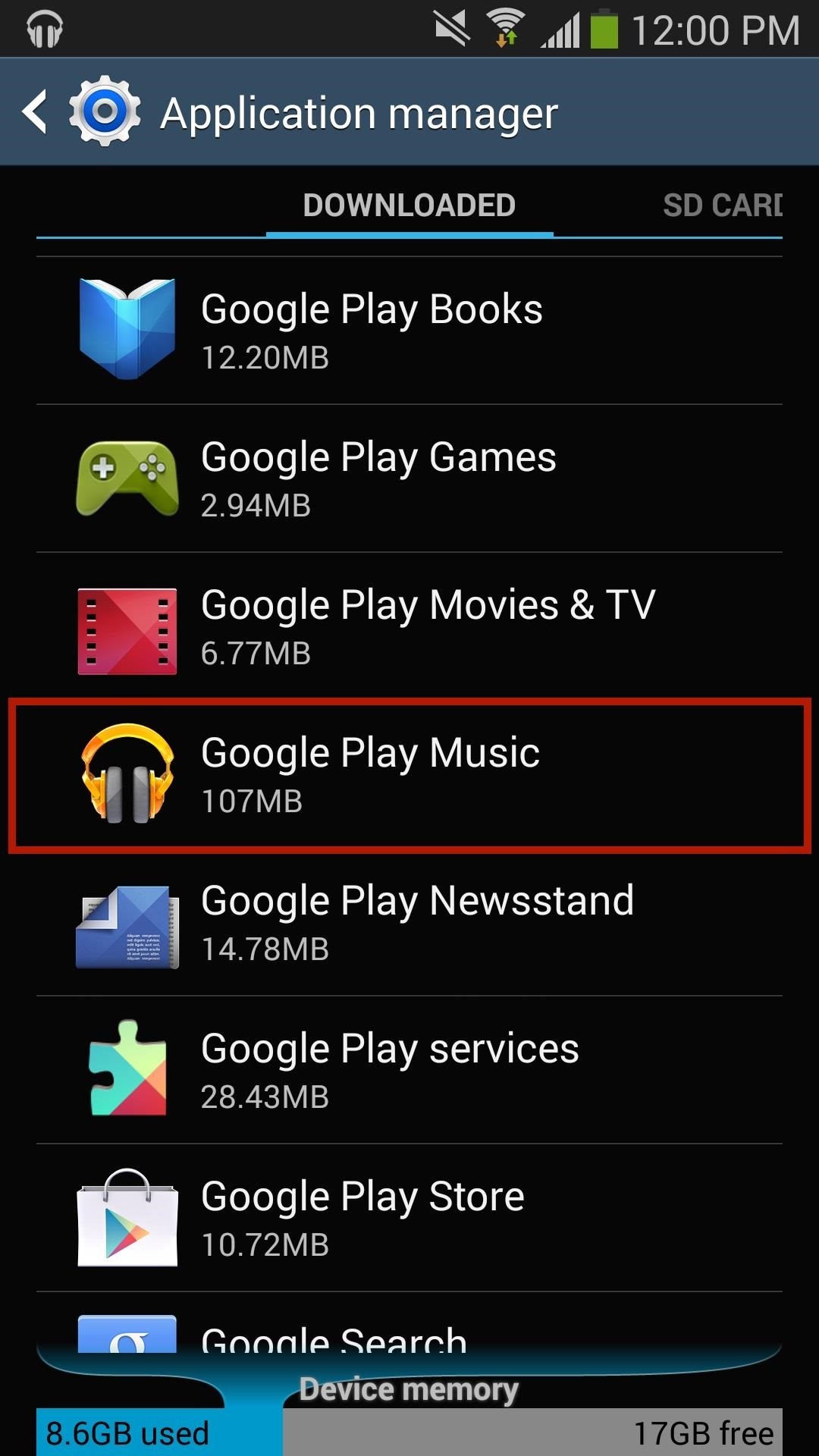
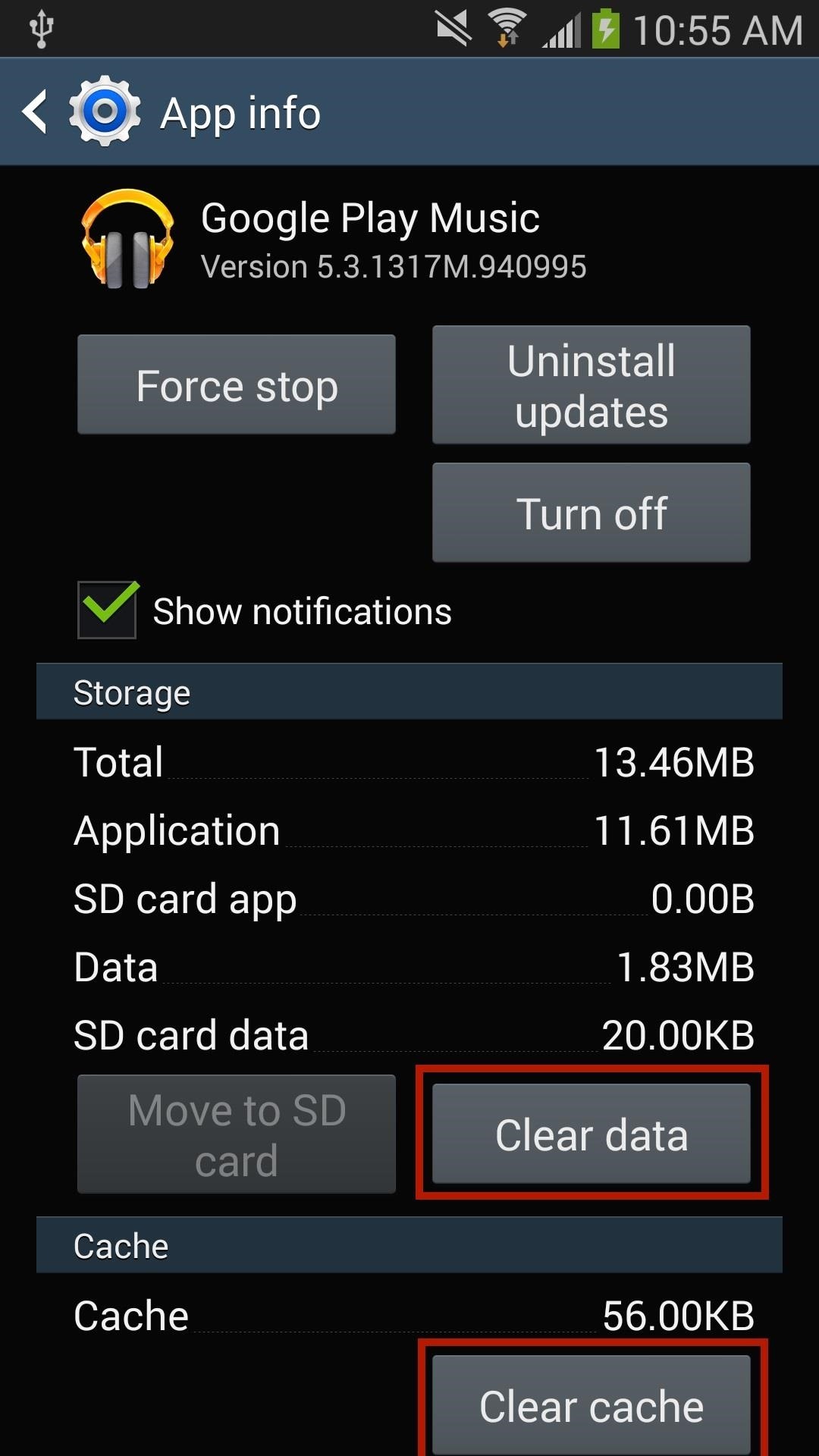
Step 4: Pin Your Songs in Google Play Music
Go to the Google Play Music app and sign in to your account. You should see all of the music that you uploaded through your computer. Before you try streaming any of the music, make sure to pin the music to your device by hitting the three-dot menu and tapping Keep on device.
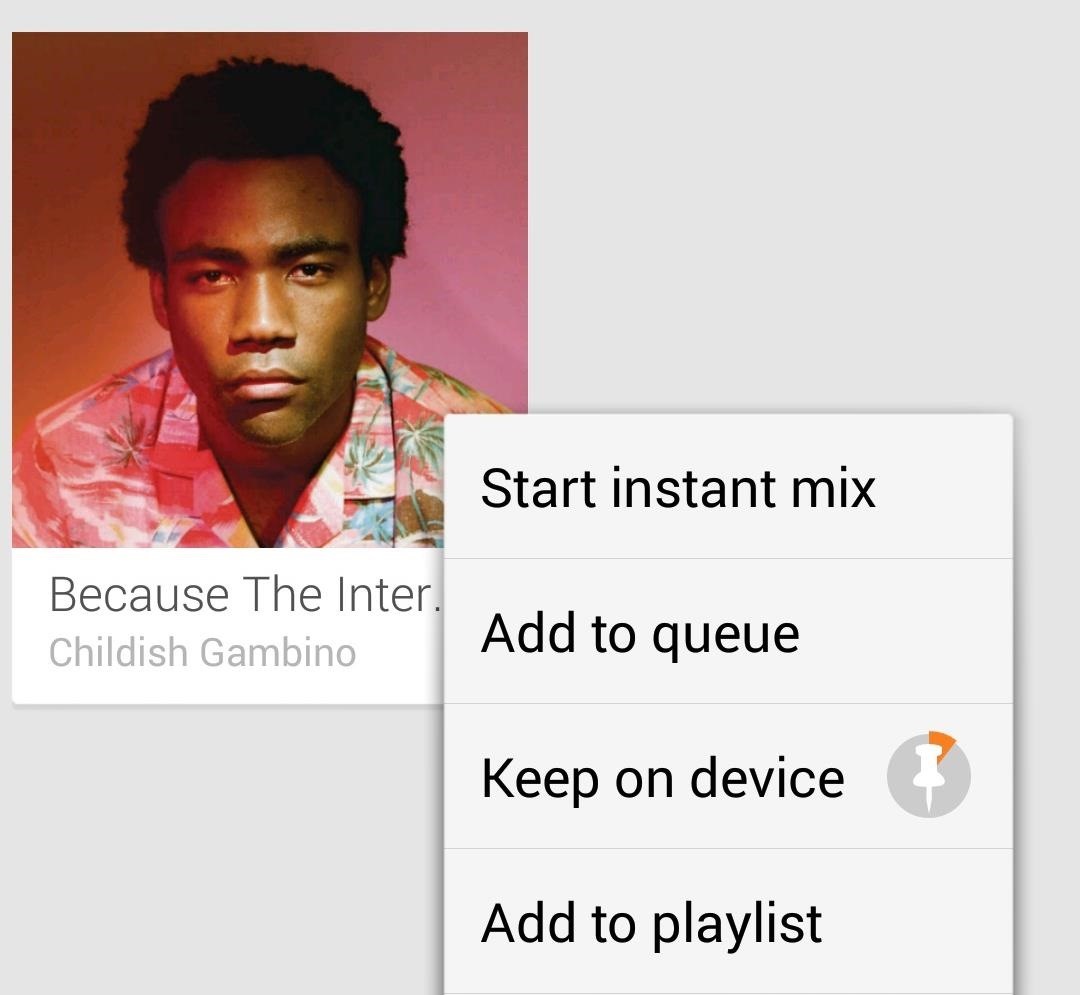
Once all of the music is pinned (evident by the full orange pin icon), you can now press the Chromecast icon and send music to your television.
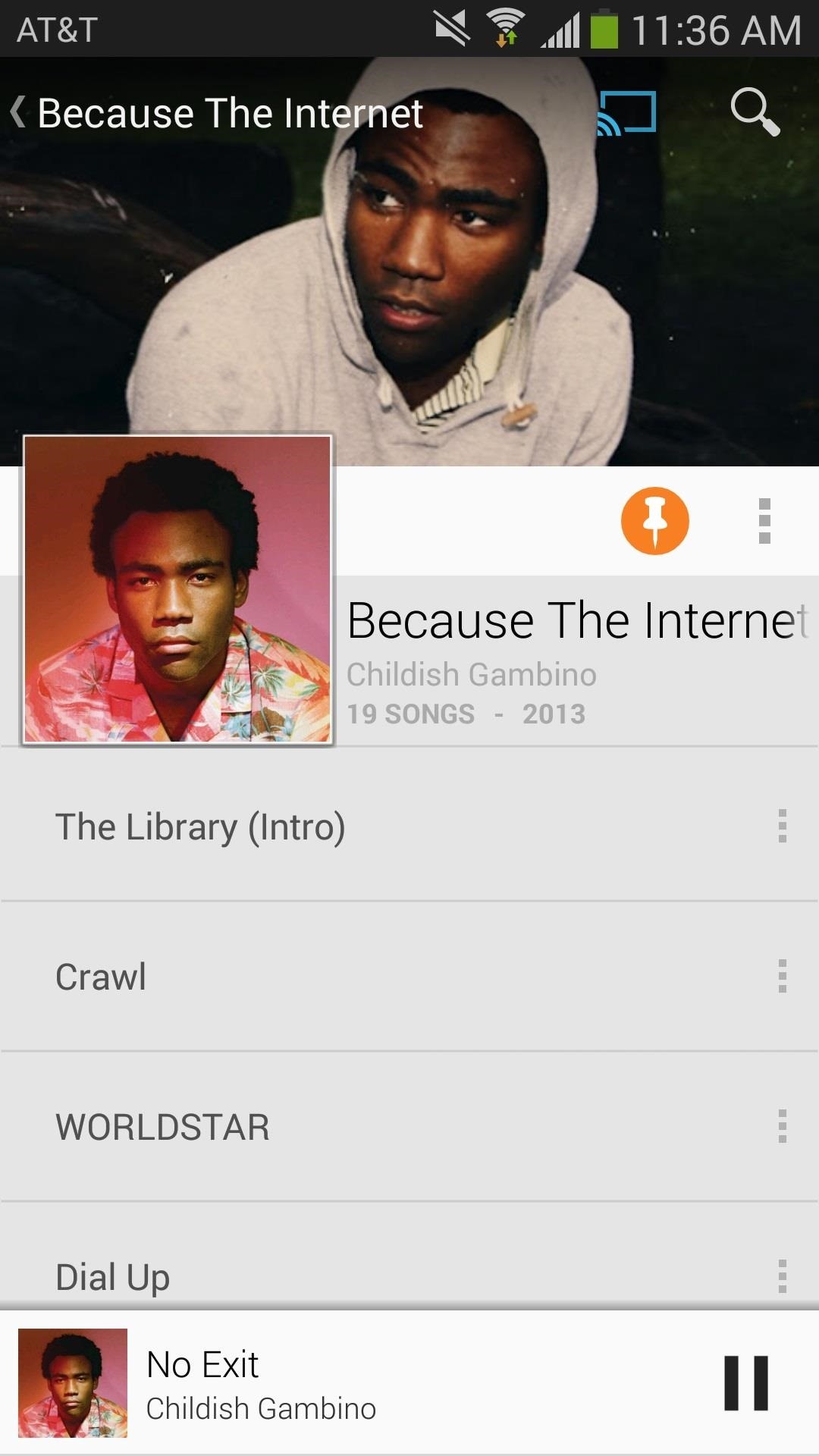

And That Should Get You Streaming
Basically, your Chromecast won't let you stream music that isn't in Google Play Music's cloud, so that's essentially what you need to do—just move the music you got elsewhere over to the cloud.
If you run into any problems or need some further guidance, just hit me up in the comments below.
Just updated your iPhone? You'll find new emoji, enhanced security, podcast transcripts, Apple Cash virtual numbers, and other useful features. There are even new additions hidden within Safari. Find out what's new and changed on your iPhone with the iOS 17.4 update.
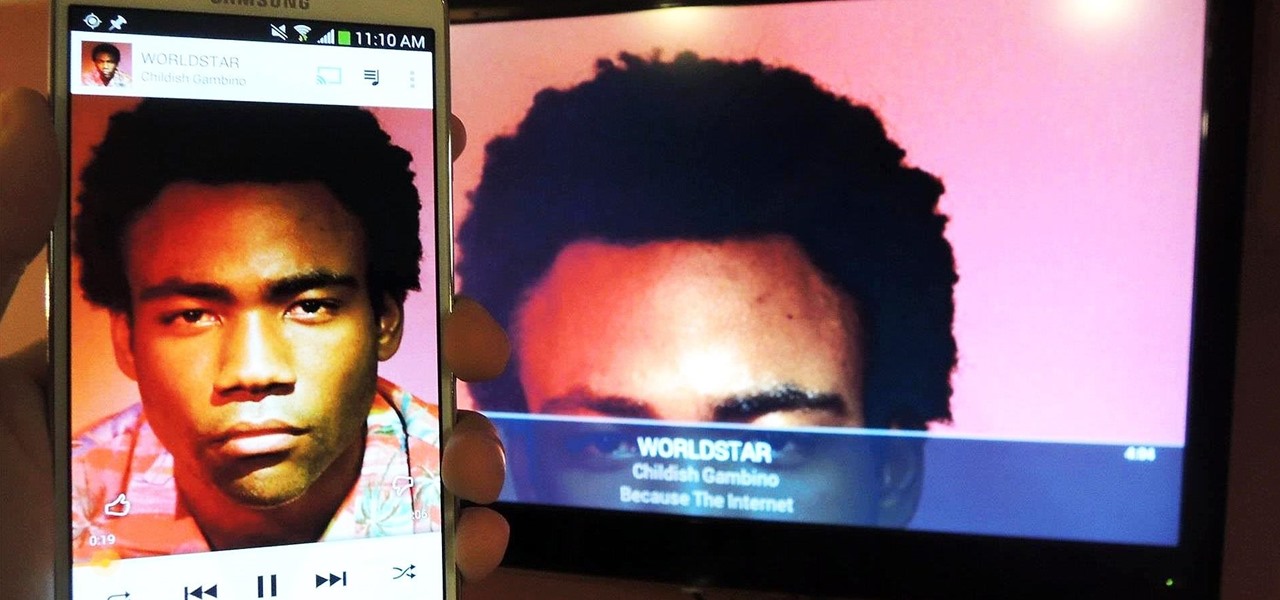








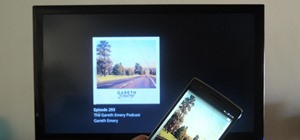












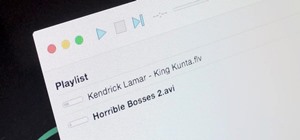


9 Comments
thanks for this, it was exactly what i needed!
but I've run into trouble with step 4 - i cannot find any option for keeping the music on my device! when i go into the three dot menu i have options for starting an instant mix, adding to queue etc. but no 'keep on device'.
have i done something wrong? I'm using a galaxy s5, if that makes a difference.
Looks like you stumped Nelson with that highly technical question... :>)
Notably omitted from the article is the deal-killing fact that you're going to be paying $10 a month to Google Play Music for the privilege of playing and storing your "sideloaded" music using their "free" cloud...
You don't need to pay $10/month to play your purchased or uploaded music on Google Play. The $10/month fee is for their previously entitled "All Access" radio plan.
Wait, why bother with removing things from your phone and then re-adding them by pinning them? Why not just upload all your music to the Google cloud and play it from the cloud? If you're in a position to chromecast, by definition you have a good wifi connection. Just stream from the cloud. Seems more simple.
I can't be bothered with this. It's easier to cast the whole screen then just press play.
Lol amused to find that Im also trying to stream a childish gambino BTI track, "flight of the navigator", if anyones interested
Yes that would work, but I don't want to upload all my music at least 32gb, to Googles cloud and then pay to store it there, ok just re read 20,000 upload for free, but i would still like to leave it on my phone is there any way you can cast straight from phone storage please?
You can try using a different music player. There are a few that have Chromecast support, and you can find them in this article.
Share Your Thoughts