Google's Chromecast has been out for almost two years, and I can safely say it has changed the way I use my TV. At first it was a hassle to even get local media to play on it, but now casting has branched out to torrent streaming, which was a real game changer. Unfortunately, most apps only let you stream one video or song at a time, or you can't add magnet links or torrents to a playlist of local content.
However, now there is Enjoycast, an app that can create a playlist of local videos, torrents, magnet links, and web-hosted videos that will cast directly to your Chromecast without interruption. Enjoycast is currently only available on Windows, but there are talks of creating an OS X and Android app.
Step 1: Download and Install Enjoycast
Enjoycast is free to download, so use the link below to grab the latest version.

After the download is completed, open the "Setup.exe" file and allow the app to install on your computer.
Step 2: Create a Playlist
The first thing you need to do after opening the app is select your target Chromecast by clicking on the cast icon on the top right. After selecting your device, you will be able to add content to your playlist.
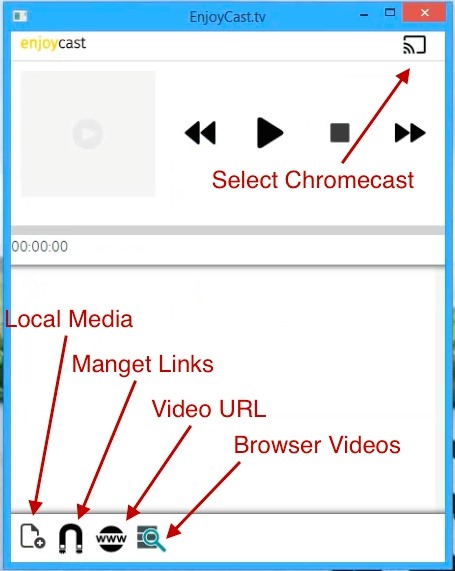
All of the supported video sources can be added by clicking their corresponding icon on the bottom of the app's screen. The feature that allows the app to search for web videos currently playing in a web browser does not work 100% of the time, so for now I'd stick with simply copying over the URL.
Step 3: Play Content
Once your playlist is ready, just hit the play button. Depending on the quality and length on the content and the strength of your broadband, playback will begin fairly soon.
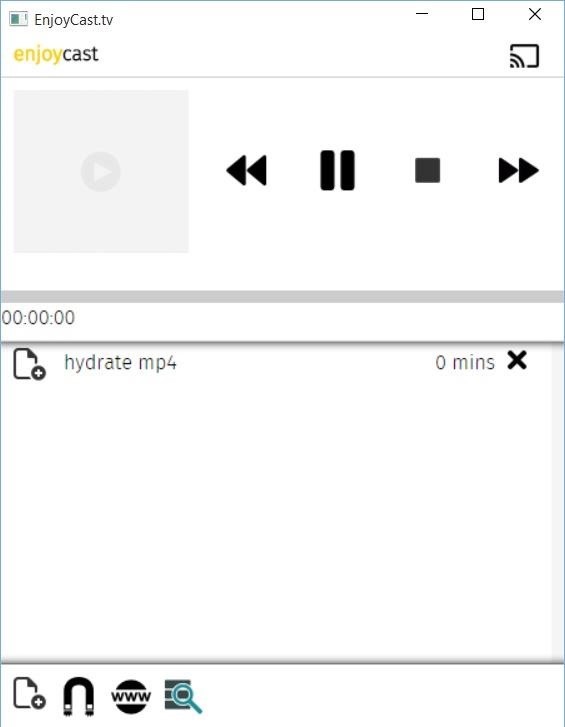
Has Enjoycast helped you cut the cord, or just made it easier to coach-potato? Let us know.
Follow Gadget Hacks over on Facebook, Google+, and Twitter, for more tips and tricks.
Just updated your iPhone? You'll find new emoji, enhanced security, podcast transcripts, Apple Cash virtual numbers, and other useful features. There are even new additions hidden within Safari. Find out what's new and changed on your iPhone with the iOS 17.4 update.
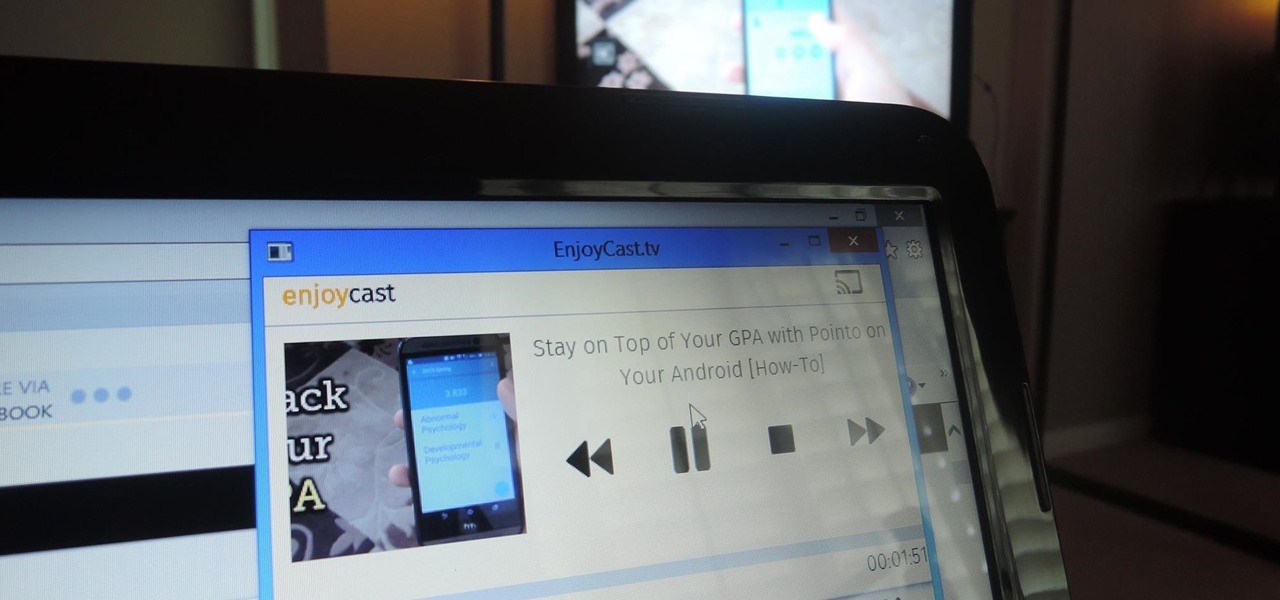










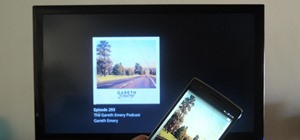











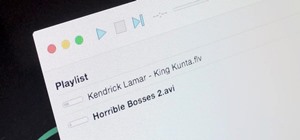


Be the First to Comment
Share Your Thoughts