It's a breeze to send videos and music from your phone straight to your TV with an Apple TV or Chromecast, but these devices don't support all file types. While MP4 videos and MP3 music files are the norm these days, I still have a ton of AVI and FLV files that I'd like to watch on a big screen.
Transcoding these unsupported files to the correct type is nothing new, but the amount of time and effort trying to get that to work on the fly can make it a pain in the ass. Luckily, there's Airflow, an app created by Reddit user airflow_matt, that allows you to stream pretty much anything to your Chromecast or Apple TV. Even better, it works on both Macs and Windows-based PCs, so compatibility issues should be minimal for most users.
Step 1: Download & Install Airflow
Airflow is currently in an open beta, so it isn't in any app store just yet. Instead, grab a copy using one of the direct download links below.
These links are for Beta 6, the newest version as of this writing. You can keep an eye on the Airflow website for updated versions.
Windows Installation
The installation will begin once you double-click the installer file. You will need to first accept the security prompt that pops up, then proceed through the normal setup process.

The first time you open Airflow, you'll have to allow it to communicate with devices on your network. This will allow it to scan your network and locate any connected Apple TV or Chromecast.
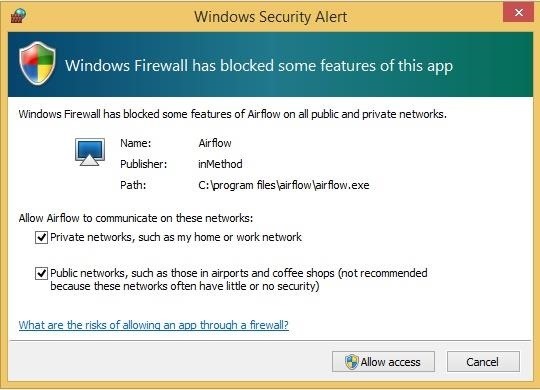
Mac Installation
The Mac installation process is more straightforward—simply open the DMG file, then drag-and-drop the Airflow app into your Applications folder.
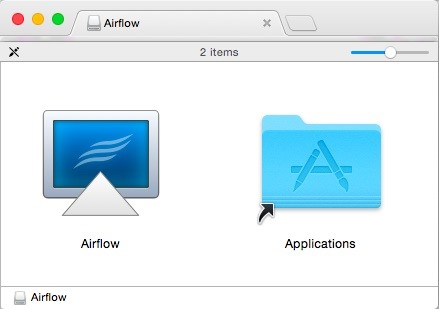
Step 2: Select Your Device
When you open up Airflow, the first thing you should do is select your target device, which can be done by clicking the icon on the top-right corner.
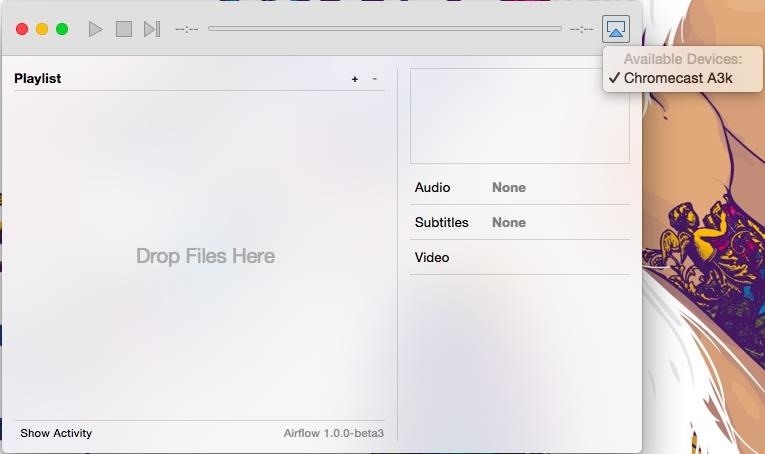
Step 3: Play Your Media
After selecting your Apple TV or Chromecast, you can begin dragging and dropping files over to the "Playlist" window. To start the stream, simply click on the play button.
You'll also notice a live preview when scrubbing through a video's timeline, which is a great bonus that many apps never implement.
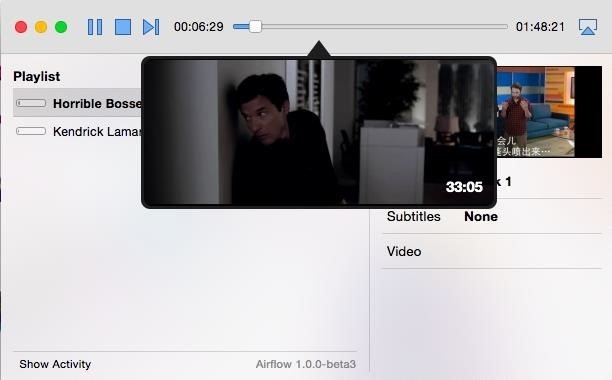
There are also a few audio, subtitles, and video options available. In "Audio," you can enable surround sound (if supported by your file) or delay audio to better sync with your video are present. "Subtitles" allows you to either load a subtitle file or download one using its built in opensubtitles.org tool. After the subtitle file loads, you can alter its appearance to make them easier to read.

From the "Video" subsection, you can alter the quality of the stream and change the aspect ratio to better suit your TV.
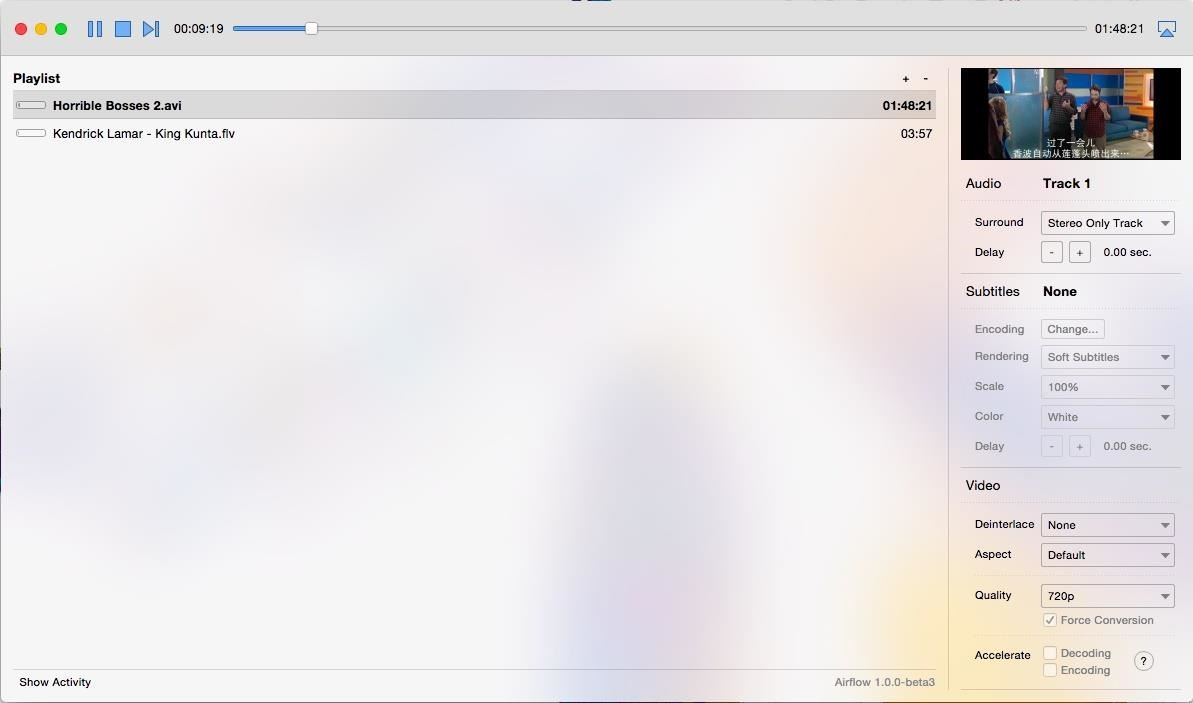
Was Airflow everything you hoped it'd be? If not, be sure to drop me a comment below and let me know which casting app you're using. Also, make sure to subscribe to Gadget Hacks on Facebook, Google+, and Twitter to see more cord-cutting tips.
Just updated your iPhone? You'll find new emoji, enhanced security, podcast transcripts, Apple Cash virtual numbers, and other useful features. There are even new additions hidden within Safari. Find out what's new and changed on your iPhone with the iOS 17.4 update.
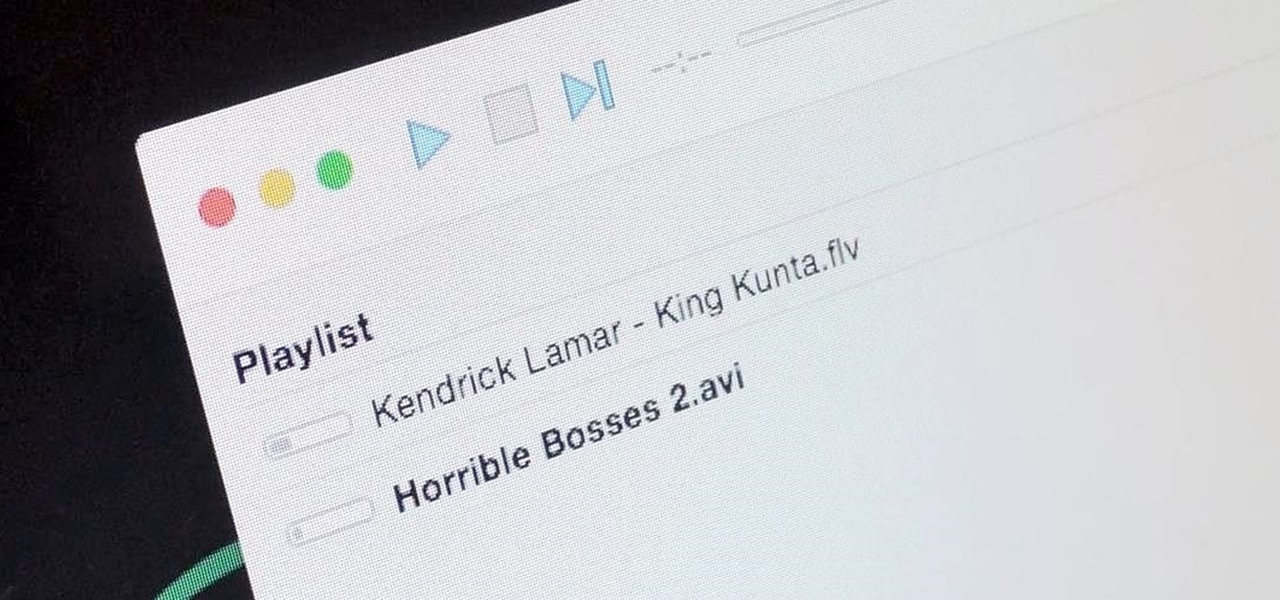





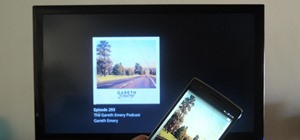
















Be the First to Comment
Share Your Thoughts